Twitter Archive Upload Instructions: Finding Your "tweets.js" File
First, open or extract the large .zip file you downloaded from Twitter. Exactly how to do this depends on your platform, but most modern operating systems have it built in (e.g. on Windows 10 as pictured just double left click the file and it opens like any folder).
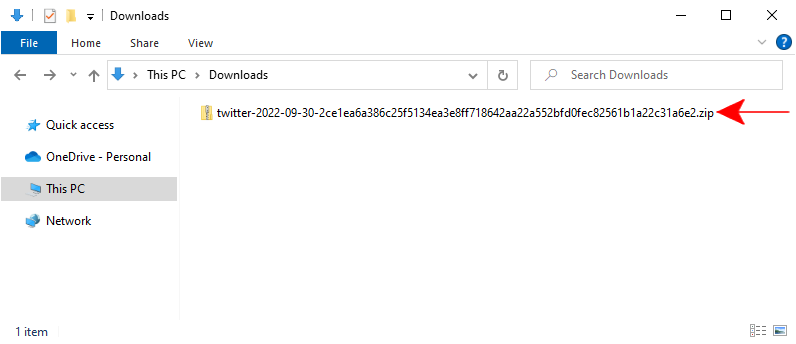
You should see the contents of the archive file, similar to what's pictured. Next you'll need to open the "data" folder.
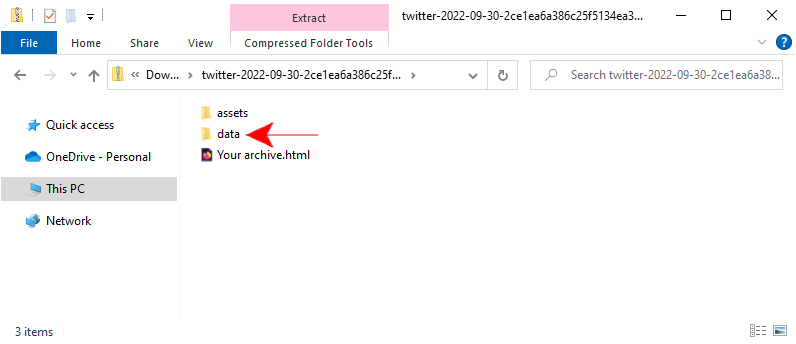
Inside the "data" folder you'll see a whole bunch of files. The one we're looking for is called "tweets.js" and it's towards the bottom when listed alphabetically (you may need to scroll down).
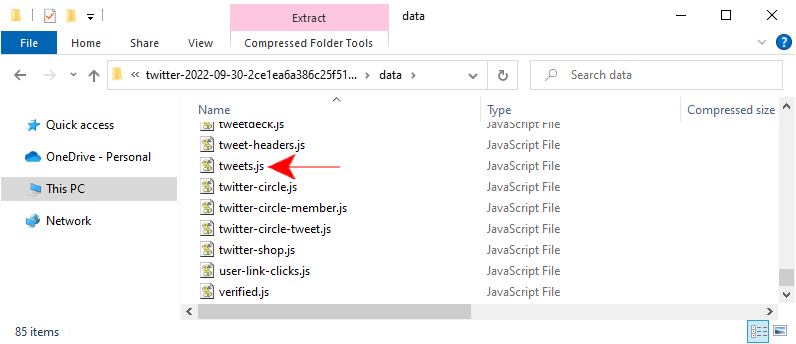
If your system doesn't show file extensions, the file may appear to be called just "tweets" rather than "tweets.js". That's just a minor display difference and doesn't matter, it's still the correct file.
Once you've located the "tweets.js" file we need, you can submit it to our service via the Upload page (you can either click/tap the box on the page to open a file picker or use drag and drop).
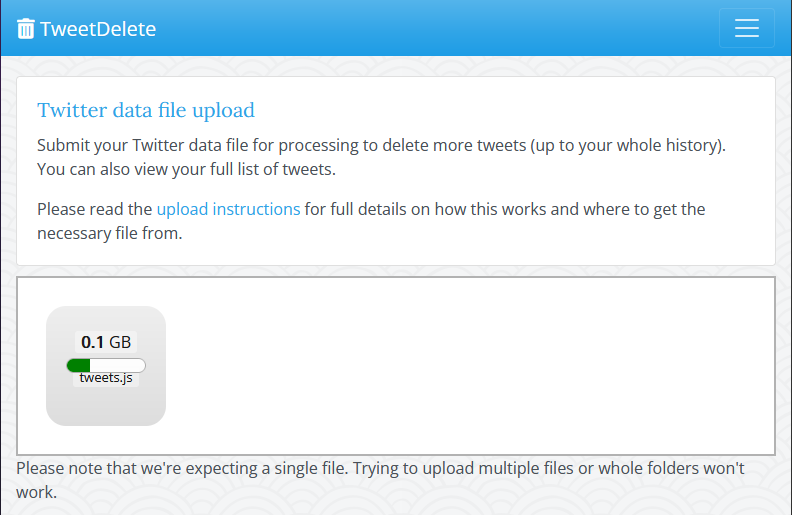
We'll then process it to get a full list of your tweets in exactly the same way as if you'd submitted the whole file.