Upload instructions
As a premium user, you can upload your Twitter data file to our service. This contains a full list of your tweets, so you can then delete from your whole tweet history (avoiding the 3,200 limit of the standard mode).
The necessary steps are: -
- Request your Twitter data file and download it from Twitter once they've prepared it for you.
- Upload the data file to our service.
- Fill in our tweet deletion form as usual, picking the file you just uploaded as the data source.
More detail on all of these steps, as well as various troubleshooting information, is provided below.
Uploading your data file
Deleting your tweets
Additional tips and info
Troubleshooting - Large files
Troubleshooting - Other issues
Obtaining your Twitter data file
This option is in a different place on some platforms, so please refer to Twitter's own step-by-step instructions if needed (click the circle above them that corresponds to your platform). Before starting it's best to make sure your Twitter account information such as email address and phone number is up to date, since Twitter might need to use those to verify your identity when requesting a data file.
- Open Twitter's settings page by clicking the "more" icon in the navigation bar, and then selecting "Settings and privacy" from the menu.
- From the "Your account" section of the settings, pick the "Download an archive of your data" option (screenshot below).
- Twitter may ask you to confirm your password and complete identity verification steps such as entering a code sent to your account email address or phone number.
- After verifying your identity, press the "Request data" button. If there are two such buttons, use the one labelled "Twitter".
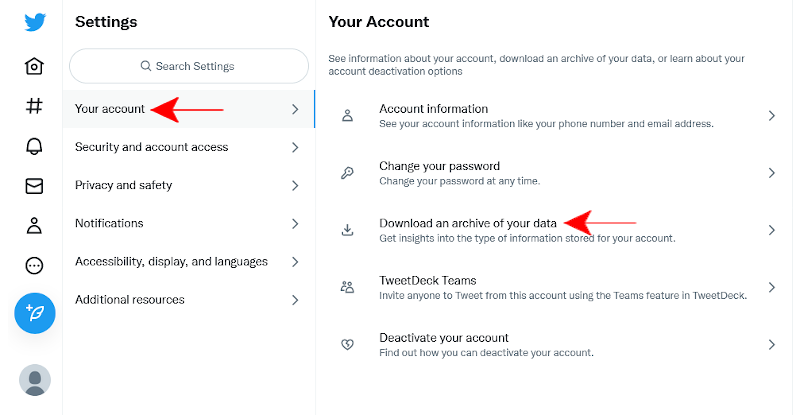
It will take some time for Twitter to prepare your file (typically about 24 hours). Once it's ready they will send you an email link or a push notification allowing you to download it to your device. Twitter data files can sometimes be very large (they also contain all the media you've ever posted) so we suggest doing this on an unmetered internet connection.
Uploading your data file
Once you have your Twitter data file, you need to submit it to our service using our Upload page. You can either drag the file into the lower box on the page, or click/tap the box to open a file browser where you can pick it.
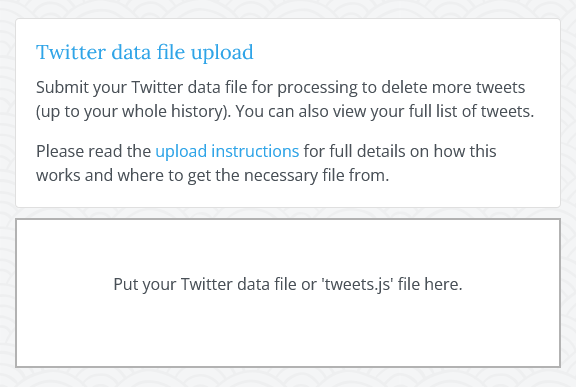
After uploading the data file successfully you'll see some extra information such as the number of tweets the file contained details of.
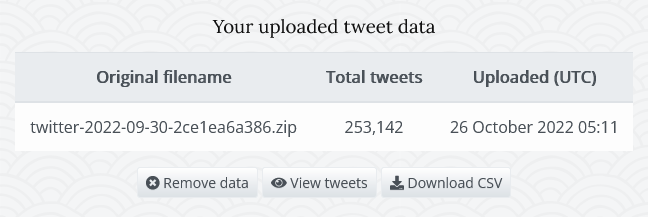
Deleting your tweets
You can now fill in the form on the Tweets page as usual to delete extra tweets using your data file. Just pick your file in the "Tweet data source" field. Please be very careful to also specify your tweet age and keyword settings correctly, as this mode is capable of deleting very large numbers of tweets.
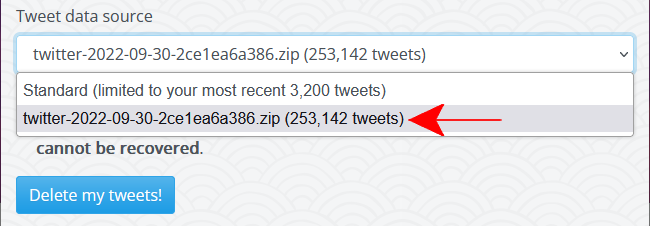
Additional tips and info
- You should submit a data file obtained recently, otherwise it won't contain an accurate list of your current tweets.
- Deleting everything using an uploaded data file often still won't return your tweet counter to zero due to this quirk with certain retweets.
- If you have a large number of tweets, it can take us many hours to delete them (a rough estimate is about 15,000 per hour). You don't have to keep our site open, your deletion task will run to completion regardless. You can check the result later on the "Tasks" page.
- If you've deleted a lot of content, it can take a few hours for the tweet counter on Twitter's site to catch up and show the correct value.
Troubleshooting - Large files
The .zip file you download from Twitter contains many different files related to your Twitter account, so it can sometimes be larger than our 1GB file upload limit.
Most of this is not needed by our service, so instead of submitting your whole archive, you can instead just grab one specific file from inside it that contains a list of your tweets. This file is called "tweets.js" and it can be found inside the "data" folder in your archive.
You can just submit this "tweets.js" file with our upload form instead of the whole archive, and we'll process it to get a full list of your tweets in exactly the same way.
If needed, you can view some extra screenshots showing these steps.
Users with 50,000+ tweets only
Sometimes large lists of tweets get split up into multiple files, which are all found in the same place. So as well as "tweets.js" you might have "tweets-part1.js", "tweets-part2.js" etc. with each containing a portion of your tweets.
Our service will accept any of these files, so you can load them in one by one and perform the deletion you want with each file separately.
Alternatively, you can pack all of these "tweets*" files into a new .zip file (without changing their names) and submit that, and we'll process them all in one go. For performance reasons, you can load a maximum of 400,000 tweets at once using that method (for more you'll need to split them up and run multiple deletions).
Troubleshooting - Other issues
Here are some extra tips that can help to solve certain issues with the upload process that users occasionally report: -
- Make sure you're submitting the correct file. This should typically be either the original .zip file you downloaded from Twitter (if less than 1GB) or your "tweets.js" file otherwise (as described just above).
- Strange error messages with the upload form are sometimes web browser related, for example due to an outdated browser, or due to browser addons or content blockers interfering with scripts the form requires. Trying again using a different web browser or device (if possible) often resolves that kind of issue.
- If you're submitting the larger .zip file, try just submitting your "tweets.js" file instead. This is often much smaller in size, so may upload more reliably if your problem is connection related.
- [macOS only] The built in Mac "Archive Utility" has a limitation where it can't extract files larger than 4GB. So to open a .zip file larger than that you may need to use other software such as "The Unarchiver".
If you've reviewed these steps and are still having problems, please get in touch via the email address on our Contact page, including full details of the issue you're seeing. We'll usually be able to offer some help or advice, or provide an alternative method.