Twitter’s retweet feature debuted in 2009 after observing its users using creative techniques to raise awareness for specific posts. The retweet, now repost, utility allows you to share your favorite posts with your followers on X, formerly Twitter. Sometimes, you may want to remove specific reposts when cleaning your Twitter profile page. Today’s guide explains how to delete a repost on X and other essential information relevant to this topic.

Table of Contents
How to Repost on X: Increase Reach by Sharing Posts
During the initial years of X, i.e., when the platform was still Twitter, the repost feature didn’t exist. Instead, people copied the original tweet, mentioned the author in the content, and used terms like “RT.”
However, this process was inefficient, and not everyone knew about it. Fortunately, if you follow this guide on how to repost on X, you don’t have to try such workarounds:
- Visit X on a desktop browser or the official mobile app.
- Search for the post you’d like to repost from your account. Check out your profile page if you’re looking for your older posts.
- Left-click the repost button below each tweet. The icon has two arrows that follow each other in a square.
- A drop-down menu appears with the following options:
- Repost: When you select Repost, the platform will share the post in your followers’ feeds.
- Quote: The quote post feature allows you to add commentary to a tweet before sharing it.
- Left-click Repost and the button will change from gray to green retweet icon.
Every post you repost reduces your daily tweet limit. For example, if you have an unverified account, the platform only allows you to see 1,000 tweets. When you repost a post, the daily limit decreases by one, i.e., 999.
How to Unrepost on X: Removing Unnecessary Retweets From Your Account
You may accidentally hit the repost button on a post as you scroll through the For You timeline. This is annoying as your intention wasn’t to share the tweet with your followers. How to unrepost the post if there isn’t a way to delete it? The guide below shows you how to remove a repost:
- Go to X on any device, like a desktop or your smartphone.
- If you visit X using a desktop, you must left-click the Profile button in the quick settings panel. On your smartphone, tap the button with your profile picture to see the side panel. Select the Profile icon button from this menu to visit your account page.
- Look for the repost in the Posts tab. You’ll see the text “You Reposted” above the retweet.
- Tap the green repost icon, and a drop-down menu will appear.
- Select Undo Repost to remove the post from your profile page.
This deletes the repost from your account.
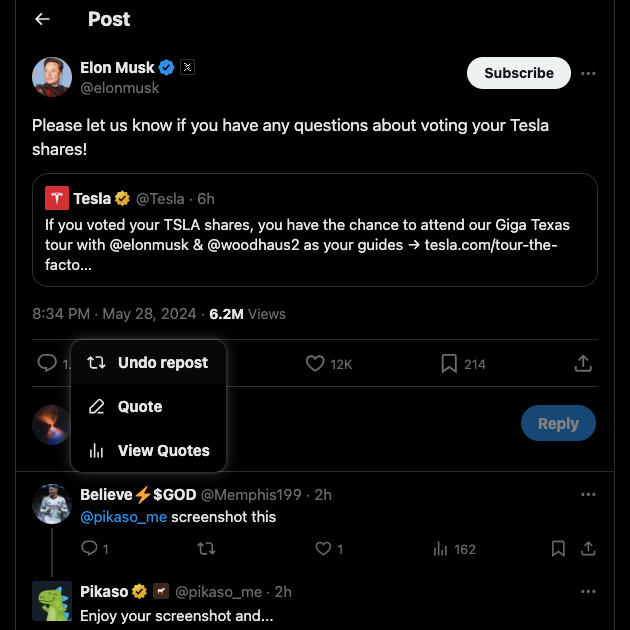
How to Mass Delete Retweets: 2 Popular Solutions Among Twitter Users
What if there are several retweets on your X profile? In this instance, following the above guide to remove the repost doesn’t seem practical. On the other hand, the platform doesn’t offer this feature, even if you have X Premium, its subscription service.
Should you call it a day and leave them on your profile? Or is it better to go nuclear and permanently delete your X account?
Fortunately, you don’t have to take these routes, as there are two better solutions. Here’s how to mass delete retweets on X.

1. How To Delete a Repost on X Using the X Data or Twitter Archive File
Your X Data or Twitter Archive is a file that highlights all your actions on X. It keeps a record of all your posts, likes, reposts, Twitter lists, blocked and muted accounts, and more. At the time of writing this article, this file also has a tab for all your reposts.
Here’s how to delete retweets with this technique:
- Check out X on your device.
- Follow these instructions depending on what you use to visit this social media platform:
- Mobile app: As an app user, you must tap the circular button on the top left corner of your screen. You can identify it as it contains your profile picture. A side panel will appear on your screen. Tap Settings & Support and select Settings and Privacy.
- Desktop browser: The side panel is already visible on the left side of your screen on a desktop browser. Left-click the More option in this menu and open Settings and Privacy.
- Tap Your Account and click the Download An Archive Of Your Data menu.
- The platform starts a security check to verify your identity. Enter your X password, and X will send you a verification code. Enter the code from this message on X.
- Pick the Request Archive button.
- The platform will notify you about this file after 24 hours or more. Return to the Download An Archive Of Your Data page.
- Tap the Download Archive button and unzip this file on your device.
- Open the Your Archive.html file and left-click Tweets in the side panel.
- Tap the Retweets tab to see all your reposts.
- Select the View on Twitter button below the repost you want to remove.
- Click on the green repost icon and pick Undo Repost.
- Repeat steps 9 – 11 to mass delete retweets from your profile.
2. Use a Third-Party Service Like TweetDelete To Manage Your Reposts
TweetDelete is a popular third-party tool to manage your account on X. It has several features to find and delete as many reposts as required. Here’s how to use this tool:
- Open a new tab on a desktop browser, visit X, and sign in to your profile.
- Open another tab and go to TweetDelete’s website, i.e., tweetdelete.net.
- Left-click the Sign In With Twitter button, which is visible throughout the website.
- A new page shows what TweetDelete can access if you give it permission to your account. Every third-party tool needs access to your X profile to perform various actions, such as deleting your retweets. Click on the Authorize App button to proceed.
- Navigate to the Tweets section, which is visible as a menu option in the top panel.
- Provide the necessary information to help this tool find the right reposts on your profile page. For instance, you can include keywords and date ranges to improve the accuracy of the result page.
- Select the checkbox next to TweetDelete’s terms and conditions to agree.
- Press the Delete My Tweets button to start removing the reposts.
How quickly TweetDelete can delete your reposts depends on how many tweets you share on your profile.

How To Prevent Reposts From a User Flooding Your X Timeline
You may come across accounts that are serial reposters. These profiles only share posts of other users. Initially, you didn’t mind seeing random tweets from people you don’t follow.
However, these retweets are everywhere on your timeline. How do you prevent such accounts from overwhelming your feed with unnecessary reposts? The guide below explains what to do:
- Open X and go to the user’s profile page whose reposts you don’t want to see in your timeline.
- Click on the three-dot button on their profile page to see the settings for this specific account.
- Left-click the Turn Off Reposts button, and a toast message appears at the bottom of your screen. This is a confirmation from X that you won’t see reposts from this account.
You can do this for multiple accounts to prevent their reposts from saturating your feed.
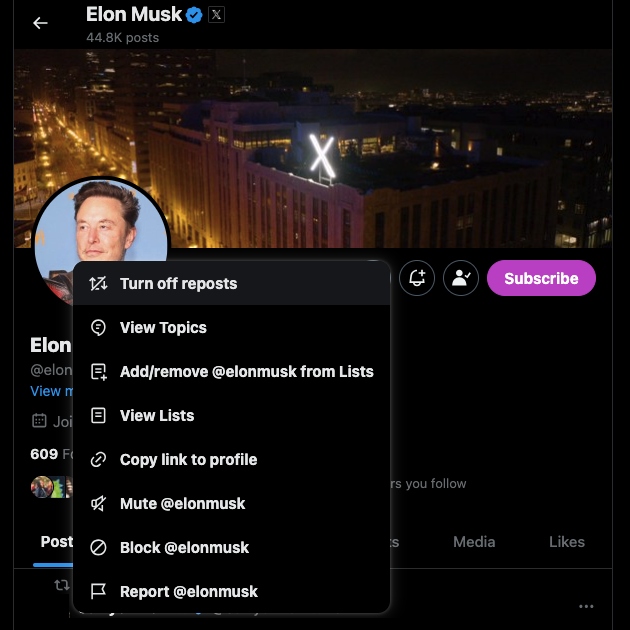
TweetDelete Lets You Delete Some or All Your Reposts With a Few Clicks
You can quickly remove posts you shared accidentally or on purpose with this guide on how to delete a retweet. It’s handy for cleaning your Twitter profile.
As pointed out earlier in this article, X doesn’t have a mass-delete tweets feature to remove multiple reposts. With TweetDelete, you never have to worry about not having access to essential utilities to maintain your reputation on X.
You are already aware of the mass-delete reposts utility, which can erase several retweets easily. The second option is letting the auto-delete task work magic on your profile. You can use this feature to remove specific reposts with the click of a button. Set it up by providing keywords, date ranges, or hashtags in the retweets to delete. The reason you can find any repost quickly is its custom filter.
This guide on how to delete a repost on X will help you manage a small number of retweets.
If you join TweetDelete today, you’ll always have access to exclusive features to delete as many reposts as necessary!










