You decide to open X, formerly Twitter, on your smartphone just before you sleep. And bam, the white background of the app, with your screen’s brightness, is so bright it hurts your eyes. Can you turn on Twitter dark mode so this doesn’t happen to you, especially at night?
Yes, you can customize the platform’s user interface (UI) so that it doesn’t feel like you’re staring at the sun. Keep reading to discover how to do this on any device and improve your experience on the platform.

Table of Contents
How To Change Twitter to Dark Mode on a Desktop Browser
Using X in its default background color, i.e., white, is fine during the day. However, when you use the same interface at night, it feels jarring. The screen feels too bright, and you need to reduce the brightness.
Fortunately, you can avoid this easily by learning how to change Twitter to dark mode on a desktop browser. Follow these steps to change the platform’s default background color:
Method 1:
- Open X on a desktop browser and sign in to your social network account.
- Left-click More, a menu option in the quick navigation panel, and open Settings and Privacy.
- Navigate to Accessibility, Display, and Languages and left-click Display.
- Under the background section, select one of the following options:
- Dim: The Dim background option changes the default color from white to dark gray.
- Lights Out: When you turn on Lights Out, the background becomes black.
Method 2:
If you use Google Chrome, there is a hidden way to enable dark mode. This will make all websites dark, not just X:
- Open Google Chrome and enter chrome://flags in the browser’s address bar.
- In the Search Flags bar, type “Dark.”
- You’ll see Auto Dark Mode for Web Contents. Change this setting from Default to Enabled.
- Restart Google Chrome manually or left-click Relaunch at the bottom left of your screen.
Visit X in a new browser tab. Everything on the platform will be dark, even if it is the default background color. If you want to revert to the original background color:
- Enter chrome://flags on Google Chrome.
- Change Auto Dark Mode for Web Contents to Default.
How To Get Dark Mode on Twitter for Android and iOS?
There is a good reason to use dark mode on X for Android and iOS devices. But this depends on the type of screen on your smartphone. If you have an OLED or AMOLED display, you can take advantage of dark mode Twitter.
The pixels in these displays won’t light up when they show black colors on your screen. As a result, your smartphone will consume less power, increasing its battery life. Researchers from Purdue University found dark mode can save as little as 3% – 9% to a maximum of 39% – 47%.
The guide below explains how to get dark mode on Twitter for Android and iOS:
- Open X on your smartphone and bring out the quick navigation panel. Swipe right on the app or tap your profile photo to do this.
- Go to Settings and Privacy, which is under Settings & Support.
- Tap Accessibility, Display, and Languages and open the Display menu.
- Select Dark Mode and change it from Use Device Settings to On.
- Choose between Dim and Lights Out under the Dark Theme section.
You can also enable dark mode at night if you enjoy using X in its default background color:
- Go to your smartphone’s display settings page and enable dark mode. Choose Sunset to Sunrise or Custom Schedule. Some manufacturers may keep dark mode settings on a different page. If you can’t find it, use the search function in the settings menu.
- Open the X mobile app, go to Settings & Support, and choose Settings and Privacy.
- Select Accessibility, Display, and Languages, and go to Display.
- Open the Dark Mode menu and select Use Device Settings.
The app’s background color will change when your device enables dark mode.
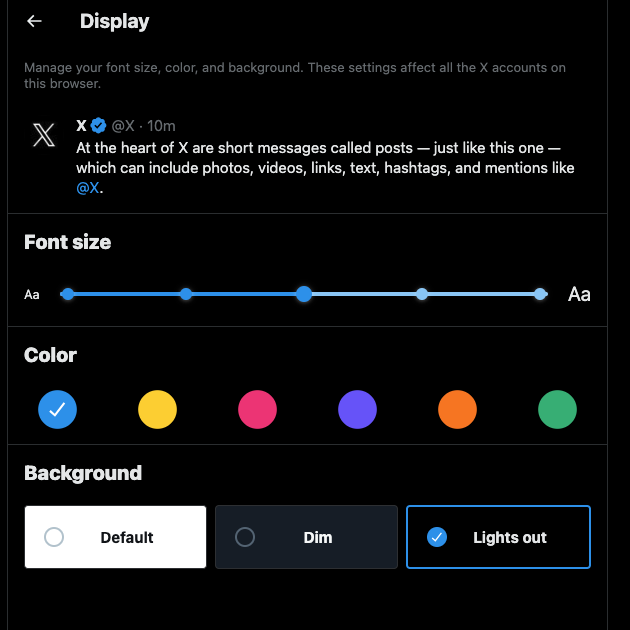
When Did Twitter Add Dark Mode to Its Platform?
Long-time users of X will know dark themes didn’t exist on this social network. However, this changed in 2016 after Twitter launched dark mode. The platform called this feature Night Mode.
In 2019, the social media giant updated its Dark Mode options by providing two background colors.
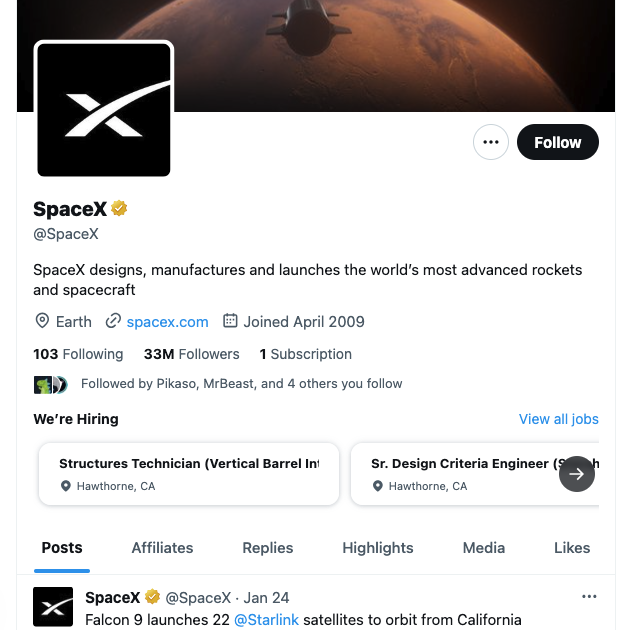
Enable Twitter Dark Mode To Increase Battery Life
Remember to enable dark mode next time you find the platform’s interface too bright. This way, you won’t have to reduce brightness quickly whenever you open X.
Are you aware that what you say on Twitter, now X, can significantly impact your life? It also can affect your mental health. Additionally, a harmless joke in the past can become extremely offensive as people’s opinions change with time.
It affects your online reputation and makes landing a job harder. Why? Recruiters will analyze your profile closely to see if you post such content.
This is why you must immediately go through your older posts and delete anything controversial or insensitive. Unfortunately, X only shows 3,200 of the most recent posts on your profile. How do you find a tweet you published over a decade ago? The answer is simple — you use TweetDelete, a third-party tool, to find and delete tweets from your profile.
There’s a custom filter that will locate any post from your account. With the bulk-delete tweets feature, you can remove thousands of posts quickly. Alternatively, you can run the auto-delete function to delete specific older tweets. Depending on the date range and Twitter keywords you provide, it will clear certain posts regularly.
Doing this is essential, as you never know when an older tweet will resurface for the wrong reasons.
When X notices your posts break its rules, it prevents you from using features like Twitter dark mode.
This way, you protect your privacy and ensure your profile follows X’s policies. Join TweetDelete today and take control over what tweets people can see on your profile!










