How do you delete all tweets on X, now Twitter? You want to do this immediately but can’t find this option anywhere on the settings page. You did look online, but there are too many options, and each tool claims to work. Also, you have many questions about this topic, like whether you can restore deleted tweets.
Today’s article answers all your burning questions about this topic. It also covers the best third-party services for removing all your tweets from your profile.

Table of Contents
Can I Delete All My Tweets on X?
Yes, you can delete all your tweets on X, formerly Twitter. Multiple third-party tools offer this service. On X, there isn’t a native feature that allows you to remove all your posts. However, there are workarounds to give your profile a clean slate on this platform.
How To Delete All Tweets on X: A Detailed Guide
How to mass delete tweets on X, now that you know this is possible? Well, there are a few things you need to do to prepare your account. The guides below explain everything you must know about removing tweets in bulk.
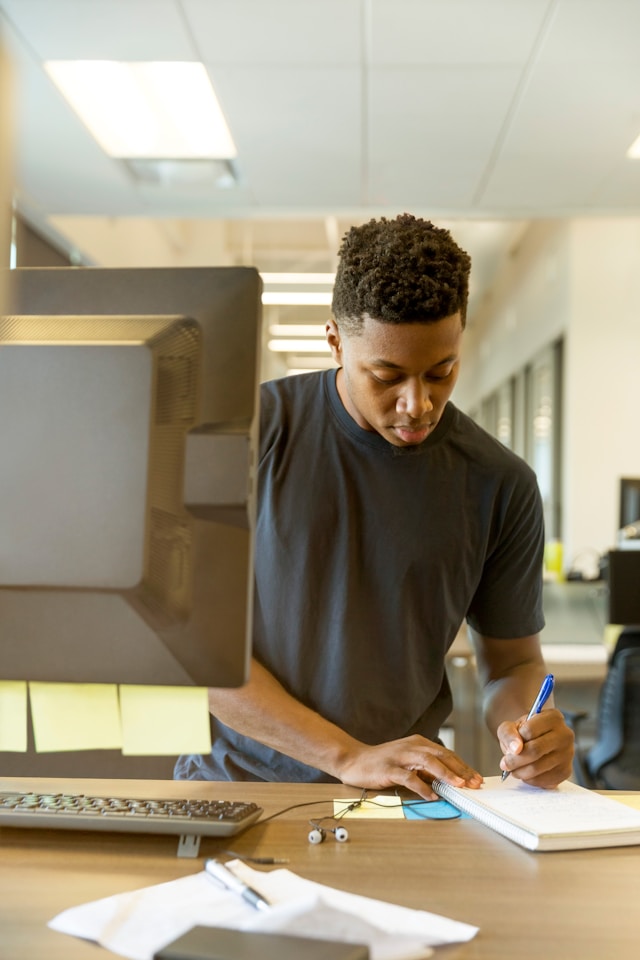
1. Acquire a Copy of Your Twitter Archive or X Data File
X has a technical limitation, allowing it to display 3,200 of your most recent tweets. What if you publish more Twitter posts from your account? The platform will still only show the same amount, with the most recent being at the top.
Why is this important? Well, any third-party app can only delete 3,200 posts in one go. If you want to remove more tweets, they won’t be able to. However, using your Twitter Archive or X Data file is a simple way to work around this limitation. It contains a record of all your activities on this platform.
With this file, any third-party tool can view all your posts and, subsequently, delete them. Here’s how to get a copy of your Twitter Archive or X Data file:
- After you go to your X homepage on a desktop browser, left-click More from the quick navigation panel. If you use the official mobile app, tap the icon with your profile picture and select Settings & Support.
- Open Settings and Privacy and left-click Your Account.
- Go to Download An Archive Of Your Data.
- This file contains sensitive information, so you must re-enter your X password. As an additional security measure, the platform sends a verification code. Enter this code on the next page.
- Left-click the Request Archive button, and X will compile your history into a .zip file.
- After asking the platform for your X Data, you must wait at least 24 hours. The social media giant will notify you when this file is ready.
- Return to the Download An Archive Of Your Data after you receive the notification. Download the X Data .zip file and store it in a place that’s easy to remember and access.
2. Upload Your X Data File to TweetDelete and Delete All Your Tweets
After you save your X Data file, the next step is to use a reliable third-party service like TweetDelete. Why should you use this when there are other tools with similar features? For starters, TweetDelete will permanently erase your Twitter Archive file three days after you upload it. It can also remove up to 15,000 posts from your profile every hour.
Here’s how to use this tool to delete all tweets:
- Visit TweetDelete on a desktop browser and select Sign In With Twitter.
- If you haven’t already signed in to your profile on the same browser, you must enter your X credentials.
- X will ask you to authorize the app, i.e., TweetDelete. You need to grant it access to delete posts from your profile.
- Left-click Tasks in the top navigation bar and select the Delete Tweets button.
- Upload your X Data file and select Tweets in the top navigation panel.
- Choose your file and select an appropriate date range. This is from when you created your account to the last date you published a post.
- Agree to the terms and conditions and left-click the Delete My Tweets button.
How long TweetDelete takes to delete your tweets depends on how many posts are on your profile.
Note: TweetDelete only accepts files that are 1GB or smaller. If your X Data file exceeds this limit, extract it to another location in your device. You need to upload tweets.js, which you can find in the Data folder of the unzipped file.
X Tweet Deleted: Recovering Posts
You see the X tweet deleted message at the bottom of your screen. However, you realize it was a mistake and want to recover the post. Is there a way to get the deleted tweet back?
The answer depends on several situations. There’s nothing to worry about if you downloaded your X Data file before you deleted the posts.
Go through the Tweets section in the Your Archive.html file and look for the deleted post. You’ll still see all its content, along with the attached media.
What if you didn’t save your X Archive file before deleting posts from your account? Again, don’t lose hope, as you can recover these tweets. Time is essential, as X only gives you up to 14 days to save a copy of the deleted posts.
The platform keeps these tweets in its system and will only erase them after 14 days. Here’s how to recover posts you erased from your X Data file:
- Download and unzip the X Data file.
- Open the Data folder and look for deleted-tweets.js. This JavaScript file will contain the erased tweets.
- You can also check the deleted_tweets_media folder. It has all the multimedia files you attached to the deleted posts.
Imagine you only realized your mistake after 14 days. In this situation, how do you recover the deleted posts? You can check the Internet Archive’s Wayback Machine with the link to your X profile.
If this platform saves snapshots of your profile, there’s a chance you’ll come across the deleted post.
What if all the above methods fail? If so, it’s next to impossible to recover the deleted posts.
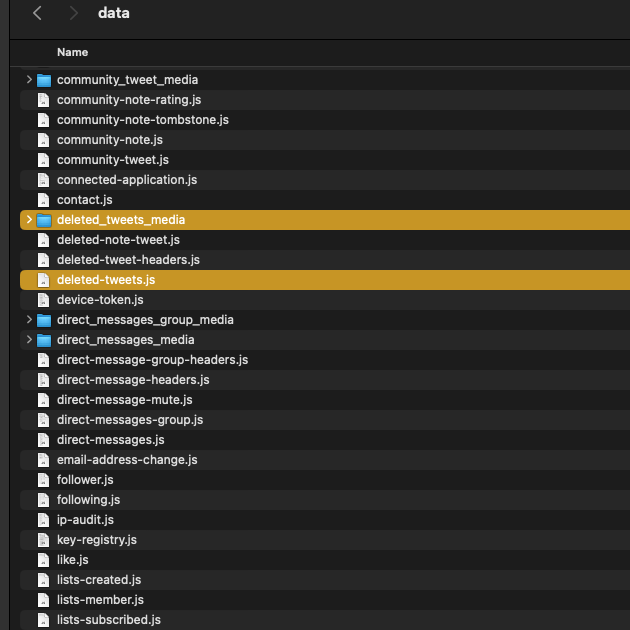
2 Alternate Ways To Delete All Tweets on Your X Account
There are multiple solutions when it comes to X delete tweets. Let’s explore two methods guaranteed to work in the guides below.
1. Deactivate and Delete Your X Account
One of the easiest ways to delete all your posts on X is to deactivate your account. Why is this method convenient? Well, you don’t have to do anything with your profile for the next 30 days. After this period, the platform will permanently delete your account and all associated data. This includes all the posts you published since creating your first X account.
Here’s how to deactivate and delete your X account:
- Go to your X account’s settings page. If you’re on the web version, left-click More and select Settings and Privacy to reach the platform’s settings page. Tap the profile photo button on the mobile version, open Settings & Support, and navigate to Settings and Privacy.
- You should left-click Security and Account Access and open Apps and Sessions.
- Tap Connected Apps to get a list of all the third-party applications that have access to your X profile.
- Open one of the apps and tap Revoke App Permissions.
- Repeat Step 4 for all the services on the Connected Apps page.
- Return to the settings page and left-click Your Account.
- If you’re on the web version, you’ll need to enter your X password to view this page.
- Left-click Deactivate Your Account and select the Deactivate button highlighted in red.
- You must enter your password again to start the deactivation process.
After X deactivates your account, don’t try to sign in to your profile for 30 days. The platform will cancel this process if you log in to your X profile during this period. This is why you revoke the permissions for all third-party apps, as they can sign in to your account.
2. TweetEraser Offers Several Powerful Features To Control Your Experience
TweetEraser is another powerful third-party tool to delete all your posts on X. There are three subscription plans, with each tier offering different features.
If you go for the Beginner tier, you can delete up to 500 tweets and likes every month. With the Advanced plan, the cap increases to 3,200 posts and likes. If you’re an active X user, you’ll need the Expert package, which removes all tweets per month limitations.
Follow these steps after you subscribe to TweetEraser’s services:
- Connect your X account with TweetEraser.
- Open the Tweets section and choose the date range of your target posts.
- You can increase its accuracy by adding several parameters.
- Make sure you go through the terms and conditions before left-clicking the button with the text Delete My Tweets.

Can People See All Your Deleted Tweets on X?
No, people cannot see all your deleted tweets on X. When you delete a post, the social media giant removes it from your profile and other users’ timelines. Essentially, the platform ensures the deleted tweet isn’t available to everyone.
However, you’ll notice several instances of the deleted post floating around. How is this possible, especially as the tweet is no longer in the platform’s database? Below are two ways people keep the deleted tweets alive online:
- They take a screenshot of your post: X only removes the tweet from its database when you delete it. Nothing happens to the screengrab if a person takes a screenshot of your post before you erase it. People can easily share screenshots of deleted tweets.
- They requested an archival tool to scan your profile: Archival tools like Internet Archive’s Wayback Machine store copies of websites. A Twitter user can ask this service to scan your profile page and create an online backup. This way, anyone who uses this tool will find your deleted posts.
Can You Delete All the Tweets of Other Users on X?
No, you cannot delete all other users’ tweets on X. This social media giant only allows the account holder to erase their posts. You can’t access the individual’s X Data file if you’re not the account holder.
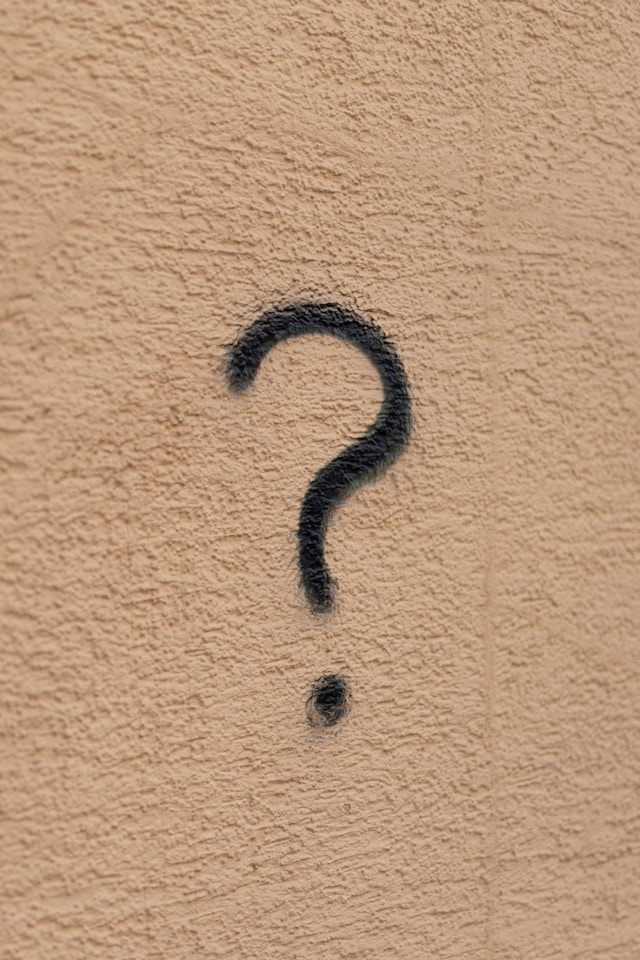
TweetDelete Gives You Greater Control Over Managing Your X Profile
Following the instructions in the above guides, you should be able to X delete all tweets. Remember to save a copy of your tweets before removing them from this social network.
As highlighted earlier, TweetDelete allows you to delete all your posts on X. However, you don’t have to go this route if you only want to remove a handful of tweets. You can use the bulk-delete tweets utility to target any number of posts on your profile.
But how do you look for specific tweets to remove from your account? TweetDelete makes this a straightforward process with its advanced filter. It allows you to unearth any post from your profile, even if you published them several years ago.
There’s the option of automating the deletion process with the auto-delete task. This allows TweetDelete to remove unnecessary posts in the background while you focus on growing your profile.
Also, the Like Remover utility can protect your online image by erasing your likes from various posts.
Subscribe to TweetDelete to delete all tweets on X today!










