Sometimes, you just want to take a break from social media networks like X. Or, you aren’t happy with the direction Elon Musk is taking the platform and want to leave. It can also be a case of wanting to join a different social network and avoid maintaining multiple accounts. Regardless of your reason, you just want to figure out how to permanently delete a Twitter account. If you’re no longer using the platform, you can easily choose to delete my X account through the settings menu.
This article explains how to erase your profile from Twitter’s database. It also covers a few crucial tips about this process to ensure it is smooth and goes as expected.

Table of Contents
How To Delete Your X Account: 4 Steps To Erase Your Twitter Profile Permanently
Unfortunately, X, formerly Twitter, doesn’t allow you to delete your account from the platform directly. To remove your profile from the platform, learn on how to delete a Twitter account. You need to deactivate your profile and wait 30 days for them to erase it. During this period, the platform temporarily removes your account and posts from the platform. Learn how to deactivate Twitter to temporarily or permanently remove your account.
This social network will delete your account if you don’t sign in to your profile during the 30-day deactivation period. You won’t lose your X username or handle during this process.
However, it becomes available to others once your account no longer exists on Twitter.
Read on as we show you how to delete X account permanently.
1. Download Your X Data
X Data, formerly Twitter Archive, contains everything about you and your activities on this platform. It has your profile information, account history, ad data, and interests. Also, this file contains a list of all the apps that can access your profile.
As you will permanently delete X account, downloading this file is a good idea. It ensures you don’t lose your data forever. Also, you can always revisit this file if you want to look back at your time on this platform. Follow these simple steps to download your X Data:
- If you’re on a desktop browser, visit the X homepage and left-click More. You need to tap your profile icon on the mobile app and choose Settings & Support.
- Open Settings and Privacy, and in the Your Account section, left-click Download An Archive Of Your Data.
- Confirm your ownership status by entering your password and the verification code X sends to your email ID.
- Tap the Request Archive button. The platform will send a push notification via the app to inform you when it’s available for download. You’ll also get an email from X about this file.
- Left-click Download Archive to save the X Data file to your device.
You have up to seven days after X prepares the file to download it. Also, the social media giant takes at least 24 hours to collect all your user data.
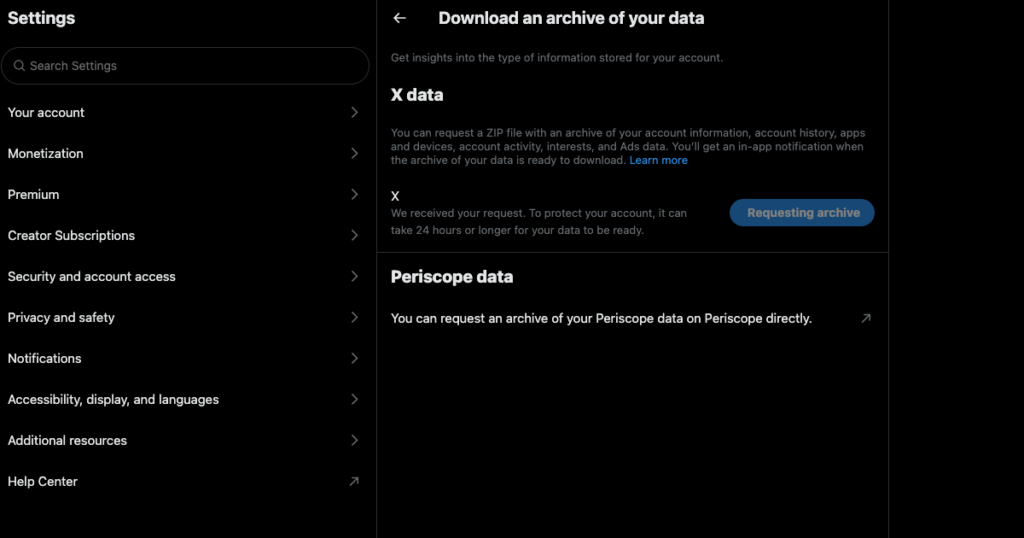
2. Cancel X Premium and Creator Subscriptions
X doesn’t deactivate any Twitter subscriptions on the platform. You need to do it manually to ensure the platform doesn’t continue charging you.
If you joined X Premium or Subscriptions, here’s how to cancel these services from the App Store:
- Open the App Store on your iPhone.
- Tap the button with your profile icon on the top right corner and select Subscriptions.
- Find X, open it, and choose Cancel Subscription.
For Android users, you need to follow this guide:
- Go to the Play Store and tap the icon with your profile picture.
- Open Subscriptions and cancel X Premium in the Active section.
What if you purchased X Premium or creator subscriptions from X for the web, i.e., your desktop browser? In this case, you can proceed to the next step. When you deactivate your profile, the platform cancels your subscriptions automatically.
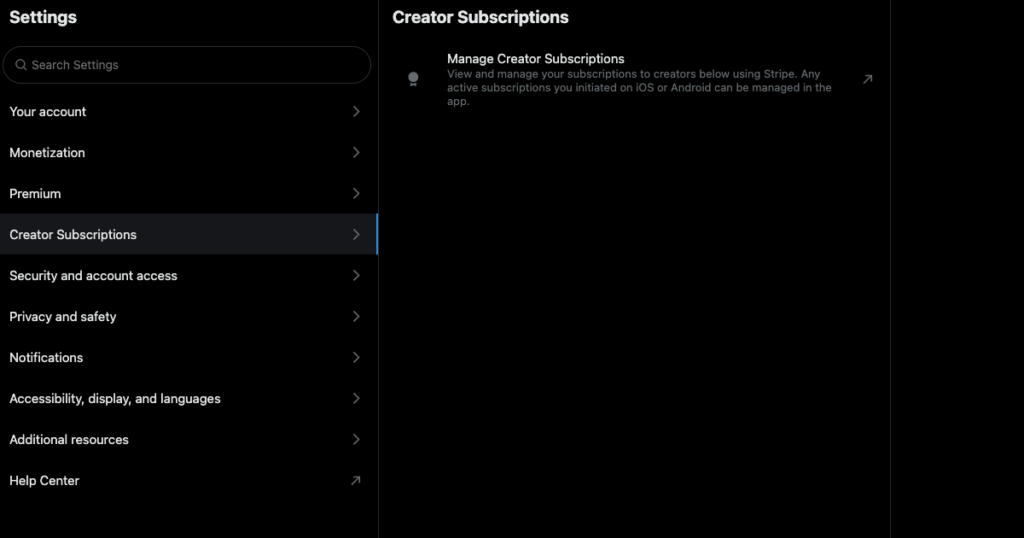
3. Remove All Third-Party Services Connected to Your X Account
You have 30 days to reactivate your profile after you follow the how to delete my X account guide. Why is this important? If you log in, the platform will cancel the deactivation process immediately.
Third-party apps with access to your account can do this. As a result, when you check back after 30 days, you’ll notice your profile is still active. The only option is to disconnect these third-party services by following the instructions in this guide:
- You need to navigate to X’s Settings and Privacy page. On the desktop browser, this option becomes visible after you select More in the quick navigation panel. On the app, you must swipe from left to right on your screen and tap Settings & Support.
- Go to the Security and Account Access section and open Apps and Sessions.
- Tap Connected Apps to get a list of all third-party services with access to your account.
- Open any service and select Revoke App Permissions.
- Return to the previous page and repeat step 4 until you remove all of them.
You can finally remove your account from X’s database without issues.
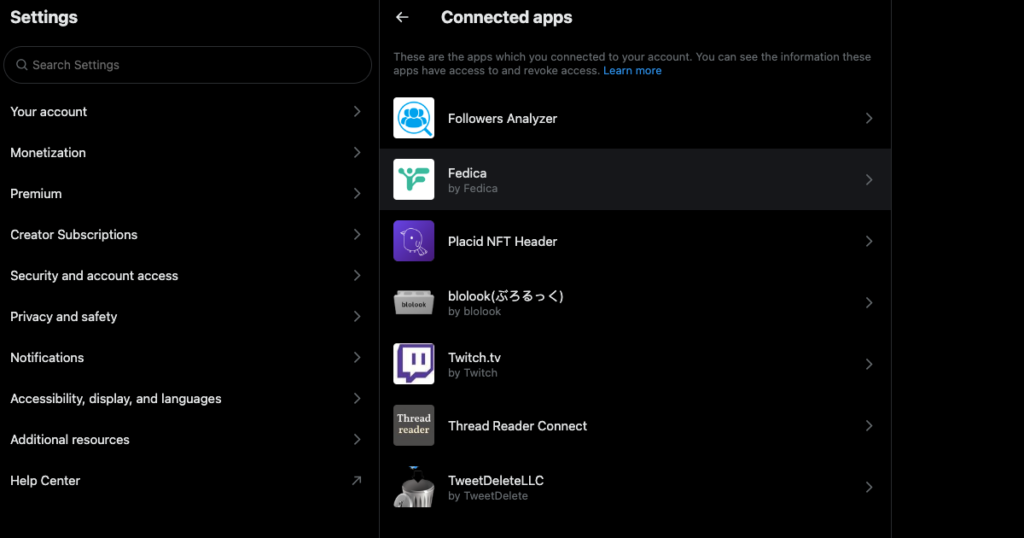
4. Deactivate Your Account and Wait for More Than 30 Days
Finally, you get to the core of this guide, i.e., how to delete my account on X. The steps below show you how to ensure your profile no longer exists on Twitter:
- For desktop browser users, left-click the More option. It is in the quick navigation panel. If you use X from its app, tap your profile picture to see the quick navigation panel. Go to Settings & Support on this menu.
- Select Settings and Privacy and navigate to Your Account.
- Left-click Deactivate Your Account.
- The platform takes you to the profile deactivation page. Here, you can see what happens when you proceed with this process.
- Left-click Deactivate. X asks you to reenter your password to confirm you’re the account owner.
- Select the red Deactivate button again to start the deactivation process.
Do not log back into your account after this. Wait for at least 31 days before you check for your profile. You can attempt to sign in to your account by entering your phone number, email address, or X username. The platform will inform you that it can’t find your profile.
Although your account no longer exists, search engines may still have data about your profile. You need to contact these search engines individually to remove your X information.
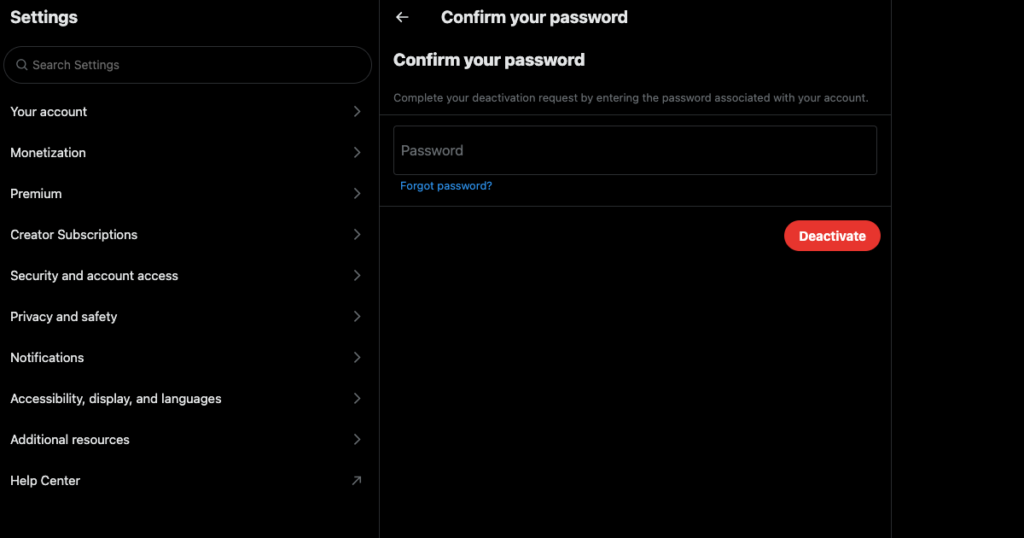
X Account Suspended? Use This Guide To Delete Your Twitter Profile
X suspended your account long ago because you broke the platform’s rules. You want to delete your Twitter account to reclaim the username. Can you still delete your profile if you have an X account suspended by the platform? Yes, it is possible, as long as you follow these steps:
- You need to appeal the decision. To do this, visit X on a desktop browser. The platform doesn’t have a way to reach customer support from the official app.
- Left-click More from your quick navigation panel and select Help Center.
- Scroll down until you find the website’s footer. Left-click Contact Us under the Help section.
- Left-click Locked and Suspended Account Issues.
- Fill out the Twitter form with information about your email address and a description of the problem. Remember to provide accurate details about your situation.
- If the platform asks you for an ID, upload an image of your government ID.
- Submit the Locked and Suspended Account Issues form.
The platform will reach out to your account via email. If all goes well, you’ll regain access to your profile. Follow the instructions in the previous guides to delete your X account.
If X doesn’t accept your appeal, there’s one final option, as highlighted below:
- Open the following link on your desktop browser — https://help.twitter.com/en/forms.
- Select Problems With Account Access.
- Left-click the downward arrow in the text field under How Can We Help You With Your Account? This opens the dropdown menu.
- Select I’d Like To Deactivate Or Close Your Account.
- Choose what issue you’re facing in the second text field.
- You need to provide additional details about your problem. Remember to be specific about the issue.
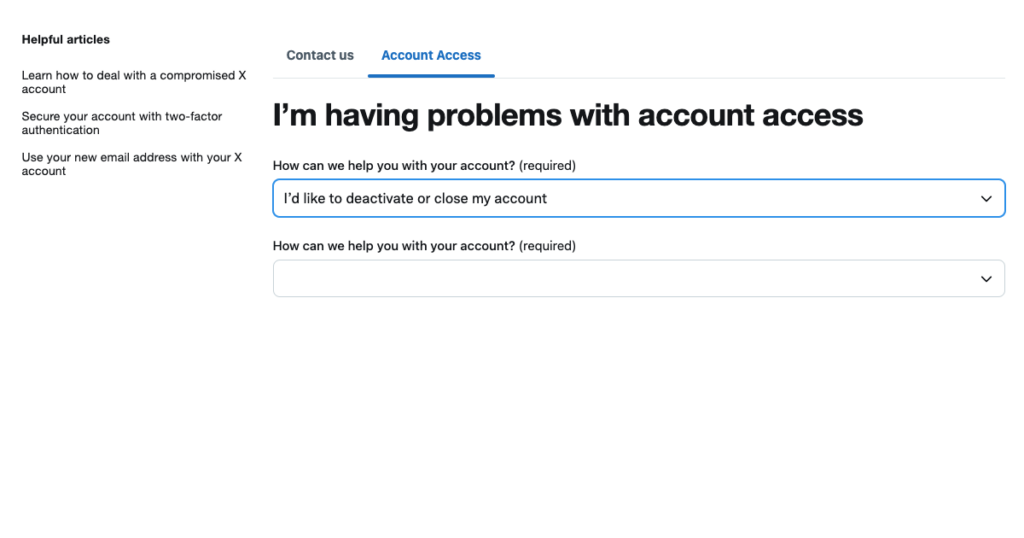
Does Deleting Your Account Delete Posts on X?
Yes, when you delete your account, the platform will also delete posts on X. However, doing this won’t remove the comments from your tweets, i.e., the replies section will remain visible.
If you have a link to the deleted tweet, you can view it. However, the platform won’t display the author of the post or its contents. To safeguard your privacy, you might want to learn how to delete Twitter if you’re concerned about your data on the platform.
Use TweetDelete To Get a Fresh Start Without Deleting Your Account
When you think it’s time to take a permanent break from X, follow this guide to delete your account. Remember, you must also contact various search engines to remove all information about your X profile.
Do you want to delete your Twitter account to get a fresh start? The problem with this is that your old username is up for grabs. Scammers and bad actors can claim your X handle and verify your account. As a result, people will think it’s you, even though someone else is using your profile.
With TweetDelete, you can still control your account and username. After you download the X Data file, upload it to TweetDelete. This third-party tool can wipe every post from your profile.
Alternatively, there is the bulk-delete tweets utility to help you target thousands of posts. It enables you to remove specific posts, ensuring only quality tweets remain in your profile. To remove unwanted content from your profile, you can easily delete tweets by selecting them and choosing the delete option.
The auto-delete utility uses X keywords and hashtags to find and remove tweets. Or, set a date range to ensure your older posts never see the light of day.
Also, there’s the option to delete your likes from various posts. This way, you don’t have to worry about losing your username or followers. Also, you can skip starting from scratch, as people already know you on X.
This is similar to the results you’ll see after following our how-to delete your X account guide. But you don’t have to erase your profile to get these effects.
Join TweetDelete today to give your X account a makeover!











