There’s always that one video on X you want to show your friends but can’t seem to find. You even tried using advanced search, but it’s like the media doesn’t exist. Either you’re not using the right keywords and phrases, or the creator deleted the tweet with the video. The good news is you won’t face this issue anymore as downloading videos is now possible on X. This is in part due to an exclusive feature available to only X Premium subscribers. There is also a workaround to download Twitter videos on any device, thanks to the availability of several third-party tools. By the time you go through this guide, you’ll know exactly what’s the best option to download X videos.
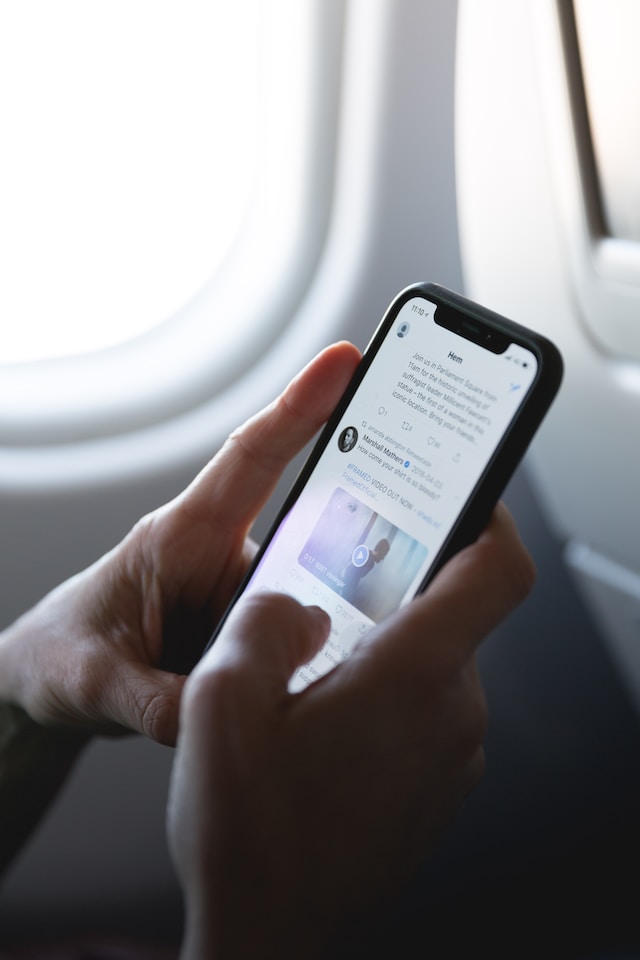
Table of Contents
How To Download a Video From Twitter?
There are several benefits when you download a video from X. For starters, you no longer need an internet connection to view the content. It ensures the footage won’t disappear even if the publisher deletes the tweet or their account. Also, you can watch it whenever you want, especially if you’re traveling or visiting a place with poor network coverage. These days, there are several options to save media on X to your device. Below, you’ll find multiple guides that explain how to download a video from Twitter.
1. Subscribe to X Premium To Get the Video Download Feature
With every passing day, X, formerly Twitter, continues to provide additional features to its X Premium subscribers. One of the latest editions is the Twitter video download feature. If you’re a subscriber, this guide will show you how to save media to your device:
- Go to the X post with the video.
- Tap the three-dot or overflow icon on the right side of the tweet.
- Select Download Video from the dropdown menu.
This is the easiest way to make media available offline. However, there are some caveats you need to know about this feature:
- Not every video is available to download. Only media people post after July 23, 2023, are downloadable. You can’t download videos before this date, even as a subscriber.
- The birthday you set on X determines whether the download feature is available. If you’re under 18, the platform deactivates this option. Also, it prevents you from activating this feature until you turn 18.
- If the publisher turns off the Allow Video To Be Downloaded setting, you cannot save it to your device.
- Enabling the Protect Your Posts feature doesn’t automatically turn off the option to download videos from your tweets.
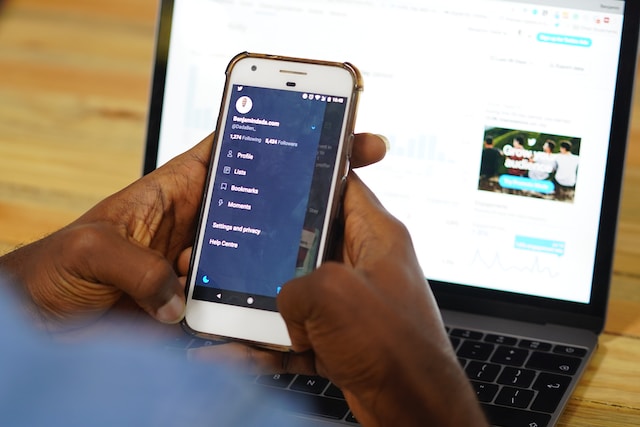
2. Use a Third-Party Website To Download Twitter Videos
If you don’t like the limitations of downloading videos on X despite having X Premium, try a third-party website. They are free to use and allow you to download any media if it is from a public account. If the profile is private, these websites won’t work.
There are no restrictions on how many times you can use these services. These websites allow you to download the media in multiple resolutions. Also, you can convert them to .mp3 format, which is handy if you’re saving a podcast or something similar.
Use the following websites to save videos from X:
- Twitter Video Downloader
- SSS Twitter
- Twitter Vid
- RedKetchup’s Twitter Downloader
To show you how to download videos from Twitter, let’s use SSS Twitter as an example:
- Navigate to the post (formerly tweet) with the video. Click it to go to the post’s expanded view.
- You can copy the tweet’s URL from the address bar on a desktop browser. If you use the mobile app, select the share icon and click Copy Link.
- Visit SSSTwitter’s website and paste the tweet’s URL in the text input field with the phrase Insert Link.
- Click on Download, and the downloader will show multiple options with different resolutions. Select any resolution.
After it downloads the video from X to your device, open it to check for any issues with the content. If you have an iPhone, visit this website using Safari.
3. Try Twitter Video Downloader Shortcut for iOS Devices
If you don’t want to use a third-party website or leave X to download videos, there’s another alternative. This is through Apple Shortcuts, a tool for automation. Several shortcuts allow you to save X videos on your iOS device. In this example, let’s use the All Media Downloader shortcut from RoutineHub. It continues to receive updates, which means if you are facing any issues, the developer will fix them quickly.
Here’s how to use the Twitter Video Downloader shortcut on your iOS device:
- Visit All Media Downloader on RoutineHub.
- Tap the Get Shortcut button on the left side of the screen. You’ll need to select the same button again on the next screen, i.e., from iCloud.
- Add the All Media Downloader shortcut to the Apple Shortcuts app.
- Open the X mobile app and look for the video.
- Tap the share button and select All Media Downloader from the menu.
- The shortcut will provide instructions on how to use it. You don’t have to do everything the shortcut asks you to do. For example, it may ask you to join the developer’s group on Telegram.
- After you complete the initial setup process, you can see the video in the Photos app.
You can repeat these steps to download multiple videos on X. While it is safe to use this tool, you should remember there is a risk of downloading third-party shortcuts. They may contain malware, which will damage your device. Always go through the reviews before downloading any third-party shortcut. If you don’t know where to find a trustworthy Apple Shortcuts source, you should look in forums like Reddit.

4. Give Twitter Download Video App a Shot on Android Devices
If you’re an Android user, you can use the third-party websites. There are also Twitter download video apps on the Google Play Store. Most of the apps you see in the store will function properly. However, if the social media platform makes any changes, it also affects the functionality of these tools.
The best way to know whether the app still works is to read the recent reviews. If several users are complaining about its service, you should look elsewhere. For this example, let’s use Video Downloader for Twitter or TwiTake:
- Install the app on your Android device.
- Open the app and grant it the necessary permissions. It needs access to your device’s storage to save the video.
- Tap View Tutorial to learn how to save videos on your Android smartphone. Tap anywhere on the screen to skip this step.
- Open X for Android and navigate to the post with the video.
- Select the share button below the tweet and choose Copy Link.
- Return to Video Downloader for Twitter and select the plus icon at the bottom right.
- The app will paste the link automatically. Tap the Download button.
- Select the video’s resolution by tapping the checkbox on top of the media. Select Download to save the media to your device.
Instead of sharing the link manually, you can open the URL via the app:
- Select the post’s share button, which is at the bottom of the tweet.
- Tap Share Via and select TwiTake.
- Choose the resolution and tap Download to save the video.
How To Download Videos From Twitter Direct Messages (DMs)?
The above techniques will work when downloading videos from public posts. What if a friend sends you a video via a DM? Can you also save this on your device? Yes, it is possible to download media from your DMs.
For this, you need Video Downloader PLUS, an extension on the Chrome Web Store, to do the following:
- Visit Video Downloader PLUS’s page on the store and click Add to Chrome button.
- Next to the browser’s address bar, there’s the extension button. It resembles a jigsaw puzzle piece. Click it to view all the extensions on your device.
- Select the pin icon next to Video Downloader PLUS. This will make the extension visible next to the browser’s URL bar.
- In a new tab, go to your Twitter account.
- Open the DM and go to the part of the conversation with the video.
- Click the extension’s icon, and you’ll get a list of all the downloadable media on the page. You can choose different resolutions. Select the Start button to save the video to your device.
Sometimes, the extension may not detect the video or work properly. In this situation, try the following troubleshooting steps:
- Make sure you play the video in the DM so that the extension detects it.
- Reload the page and open the media in your DM.
- Always wait for the video to preload before you download it. Otherwise, the extension will only save a portion of the content.
If you’re still facing issues, contact the developer.

Can You Download Private Videos on X?
Yes, you can download videos on X from private accounts. However, you must follow the protected profile to view the post. If you can see the tweet, use the Video Downloader PLUS Google Chrome extension. It will detect the video, even though the user is protecting their post.
However, the only downside is that you need a desktop browser to use this extension. What if you want to do it from your smartphone? In this case, you can use your device’s screen record feature to capture the video. You’ll have to watch the entire video to capture everything.
Download Twitter Video: The Easiest Way To Save Media on Your Device
With all the above techniques, you can save any video as long as you can view it. If you’re downloading private content, get the publisher’s permission.
X users can also use the above techniques to download Twitter videos from your account. Even if you have a private profile, your followers may do it. The best way to prevent anyone from accessing your media on X is to delete them. What if you post regularly, and there are hundreds of tweets with videos? TweetDelete will save you in this situation. Use this tool to locate every post with attached videos and bulk-delete them in a few clicks. Alternatively, the auto-delete feature will clear your older posts periodically once you get it up and running. Use TweetDelete to ensure your videos on X are in safe hands!










