You come across a trending post on a website and click the tweet card, which takes you back to X. The platform shows you the post but doesn’t display the discussion in the comment section. However, when you try to do anything else, a pop-up appears. It asks you to create a new profile or sign in to an existing account. No matter what you do, you keep seeing this pop-up message. Can you view Twitter without account, and if not, is there anything you can do to circumvent this?
The good news is that there are ways to use X, formerly Twitter, when you don’t have a profile. This article explores these workarounds and explains why the platform keeps asking you to sign in.

Table of Contents
View Twitter Without Account: Is It Still Possible?
Is viewing Twitter without an account still possible on the social media platform? You can no longer do this due to a change introduced by X in July 2023. Twitter introduced rate limits to combat artificial intelligence (AI) tools from scraping data from the platform. There were also several bots spamming content and manipulating conversations on X.
As a result, the platform placed temporary limits on how many posts people can view every day. These measures were in place to detect activity from these AI tools and bots.
At the same time, the social media giant also changed how people without accounts can use X. This was also a part of the move to reduce strain on Twitter’s servers and improve user experience.
X stated that these limits were temporary and would provide an update after making the necessary changes.
However, it isn’t clear whether you need an account to view what’s trending on X. As of December 2023, you can’t view most of X’s pages or use several features without a profile.
What Can You See on X Without an Account?
This brings you to the question — what can you still view on X if you don’t have an account? Below is a list explaining what is still visible to people without a profile:
- You can still visit most profiles on the network without any issues. This is true for several popular influencers’, celebrities’, and public figures’ accounts.
- The platform allows you to view the posts of public profiles. However, how many posts are visible depends on the account. For instance, if you check out Jack Dorsey’s profile, you can see a large number of tweets. This is also the case with Elon Musk’s account. On the other hand, if you check out Tesla’s profile, you’ll notice it only shows the most recent posts. It isn’t clear why some profiles allow you to scroll through hundreds of tweets while others allow only a handful.
- A section of the settings page is still visible on the platform. For example, you can change various options in Personalization and Data. These settings control the ads you see on the platform and whether X can share your information with its partners. Also, you can decide to allow your gender and age data for personalization.
- The You Might Like section is still visible on the profile page, which recommends accounts to check out.
- You can see the engagement metrics like the number of likes, replies, reposts, and bookmarks. It also shows when the author published the tweet along with its view count.
- It allows you to grab links to individual posts and view attached media. There’s the option to control the playback speed and enable picture-in-picture mode.
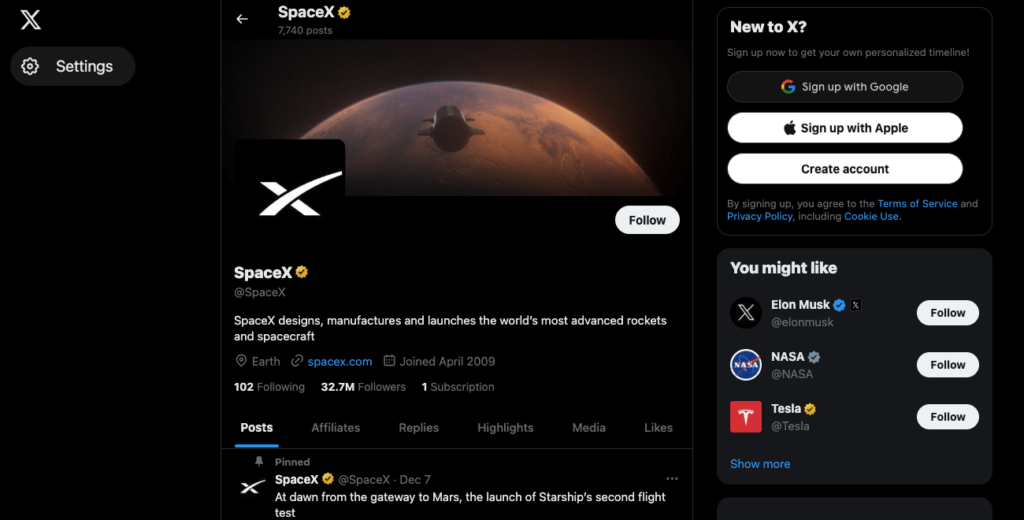
What Features Don’t Work Without an Account on X?
Here’s a list of what isn’t possible on X without a profile on a desktop browser:
- You can’t engage with any post on Twitter. In other words, you can’t leave comments, use the like or repost feature, or bookmark your favorite tweet.
- While you can see the engagement metrics, you can’t see the discussion. This means X doesn’t show the comment section.
- The platform only shows you the first tweet in a thread. If you want to find other posts part of the thread, you’ll need to view them individually.
- Some profiles may not be accessible without an account. There is no way of knowing what accounts you can view.
- You can no longer use the search feature on X. This was possible before the platform introduced the rate limits.
- You can only see the Posts tab when you visit a user’s profile page. The login pop-up appears if you try to check out other sections like replies, highlights, media, or likes.
- The platform no longer shows posts from user profiles in reverse chronological order. In other words, it randomizes the order of the tweets.
- You can’t visit the Twitter Explore page to see the latest trends. Like the search bar, this was also accessible without a profile.
- The social media giant no longer allows people without an account to join X Spaces.
- The trends card is also not visible on the profile page.
- Almost all options in the quick navigation panel are invisible.
- If a user marks a post containing sensitive media, you can’t view it without a profile.
However, if you try to use X from the app without an account, you can’t get past the sign-in page.
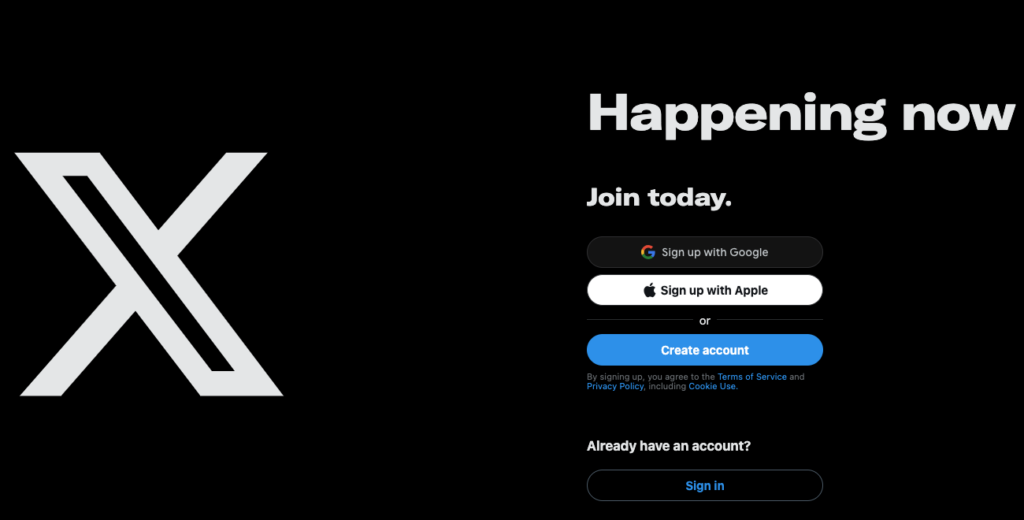
How To View Twitter Without an Account: 3 Ways To See What’s on X
Is there a way to use X as though you have an account, even though you don’t have a profile? Yes, it is still possible, but you won’t have access to several features, as highlighted earlier. Below is a guide explaining how to view Twitter without an account:
1. Use Nitter, a Free and Privacy-Centric Version of X
If you’re a fan of the classic Twitter layout, then you’ll love Nitter. It is a free version of X that mimics the old-school style of the social media platform. You don’t need an account to go through various posts on X. Most of the limitations of using X without a profile don’t apply to Nitter.
- It shows you the comments on individual tweets.
- You can go through all the tabs on any user’s profile page.
- There is a search bar on the profile page to look for posts from the user.
- You don’t have to worry about X’s rate limits on the number of posts you can read every day.
- There aren’t any ads or tracking features on X, making it a haven for privacy-focused users.
- It is easy to run on any device, regardless of its specifications. This is because of how light the alternative platform is in comparison to X.
Nitter does state that it will allow people to create a simple account on its platform. However, this feature isn’t available as of December 2023.
Due to this reason, you can’t engage with other users on X. However, its features are second to none, especially as you don’t need a profile.
There are apps and browser plugins from contributors, along with detailed instructions on how to install them.
2. Use a Search Engine To Find Specific Posts on X
Although the search bar isn’t visible to people without an account, this doesn’t mean you can’t look for posts. Most profiles are public on X, so that you can find them via any search engine.
Let’s use Google Search, a popular search engine, for this example. In the Google Search bar, enter the user’s name and add Twitter at the end. You can use their username or display name. For example, ‘elonmusk Twitter’ will show you a handful of posts from Elon Musk’s official X account. Or fo find old tweets, use Twitter history search to look through your past posts.
If you want to see more posts on Google search, use the following command – site:www.twitter.com. Add it at the end of your query to show results from only X. This way, you’ll get to see a large number of posts.
For example, when you enter ‘Elon Musk site:www.twitter.com,’ you’ll see several tweets from his official profile. You can also add Twitter keywords to get specific results. If you enter ‘Elon Musk rate limit site:www.twitter.com,’ one result will be about the rate limit.
However, you may not always get the results you want with this method. But it still allows you to find various tweets, which isn’t possible if you use X without an account.
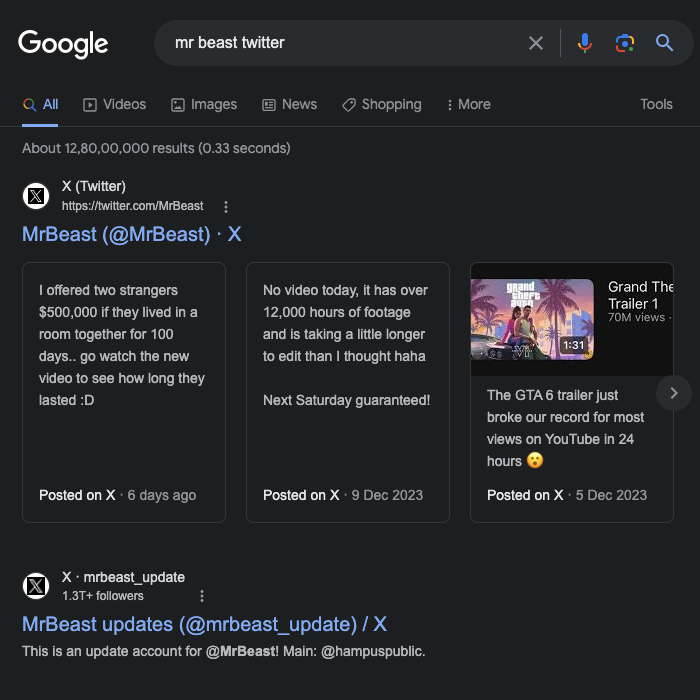
3. Use the Wayback Machine From the Internet Archive
The Wayback Machine, a utility from the Internet Archive, is an excellent way to use X without an account. As it saves historical data, you can view tweets that are several years old. If you go back far enough, it will also show you the classic design.
This tool is handy if you want to find deleted tweets or posts from an account that no longer exists. However, your chances of finding the profile are higher if it is a public figure or celebrity.
You must know the person’s username or profile page URL for this utility to work. For example, Elon Musk’s official account’s link is www.twitter.com/elonmusk. If you enter this URL in the Wayback Machine, it shows you all the snapshots it captured over several years. In fact, you can see a handful of his posts on April 17, 2009.
View Twitter Media Without Account: 3 Simple Solutions
If Twitter won’t work on Chrome, try clearing your browser’s cache and cookies. People attach media to their posts to increase engagement on X. How to view Twitter media without an account? As highlighted earlier, Twitter no longer shows the search bar if you don’t have a profile.
In this instance, how do you view X media? There are three ways you can do this:
- Find the person’s tweet link and view it from your desktop browser. X doesn’t stop people from consuming media on the platform without a profile. You can also get the link to the video and view it.
- What do you do if you get the link but can’t open the post? In this case, you need to use X’s utility to embed tweets in websites.
- Visit www.publish.twitter.com on your desktop browser.
- Paste the tweet’s link in the text box.
- Select Embedded Video, and X will show you only the media in the post. Left-click Embedded Post to get the Tweet Card. This displays the post’s content and a handful of the engagement metrics.
However, this method won’t work if the user deletes their post or makes their profile private.
- If you don’t have the link but know who posted it, use Nitter to find posts containing media. Use the search utility to look for specific tweets or users. This feature is also within every user’s profile to make it easier to locate specific tweets. To find a specific person’s thoughts on a topic, you can use the “Search Somebody’s Tweets” feature on Twitter.
How To View Private Twitter Account Without Following
To view Twitter anonymously, you can use a private browsing mode or an incognito window. When a user makes their profile private on X, only their followers can view their posts. How to view a private Twitter account without following them on the platform? Unfortunately, there is no way of finding out what is on a private user’s profile. You need an account, and they must accept your follow request.
If you search on Google, several sources claim to provide a workaround. However, you should avoid using the solutions they suggest. Why? Most of these services ask for a fee and don’t work. Others will ask you to sign in to your account, which puts your profile at a massive cybersecurity risk.
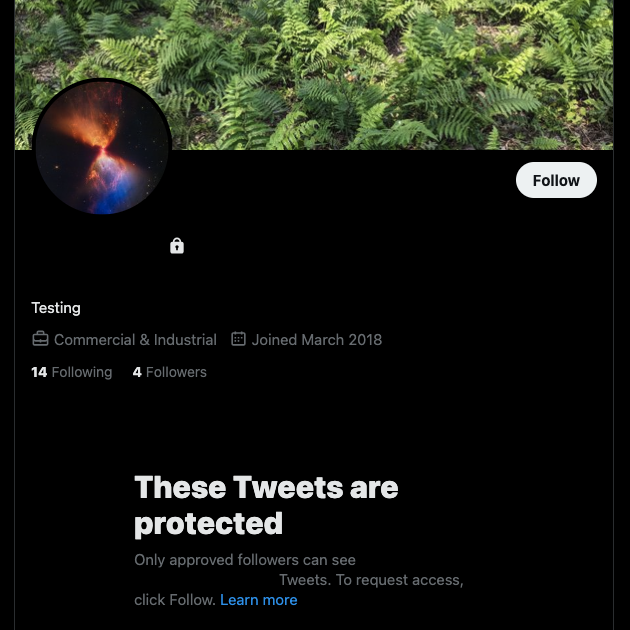
Use TweetDelete To Ensure You Can Still Access Your Current Account
Try all the methods in this article to use X without a profile. The best solution, hands down, is Nitter, simply because of its ease of use.
Did you know X can suspend your profile if your posts break its rules frequently? Initially, Twitter will ask you to remove any tweet that violates its policies. In the long run, it will result in a permanent suspension.
While you can browse Twitter without account, you can’t engage with anyone. This is a significant problem if you rely on X for your brand. If several posts break X’s rules, use TweetDelete to remove them instantly. With its custom filter, you can target hundreds of tweets in your profile.
Take an additional precautionary measure by setting up the auto-delete utility to remove posts with specific words.
It protects your online privacy as you can control what posts are visible to people. Join TweetDelete today so you never have to worry about losing access to your account!










