Twitter, aka X, is a great social media network for following what’s happening locally and globally. The hottest trends and discussions on various topics tend to emerge from this platform. However, it can be addictive and overwhelming, as there seems to be no end to your feed. Fortunately, it’s easy to step away and take a break by learning how to erase a Twitter account.
Today’s guide explains which settings page you need to visit to remove your profile from this platform. It also highlights how to preserve your Twitter data, even if you delete your account. Keep reading to learn what you must do to leave Twitter, now X, permanently.

Table of Contents
How To Close and Erase a Twitter Account From a Desktop Browser
You’ll notice no setting to remove your account if you comb through Twitter’s menu. This is because the platform doesn’t let users delete their profiles immediately. Instead, you need to deactivate your account, which is the first step in deleting your account.
You need to wait out the 30-day deactivation period to erase your profile. This lets Twitter know you’re not returning to the platform, so it will delete your account. Here’s how to erase your Twitter account from a desktop browser:
- Sign in to your X account in a new tab on a desktop browser.
- Left-click More in the left side panel to access another set of menu options and choose Settings and Privacy.
- Open the Your Account page and navigate to the Deactivate Your Account section.
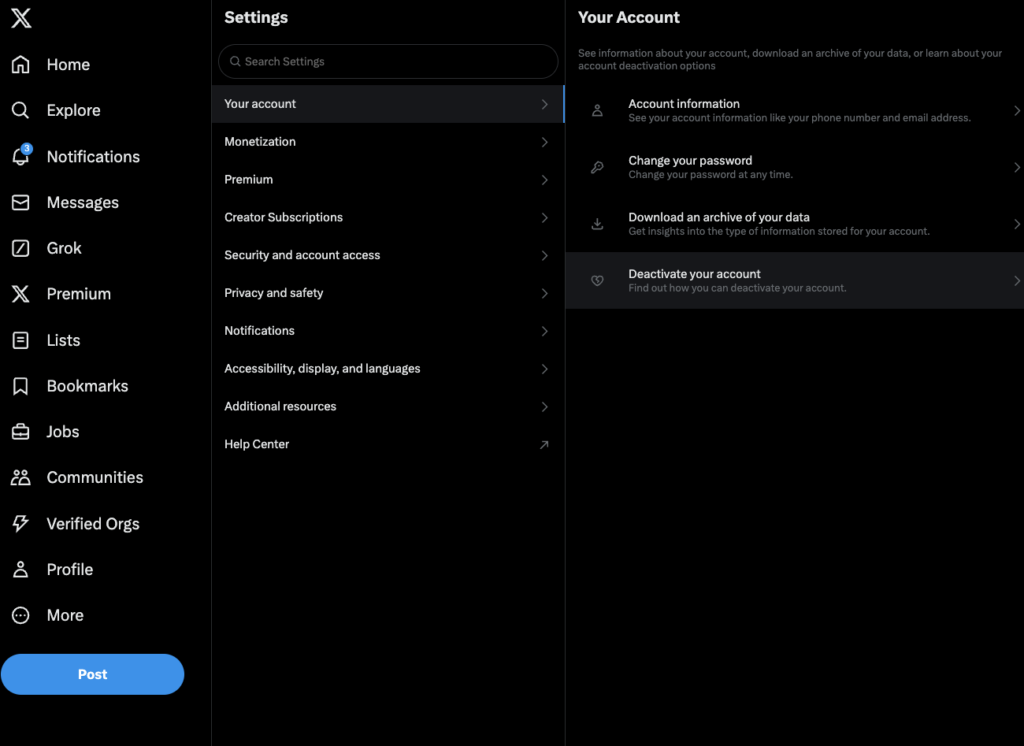
4. The Deactivate Your Account page explains what happens when you use this feature. Read it and then left-click the Deactivate button at the bottom of your screen.
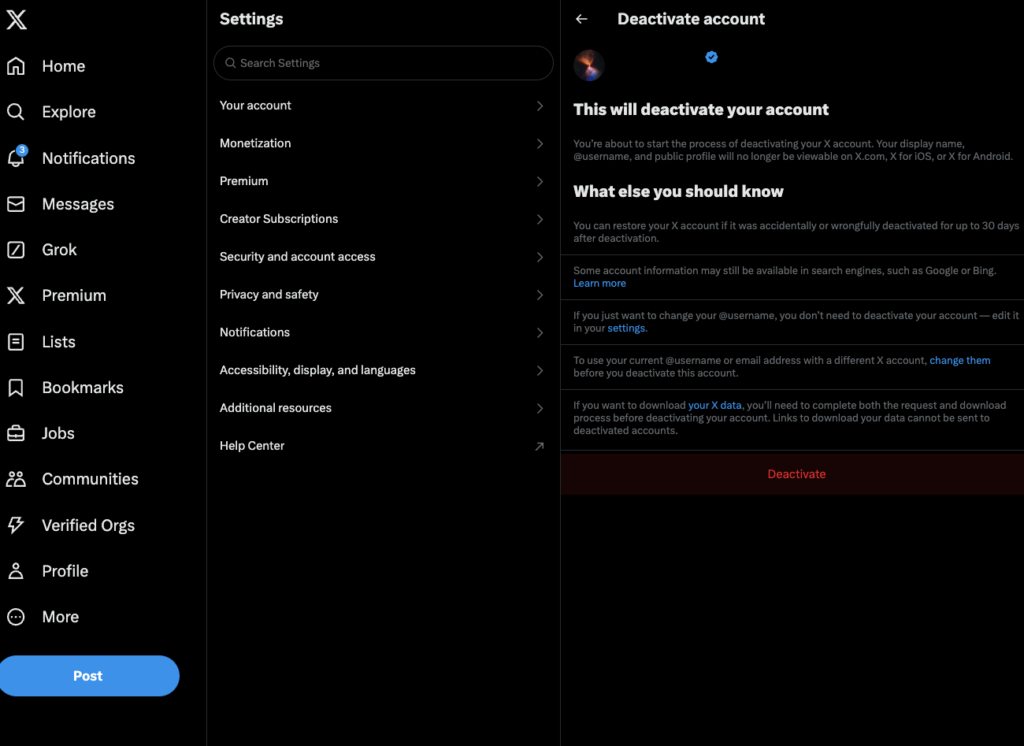
5. The platform asks you to re-enter your X password as a security measure. Left-click the Deactivate button to close your Twitter profile temporarily.
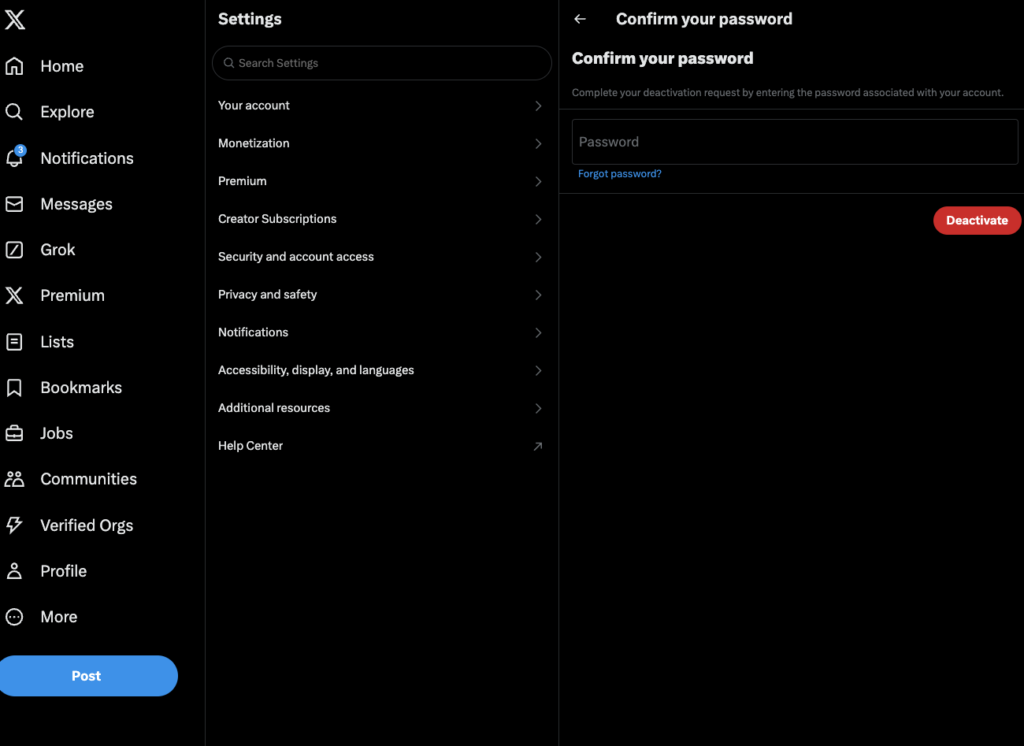
6. X logs you out of your account and deactivates it. After 30 days, the platform permanently erases your profile.
How To Erase a Twitter Account From Phone
What should you do if you only have access to Twitter via your smartphone? You want to remove your profile as it has too many inactive Twitter followers, perhaps. It’s still possible to erase your X account without any issues. So, if you’re wondering, “How to erase my Twitter account from my phone,” here’s how to do it:
- Open the official X mobile app on your device.
- Access the slide-out menu by tapping your profile icon on the top left corner.
- Open the Settings & Support dropdown menu and tap Settings and Privacy.
- Tap on Your Account on Twitter’s settings page and press Deactivate Account.
- Tap the Deactivate button.
- Enter your Twitter password and tap Deactivate. Twitter will deactivate your account and log you out.
- Do not sign into your account for the next 30 days to delete your account completely.
3 Things To Do Before You Erase Your Twitter Account
Here are three things you must do before you erase your Twitter account.
1. Keep a Copy of Your Twitter Archive or X Data File
Remember that once the platform deletes your Twitter profile, you cannot go back. All the direct messages (DMs), tweets, lists, uploaded media files, and everything else will no longer exist.
What if you want to look back at your time on this platform? Or do you want to preserve a photo or video you received from a close friend on Twitter? Thankfully, you can keep a copy of your Twitter activities and delete your profile.
The solution is to access your Twitter Archive, now X Data, file. It contains everything you did on this social network.
Here’s how to access your X Data file:
- Access your X account on a desktop browser and left-click the More button on the side panel.
- Select Settings and Privacy and go to the Your Account page.
- Left-click the Download An Archive Of Your Data button and re-enter your X password.
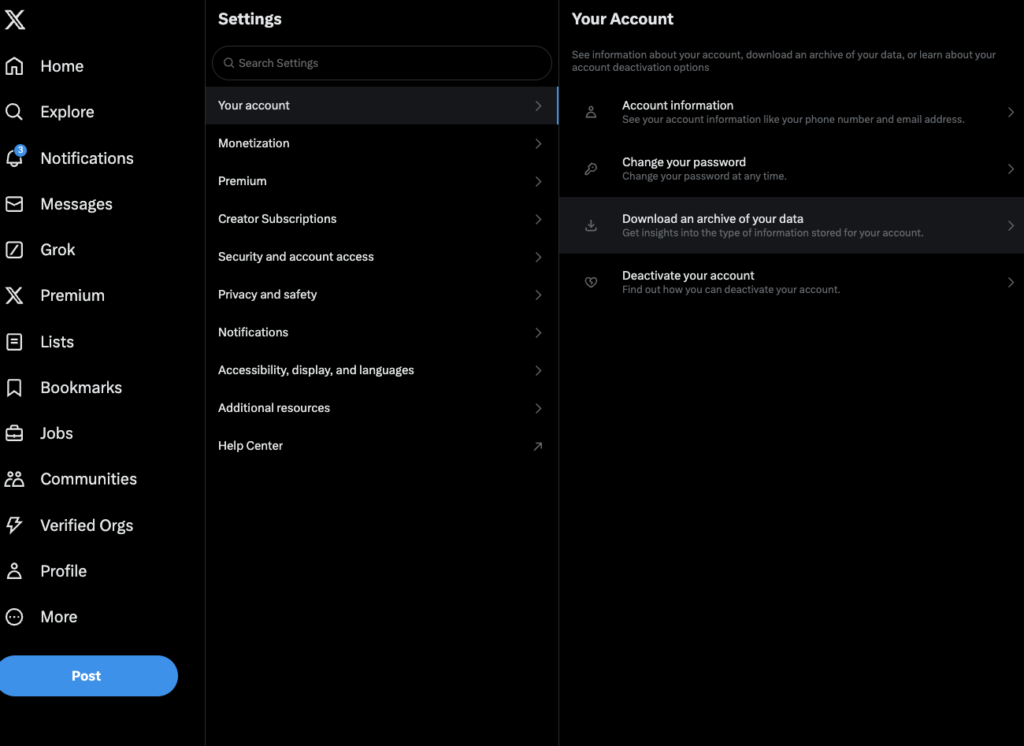
4. X sends a code to the registered email address or phone number. Enter this code to access the Download An Archive Of Your Data page.
5. Left-click the Request Archive button in the X Data section.
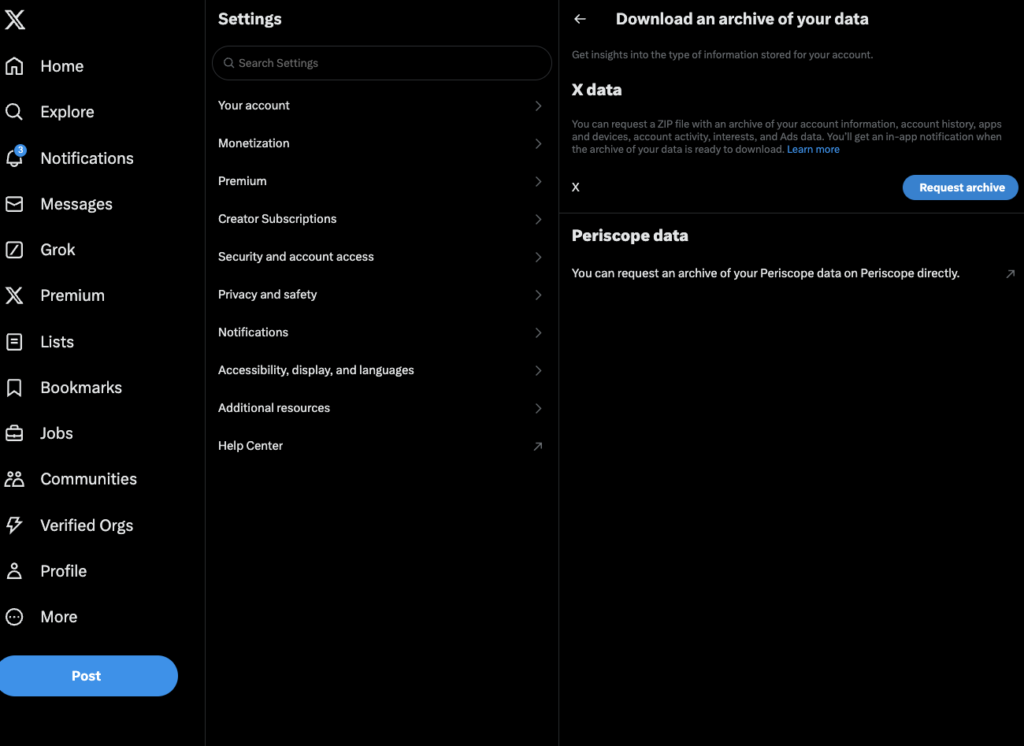
Wait at least 24 hours, as Twitter needs time to prepare this file. Once it is ready, it sends a notification to your device and the registered email ID. After you receive the alert, visit the same page again. You’ll see the Download Archive button instead of Request Archive. Click this button to save the X Data file to your device.
2. Cancel Your X Subscriptions
Do you have any active subscriptions on Twitter? For instance, if you have an X Premium subscription, you must cancel it before deactivating your account. The platform will only cancel the subscription if you buy it from x.com or twitter.com. If you purchased the plans from your Android or iPhone, they will be active even after you erase your profile.
You’ll also need to review Subscriptions for creators, i.e., subscriptions with specific Twitter users on the platform.
Here’s how to cancel them on your device:
Android:
- Open the Google Play Store.
- Tap your profile picture button on the top right corner of your smartphone.
- Select Payments & Subscriptions and open the Subscriptions page.
- Find the X Premium or Subscriptions and tap it to open the Manage Subscription page.
- Tap the Cancel Subscription button.
- The Play Store may ask you why you’re canceling the plan. Select an appropriate reason, tap Continue, and select Cancel Subscription.
iOS:
- Go to the App Store on your iPhone and tap the circle with your profile picture. You’ll find this button on the top right corner of your screen.
- Tap Subscriptions to see a list of all the active and inactive subscriptions.
- Select X from this list and tap the Cancel Subscription button.
- Tap Confirm when the ConfirmCancellation popup appears on your device.
3. Delete All Connected Apps
Did you connect a third-party app to your Twitter account? If yes, you must revoke its permissions before you erase your profile. These apps can prevent you from deactivating your account. Follow these simple steps to remove third-party X apps from your profile:
- Open X on a desktop browser or mobile app.
- Go to X’s settings page by following these device-specific instructions:
- Desktop browser: Left-click More from the left-sided quick navigation panel and select Settings and Privacy.
- Mobile app: Tap the profile picture to open the slide-out menu, select Settings & Support, and open Settings and Privacy.
- Left-click SecurityandAccountAccess and open the AppsandSessions page.
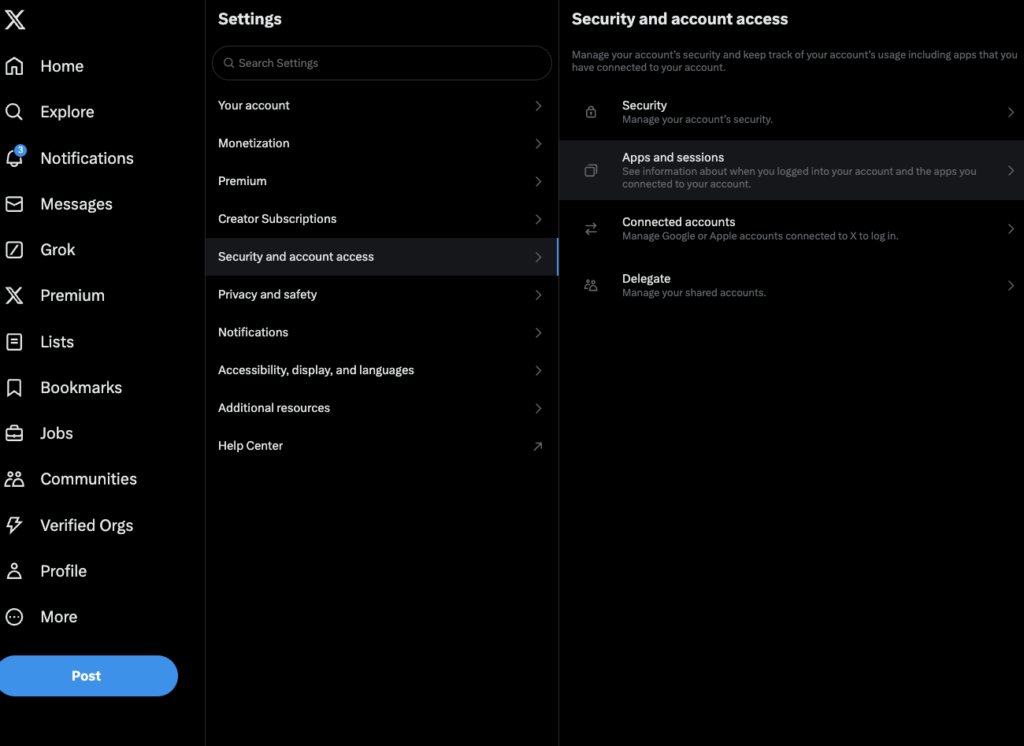
4. Go to the Connected Apps page to see all the third-party apps that can access your Twitter account.
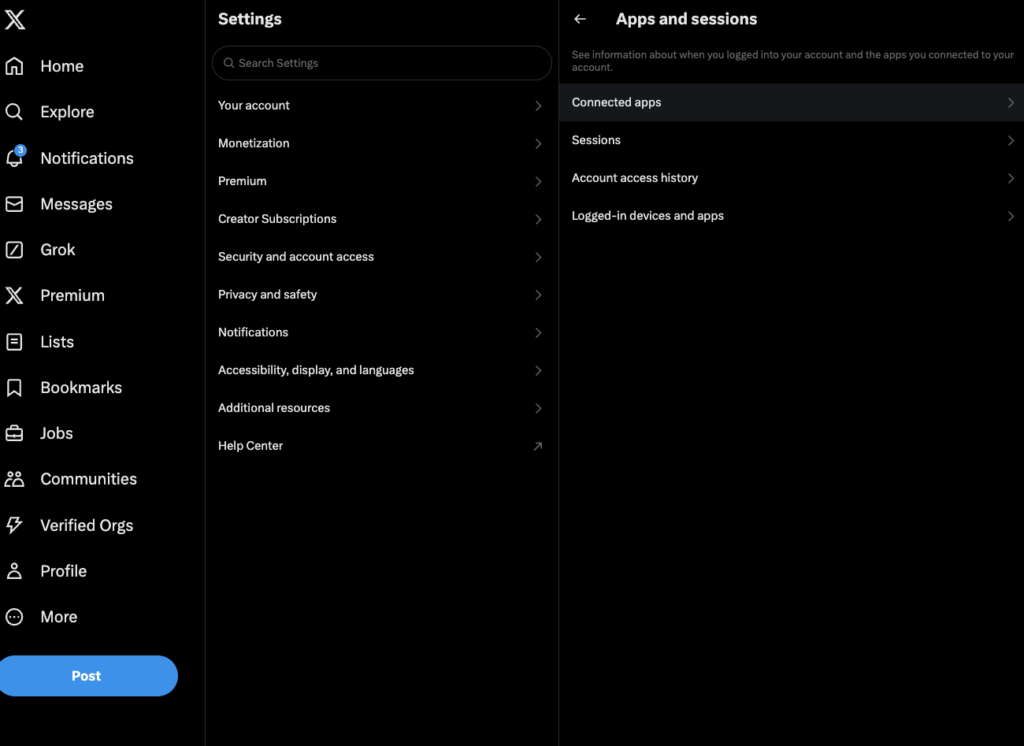
5. Open any app and left-click the Revoke App Permissions button.
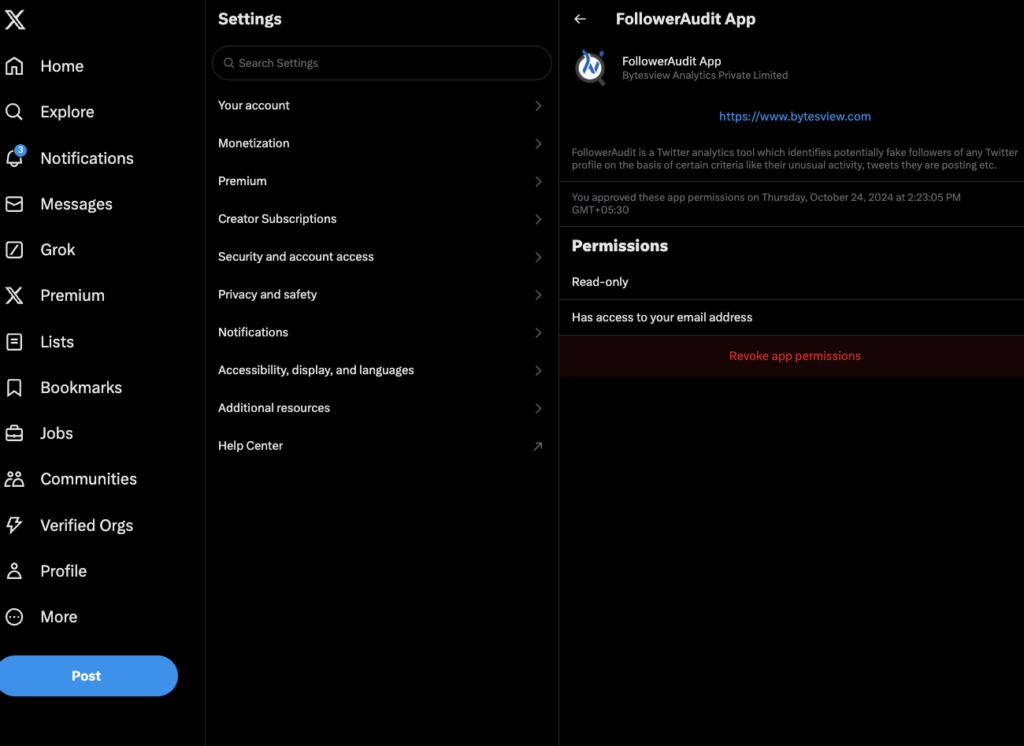
6. Return to the previous page and repeat Step 5 until there are no more apps to delete.
Delete All Your Tweets Before Erasing Your Twitter Account
Erasing your Twitter account is easy since you only need to deactivate your profile for over 30 days. Before deleting your account, remove active subscriptions and connected third-party apps.
The downside of deleting your Twitter account is that it can take a month before the platform erases everything. What if you’re only doing this to remove all your tweets? Thankfully, TweetDelete offers a faster service, helping you save loads of time and effort.
It comes with three powerful features for managing your Twitter profile. First, you can erase all the tweets on your profile page with a single click. The auto and mass-delete tweets utilities give you more control over what posts to remove.
You also have the option to remove your likes via the unlike tweets feature. In other words, the effects are similar to what happens when you follow this how to erase a Twitter account guide.
Become a TweetDelete user to protect your privacy and credibility and reduce your digital footprint!
FAQ
Do you have any questions about erasing your X account? Go through the following section to see if there are answers to your queries.
What happens when I erase my Twitter account?
When you erase your Twitter account, the platform deletes almost everything from its database. It removes your tweets, likes, lists, DMs, uploaded media, bookmarks, and retweets. Twitter may keep some information to protect its users.
Will erasing your Twitter account remove your tweets from search engines?
Erasing your Twitter account may not remove your tweets from search engines. This is because they need to update their databases to reflect the changes, i.e., the removal of your profile. You can always request the search engine to remove specific tweets.
Why is Twitter not erasing your account after deactivating it for more than 30 days?
Twitter is not erasing your account after deactivating it for over 30 days because of the following reasons:
• You signed in to your profile and reactivated it.
• A third-party app is accessing your account, preventing Twitter from deleting your account.
Can you erase a suspended Twitter account?
Yes, you can erase a suspended Twitter account. First, you must unlock your X profile by appealing the platform’s decision. After you regain access, you can deactivate your profile and erase it.
Is deactivating your Twitter account the same as erasing it?
No, deactivating your Twitter account isn’t the same as erasing it. Deactivation is the first step to deleting your profile. The platform gives you 30 days to reactivate your account. It erases your account if you don’t cancel the deactivation process within this time.










