Twitter, aka X, often introduces new features based on how people use the social media platform. Tags, or mentions, is one such utility that Twitter introduced in 2009 after observing people including usernames in their tweets. Today’s guide on how to tag someone on X explains how to use this feature.
You’ll learn to get any user’s attention in your tweets and replies. It also goes in-depth, covering queries people have about this handy feature.
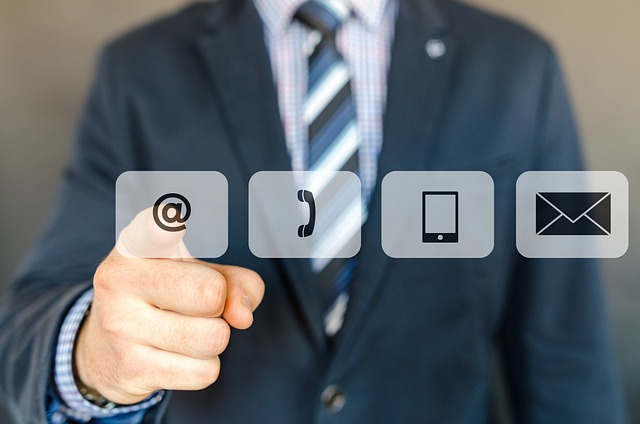
Table of Contents
How To Tag Someone on X in Your Tweet: The Easiest Way To Mention a Twitter User
When you tag or mention a Twitter user, they’ll get a notification about this activity. It’s an excellent feature for starting conversations with people on this platform. Here’s how to tag someone on Twitter in your tweet:
- Visit X, aka Twitter, in a new tab on your desktop browser or the official mobile app.
- If you’re on a desktop browser, left-click the Post button in the left-sided quick navigation panel. The mobile app has a floating action button with a plus symbol. Tap it, and a menu will appear on your screen. Select the Post button to open the tweet or post composer.
- Enter your tweet’s contents, i.e., what you want to convey with your post.
- You can tag a user using the @ symbol and their username. The username or handle is a unique ID. For example, if you use @NBA, you’ll tag the National Basketball Association’s (NBA) official X account.
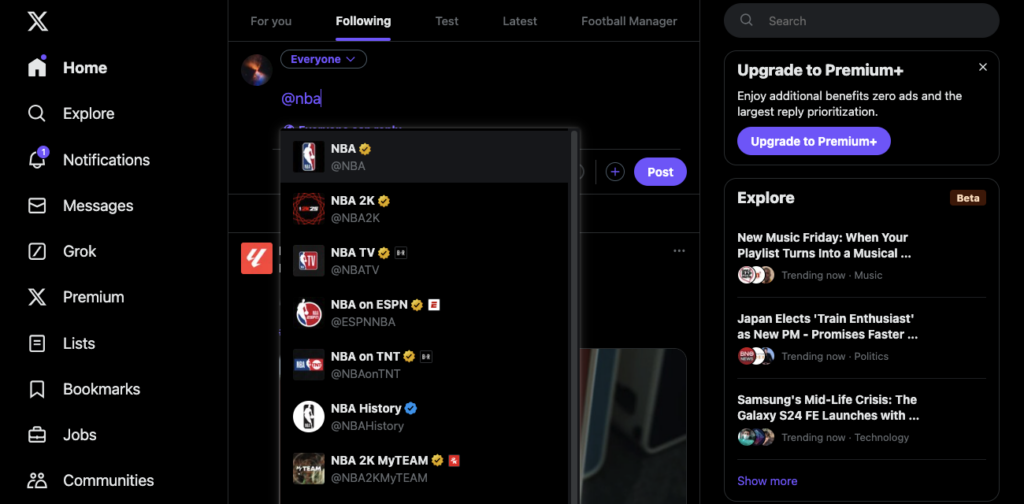
How To Tag Someone on X Twitter in Your Reply
The second way to tag an X user is to mention them in your reply. It’s handy for getting the person to check out your comment. The guide below shows how to tag any user in the reply section:
- Sign in to your X account and go to your homepage. This is the timeline where you see posts from other users.
- You need to look for the post where you want to start a conversation with the author or another user.
- Open the reply composer by tapping the chat bubble icon below the post on the mobile app. If you’re a desktop user, left-click the chat bubble icon under the tweet. You can also left-click the post to expand it and left-click the Reply button towards the top of your screen. The platform introduced this feature to the web version in late September 2024.
- Write the comment you want to leave below the post. You can tag a user in your reply using the @ symbol followed by the person’s X username.
How To Tag an X User in Your Photo
X also lets you mention other Twitter users in your photos. The following section explains how to use this feature when you upload an image on this social platform:
- Open X’s official mobile app or visit the site on a desktop browser.
- Go to the platform’s post composer on your device. If you’re using a desktop browser, click the Post button on the left of your screen. The mobile app has a floating action button with a plus symbol. Tap this button and pick Post.
- Press the Media button, which resembles the outline of a mountain and the sun.
- Upload the image from your device to X.
- You’ll see a Tag People button appear below the image. Tap this button and enter the person’s X handle.
- Left-click the Post button to publish the tweet to your followers’ feed.
As of September 2024, you can tag up to 10 X users in a single image in your post. After you cross this threshold, the platform doesn’t allow you to mention more people.
Do you see the @username can’t be tagged in photo text next to certain users? You can’t mention these users in your images as they deactivated the Photo Tagging option on the settings page.
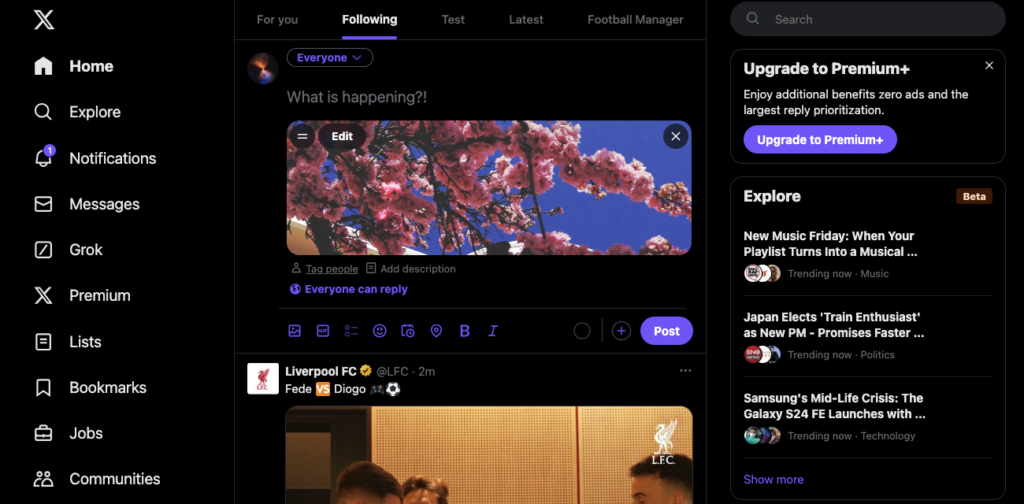
Can I Tag Someone in a Retweet?
No, you cannot tag someone in a retweet. When you retweet or repost a post, the platform shares the tweet immediately. It doesn’t allow you to control who can reply to the repost.
However, if you use the Quote Post feature, the platform allows you to tag another user. A quote post lets you add commentary or opinions about a person’s tweet before you publish it. Here’s how to quote post and tag any user:
- Head to X’s website on your desktop browser or official mobile app.
- Find the post you want to share with your followers.
- Left-click the repost, aka retweet, button below the post. It resembles two arrows that follow each other in a square shape.
- Left-click Quote Post from the dropdown menu.
- Type your tweet’s content and tag the user with the @ symbol and their X username.
- Publish the post, and the person you tagged will receive a notification about the mention in the quote post.
Is There a Limit to How Many Users I Can Tag in One Tweet?
Yes, there is a limit to how many users you can tag in one tweet. As of September 2024, you can mention up to 50 usernames in a single post.
However, you may not be able to hit this limit as a regular user. As you may already know, a single tweet can’t contain more than 280 characters. A username can contain up to 15 characters, and the @ symbol is one character.
As a result, tagging a user in your post can use up to 16 characters.

How To Tag Someone on X After Posting: Try These 2 Methods
It’s common to post something on X only to realize you missed mentioning a user. Is there a way to tag people after the tweet goes live on the platform? Yes, here’s how to tag someone on X after posting.
1. Tagging Users With X Premium
When you join X Premium, even the Basic tier, you get access to the Edit feature. This allows you to change your content an hour after publishing the tweet. Here’s how to tag another user on X after publishing the post:
- Go to the Profile page on your mobile devices. The desktop browser shows the Profile button in the left-sided navigation panel, so left-click it to visit the account page. Tap the profile image icon on the X mobile app and pick Profile from the quick navigation menu.
- The first tweet in the Posts tab is your most recent post. Left-click the three-dot menu on the tweet’s card to see its settings menu and select Edit Post.
- Tag the individual’s username in the tweet and left-click Update to make the changes permanent.
2. Simple Workarounds To Tag a User After You Post the Tweet
Is there anything you can do when you don’t have X Premium? Yes, it’s still possible to mention users, even after you publish the post, as highlighted below:
- Tag the users in the reply section: A simple fix is to mention people’s usernames as a comment below your post. This way, Twitter users will receive notifications and check out your tweet. Make sure you do this quickly to ensure your reply is first.
- Quote post your original post: The second solution is to quote post the original tweet and tag the users. It still works, as your initial tweet is still visible.
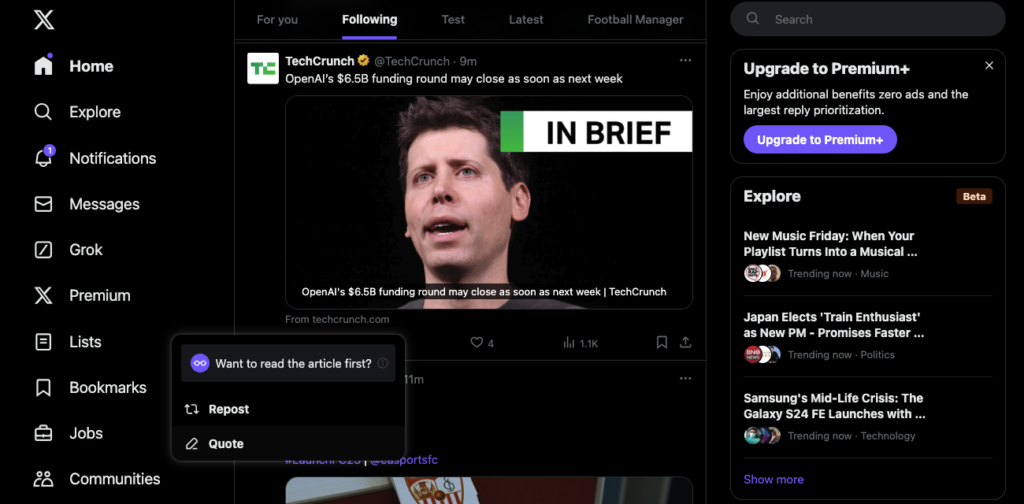
3 Things You Must Know About Tagging People on X
Here’s a list of three things you should know about the tag or mention feature on X:
- You can’t tag people in GIFs and videos: The social media giant only lets you mention Twitter users in photos. When writing this article, GIFs and videos don’t have this feature.
- You can always leave conversations that mention you: When a Twitter user mentions you in their tweet, you’ll get a notification. The platform also sends updates when conversations take place below the same post. Fortunately, you can leave the discussion, which prevents people from mentioning you again. Also, the platform will no longer send any notifications.
- You should not leave any space after using the @ symbol: X only considers the text as a tag if there is no space after the @ symbol. If you leave a space between the username and the symbol, X will consider @ as a special character. As a result, the user won’t receive a notification about the tag.

FAQ on Tagging X Users
The following section answers questions you may have about this topic:
What if I want to tag someone with a private account?
You can tag someone with a private Twitter account, even if you don’t follow them. The process is the same — you use the @ symbol along with their X username or handle to mention the user.
They’ll also get a notification about your post. However, if a user with a private account tags your profile, you won’t get a notification.
Can you tag a Twitter user who blocked your account?
No, you cannot tag a Twitter user who blocked your account. Even if you remember their username, the platform won’t send them a notification.
Also, X doesn’t show the profile, even if you type their entire handle. However, this may change as the platform plans to revamp the block feature.
Can you tag anyone on Twitter?
Yes, you can tag anyone on Twitter. The platform doesn’t restrict users from using the mention feature. However, people can block your account if they don’t like getting constant notifications about your tags. Also, they may report your profile or tweet as spam.
Delete Posts You Tagged Other Users Quickly With TweetDelete
Use the platform’s mention feature to get specific people’s attention to your posts and replies. However, avoid overusing this utility, as users don’t like unnecessary tags.
Are there multiple posts where you tagged several celebrities and high-profile public figures but didn’t receive any responses? Did you try to mention multiple Twitter users to increase your engagement metrics and follower count?
People don’t like random tags, so they may block your account. They may report your tweets, which reduces your reach on the platform. These tweets look cringeworthy and can be embarrassing if people you know find them.
TweetDelete makes removing such content straightforward before it changes people’s perception of you. Its custom filter finds tweets by date ranges, keywords, tweet type, and hashtags.
You get several powerful features to remove these posts quickly. The mass-delete tweets feature lets you delete as many tweets as possible with irrelevant tags. Or, run the auto-delete tweets task in the background. It removes posts that randomly mention users who don’t follow you periodically.
The unlike tweets tool erases your likes from tweets, which can damage your reputation. Also, you can delete all your posts, especially if there are too many tweets with mentions.
After you follow this guide on how to tag someone on X, remember to use this feature only when necessary.
Use TweetDelete today to deep clean your Twitter account to ensure nothing will affect your credibility!











