X, formerly Twitter, has come a long way since its start from a micro-blogging platform to a video-first site. The current leadership overhauled the platform and offered additional features and services to take X to new frontiers. Livestream Twitter was one of these ventures to give creators more ways to create content.
As this feature is relatively new, you’ll probably have many questions. Keep reading this explainer to learn how to use this feature and get answers to all your queries.

Table of Contents
Can You Go Live on Twitter?
Yes, you can go live on Twitter, as the social media platform introduced this feature in 2019. Initially, the platform allowed users to post live videos and invite a maximum of three guests to join the session.
X also offered live chat to interact with those who joined the session. In 2023, the social media giant expanded on this feature. From Elon Musk’s alternate account (@cyb3rgam3r420), he streamed Diablo IV for almost an hour. It was a test to see how well the platform could handle the session.
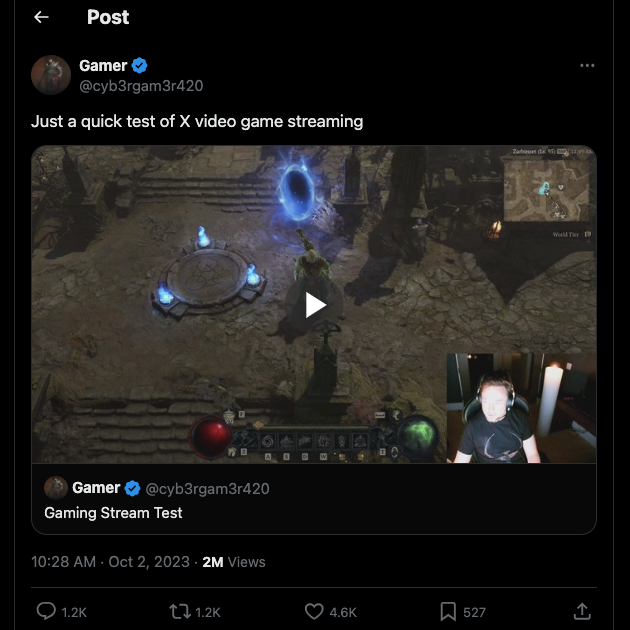
How to Livestream on Twitter: 2 Ways To Broadcast Your Sessions on X
Going live is an exciting way to engage with your followers. You get to show people what you’re doing, and people can talk to you in real-time. If you want to explore this space, here’s how to livestream on Twitter.
1. Host a Twitter Livestream From the Official Mobile App
The easiest way to go live on X is to use the official mobile app on Android or iOS. Follow the instructions below to learn how to host a livestream on Twitter:
- Open X on your Android or iOS device and go to your homepage.
- Look for a plus (+) button at the bottom of your screen. Tap it and select Go Live.
- X will ask you to permit it to use your camera and microphone.
- You’ll see the What’s Happening text on the top left side of your screen. Tap it to enter the title for your live session.
- Tap the Add Location button to display your current location during the session. The platform will ask if it can use your device’s GPS.
- The envelope icon controls who can chat in your livestream. Tap this button and choose from the following options:
- No One: This turns off live chat on your video.
- My Subscribers: Only users who subscribe to you can participate in the chat.
- Accounts I Follow: People you follow on X can talk to you via chat.
- Verified Accounts: Users with X Premium who pass the platform’s verification requirements can join your live discussion.
- Everyone: This option allows anyone with an X account to post in the live chat.
- Tap the heart icon to allow viewers to send hearts during the session. This is one of the many ways people can support your content.
- Use the lightning icon to control your camera’s flash.
- Tap the icon with a tiny circle and two arrows going around it in the top right corner. This switches between the front and rear cameras.
- Select Go Live to start the session. Tap the X button on the top left and choose Stop Broadcast to end the livestream.
2. Start a Live Video Session With a Third-Party Streaming Service
You can stream from your PC to X with third-party services. This guide will show you how to do it using Restream. It is a browser-based streaming tool with built-in integration to X. Here’s how to use this service on your device:
- You must create an account on Restream. This platform offers a free tier, which should be sufficient to start streaming on X.
- Go to your dashboard and left-click Add Channel.
- Restream shows all its integrations. Find and select X from this list.
- Left-click Connect X and sign in to your Twitter account.
- Select the Authorize App button to give Restream access to your X profile.
- Return to your dashboard and left-click Stream With Studio.
- Restream will ask you to grant access to your device’s camera and microphone. Grant it permission to use these parts of your device.
- Left-click the gear-shaped button to open your stream settings. Change the audio, video, virtual background, and shortcut settings as per your requirements.
- Click on the Enter Studio button to go to your livestream dashboard.
- Customize the user stream interface to match your preferences. You can add music, QR codes, and captions. It lets you invite guests to your stream and personalize the colors, logo, overlay, and background.
- Left-click the Go Live button at the top right corner of your screen. Then click End Stream to stop the live session.
When you livestream on X with Restream, it publishes a post from your account. Your audience can tap the video in the tweet to join the session.
How Do You Watch a Livestream on Twitter? 3 Ways To Find Live Video Sessions
How do you watch a livestream on Twitter? You look at the Explore page and the Trending tab, but there’s nothing specific to livestreams.
If you want to see a live video session, you need to do it manually. Below are three ways to find livestreams on this social media platform:
- Follow creators who go live on Twitter regularly: Look for creators on Twitter who host live sessions on the platform. You’ll see posts about their livestream in the For You and Following tab when you do this.
- Enable notifications to know when a user goes live: With the previous technique, you’ll only know about the live session when you’re online. A simple workaround is to enable notifications so that you know when the user publishes a post. You must visit the creator’s profile and tap the icon with a bell and the plus symbol.
- Use the platform’s search feature to find livestreams: The last way to look for livestreams on X is to search for them. Creators use common and personalized hashtags when they go live. You can use these phrases to find live video sessions.
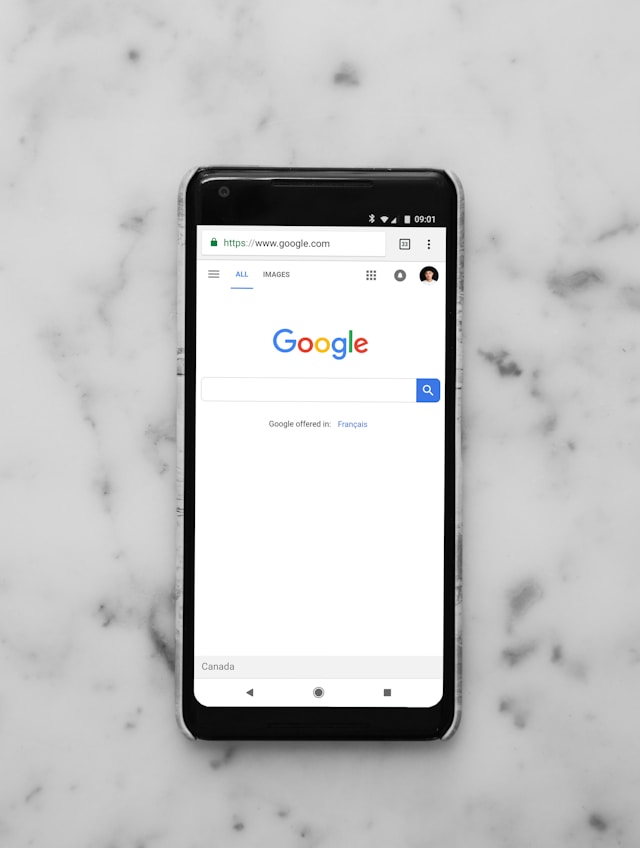
Can You Stream on Twitter if You Enable the Protect Your Posts Feature?
No, Twitter doesn’t allow live streaming from the official app when you enable the protect your posts feature. If your profile has older live sessions, the platform will only display them to your followers.
However, you can still stream using X on a desktop browser. You need to connect your account to a third-party service like Restream, Twitch, and OBS Studio.
How to Livestream on X Without a Third-Party Service: Use Media Studio Producer
X still offers a way to go live if you don’t want to use a third-party streaming service. You need to use Media Studio, which allows you to post high-quality streams. You can use hardware encoders, DSLR cameras, and multiple external sources for your stream.
It allows you to schedule the sessions up to a year in advance and track their performance. You also have control over the availability of your livestreams in different regions worldwide. There are no restrictions to the length of your session.
However, the Media Studio isn’t available to everyone on X. You must be an X Premium or X Premium+ subscriber to get this service.

Remove Your Livestream Twitter Posts With TweetDelete
Use the livestream feature on X to connect with your audience personally. As Twitter expands in new directions, the platform will improve this service over time.
Sometimes, your live sessions may record things you don’t want people to see. For example, your credit card information is visible in some videos. You forgot to remove the copyrighted materials before going live. Or, you forgot you were still live and recorded portions of your personal life.
What if you want to take your content in a new direction and want to remove the live session posts?
Taking down such posts is challenging, as the platform only allows you to delete a single tweet in one go. With TweetDelete, you can quickly remove multiple live video posts with the bulk-delete tweets feature. You can easily locate these posts when you use its powerful custom filter.
If your sessions contain specific keywords or hashtags, you should use the auto-delete task. It runs in the background and removes your livestream Twitter videos periodically.
This tool is also a lifesaver in keeping a clean and professional profile. When you go live, people will check out your profile page. It will drive them away from your content if they find something offensive or insensitive. TweetDelete can not only delete such posts but also remove your likes.
Join TweetDelete today so that you can maintain a professional Twitter account and livestream to your target audience!










