The official Twitter, now X, mobile app makes it convenient and easy to access the micro-blogging platform. Tap the X app’s icon once, and voila — you’re already on your timeline. Although X can handle hundreds of millions of users daily, you will encounter the issue of the Twitter app not working. The app crashes, shows no posts in your feed, or has problems with some features.
Although this is annoying, there are several solutions you can use to resolve various issues with Twitter’s app.
Today’s discussion revolves around these fixes so you can return to your daily routine on this platform.

Table of Contents
Why Is My Twitter App Not Working? 5 Reasons You’re Facing This Issue
You want to know why is my Twitter app not working, as these issues started cropping up randomly. Below are five common reasons that cause the platform’s mobile app to malfunction:
- You’re using an outdated operating system (OS) or app version: X, formerly Twitter, wants you to use the latest app version and OS on your device. The updates usually have several bug fixes, resolving most issues you’re facing on the app. As of May 2024, X only supports the 7.93.4 current version and above of its app on Android. If you’re on an iPhone, the platform recommends running iOS 14.0 or a newer one.
- There are errors in the app’s data files: X’s app stores various files, like cache, to improve its performance. However, these files may have errors, preventing the app from functioning properly.
- The time zone on your smartphone is incorrect: When the time zone on your device is wrong, X’s app may stop functioning. It may prevent you from signing in to your account and an error message like invalid login credentials. Also, you may face authorization issues during this process.
- Something is up with your network connection: X needs a stable internet connection to update your feed and conversations on its platform in real time. When the network connection is unstable, new posts appear in your feed.
- The app doesn’t have adequate permissions: This social media platform needs access to different parts of your device and software to work. Usually, the platform will ask for permission when you open the app for the first time. You’ll also get a request when you try to use other features that require access to your device.
Twitter App Not Working on iPhone and Android: 6 Ways To Fix This Issue Quickly
Below are six ways to fix the Twitter app not working on iPhone or Android devices.

1. Restart Your Device
The step in troubleshooting this problem is to restart your smartphone. When you’re using your device, a lot happens in the background. Sometimes, these activities cause errors, which causes the Twitter app to start facing issues.
Restarting your device returns it to its original state, where everything functions as intended. After you reboot your smartphone, open the X app to see if it resolves your issue.
2. Check if There’s an Update to the App and OS
When X notices an issue with its app, the social media giant releases an update. Similarly, newer versions of the OS can also help resolve problems you’re facing with Twitter. Go to the App Store or Play Store and see if there’s an update. If there is one, install it immediately.
Similarly, you must check if your device manufacturer released a new OS update. This option is visible on the settings page. Your device will also inform you when a new OS is available to install.
3. Uninstall and Reinstall the Twitter App
Sometimes, the files on your smartphone can prevent the Twitter app from working. To ensure this isn’t the case:
- Uninstall the app from your device.
- Restart your smartphone and download the X app again.
- Try signing in to your Twitter account to check if everything works properly.
4. Ensure the Time Zone on Your Smartphone Is Accurate
You won’t be able to sign in to your X profile if the time zone on your smartphone is inaccurate. Follow these steps to fix this issue quickly:
Android:
- Go to the settings page on your smartphone.
- Open the System page and tap Date & Time.
- Tap the slider next to Set Time Automatically to enable this feature. You can also skip this and set the date and time manually.
- Activate the slider next to Set Time Zone Automatically to ensure your device’s time zone is accurate.
- You can also enable Use Location To Set Time Zone as a precautionary measure. However, it’s also fine to skip this step.
iOS:
- Go to the iOS settings page and open General.
- Select Date & Time and enable the slider next to Set Automatically.
Restart your device and log in to your X profile again.
5. Verify the Network Connections Are Stable
If the network connection is not working, the X app will have problems. Restarting your smartphone usually also reboots the network connection. If this doesn’t work, check if you have an active connection. You can verify this by trying to open other websites on your device.
If you’re using wifi, it’s ideal to reboot your router. Also, contact your network provider to ensure there aren’t any issues with your connection.
6. Provide All the Necessary Permissions to the App
Ensure the Twitter or X app has the necessary permissions by following the instructions below:
Android:
- Find the X app on your device and hold it until a menu appears.
- Tap App Info and go to the Permissions tab.
- Allow X to access your device to prevent issues from cropping up in the future.
iOS:
- Navigate to the iOS settings page.
- Scroll down until you find X. Tap it to view all the permissions.
- Enable the various options under All X To Access.
This should fix the most common issues, like the Twitter notifications not appearing on your smartphone.

Twitter App on Firestick Not Working: 3 Solutions You Must Try Right Now
Is the Twitter app on Firestick not working on your device? Try the following three solutions to get the X app up and running.
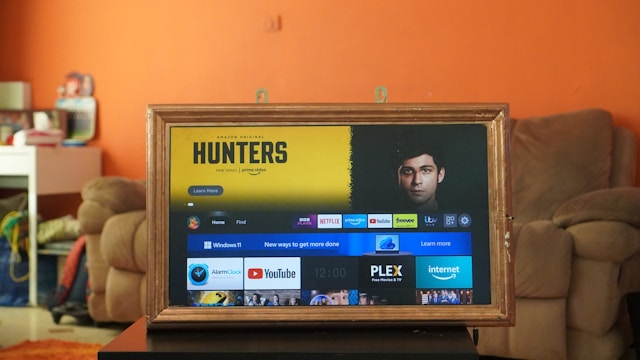
1. Reboot the Firestick
A simple reboot will fix most issues with Twitter not working on your Firestick. There are two ways to do this, as highlighted below:
- Turn off the firestick and unplug the power cord to your TV. Wait for at least 30 seconds before you connect it again.
- Hold the Play/Pause and the Select button for 10 seconds.
2. Check the App’s Permissions, Clear the Cache, and Reinstall Twitter
The app will stop working when its cache is corrupt. Fortunately, it’s easy to clear these temporary files by following these instructions:
- Hold the button with a home icon on your Firestick remote until a menu pops up on your screen.
- Navigate to Settings and open it.
- Go to Applications and click on Manage Installed Applications.
- Find X and open its settings page.
- Select Permissions and ensure the app has access to your device.
- Return to the previous menu, tap Force Stop, and select Clear Cache.
- Check if the Twitter app is working on your device. If you still have issues, return to X’s settings page on the Firestick and press the Uninstall button.
- Reboot your TV and the Firestick.
- Go back to the homepage and change to the Find tab. If you don’t see this option, look for a magnifying glass icon and select it.
- Click on Search, enter “X” or “Twitter” in the text box, find the app, and install it.
If this doesn’t work, try the solution below to fix Twitter apps not working on your Amazon Firestick.
3. Install the Latest Update for Your Firestick
The last option is to check for an update on the Amazon Firestick. Here’s how to look for it on your device:
- Open the Fire TV Stick’s settings page and click on Device & Software. It can also be My Fire TV.
- Navigate to the About page and tap the Check For System Update option. If you find an update, install it immediately and relaunch X to resolve your issue.
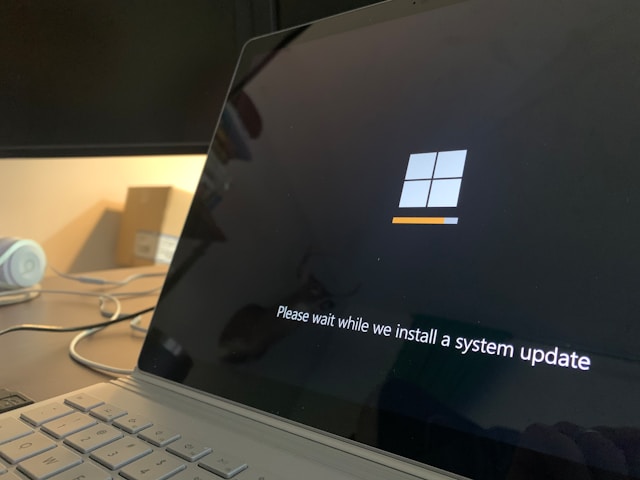
TweetDelete Has the Tools To Ensure the Twitter App Always Works
Use all the above troubleshooting steps to fix the issue of Twitter app is not working on your device. Go through each solution systematically to identify and resolve the problem.
The platform may limit your account when your posts or activities go against X’s rules. This prevents you from using all of Twitter’s features, including the mobile app.
For example, X may allow you to publish posts from the desktop browser but not its app.
You must delete such posts to prevent this from happening and resolve this issue when it does happen. TweetDelete gives you all the necessary features to remove as many tweets as required.
The auto-delete task removes specific posts from your profile, even when you’re not online. If you want finer control, its bulk-delete tweets feature is handy. The best part is the advanced filter, which this tool uses to find the right posts on your profile.
It helps prevent the Twitter app not working issue, and, in some cases, removes the temporary lock or limit. Make it easy to manage what’s on your X profile by signing up to TweetDelete today!










