Does it feel like you’re seeing more ads than posts on Twitter, aka X? Not only does this affect your experience, but you may also open the commercial accidentally. How do you block ads on Twitter so that you only see posts from users?
As discussed in this article, there are several ways to prevent ads from showing up while you use X. Keep reading to learn about these methods, which work on different devices.

Table of Contents
How Do I Block Ads on Twitter? Guide To Remove Ads on the Desktop Browser
How do I block ads on Twitter? The guide below explains the process of removing ads when you go to X from your desktop browser:
Note: The following guide is for using uBlock Origin with Google Chrome. This extension also works with Firefox, Microsoft Edge, Opera, and other Chromium browsers.
- Open a new tab in your desktop browser and visit this link — ublockorigin.com.
- Left-click the Get uBlock Origin button to visit the ad-blockers page in the Chrome Web Store.
- Click the Add to Chrome button. A popup will explain what the extension can do. Select Add Extension to integrate this service with your desktop browser.
- Press the Extension button on your desktop browser. Its icon looks like a single puzzle piece and is next to the browser’s address bar.
- Left-click the Pin icon next to uBlock Origin.
- Open a new browser tab, go to X, and sign in to your profile.
You won’t see any ads in your timeline. If this doesn’t work on Google Chrome, you should use a different browser, such as Mozilla Firefox or Brave.
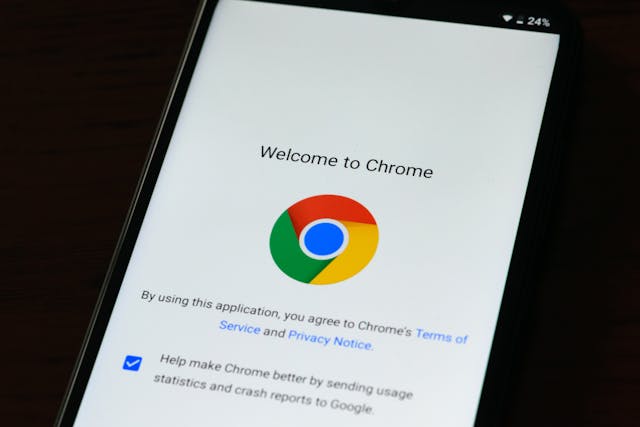
How To Block Ads on Twitter App: Try These Three Solutions
Here are three guides that show you how to block ads on Twitter app.
1. Subscribe to X Premium or Premium+
If you want to go through the official route, becoming an X Premium subscriber is the only solution. This subscription service gives several features, including fewer ads in your feeds.
The mid-tier package, i.e., Premium, shows only half the ads that appear in a non-subscriber’s feed. With Premium+, there are no ads in the For You and Following timeline. However, this won’t stop advertisements from appearing in the following areas:
- When you go through a user’s profile
- When you scroll through a post’s reply section
- Promotional events on the Explore page
- Amplify Pre-Roll and Sponsorship ads
- Trend takeover ads in the What’sHappening card and Explore page
Also, X Basic, the lowest subscription tier, does not reduce the ads you see in your timeline. Here’s how to reduce promotional content by becoming an X Premium subscriber:
- Sign in to your X account on your desktop browser or mobile app.
- Left-click Premium in the left-sided quick navigation panel on the desktop browser. If you’re using the app, tap the profile picture button on the top left and select Premium.
- Select Premium or Premium+ and left-click the Select & Pay button.
- Add your payment details and follow all the steps to complete the transaction.
When you refresh your feed, you will see fewer ads on the mobile app. This method works for all devices, including Android and iOS.
2. Install Firefox Mobile App on Your Android Device and Use It To Visit X
Several ad-blocker apps can prevent ads in mobile apps. However, they don’t seem to work well when you use the official Twitter app. For this reason, you should use a mobile browser like Mozilla Firefox. It supports extensions, which let you install an ad-blocker.
Here’s how to block ads on X via the Firefox mobile browser:
- Download Mozilla Firefox on your smartphone.
- Open the mobile browser and complete the setup. You can skip this process.
- Tap the three-dot button on the top left corner and select Extensions.
- Look for uBlock Origin and tap the plus button to add the extension to Firefox. AdGuard AdBlocker is also an excellent extension for removing ads on X.
- Press the Add button when a popup appears on your device.
- Tap the checkmark next to Allow in Private Browsing if you want to use the ad-blocker in incognito mode.
- Open a new tab and sign in to your X profile.
Scroll through the For You and the Following feeds. Also, check out the comment section and other parts of X. You shouldn’t see any ads in these areas.
3. Use the AdGuard Extension on Safari for iOS
The final solution is to use the AdGuard extension for the Safari browser on your iOS device. The guide below explains how to add this extension and block Twitter ads:
- Find and install AdGuard by Adguard Software Limited from the App Store.
- Open the extension on your iOS device.
- Return to the homepage, tap the gear icon, and visit your iOS device’s settings page.
- Scroll down, look for Safari, and open its settings.
- Go to the Extensions page, and you’ll see multiple options for AdGuard.
- Open the first AdGuard extension and tap the Allow Extension button. Repeat this step until you activate all AdGuard extensions.
- Open a new tab, go to X, and sign in to your account.
- Tap the Share button. It is a square with an upward-facing arrow.
- Find Add to Home Screen and tap this setting.
- Enter a name for the website shortcut. You can keep it as the default name, i.e., X.
- Tap the Add button, and the website shortcut will appear on your device’s home screen.
Open the website shortcut to check out what’s happening on X. Although it’s a shortcut, you still have access to all the mobile app’s functionalities.
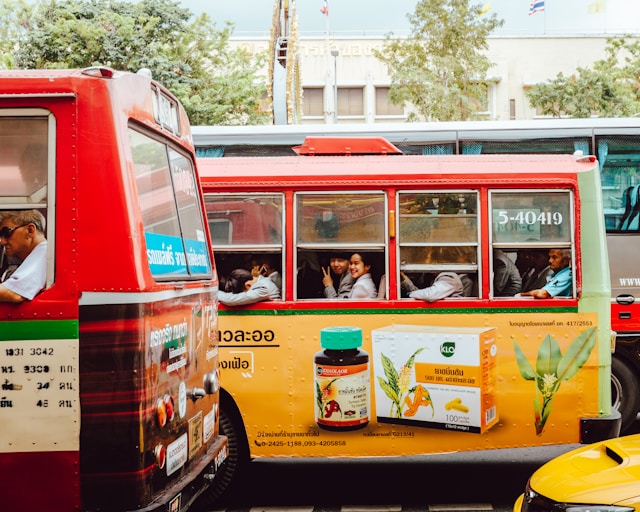
Common Questions on Blocking Ads on X
This section addresses common questions about blocking ads on X.
How do you turn off ads on Twitter?
You can turn off ads on Twitter with an X Premium+ subscription. This subscription tier ensures you never see any ads in your Twitter timeline.
The other option is to use an ad-blocker with your desktop or mobile browser.
Does a VPN stop ads on Twitter?
No, a VPN doesn’t stop ads on Twitter by itself. However, if it offers ad-blocking services, it may stop advertisements from appearing on X.
Your best bet is to use a browser with built-in ad-blocking functions. Another option is to install extensions that remove advertisements on X.
How do you stop Twitter from recommending posts?
You can stop Twitter from recommending posts by switching to the Following timeline. This only shows tweets from people you follow.
Another solution is to create a Twitter list, which lets you choose whose posts you want to see.
Don’t Let Twitter Users Block You Because of Your Posts
It’s possible to hide ads on Twitter, even though they’re everywhere on this platform. You can use the solutions suggested in this article or subscribe to X Premium to remove promotional content.
People want to block ads on X because they see too many adverts. Users will also do the same to you if you:
- Publish too many posts
- Tweet sales-like content most of the time
- Post irrelevant, controversial, or insensitive content
X’s algorithm will reduce your content’s visibility if multiple users block your profile. The best way to prevent this is to delete unnecessary tweets from your account.
TweetDelete offers several ways to easily remove posts you don’t want people to associate with your profile. For instance, the auto-delete task looks for specific tweets using the phrases, hashtags, and date ranges you provide. This automated feature will scan and delete the right tweets periodically.
You can go for the mass-delete tweets feature to remove any number of posts. Our custom filter powers these utilities, ensuring they quickly find what you’re looking for on X.
Use TweetDelete today so that people don’t mute you like they block ads on Twitter!











