X, formerly Twitter, is the social network where the latest news and trends emerge. Given how quickly information spreads on this platform, thought leaders, market experts, celebrities, athletes, brands, and journalists post here first. It is also the birthplace of new ideas and a hub for connecting with like-minded individuals and high-profile public figures. To see what’s happening on this platform, you need to create new X account.
If you’re unfamiliar with this process, this article is all you’ll ever need. Keep reading to learn how to get your new profile up and running on X.

Table of Contents
How To Create a New Account on X and Customize Your Profile
It’s hard to follow conversations or get the latest news on X without an account. For instance, when you visit a user’s profile, the posts are in random order.
The platform doesn’t show the comments section for tweets, nor can you see what’s trending on X. You will only see the first post of a Twitter or X thread. The only way to see the other series of posts is to have the link to each tweet. Also, you can’t interact or engage with posts and users.
Learn how to create a new account on X to be active without any restrictions.
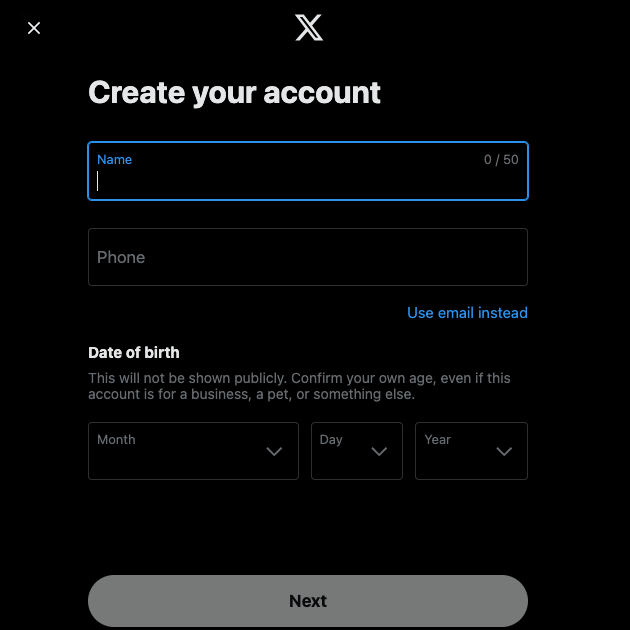
1. Sign up To Make a New Profile
Here’s how to create an X account for the first time:
- Visit X on your web browser or download the official app on your mobile device.
- Tap Create Account to start making a new profile. You can also sign up on X with your Google or Apple ID.
- The platform asks you to enter your name, phone number, and date of birth. Left-click the Use Email Instead text if you want to use your email ID instead of your phone number. Select Next to submit the information you shared.
- X sends a verification code to your phone number or email ID. Enter this code to verify your credentials.
- You need to create a password that’s at least a combination of eight letters and numbers. Otherwise, X will inform you that your login credentials aren’t strong. An alternative is to use a password generator to create a secure login for this social media account.
2. Start Personalizing Your Account
You can skip most steps in this part of the setup process, as the focus is on profile customization. You can always go to your profile page and change things up in the future. Here’s how to customize your account when you’re setting it up:
- X asks you to select a profile picture for your account. Upload an existing image or take a new one on your smartphone. The platform recommends 400 x 400 pixels as the ideal profile photo size.
- The social media giant will suggest an X username or Twitter handle for your profile. It also shows you four alternatives. You can also create a unique ID for your account. Remember, the X username cannot be longer than 15 characters. Also, you can’t use “X” or “admin,” as this indicates you work for the social media giant.
- You can sync your contacts with X’s database to see if you know anyone on the platform. The platform uses this information to inform you when someone from your contact list creates a new account. This option is not available in the web version.
- Select all the languages you speak. This influences the trends, users, and posts in your feed.
- The platform shows 16 interests and asks you to pick at least three. This helps personalize what you see on the platform.
- X displays additional subtopics based on your interests in the previous step. You can select multiple subtopics or skip this step.
- The platform suggests multiple popular users and asks you to follow at least one account.
Congratulations, you just created your first profile on X.
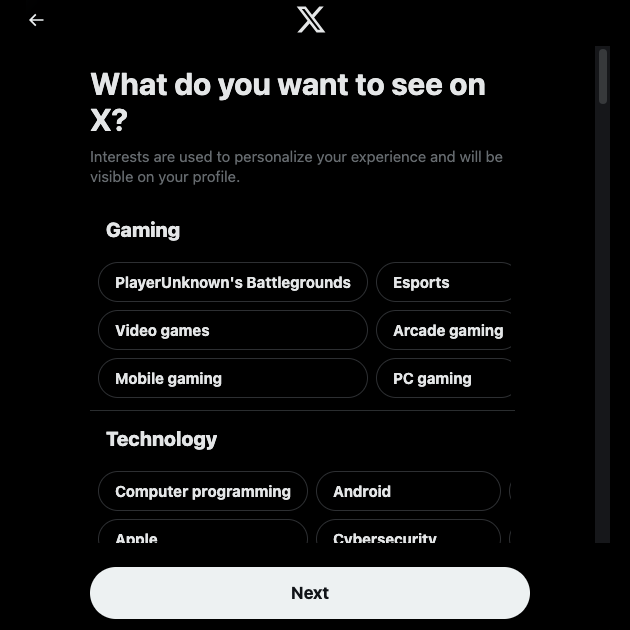
5 Things To Do After You Create New X Account
After you create X account, you must do a few things to customize your experience. Here is a list of five things you must do after the initial setup process:
- Go to your profile page and left-click the Edit Profile button. On the desktop browser, you may see the Setup Profile button. Select it and add a banner image for your profile. Ideally, keep the size 1500 x 500 pixels, as this ensures you don’t have to crop the picture.
- It’s also a good practice to include a bio, as this gives people an idea of what to expect. Keep it short, as the platform only allows your bio to be a maximum of 160 characters. You can increase this limit by subscribing to X Premium, the platform’s subscription service, for exclusive features and account verification.
- If you’re operating a brand or professional account, change the account type from Personal to Professional. This gives you access to exclusive features unavailable to personal profiles. For example, you get a dashboard to track and analyze your performance, display your niche, add a spotlight, and more.
- The posts in the For You feed run on the platform’s algorithm. Because of this, 50% of the tweets are from people you don’t follow. You can personalize the timeline by following accounts you find interesting.
- There’s a three-dot button on each post, which opens the tweet’s settings menu. It has the following option — Not Interested In This Post. Use this option in the For You timeline to stop X from recommending specific posts and profiles in your feed. The more you use this, the better your timeline caters to your interests.
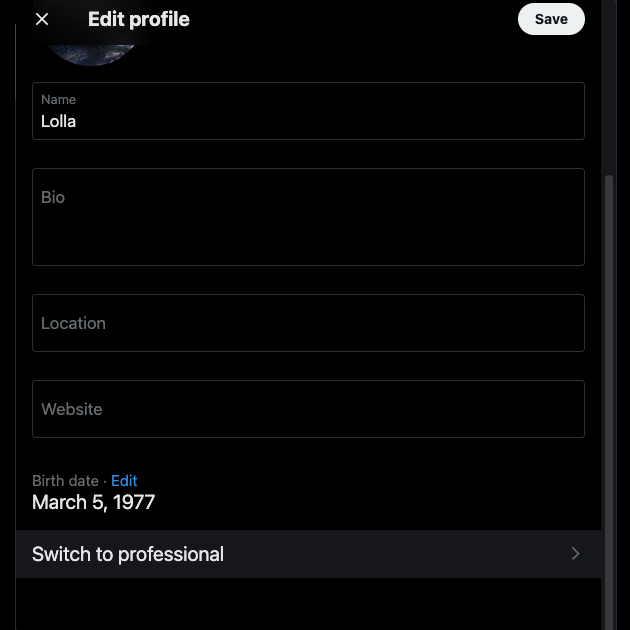
Stop Your Posts From Getting Negative Attention With TweetDelete
By following this guide to the letter, you can create an account and start using X in no time. Remember to change the account type if you’re using the profile professionally.
What you post on X stays on your profile until you take it down. Anyone can view these tweets as long as they have an account. Your current and potential employers can see what you do on X. In other words, what you say can affect your current and future employment.
Fortunately, you can prevent specific posts from getting negative attention by deleting them. However, X only allows you to remove one post per click. With TweetDelete, it becomes easy to select and delete multiple posts, thanks to its bulk-delete tweets feature.
You don’t have to scroll through your profile page to find posts to delete. Instead, run the custom filter to find what you’re looking for instantly.
The auto-delete feature automates managing your posts. It periodically reviews your profile and removes specific tweets according to your instructions.
TweetDelete can remove rule-breaking tweets, ensuring the platform doesn’t suspend your profile.
Create new X account today and manage it with TweetDelete to prevent specific posts from getting negative attention!










