When you use Twitter, now X, you’ll find GIFs everywhere, from posts and replies to direct messages (DMs). You won’t find some GIFs on other social media channels, as they’re unique to this platform. Due to this reason, you want to know how to download Twitter GIF.
Does Twitter have a feature that allows you to save your favorite GIFs? Or should you rely on a third-party app to get the job done? Get answers to questions like this and more in the article below.

Table of Contents
How To Download GIF From Twitter With a Desktop Browser
When you right-click on a Twitter GIF and save it, the desktop browser downloads it as a .jpeg file. In other words, you can only save the file as an image, not a GIF. As a result, there won’t be any animations in the multimedia file. The other option is to copy the GIF address.
Moreover, as of September 2024, X doesn’t offer a way to save GIFs, even if you’re an X Premium subscriber. This isn’t the case with videos, as you can download them after you subscribe to X Premium.
In this situation, you’ll need to use a third-party tool.
Here’s how to download GIF from Twitter with a desktop browser:
Note: The following guide is for redketchup.io’s Twitter Downloader tool. You can also use other third-party tools that offer a similar service.
- Open Twitter in a new tab and look for the post or reply with a GIF. Use the search bar if you can’t find the tweet or comment.
- Copy the tweet’s URL from the desktop’s address bar. You can also left-click the share button on the tweet’s card and select Copy Link. The share button’s icon is a horizontal square bracket with an upward-facing arrow.
- Go to redketchup.io’s Twitter Downloader tool on your desktop browser.
- Paste the link in the box with the following text — Paste Tweet Link Here. Hit the Enter key on your device’s keyboard or left-click the old Twitter icon.
- Change the Download GIF As section from MP4 – MPEG-4 Video to GIF – Animated GIF.
- Change the name of the GIF in the File Name section.
- Left-click the Download button and choose where to save the GIF on your device.
- You can also use this service to save the GIF as an .MP4 file.
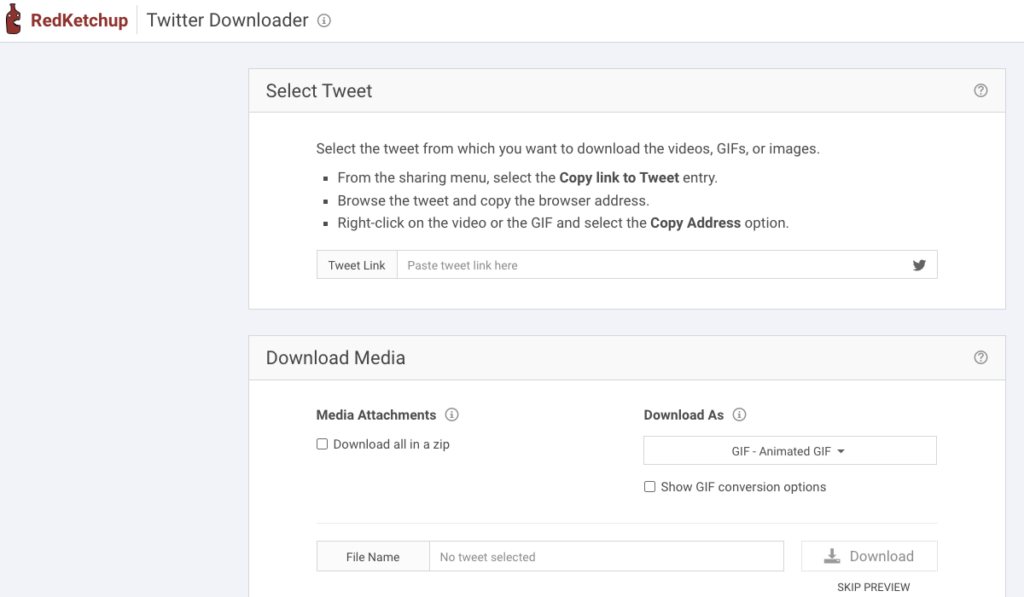
How Do You Download a GIF From Twitter on Android? Follow This Guide
The official X or Twitter Android app doesn’t offer the option to save GIFs. So, how do you download a GIF from Twitter on Android? As highlighted earlier, you’ll need a third-party app to save your favorite X GIFs. Follow this guide to download any GIF from Twitter to your Android device:
Note: The following guide is for Download Twitter Videos — GIF by Photo and Video App. The steps will be similar for other third-party apps offering the same service.
- Open the Google Play Store and install Download Twitter Videos — GIF by Photo and Video App.
- Go to the Twitter app on your device and find the tweet or reply with the GIF.
- Tap the Share button below the post or reply to see the Share Post menu and select Share Via.
- Find Download Twitter Videos — GIF in the share menu and select it.
- Your device opens the downloader and saves the GIF.
You’ll find all the Twitter GIFs on this app. You can view these multimedia files from your device’s default gallery or file manager app.
The app uses the account holder’s username as the file name. This makes it easier to identify where you got the GIF.
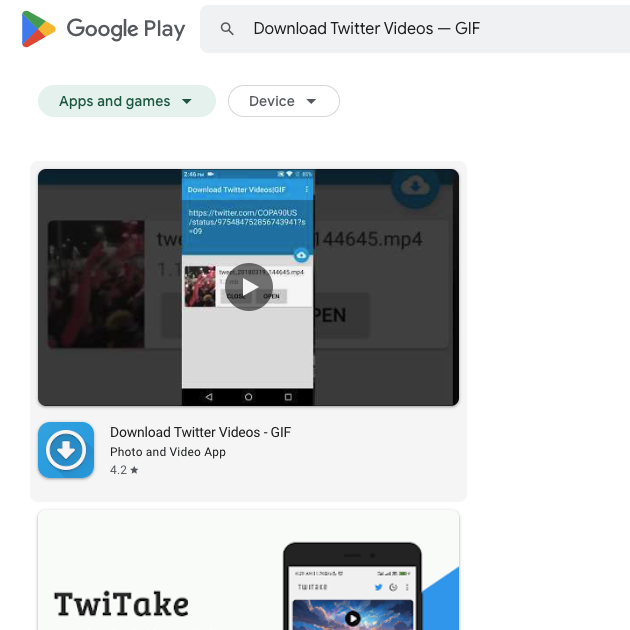
How Do You Download GIFs From Twitter on iOS? Everything You Need To Know
Like Twitter for Android, you can’t download GIFs from the official app for iOS devices. People used GIFwrapped to save a copy of the animated multimedia on their device. However, this app no longer supports downloading GIFs from Twitter, aka X. The developer couldn’t keep up with the constant changes that broke the app’s functionality.
Another popular app was Gifitize. However, the app is no longer available on the Apple App Store. How do you download GIFs from Twitter on iOS?
You can visit third-party sites from your mobile browser to save the GIF. The guide below explains how to use BrandBird’s Twitter GIF Downloader to download these animated files:
- Open the official X mobile app for iOS on your device.
- Look for the tweet or reply with the GIF you wish to download.
- Tap the Share button below the post or comment and choose Copy Link.
- Go to BrandBird’s Twitter GIF Downloader in a new tab.
- Paste the post’s link in the text box.
- Tap the plus button in the text box to convert the GIF file.
- Tap the Download button to save the GIF to your iOS device.
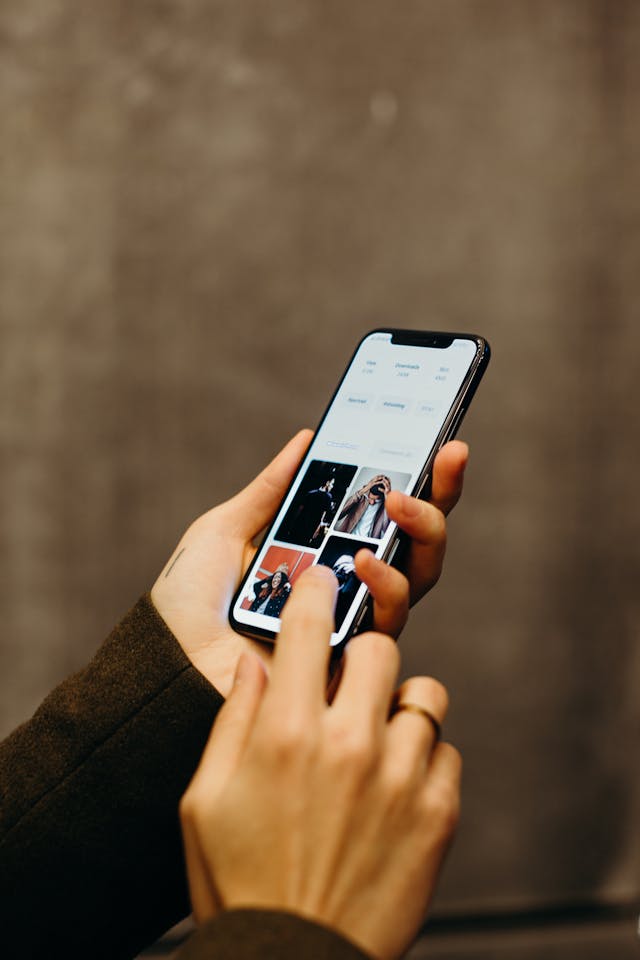
FAQ on Download Twitter GIF
Do you have more queries about how to download Twitter GIFs? Check out the following FAQ section to learn more about this topic.
Can I download a GIF from the Twitter mobile app?
No, you cannot download a GIF from the Twitter mobile app. The app only allows downloading videos if you’re an X Premium subscriber. If you want to download Twitter GIFs, use a third-party website like redketchup.io. You can also use an app like Download Twitter Video.
How do you get the link to the Twitter GIF?
You can get the link to the Twitter GIF from the desktop browser’s address bar. The tweet URL is all you need to download the GIF from X. Another option is to tap the X Share button at the bottom of every post and select the Copy Link option.
Why should you use a third-party video downloader to download Twitter GIFs?
You should use a third-party video downloader to download Twitter GIFs, as the platform doesn’t let you save GIFs. These services don’t require your X login information, making them safe to use. Also, they let you save the GIF in .MP4 or .GIF format.
Use TweetDelete To Remove All Your Tweets With GIFs
The primary reason to download GIF Twitter is that there is no guarantee that they will be available forever. The tweet’s author can delete the post, removing the GIF.
There is a GIF for almost every occasion. However, not every conversation warrants a GIF. It can sometimes feel out of place, especially when it’s a serious discussion on the platform. Or you accidentally shared GIFs in the wrong tweets.
Deleting the posts with animated images is an excellent idea in situations like this. This way, it won’t change people’s perception of you. Unfortunately, Twitter doesn’t make it easy to delete multiple posts with GIFs.
TweetDelete simplifies this process by making it straightforward to find tweets with GIFs in seconds. It comes with a powerful filter to locate posts by keywords and hashtags. You can also select the type of tweet, i.e., post, repost, reply, and quote post.
To quickly remove the posts, use the bulk-delete tweets feature after you locate them. The second option is to run the auto-delete tweets task. It uses keywords, hashtags, date ranges, and tweet types to remove unwanted posts with GIFs.
You also have the option to remove all your posts if the majority of the tweets contain GIFs.This way, no one can download Twitter GIF from your tweet.
Use TweetDelete today to remove tweets that can change people’s perception of who you are!










