The primary reason you use Twitter, aka X, is because you learn about the latest developments as it happens. However, the default feed, i.e., the For You timeline, doesn’t show the latest tweets on Twitter. Instead, the platform’s algorithm recommends posts using various factors, and you may see posts that are yesterday’s news.
How do you change this so that you see the newest tweets first? The sections below show you how to switch your feed to the original reverse chronological order.

Table of Contents
How To See Latest Tweets First: Switching From the For You to the Following Feed
Twitter introduced the algorithmic feed in 2016 and made it the default timeline. Fortunately, it gave users the option to opt-out if they didn’t like the change. In 2018, the platform introduced a sparkle button, letting users switch to the reverse chronological feed.
In 2022, the social media giant improved the functionality of this button by letting users pin the Latest feed. A year later, i.e., 2023, X changed the feed’s names from Home and Latest to For You and Following.
So, how do you switch the feeds? Here’s how to see latest tweets first on Twitter:
- Open X in a new tab on your desktop browser or the official mobile app.
- You’ll see two tabs on the mobile app at the top of your feed — ForYou and Following. Tap Following to switch to the reverse chronological timeline. On the desktop browser, left-click Following to change your feed.
The Following tab only shows the latest posts from people you follow on the platform. It doesn’t contain any out-of-network tweets, i.e., tweets from users who aren’t on your follow list.
Also, when you leave X, ensure you’re on the Following feed. This way, X will open the same timeline when you return to the platform.

How To Get Latest Tweets on Twitter With Twitter Lists
Twitter or X Lists is another way to get the latest tweets on X first. It’s a powerful feature that lets you choose what you want to see in your timeline. You can also see posts from accounts you don’t follow in reverse chronological order.
The section below shows how to get latest tweets on Twitter by creating a Twitter or X List:
- Sign in to your X account.
- If you’re using a desktop browser to access X, left-click Lists in the side panel. For mobile app users, tap the profile photo to see the platform’s side panel. Select the Lists option on this menu.
- There’s an icon that resembles a page with a plus. Left-click this button to create your list.
- Add an image, choose a title, and describe your X List.
- Left-click the checkbox next to Make Private if you don’t want your list to be searchable. Also, when you enable this setting, the people you add won’t get a notification that they’re on a Twitter list.
- Enter the display names or usernames of the people to add in the Suggested tab.
- Click the Done button after adding all the Twitter users to your list.
- Return to the Lists page and look for the list you created under the Your Lists section.
- Left-click the pin icon next to your new list to add it to your Twitter feed.
You’ll see the list next to the Following tab when you visit your homepage. This feed also shows you the latest posts from the people in your list. As of July 2024, X allows you to pin up to five lists.

2 Benefits of Switching From Algorithmic to the Twitter Newest Posts Feed
Here are two reasons highlighting the benefits of switching from an algorithmic feed to the reverse chronological timeline:
- It becomes easier to follow the latest developments: The algorithmic feed doesn’t always show posts in order. This often makes it confusing to follow trending events. With a reverse chronological timeline, you can make sense of what’s happening on the platform. Also, this feed doesn’t auto-refresh.
- You won’t see posts from people you don’t follow: The Following timeline is a favorite among Twitter users as this feed only shows posts from people you follow. This gives you more control over your experience on the platform.
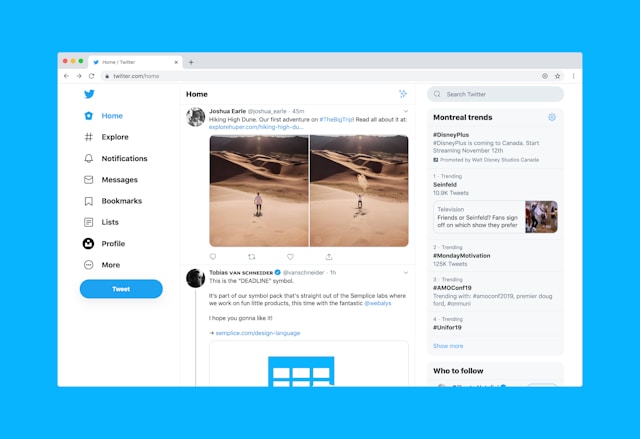
FAQ on the Latest Posts on Twitter
The following section addresses additional questions people search for when learning about switching to the latest tweet feed on Twitter:
How do I switch to viewing the latest tweets on Twitter?
You can switch to viewing the latest tweets on Twitter by selecting the Following tab on your homepage.
Is there an alternate way to see only the latest tweets on X?
Yes, there is an alternate way to see only the latest tweets on X. You must install the Old Twitter Layout extension on Google Chrome, which lets you choose the default feed.
It lets you switch to the original feed, i.e., tweets from people you follow in reverse chronological order. You can also turn off retweets to keep your timeline clean.
How do you filter tweets by newest while using Twitter’s search feature?
You can filter tweets by newest while using Twitter’s search feature by switching to the Latest tab.
TweetDelete Lets You Control Which Posts Appear As the Latest Tweets
After reading this guide, you should be able to switch between the latest tweets and algorithmic feeds. Use Twitter Lists to customize your timeline if you want to see posts from accounts you don’t follow.
When you publish a tweet, it will appear in your followers’ feed. This means they will also be the first to see your tweets with mistakes or controversial content. For example, you joined a Twitter trend and posted multiple tweets about it. However, after you publish your posts, you realize the topic is trending because people are unhappy.
In situations like this, you need to react quickly and delete the tweets before it gains traction. However, X’s delete feature is only handy for removing one post at a time. What if there are multiple tweets to remove?
With TweetDelete, it becomes straightforward to delete hundreds of tweets. The mass-delete tweets utility works well, as you can remove multiple posts from your profile page.
Or, try the auto-delete task, which deletes specific tweets automatically. It uses your input, i.e., hashtags, keywords, and date ranges, and scans your profile. When it comes across any post that matches your criteria, it deletes the tweet immediately. It’s like a personal assistant that works in the background to protect your credibility.
Subscribe to TweetDelete today and delete your latest tweets on Twitter before they become problematic!










