As Twitter, now X, undergoes significant changes under its new ownership, users will face issues with the platform. Sometimes, you’ll see the posts aren’t loading right now Twitter error messages when you try to use your account.
If this happens on your profile, this guide explains why you face this issue. It also describes the steps to resolve the problem and get back to scrolling through your feed.
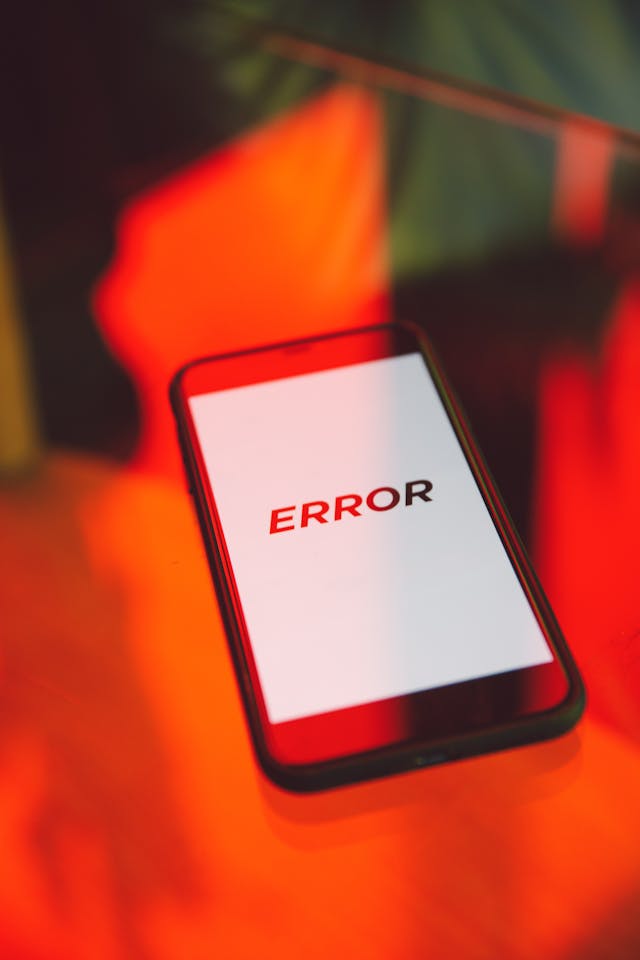
Table of Contents
Why Does Twitter Say Posts Aren’t Loading Right Now? 4 Reasons for This Error
Why does Twitter say posts aren’t loading right now? The platform shows this error message when it can’t fetch posts in your timeline, search results, or profile page. Below are four reasons you’re facing this issue.

1. Twitter’s Servers Are Overloaded or Facing Technical Difficulties
The number one reason most people see the “Twitter post not loading” message is because of the platform’s servers. According to Statista, X has 611 million monthly active users and handles billions of impressions and 500 million posts daily.
As you can imagine, this activity level places a significant load on this platform’s servers. If the network’s infrastructure becomes overloaded or experiences technical glitches, you’ll see the error message.
2. The Desktop Browser, Official Mobile App, or Operating System Is Outdated
Twitter may not work properly on your device if you use outdated software. Older browsers and app versions may contain bugs, which may be why posts are not loading in your feed.
It can be a compatibility issue, as X no longer supports the browser or the app version you’re using. Also, using an older operating system (OS) on your smartphone can cause problems with various apps.
3. There’s an Issue With Your Network
You need an active internet connection to use X. Sometimes, you’ll still be able to see several posts without the internet. However, when you try to refresh your feed, an error message appears on your device.
Also, you’ll face the same issue if the connection is unstable or poor.
4. X Limited, Locked, or Suspended Your Twitter Account
When you engage in suspicious or rule-breaking behavior, the platform will take action against your account. Depending on the severity of the policy violation, X will limit, lock, or suspend your account.
During this phase, the platform will not allow you to use your account normally. It may restrict what you can do or prevent you from using your profile outright.
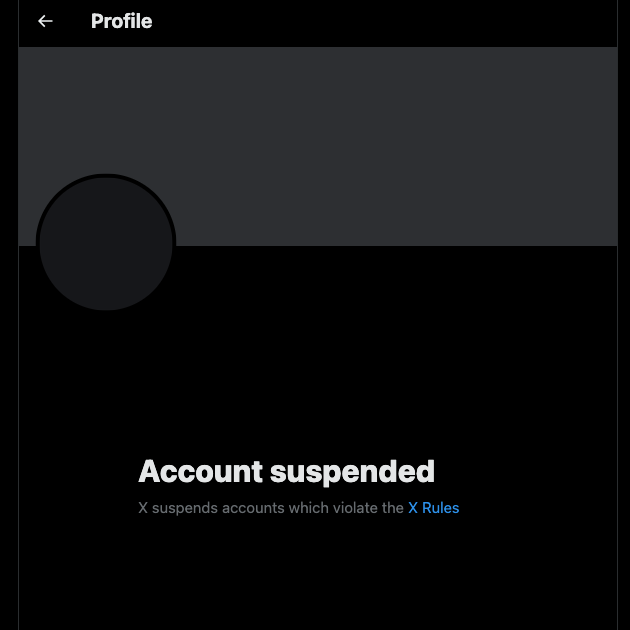
How To Fix Posts Aren’t Loading Right Now Twitter: 4 Ways To Resolve This Issue
How to fix tweets aren’t loading right now Twitter as you know why you’re facing this issue? Here are five working solutions you must try right away.
1. Confirm Twitter’s Servers Are the Problem and Wait for the Platform To Fix It
First, you need to ensure X’s servers are down to ensure this is why the posts are not loading. Visit Downdetector by Ookla or a similar third-party service to see the status of the platform’s servers. If multiple users report the same issue, there’s an issue with X’s infrastructure.
In this situation, you can’t really do anything to fix the issue. You need to wait for the online platform to resolve it from their end.
2. Use the Latest Browser, App, or Mobile OS Version on Your Device
Another easy way to fix the Twitter posts aren’t loading right now error is to update your software.
As of May 2024, X supports app version 7.93.4 and newer for Android devices. The social media giant released this version of the app in November 2019.
On the iOS side, X needs your iPhone to run iOS 14.0 or a newer update. If your device is on iOS 13.7 or older, the platform may not provide updates to its official app.
Ensure you’re running the latest desktop browser version on your device. If you don’t see an update option in the browser, you can always download the newest release.
Similarly, open the Play Store or App Store and check for an update for the X app. Use the latest version, as it will contain all the fixes to resolve your issue with the platform.
If there’s an OS update for your smartphone, download and install it.
3. Check Your Internet Connection
You must ensure there are zero issues with your internet connection. If you’re on Wi-Fi, check for a problem with your internet service provider (ISP). One way to confirm this is to check your Wi-Fi router. Refer to the router’s user manual to learn what to look for. Usually, the LED light for the internet connection will change.
For example, some routers will display a solid green light to indicate zero internet issues. Sometimes, these devices won’t show any light to highlight a problem. The light can also change from green to orange, which happens only when there’s an issue.
If this is the case, it’s an issue with your ISP connection. You’ll need to contact your ISP to resolve this issue.
Also, restart the router as a precautionary measure. This can help fix the tweet loading issue.
If you’re using your smartphone’s network, look for new symbols next to the network indicator. An exclamation mark or an “x” indicates an issue with your mobile network.
Restart your device and see if this fixes your problem on Twitter. Otherwise, you must contact your mobile network provider for further assistance.
4. Appeal the Account Suspension or Follow Twitter’s Instructions
You’ll see the X posts aren’t loading right now message when the platform suspends your account. In this situation, you need to appeal the platform’s decision to unsuspend your X account by following the instructions below:
- Sign in to your X account.
- Open a new tab in your desktop browser and visit Twitter’s help page with this link —help.twitter.com. If the previous URL stops working, you can also use help.x.com.
- Go to the footer on Twitter’s help page. This menu is visible at the bottom of the website.
- Left-click Contact Us under the Help section.
- Click on the Locked or Suspended Account Issues card.
- X will autofill the Twitter username and email ID section. Ensure the information in these sections is correct.
- In the Description Of the Problem section, explain the issue with your account.
- Submit this X form and wait for the social media giant to contact you. X will send a message to the email ID you entered in this form.
If the platform limits or restricts your account, you’ll know this when you log in to your profile. X will then give you instructions on how to regain access to your account.
It involves:
- Verifying your email ID or phone number.
- Connecting a phone number with your Twitter account.
- Delete policy-violating posts.
- Complete various reCAPTCHA challenges.
Sometimes, X limits your account for a specific duration. In this situation, you must start the countdown timer and use your account. The platform will remove the temporary limitation at the end of the timer.

Remove Rule-Breaking Posts With TweetDelete Before Twitter Suspends Your Account
The solutions recommended by this article will fix the tweets not loading on Twitter error. Go through each fix manually to cover all the bases. If you’re still facing this issue, contact Twitter’s customer support.
Sometimes, rule-breaking posts can evade detection and remain on the platform until someone reports them to X. You need to delete them quickly before this can happen. TweetDelete gives you all the tools to remove such posts before they gain traction. There’s the auto-delete task to remove specific posts regularly.
You can also choose which ones to remove with the bulk-delete posts utility. Thanks to the custom filter, you’ll find any post, even if you have tens of thousands of posts.
Ensure you never see the tweets aren’t loading right now Twitter error due to account suspensions by joining TweetDelete today!











