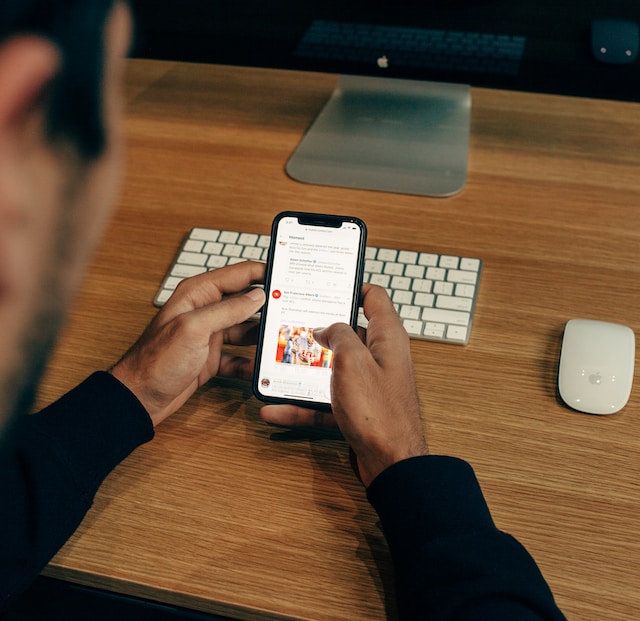Having a Twitter company account has become a necessity. It becomes a point of contact for your customers, as they can reach out to you quickly. You can share updates about what’s happening, promote your products and services, and flaunt your expertise in your domain.
Moreover, it helps establish your online presence, connect with a larger audience, and build credibility. This guide walks you through setting up your brand’s Twitter, aka X, profile for the first time. It covers what you should do so that people know you’re legitimate from the first glance.
Keep reading to learn how to set up your X account and make it look professional and inviting!

Table of Contents
5 Things To Do Before You Create a Company Account on Twitter
It’s better to come prepared to make the set-up process smooth and seamless. Here are five things you must do before you create an X profile for your brand.
1. Create a Relevant Twitter Username for Your Company
Your username is what your audience and potential customers will use to find and interact with you on X. As it is a unique ID, no one on the platform can have the same handle. Create a handle that’s relevant to your business. It shouldn’t be more than 15 characters, as this is the maximum limit for a username.
You should create at least 3 – 5 variations of your desired Twitter username. This way, even if the original belongs to another user, you still have multiple backups. Also, you can get creative and use a combination of symbols, numbers, and letters. However, it should always be easy to remember and memorable, ensuring people can always find you.
2. Choose the Images You’ll Use As Your Profile Picture and Banner Image
You need a complete account, so the profile picture and banner images should be ready. Stick to the following specifications for each photo:
Profile picture:
- Keep the image’s size 400 x 400 pixels to meet the platform’s recommendations.
- The file size shouldn’t exceed 2 MB and should be in PNG, GIF, or JPEG format.
- It should be relevant to your brand, such as your logo.
- Ensure it fits inside a circle without any loss of essential information. You can always use a template and experiment to see what works.
Banner or header image:
- Stick to a 3:1 aspect ratio and ensure the size is 1500 x 500 pixels.
- Keep all the essential information towards the center, as the platform may crop the image. It does this to ensure your picture scales properly on all screen sizes.
- Ensure there isn’t anything important 60 pixels on the top and bottom of the picture as X crops this section.
- Account for your profile picture, which takes up a portion of the bottom left of the banner image.
3. Write an X Bio for Your Profile
You need a bio that tells people everything they need to know about your brand. Talk about your brand and what potential followers should expect from your profile. If you’re not planning to join Verified Organizations, you only have 160 characters to describe yourself.
So, make the most of this space and keep it engaging. People who visit your profile should feel like clicking the follow button after reading your profile.
4. Establish a Tone and Voice for Your Twitter Account
You need to have a tone and a voice for your Twitter account. Your voice is essentially your brand’s personality and how it would sound if it had to speak. It is your identity in the online space and makes your brand recognizable.
You can be formal, informal, funny, witty, serious, or any other voice that resonates with your brand.
Your tone is the emotion or feeling you want your audience to experience when reading your tweets. Use different words, avoid specific phrases, and experiment with the structure. Eventually, you’ll find a tone and voice that suits your brand perfectly.
5. Have Your First Tweet Ready To Go
The final prerequisite is crafting the first tweet you want to send from your Twitter profile. You can do anything here.
For example, it can be as simple as announcing your new X account to your audience. Or, you can go all out and discuss your plans for this profile.
There’s no perfect first tweet, and don’t overthink it — simplicity can do wonders. The important thing is that it’s ready to go so that you can publish it after creating your account.

How To Create a Company Twitter Account: The Only Guide You Need
The prerequisites seem like a lot of work, but it’s worth every second. You will breeze past the account creation stage and end up with a professional profile. Here’s how to create a company Twitter account, aka a business profile.
1. Create a New Twitter Account
Follow these steps to create company Twitter account:
- Open X on a desktop browser and left-click the Create Account button.
- Add the name of your business along with the phone number or email ID.
- When entering your date of birth, avoid picking the date you launched your brand. If the age indicates your company account is under 13 years, X will lock your profile.
- X sends a verification code to your email address or phone number. Share this key to authenticate your contact information.
- Pick a secure and safe password that’s at least eight characters long. It shouldn’t be easy to guess, especially if someone knows you or your brand.
- Upload the Twitter profile picture you picked earlier.
- Choose an X handle or username for your company. Just copy and paste the ones you created from the earlier guide to see which one is available.
- Allow or prevent X from sending notifications to your device.
- Select the languages you’re comfortable speaking in.
- Pick a minimum of three interests from multiple topics. X will show additional sub-topics based on these interests. Select what you find interesting and go to the next step.
- Follow at least another Twitter user.
Congratulations, you created a new Twitter account. However, there are a few more things to do, so head to the next section.
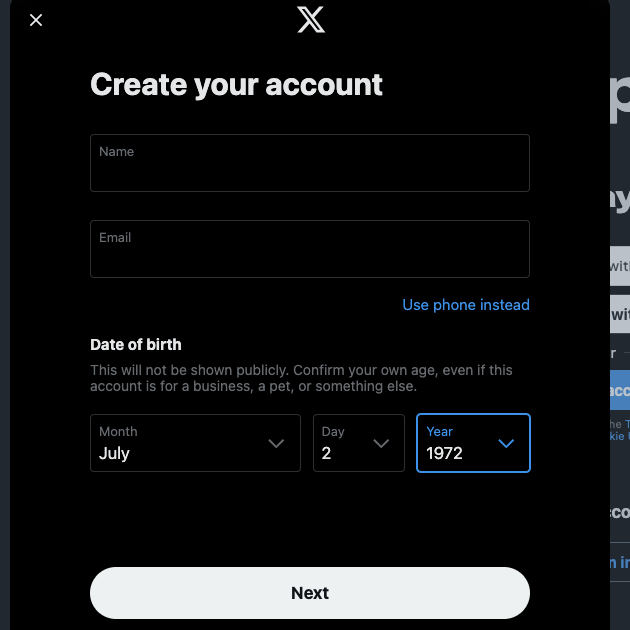
2. Convert Your Account Into a Company Profile
In this section, you’ll learn how to convert your public account into a company profile:
- Left-click Profile in the left-sided quick navigation panel.
- Select Edit Profile on your Twitter profile page.
- Left-click the camera icon above your profile picture and upload the selected banner image.
- Scroll down and left-click the Switch To Professional button.
- Select the Agree & Continue button and add your Twitter bio.
- Pick a category that describes your company perfectly. Remember, Twitter will display this on your profile page.
- In the Select An Account Type card, pick Business.
The social media platform redirects you to your Professional Home dashboard. Here, you’ll see various metrics about your profile.
After this, publish your first X post from your company account.
Think whether you want to join Verified Organizations, the platform’s subscription and verification service for brands. You get the following features with this subscription:
- A gold checkmark to indicate you’re a legitimate business.
- Premium customer support from the platform.
- Post jobs via X Hiring.
- Add affiliates, i.e., people who work for your company. These users will get your profile picture beside their name. They will also receive X Premium, a subscription service that offers exclusive features.
- Prevent malicious users from impersonating your company’s account.
- Higher rate limits for tweets, direct messages (DMs), and media uploads.
- You will receive $2,500 or $12,000 advertising credit if you pick the annual package.
- Increased reach, as X shows your posts to a larger target audience.
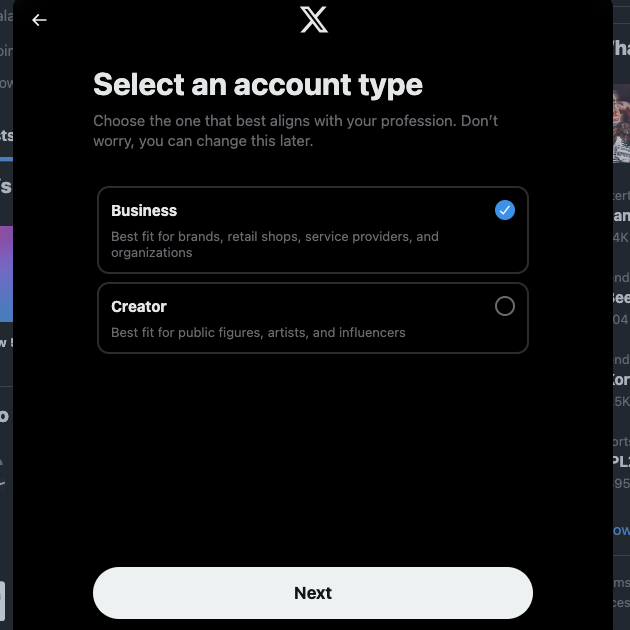
FAQ on X Company Account
This section addresses queries brands tend to ask about X company profiles.
What is a Twitter company account?
A Twitter company account is a professional profile on the platform. You get additional features like X or Twitter Analytics, X Ads, Profile Spotlights, and more.
You can also share your business location so people can quickly find you.
Do you need Verified Organizations for your company’s Twitter account?
It depends, as the real answer ultimately lies with you. Verified Organizations provide several handy features.
Also, as of September 2024, you get advertising credits, which is useful for promoting your content.
Does Twitter charge for business accounts?
No, Twitter doesn’t charge for business accounts. It is free to switch from a regular to a professional profile.
However, you need to pay if you wish to join the Verified Organizations subscription service.
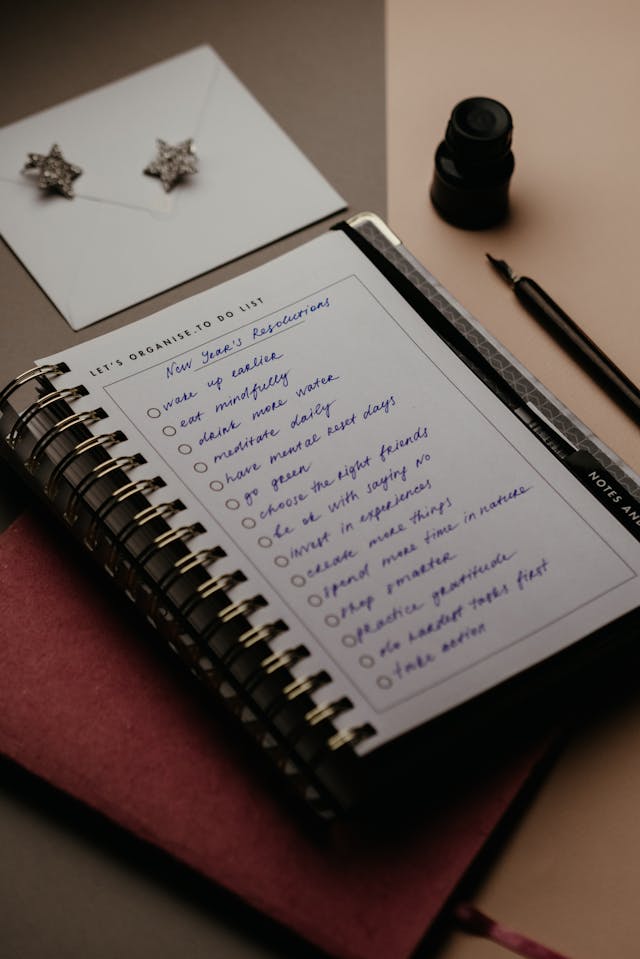
Don’t Let Your Tweets Damage Your Company’s Reputation
Follow this guide for an error-free experience while creating your company X account for the first time. Doing some prep work beforehand can save significant effort and time during the account creation process.
Once people realize your account represents your brand, your tweets carry weight. Sometimes, having fun on the platform is entertaining. However, there is a very thin line that divides funny from offensive.
Also, posting the wrong content will change what people think about you. Fortunately, you don’t have to worry about similar situations affecting your credibility with TweetDelete.
The custom filter makes locating any post on your profile page a breeze. It can find tweets by type of post, hashtags, keywords, and date ranges.
There’s the mass-delete tweets utility, which quickly erases any number of reputation-damaging posts. You can also run the auto-delete tweets task, which automatically removes specific tweets.
Also, it can delete your likes with the unlike tweets feature. This protects your reputation, especially if you accidentally liked the wrong post.
Connect your Twitter company account with TweetDelete today to have the right tool to manage your online image!