A Twitter name change is one of the many ways to spruce up your profile. It is one of the first things people see when your posts appear in their feeds. First impressions make a significant difference, so you want to start on the right foot. You need to enter your display name while creating your account. If you were in a hurry or didn’t think too much about it, you would want to change it. Your search for a guide on this topic ends here, as you’ll find the answers to all your questions below.
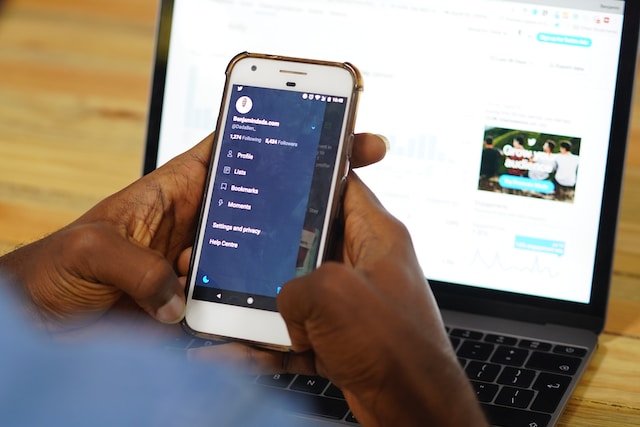
Table of Contents
Is Twitter Display Name and X Handle or Username the Same?
It’s quite common for people to use Twitter display names and X handles or usernames interchangeably. However, these terms have completely different meanings. For starters, your X display name is your account’s name. When you open your profile, the text under your photo is the display name. You’ll also see it when you look at a post. The display name comes right after the profile photo.
Usually, people and brands stick to their actual names. For example, Elon Musk uses this as his Twitter display name.
The X handle or username is after ‘@’ under the display name in your profile. When you tweet, it appears next to the display name. Below are the differences between the two terminologies:
- Your username is a unique identifier, meaning it directly ties to your account. No user can have the same username as another profile on the platform. This is why there’s only one @elonmusk on X, formerly Twitter. On the other hand, two or more people can have the same display name.
- The maximum character limit for the X username is 15 characters, while the minimum is four. Display names should at least be a single character. You can’t include more than 50 characters in your title.
- You can use your username as a login credential, while your display name doesn’t wield the same power.
- The username can only contain alphabets, numbers, and underscores. However, you can use special characters, emojis, and spaces in your display name.
- If you change your username, your followers must tag you with the new handle. Updating your display name doesn’t have this effect on your profile.
How To Change Twitter Display Name on X for Android, iOS, and the Web?
You get to showcase your creativity with your X or Twitter display name. Changing is always possible if you don’t like your current one. There is no limitation to how many times you can update your display name. However, the platform may ask you to undergo a verification check to ensure the account’s owner has access. In this case, you have to solve a reCAPTCHA. Here’s a breakdown of how to change the Twitter display name on any device:
- Visit ‘www.twitter.com’ if you use X for the web, i.e., a desktop browser. Otherwise, you can open the official Twitter app on your device.
- The profile button is on the quick navigation panel. You’ll see this menu on the left if you use Twitter for the web. Mobile users must swipe right or tap on their profile photo. Select the profile button to go to your account page.
- Click the Edit Profile button under your header photo or banner.
- In the Edit Profile page, you will see your display name under the Name section. Enter your new title in this text field.
- Click the Save button to make the change permanent.
When you return to your profile, you’ll see the new name for your account.
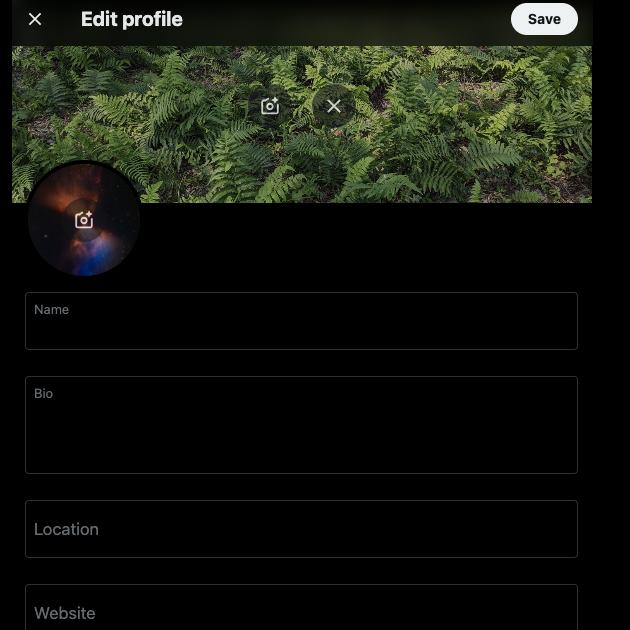
How To Add Emojis to Your Twitter Display Name?
Twitter, now X, allows you to include emojis in your display name. Although the platform supports emojis, you should stick to using Twemojis. They are emojis from Twitter, meaning you won’t face any compatibility issues on social media. Use the guide below to understand how to add emojis to your name on X:
Add Emojis to X for the Web
- Open your X feed on a desktop browser.
- In the post-compose box, there’s the emoji button. It looks like a smiley icon. Click it to see all the available Twemojis.
- Select one or multiple Twemojis you want to add to your name. Copy them from the post composer.
- Windows – Ctrl + C
- Mac – Cmd + C
- Go to your account page by clicking the profile icon.
- Select Edit Profile, and under the Name section, paste the twemojis. Click Save to include these emojis in your name.
Add Emojis to X for Android and iOS
- Pull out the quick navigation panel by swiping right on your screen. Select Profile from this menu.
- Tap the Edit profile button and go to the text field under Name.
- Your virtual smartphone keyboard will have a dedicated emoji switch key. On Google Keyboard, look for the smiley icon. If it is a standalone key, it will be in between ‘,’ and the spacebar. Otherwise, it will be a secondary character to the ‘,’ key. In this case, you have to long-press the ‘,’ key.
- Select any emoji from your keyboard. Alternatively, copy and paste Twemojis from the post (tweet) composer.
- Tap the Save button.
Every emoji takes up two characters, so account for this when adding them to your name.
How To Change Your Handle on Twitter?
While you follow the above how-to change name on the Twitter guide, you should also review your handle. Remember, it should be easy to remember and relevant to your profile, as this is a good marketing strategy. Otherwise, people will find locating your account on the platform harder. Like your name, you can also update your handle as many times as you like.
But, if you have X Premium, the platform allows you only to do it once. This is because you lose your verification badge, i.e., the blue tick. As a result, you have to wait for the platform to re-verify your account. During this period, the platform doesn’t allow additional changes to your username.
The guide below explains how to change your handle on Twitter:
- Go to your X homepage on a desktop browser or the official app on your smartphone.
- There’s a quick access panel on the left side of your screen. You can bring this menu out on the mobile app by tapping your profile photo.
- Tap on Settings and Support to see its dropdown menu. Select Settings and Privacy from this panel.
- Open Your Account and tap on Account Information. You may have to re-enter your X password to verify that you are using the account.
- Click Username to change your X handle.
- After you update your handle, select the Save button on the desktop browser or Done in the mobile app.
You may have to re-verify yourself by solving a reCAPTCHA. Make sure you publish a post informing your followers about this change. Otherwise, they may mention your account using your old username.
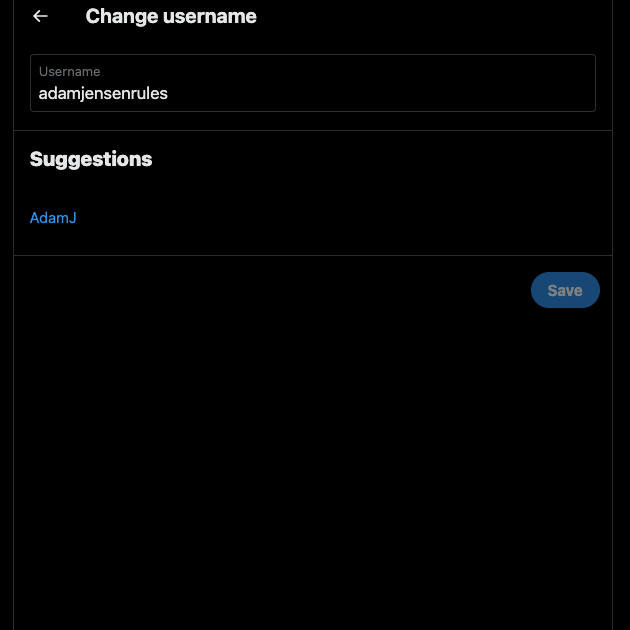
Why Can’t You Change Your Twitter Handle or Username?
If you try to update your X handle and see that it’s unavailable, it is due to the following reasons:
- The username belongs to an active user: There may already be another person who is using the memorable Twitter handle you desire. In this instance, you can’t use the same username. Try to get creative to come up with a different handle similar to the one you want. For example, you can use numbers instead of certain alphabets.
- An inactive user uses the handle: Twitter considers the account inactive when a user doesn’t log into their account for more than 30 days. Even though the person isn’t using their profile, the platform won’t make their username available. In this case, you can message the user to see if they will change their handle. Otherwise, the only option is to create a new X username.
- A deactivated or suspended account is using the handle: If the username belongs to a deactivated profile, you must wait at least 30 days. After this period, the platform deletes their profile if the user doesn’t log in to their account. The social media network will release the handle, and you can use it.
If a suspended user has the handle, you can’t do anything. This person has to appeal the suspension and deactivate their account for over 30 days. Only then can you use the handle.
Did They Change the Name of Twitter?
Yes, they did change the name of Twitter to X after Elon Musk became the owner. This decision was to rebrand the social media platform and take it in a different direction. Elon Musk wants this website to become an all-in-one platform like WeChat and Paytm. You can find these apps in South Asia.
These apps behave like digital banks, which you can use to keep your money. People also use these apps to transfer money to other users. You can also shop for various products and pay your utility bills through these applications. It also has investment options and the ability to buy tickets for travel and events.
As he wants to take Twitter in a similar direction, he changed it to X. It signifies a move from being only a social media platform.
- Twitter Blue rebranded to X Premium, a subscription service that offers exclusive features to its subscribers. There was also an overhaul of the legacy verification system. Users now must subscribe to X Premium and meet a handful of requirements to get the iconic blue tick.
- Creators can earn from the platform by generating sufficient impressions through their posts. They also have to meet additional requirements.
- Super Follows is now Subscriptions. This enables creators to charge a fee for exclusive content.
- X replaced the bluebird to become the current Twitter icon and also changed the following terminologies:
- Tweets = Posts
- Retweets = Reposts
- Quote Tweets = Quote
- Twitter Handle or Username = X Handle or Username
- TweetDeck = X Pro
- There are plans to make the platform friendly for live-streaming video games, like Twitch and YouTube.
- The platform is testing $1 annual subscriptions in the Philippines and New Zealand.
- X.com now redirects to Twitter.

Switch Up Your X Profile With Twitter Name Change
Changing your X name is simple; you can do it on any device. Follow the above how to change your name on Twitter, and you’ll have no issues. The platform allows you to modify your username as long as the new one doesn’t belong to an existing user. This is one of the easiest ways to switch things up in your profile.
If the Twitter name change is a part of your rebranding process, you must go through all your old posts. Remove any tweet that is irrelevant or contains controversial or sensitive information. This is to protect your digital identity and privacy. Also, it ensures your online reputation doesn’t take a hit. TweetDelete makes it a straightforward process to find these types of posts. You can delete anything without leaving a trace with its custom filter, bulk-delete, and auto-removal feature. Keep your profile free from online drama and unnecessary backlash by using TweetDelete today!










