Online privacy is essential as information about any person is easily accessible. Twitter understands the importance of this topic, which is why it offers several privacy-focused features. One is the ability to protect your tweets. However, if you use this feature, you’ll notice a lock icon next to your name. As it looks worrying, you wonder how to remove the padlock on Twitter.
In this article, you’ll understand the padlock icon’s meaning. It also shows how to remove the padlock on Twitter. Also, you’ll learn what happens when your account no longer has a padlock. Let’s dive into how to remove the padlock from your Twitter account.
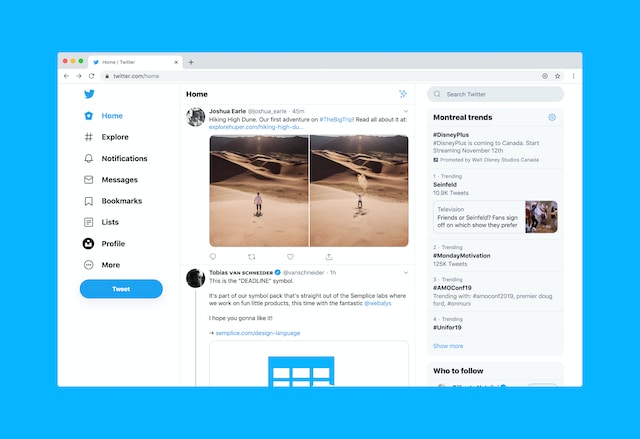
Table of Contents
Why Does Your Twitter Account Have a Padlock?
Why does your account show a black lock icon next to your name? Also, how to remove the padlock from your Twitter account? Let’s understand why you’re seeing the black padlock in the first place.
No, it doesn’t mean you can no longer access your account. The lock feature gives you control over your profile and posts on the platform. When the padlock icon appears, it indicates you’ve protected your tweets.
In other words, your tweets are no longer public. What does this mean? As you may already know, Twitter has millions of users. When you enable tweet protection, they can’t see your tweets. In other words, your posts won’t appear on their timeline. Nor will Twitter recommend your tweets.
If you no longer need tweet protection, it’s best to follow the steps to remove the padlock from your Twitter account. And if you’re looking for a fresh start, you can also delete all posts on X to clear your profile entirely.
How To Remove the Padlock From Twitter Account
There are many solutions to remove the padlock from your Twitter account. The easiest method is to do it with any web browser. Here’s how you can remove the padlock on Twitter:
- Visit Twitter from a web browser of your choice.
- Log in to your account.
- After logging in, click on More. It is in the left sidebar, towards the bottom part of your screen.
- Select Settings and Support. A new menu drops down.
- Click on Settings and Privacy.
- In the Settings tab, look for Privacy and Safety and select it.
- Below Your Twitter Activity, you’ll find Audience and Tagging. Click this setting.
- In the menu, you’ll see Protect Your Tweets. The padlock only appears when you enable this setting. Click on the checkbox to untick the option.
Besides removing the padlock from your Twitter account, there’s another setting that needs your attention. You can also go one step further — change who can tag you under Photo Tagging.
Enable Photo Tagging if you don’t mind other users tagging you in their media. There are two options – Anyone can tag you, or only your followers. Change this setting as per your preference.
For example, disable this setting if you don’t want random accounts tagging you in their photos. Or, you can give only your followers this ability.
You’ll get a notification whenever a user tags you in their media. It can become annoying if you get tags in irrelevant photos, so decide carefully. If removing the padlock on Twitter doesn’t work, contact the platform’s customer support.

How To Remove Padlock on Twitter Android?
How to remove the padlock from your Twitter account if you’re traveling? Thankfully, the platform allows users to do so from their smartphones. Here are six steps on how to remove padlock on Twitter Android:
- Open the Twitter app on your smartphone. If you don’t have the official app, you can find it on Google Play Store.
- Log in to your Twitter account.
- You’ll see your profile photo on the left side of the screen. Tap on this tiny image to open the settings menu. Or, you can open this menu by swiping from left to right.
- Now, select Settings and Support and tap on Settings and Privacy.
- Open Audience and Tagging under Your Twitter Activity.
- Tap on the option Protect Your Tweets. The slider on the right will turn from blue to gray. It indicates you disabled this feature.
Like the web version, you can change the photo tagging setting. Do you see any change after following the steps on how to remove the padlock from your Twitter account?
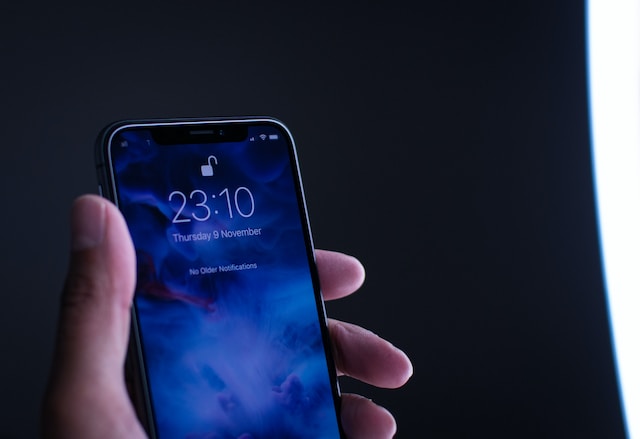
How To Remove Padlock on Twitter iOS?
If you have an iPhone or iPad, here’s how to remove the padlock on Twitter iOS:
- If you don’t have the Twitter app, install it from the App Store.
- Enter your Twitter login details and open your account’s homepage.
- Like the Android guide, you need to tap on your profile photo.
- From the menu bar, select Settings and Support.
- Choose Settings and Privacy and navigate to Privacy and Safety.
- Select Audience and Tagging. Move the slider for Protect Your Tweets to turn it off.
If you want to change who can tag your account, you can do so here. Did removing the padlock from your Twitter account work for you? If the answer is no, try changing it from a browser.
What You Should Know About How To Remove Padlock on Twitter?
You must know some things regarding how to remove the padlock from your Twitter account.
Are there any follower requests you haven’t responded to in your account? You should accept or reject these requests before removing the lock icon. Why? After you make your tweets public, the platform will automatically ignore these requests. The requests disappear, and the users have to send one to you again.
Another point to remember is your posts are now public. By protecting your tweets, they are only visible to Twitter users who follow your account. Now, even if a person doesn’t have a Twitter account, they can still view your posts.
What about all your previous posts? Surely, they won’t lose their protected status, right? No, when you disable protect your tweets feature, everything becomes public.

For starters, Twitter users no longer have to send a request to follow you. They can visit your profile and select follow or do the same from your tweet. Protected tweets come with permanent links available only to your followers. Now, anyone who sees your post has access to the URL. Users opt for protected tweets because no one can retweet or share them. By making your Twitter profile public, this restriction is no longer applicable.
If you look for protected tweets on Google or other search engines, you won’t find them. They appear on Twitter searches. However, only if you’re the author or the users follow your account.
When you see a popular tweet, leaving a reply is standard practice. With protected tweets, the response won’t be visible to anyone who doesn’t follow your account. It is because your post is invisible to non-followers. By removing Twitter protection, everyone can see your reply.
How To Remove Padlock on Twitter: Privacy vs. Engagement
Why should you follow the steps on how to remove the padlock on Twitter? Keeping your account public is better for increasing your tweet’s reach. If Twitter users cannot see your tweets, why will they follow you? These are some of the common questions you’ll have before asking yourself, “How to remove the padlock on Twitter?”
What if you’re running a business or something along these lines? Visibility is essential as it helps improve brand awareness. The more users see your tweets, the more likely they will remember you. In this case, go through with removing the padlock from your Twitter account.
Similarly, when users post relevant tweets, you want to ensure your replies are visible. Let’s say a person is facing an issue with your service. You’ve asked them to contact you by replying to their tweet. However, they’ll never see your answer if they don’t follow you. In this case, knowing how to remove the padlock from your Twitter account makes sense.
Public profiles make it easy to engage with your target audience. Also, protected tweets mean users have to send a request to follow you. An additional step to this process will turn away some people from your Twitter profile. If you want other users to follow you easily, knowing how to remove the padlock from your Twitter account is a good thing.
What if you want to get feedback to improve your products and services? Again, you can see the downsides of protecting your tweets. Only people who follow your account will see your posts. Even if other Twitter users use your products and services, they’ll never know about your tweet. With how to remove the padlock from your Twitter account, you’ll avoid these issues.
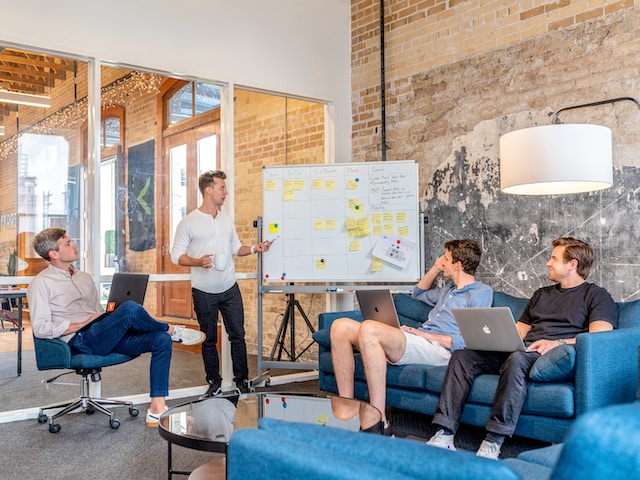
Does Removing the Padlock on Twitter Reduce Followers?
The reason for protecting your tweets was to maintain control over the platform. However, you decide to make your profile public. Do you lose followers after following instructions on how to remove the padlock on Twitter? Luckily, it doesn’t make any difference to this metric.
How To Remove Padlock on Twitter: Lock Icon vs. Locked Account
It’s understandable why there’s this confusion. You associate a lock icon with a locked account. However, these two terminologies are different on the platform. Also, the solutions to how to remove padlocks on Twitter and locked accounts differ significantly.
For instance, you try to log in to your account several times. However, you didn’t gain access because the username or password was incorrect. You can’t get into your account even after entering the correct login details.
In this case, it’s a temporary lock. It is a safety measure implemented by Twitter to ensure only you access your account. Sometimes, hackers with older passwords may try to log in to your profile.
In this situation, you must wait an hour to remove the temporary lock. After this period, entering the correct details will grant you access. What if you still can’t log in after an hour? If you used any third-party applications for Twitter, disable them. Try again after an hour and check if this works.
If not, you’ll need to contact Twitter’s customer support. While talking to an agent, mention any third-party applications with access to your account.
Your account may also get a lock if Twitter suspects your account is a bot. In this case, you’ll get a notification about the lock. You’ll need to verify your email or phone number to regain access. There’s also the option to complete reCAPTCHA.

If you automate certain functions like mass unfollowing, it violates Twitter’s rules. As a result, the platform takes action against your account and enforces a shadow ban. You must wait up to three days for the temporary lock to disappear.
What Should You Do After Removing the Padlock Symbol?
You should know that the platform doesn’t protect your tweets automatically. It starts as a public account. If you enable tweet protection, you must follow the instructions on how to remove the padlock on Twitter.
Perhaps the reason for using Tweet protection was only to make your posts available to your followers. So, what steps should you take after going through with how to remove the padlock from your Twitter account? As highlighted earlier in this article, everyone can see your tweets once you go public. Sometimes, you may have several irrelevant posts. Scrolling through your profile to find these tweets is a pain. Luckily, you don’t have to spend hours at a time with TweetDelete. Use the built-in filter to find and delete all these posts with a few clicks. Give your Twitter profile a makeover before making it public today!










