Drafting and posting tweets about ideas and opinions is a relieving experience. Twitter users get to let other people see their world through their posts. Some of them are like a record of important moments. Unfortunately, losing these posts is painful because most people want to refer to them in the future. Thus, they may try to recover deleted tweets to get those moments back.
The social platform’s essence is to meet and interact with people of common interests. Your tweets are one of the reasons other people will want to become your followers. However, you may unintentionally delete posts essential to your social growth. Therefore, you must learn effective methods to recover deleted tweets to get back on track. This article provides a detailed guide to achieving this.

Table of Contents
Can You Recover Deleted Tweets: Knowing the Possibility
Although deleted posts cease to exist on X, previously known as Twitter, you can retrieve them with several methods. Several inbuilt features and external tools help you recover deleted tweets. These solutions perfectly answer the common question: can you recover deleted tweets? Some are easily achievable with a few clicks from your homepage.
Some others only need your login details to access the internet for your data. Whichever way, these effective methods will help you achieve your objective. However, it would be best to have a detailed analysis of how they work. So, let’s proceed to the details.
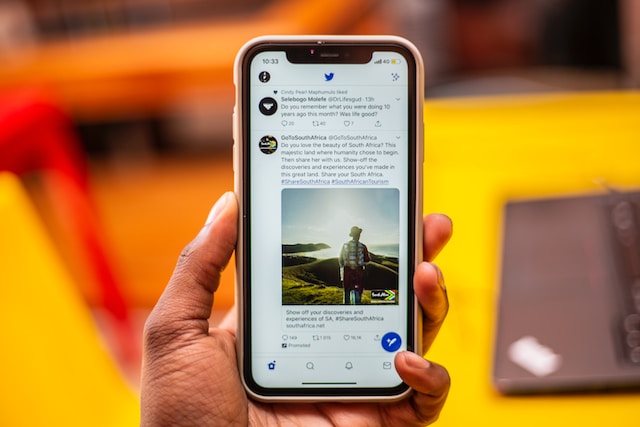
How To Use Twitter Archive To Recover Deleted Tweets: The Magic of Backed up Data
As mentioned above, there are a couple of methods to help you recover deleted tweets. But first, let’s begin with the basic steps to do it on your mobile device and desktop. The easiest method is to restore your data from your Twitter archive. Your archive contains the history of all your data on the platform. This method is the best solution for beginners to learn how to access their data.
How To Recover Deleted Tweets on Android and iOS Phones
Everybody has different preferences when it comes to choosing a mobile phone. Some people prefer Android, while others prefer iOS for reasons best known to them. Whichever you prefer, knowing the steps to recover deleted tweets on your device is essential. Thankfully, Twitter provides straightforward steps to request a copy of your archive. You can then restore your data to see your history.
This is how to do it in ten easy steps:
- Log into your account using the mobile App on your Android phone.
- Tap the profile icon to view a menu, then select the “Settings and Support” option. A drop-down menu containing a list of options will appear.
- Tap the “Settings and Privacy” option, then tap “Your Account.”
- Next, select “Download an archive of your data.”
- Enter your password, then select “Confirm” to verify your identity.
- Next, tap on the “Request Data” option. You may need to wait a few days for the system to prepare a download of your file.
- You will get a push or email notification when it is ready for download. This may take 24 hours or more, depending on the size of your data.
- Open the App again and navigate to the “Download your data” section.
- Tap the “Download Data” option. You will receive an email message containing your data download link.
- Click the link to download the ZIP file containing your Twitter data.
You successfully used these steps to learn how to recover deleted tweets on Android and iOS phones. Now, let’s see how to do it on desktops.
How To Recover Deleted Tweets on the Desktop
Desktop computers may not be the first choice for most people. But, some still prefer accessing their Twitter account on these devices. Compared to mobile devices, desktops have a more extensive view with easy navigation. However, the steps to learning how to recover deleted tweets are similar.
Here is how to do it in nine steps:
- Log into your account on a desktop web browser.
- Click the “More” option on the left sidebar of the screen.
- Click on the “Settings and Privacy” option on the next menu.
- Select “Your Account,” Then select “Download an archive of your data” to proceed.
- Enter your password in the provided space and click “Confirm.”
- Verify your identity using the steps mentioned above.
- Enter the code you received in your email or text to complete the verification process.
- Click on “Request Data” to prepare your archive ZIP file. You will receive a notification in your email or account within 24 hours when it is ready.
- Next, return to the “Download an archive of your data” option and click the “Download Archive” button.
This action will require you to choose a folder to save the downloaded file. You can create a folder to access your Twitter archive file easily. Now that you have downloaded your file, you may wonder how to open it to recover deleted tweets. Well, you can do that easily.
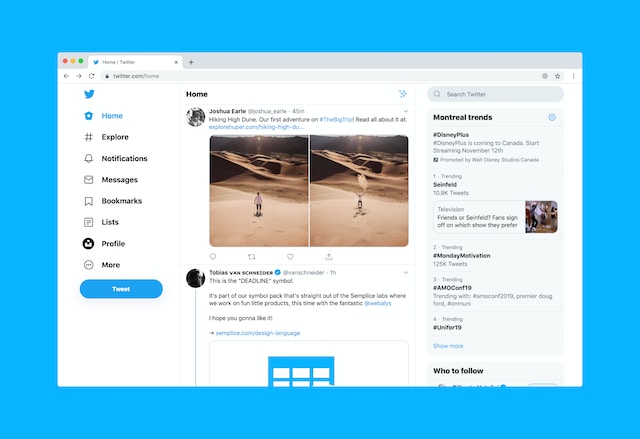
How To View Deleted Tweets: Extracting Your Data
Downloading your archive is the first step to retrieving your lost posts. You only get a ZIP file containing all your Twitter data; You must open the file to see deleted tweets. Thankfully, your web browser is a powerful tool to crack this open. The ZIP file contains more than your tweets; you must extract several other files. You can’t access the content without extracting them all. So, let’s explore how to view deleted tweets from this file.
Here are four simple steps to do it:
- Go to your download folder and locate the ZIP file.
- Right-click the file and choose the “Extract All” option.
- Select or create a folder to save the extracted data, then click “Extract.”
- Open the folder containing the extracted file and double-click “Your archive.html.” An HTML file containing all your Twitter data will open.
The extracted file content will automatically load in your default web browser. The display will look similar to the official Twitter website on a desktop web browser. You can navigate the screen to see whatever you want. However, you have no access to edit anything; you can only take pictures. Check the left-side panel for your tweets and other account features. Click on the tweets option to view them.
You can click the bird icon on the top-left corner to access the home page. Click on any media file to view your old Twitter images. You can also use the search tab at the top of the page to locate items. Alternatively, you can use the Twitter advanced search option on the screen to find specific items. Let’s proceed to understand the other methods to recover deleted tweets.

How To Recover Deleted Tweets With Third-Party Tools
Besides the inbuilt archive method, the internet offers other effective methods to retrieve lost posts. This has to do with third-party tools that keep records of cleared items. These tools are additional information to help you know how to recover deleted tweets. Without further delays, let’s get into the details.
How To Recover Deleted Tweets With Internet Archive
The Internet Archive or Wayback Machine is a website that keeps archived versions of web pages. This web-based tool keeps screenshots of billions of web pages. You can use its features to retrieve archived versions of your Twitter data.
Here is how to use it in three easy steps:
- Open your web browser and go to the Wayback Machine.
- Type or paste the URL of your Twitter account, then press “Enter.” Your URL address will be in this format “https://twitter.com/your username.”
- Your erased tweets, photos, and videos will automatically appear on the screen.
In addition, you can recover deleted tweets for other accounts. You only have to enter their username in the search tab. It is essential to note that your search may not yield results if there is no archive of the account on the website. You may have to use other alternatives that explain how to recover deleted tweets.
How To Recover Deleted Tweets With Google Cache
The Google search engine has a large database containing billions of web pages, including Twitter. Google keeps a regular backup of tweets on its server. So, a cached version of your posts will likely exist. Fortunately, the Google cache server allows everyone to use its search feature to recover deleted tweets.
This is how to use it in four steps:
- Go to the Google search page on a web browser.
- Click on the search tab. Then, enter your username and add Twitter at the beginning. You will see an index of your tweets in the search result.
- Click the down arrow at the end of your account URL. You will see a list of options under the link.
- Select the “Cached” option to go to the Google cached version of your old tweets. The time and date of each post will also appear at the top.
Your profile may not have a cache option if it doesn’t exist. The last cached time determines if your cleared posts will exist on the server. In addition, this method is more effective for active profiles. So, you may not get results if you have been inactive on the platform. This method and previous ones will help you understand how to recover deleted tweets on any device.

How To Recover Tweets From Deleted Accounts: Retrieving Posts From Lost Profiles
Deleting an account permanently removes its tweets from the Twitter server. Every detail about the account will cease to exist on the platform. Nonetheless, there are several ways to recover deleted tweets from these accounts. Some of these methods may seem challenging, but those mentioned earlier will help you. Without further delays, let’s explore the methods that explain how to recover tweets from deleted accounts.
How To Recover Tweets From Deleted Accounts With Downloaded Archive
Although people rarely get the idea, it is best to download their archive before deleting their account. This assures them they can go back to recover deleted tweets later. You can save the archived file in your download folder whenever you want. Better still, you can put it in the cloud, where it will exist until you remove it.
Putting your files in the cloud allows you to access them on any device. There are several free options like Google Drive, iCloud, and one drive that provides adequate space. These options are a better option in case you lose your device. You can use the above mentioned method to find deleted tweets from the lost account. However, you can only view them; there is no way to edit anything.
Nonetheless, you can screenshot any information you need and repost it. Downloading your data is an effective preventive method before account deletion. But what do you do if you forget to get the archive before deleting your account? Well, third-party tools also help you know how to recover tweets from deleted accounts.
How To Recover Tweets From Deleted Accounts With the Wayback Machine
As mentioned before, the internet archive is the home of all databases. The system keeps archiving tons and tons of tweets from Twitter accounts. You can always use its service to retrieve archived versions of posts from deleted accounts. You only need to access the profile using the above-outlined steps. You will see everything you want in screenshots.
You can take new screenshots to recover deleted tweets from that account. Thankfully, you won’t have to locate them long because the machine sorts them by date. You can go to the year and day to see what you need. Now, let’s see how to recover tweets from deleted accounts with a final method.
How To Recover Tweets From Deleted Accounts With Google Cache
Google Cache is another option most people use to recover deleted tweets for lost accounts. The steps explained before will help you get them. However, Google clears the cache from time to time. All information about the account will cease to exist if they clear the cache. So, you may get no results if the cached version of the account no longer exists. Understanding how to recover tweets from deleted accounts with all these methods will help you achieve your aim.
Being able to access your data is nice. Now, you can remove tweets from public view and retrieve them later. However, deciding the best way to remove multiple posts can be challenging. But at TweetDelete, we have designed a simple, effective tool that helps to filter and delete bulk tweets. This web-based app loads, imports, and deletes tweets and archives effortlessly. In addition, it doesn’t spread promotional information on your timeline. So, start filtering and cleaning your Twitter timeline today!










