Automatic Twitter posting is the easiest way to ensure you stick to your publishing schedule for this social media platform. You can rest easy knowing your tweets will go out on time. As this sounds great, how do you do it on Twitter, aka X?
What if you have accounts on other social channels and want to cross-post automatically? Is there an in-built or third-party tool to manage automation-related activities from a single dashboard? Check out the following sections to learn the ropes of automation on Twitter!

Table of Contents
Automatic Twitter Posting: How To Use the Built-In Schedule Tweets Feature
The first thought that will enter your mind is, does Twitter have a built-in feature to tweet automatically? The answer is yes, and it’s called scheduling a tweet.
Twitter introduced this feature in October 2013, allowing users to publish posts even when they are not on the platform. Initially, it was part of the X or Twitter Ads dashboard before the platform made it available to everyone.
Here’s how to post automatic tweets via the schedule tweets feature:
Note: As of August 2024, the schedule tweets feature is only available on Twitter from a desktop or mobile browser.
- Sign in to your X account and go to the default timeline.
- Left-click the Post button in the quick navigation panel on the desktop browser. The post or tweet composer is always available at the top of your Twitter feed.
- Add the text and upload the multimedia files you want to use in the post.
- There’s a calendar with a clock icon at the bottom of the post composer. Click this button to see the schedule post page.
- Pick the date and time you need to post to go out from your Twitter account.
- Left-click the Confirm button.
- Click the Post button to add the tweet to your posting schedule.
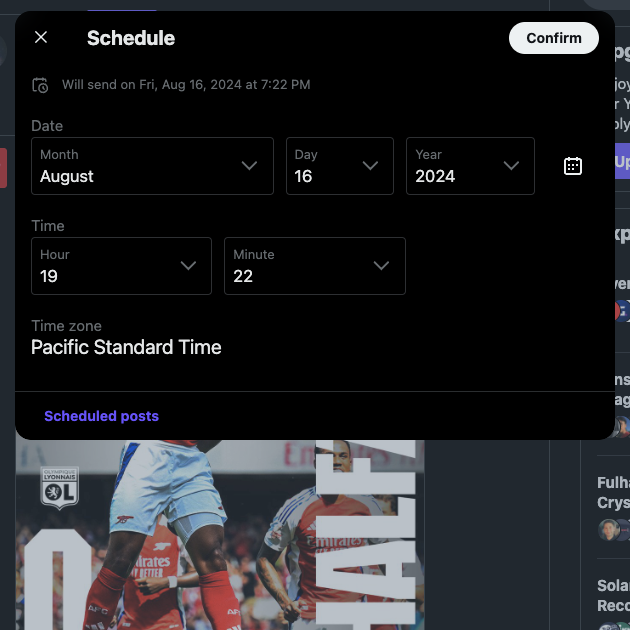
How To Stop Automatic Posts on Twitter: Canceling Scheduled Tweets
What if you want to cancel the scheduled tweets? This is usually the case when you realize you need to correct mistakes. Or, you don’t want to cover specific Twitter trending topics, as your audience may not resonate with your content.
In situations like this, you need to know how to stop automatic posts on Twitter. This guide shows you the steps to cancel scheduled tweets on X:
- Go to your X account on a desktop browser.
- Open the post composer, which is visible on top of your X feed. You can also left-click the Post button on the left-sided side panel.
- Left-click the Schedule button, which is a calendar with a clock.
- Click the Scheduled Posts button in the Schedule menu at the bottom of the post composer.
- Navigate to the Scheduled menu and left-click the Edit button.
- A checkbox will appear before every tweet. Select the checkbox for all the automatic posts you want to stop.
- Left-click the Delete button towards the bottom of the post composer. A confirmation message asks if you want to proceed with this decision. Left-click the Delete button in the popup to stop the automatic posts.
This cancels all the automated tweets you scheduled on Twitter. If you use a third-party scheduling tool, you must use the service’s dashboard to stop them.
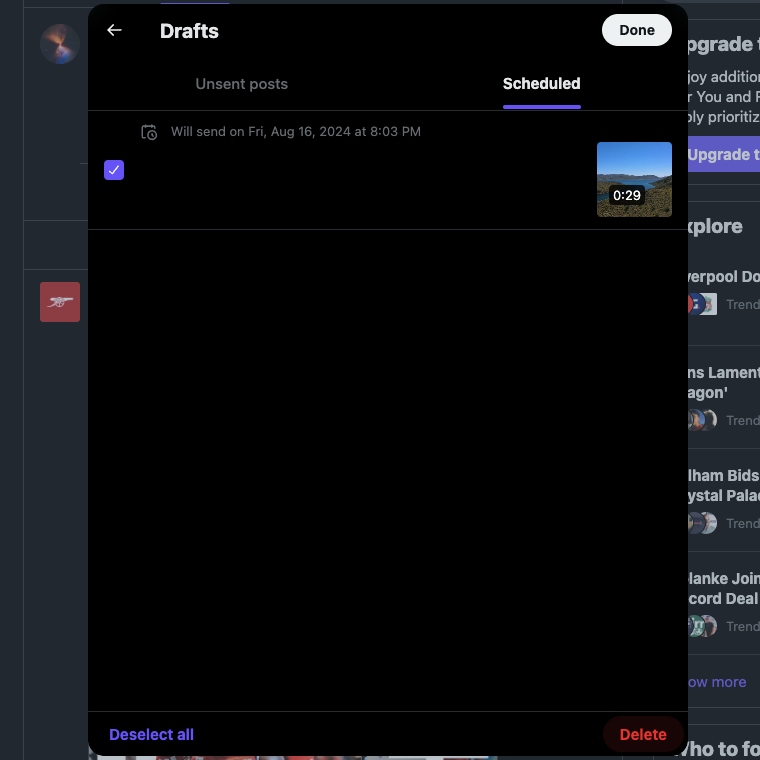
How To Automatically Post Instagram to Twitter: Cross-Posting Across Platforms
Cross-posting across multiple social media platforms has several benefits, as highlighted below:
- Your content can reach a larger target audience, as each social network’s monthly active user count is different. Ensure you maximize your tweets’ online presence by posting on multiple platforms. According to Statista, Instagram has 2 billion monthly active users, while Twitter has 611 million.
- You can cut down on the time it takes to create your content by cross-posting. You no longer have to make unique posts for each platform.
How do you automatically post Instagram to Twitter? Well, the bad news is that this was possible until 2023. As of August 2024, Facebook is the only platform with support for sharing Instagram posts.
One option is to share each Instagram post manually, which is time-consuming. Also, it displays a link to your post.
Fortunately, there are several third-party apps for cross-posting on multiple platforms simultaneously:
- IFTTT is an automation website with several applets that let you do much more than what’s possible on any platform. For example, an applet allows you to share your posts on Instagram as tweets with images. You can also cross-post posts from your Instagram account if they use a specific hashtag. It can also help you share your videos on X whenever you post them on Instagram.
- Buffer and Hootsuite are other options for posting on multiple platforms simultaneously. These tools are powerhouses for managing several accounts easily.
There are a few caveats if you use tools like Buffer:
- You must have a creator or business Instagram profile.
- You connected your Instagram account with a Facebook page.
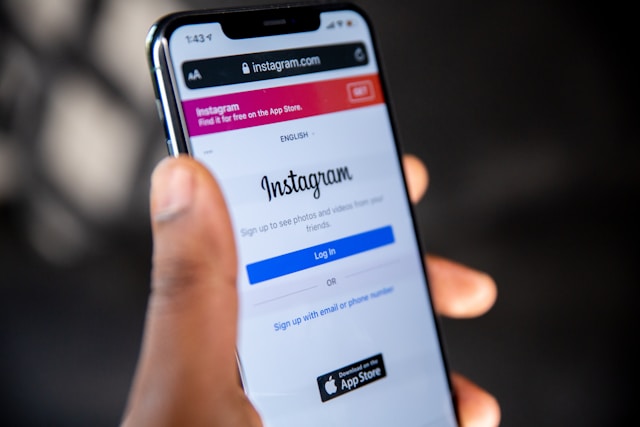
How To Automatically Post Facebook to Twitter: What You Must Know
How can I automatically post Facebook to Twitter? Due to their differences, it’s likely that what’s available on one may not be there on the other. Again, the situation is the same as that of Twitter and Instagram.
Facebook did have the option to connect your X account, but it no longer works. The workaround is simple: use third-party apps, which will cross-post on multiple platforms.
For example, here are some of the things you can do on IFTTT to manage your Facebook and Twitter accounts:
- Whenever you post a status update, the third-party tool will share this as a tweet from your profile.
- Anytime your post contains a link or an image, the service will share it the same way as a tweet.
- Every new post on your Facebook page will also be a tweet.
Buffer, Hootsuite, SocialPilot, and other third-party social media management tools can cross-post.
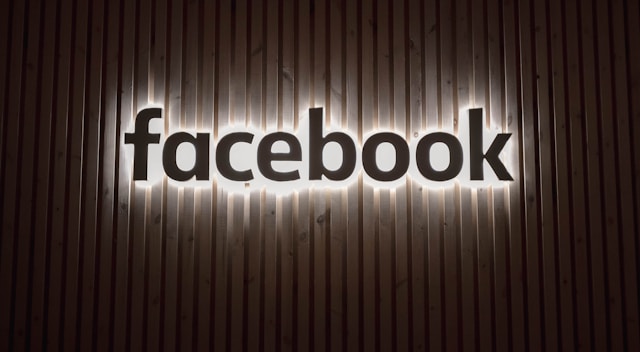
2 Reasons To Use Automatic Posting Tools for Twitter
Here are two reasons to use automatic posting tools for Twitter:
- You can plan your posting schedule: Automation tools like Buffer and Hootsuite provide extensive Twitter analytics data. With this information, you can plan and schedule your posts in advance. For example, you can find the best times to post and use automation to publish your tweets. Also, it lets you post even if you’re unable to use Twitter for several days.
- You get to focus on what’s important for you: By taking the tweet publishing workload off your shoulders, you’ll have time to focus on what’s important. For example, you can spend more time doing deep dives via Twitter threads to showcase your expertise. Or, you concentrate more on replying to direct messages (DMs) and replies during your free time.

3 Reasons You Need a Third-Party Tool for Automating X Posting
As highlighted earlier in this article, you can schedule tweets in advance. So, why do you need a third-party tool for Twitter automation? Here are three reasons that highlight why social media marketers use third-party automation tools for Twitter:
- You can bulk-schedule tweets: One of Twitter’s schedule feature’s shortcomings is its inability to bulk-schedule tweets. In other words, you need to craft and program when each post needs to go live. Third-party tools let you use .CSV files that contain multiple posts in a single sheet.
- You have the freedom to schedule Twitter threads: Another downside of Twitter’s schedule utility is that you can’t program threads in advance. Third-party tools don’t have this limitation, which will save considerable amounts of time and effort.
- You can cross-post on different platforms: When you use X’s schedule feature, it will only post on that platform. If you want to share your content on other social channels, you must use workarounds like including screenshots. An external tool works with all platforms, ensuring cross-posting is a seamless experience.

4 Third-Party Services You Must Use for Twitter Posting Automation
Here’s a list of four third-party services you must use for Twitter posting automation:
- Buffer: Buffer is a popular choice for Twitter automation. You can schedule threads and up to 2,000 X posts. It lets you publish them based on the best publishing times, ensuring your audience sees your content. It comes with a free tier, and the Essential plan starts at $5 monthly.
- Hootsuite: Marketers love Hootsuite because of all the features you get from this powerful tool. It offers the ability to schedule and cross-post on multiple platforms. Thanks to their social listening tools, you can learn what people think of you. Also, it comes with OwlyWriter AI to create content ideas and posts. Hootsuite’s base plan, i.e., the Professional package, starts at $99 monthly.
- SocialPilot: SocialPilot is a comprehensive Twitter management tool. Like other services, it can schedule tweets, store your threads, and save frequently-used hashtags. Its AI assistant can create tweets, find relevant hashtags, and develop content ideas. Also, it automates performance reports, which you can share easily with others. SocialPilot’s subscription plans start at $25.50 monthly.
- IFTTT: IFTTT gives you control over automation customization to make it work for your Twitter account. You don’t need to know how to code to use all its features. There’s a mobile app, making it easier to access the Twitter automation tools. IFTTT has a free tier and $2.92 monthly for the Pro plan.
Note: All the tools have additional subscription tiers based on your requirements.

FAQ on Automatic X Posting
Do you have more questions about posting on X via automation? Check out the following FAQ section to find the answers:
How do you automatically post Instagram to Twitter?
You can automatically post Instagram to Twitter with the help of third-party tools like Hootsuite, IFTTT, SocialPilot, and Buffer.
Twitter and Instagram only allow manual sharing of content, i.e., you post a link. However, this wasn’t the case until 2023, as it was straightforward to cross-post across multiple platforms.
How do you share Facebook posts on Twitter automatically?
You can share Facebook posts on Twitter automatically with third-party social media automation services like Hootsuite, IFTTT, and Buffer.
Tools like Buffer and Hootsuite allow you to post the same content on several platforms simultaneously. IFTTT offers a wide range of triggers to determine what it should post from Facebook to Twitter.
Does automatically posting tweets on Twitter break the platform’s rules?
No, automatically posting tweets on Twitter doesn’t break the platform’s rules. You shouldn’t tweet the same content across all the Twitter profiles if you have multiple accounts.
However, the platform allows you to do this if you localize the tweets in various languages.
How do you automatically post on Twitter?
You can automatically post on Twitter using the platform’s built-in schedule tweets feature, which is available in the post composer.
You can use Media Studio’s schedule posts feature if you have X Premium.
How do you schedule posts in advance on Twitter?
You can schedule posts in advance on Twitter using the post composer. However, this feature is only available on X for the web, i.e., desktop or mobile browsers.
There are also third-party tools like Buffer and SocialPilot for bulk-scheduling tweets.
Remove Automatic Twitter Posts Quickly With TweetDelete
Twitter automation, especially for posting, is a lifesaver because it streamlines this process. Once you set it up, you have the time and resources to focus on other essential activities.
Sometimes, you may forget specific scheduled posts, especially when you created them long ago. Or you wanted to change a handful of automated posts but didn’t get around to doing it.
The problem is that these tweets can damage your reputation if you aren’t careful. For example, you crafted several tweets for the holiday season. However, there was a shift in people’s feelings during this period due to various events. As a result, your posts seem offensive or insensitive, even though this wasn’t your intention.
This can drive people away from your content, reducing your growth, follower count, and social media presence. TweetDelete offers multiple solutions to prevent your tweets from affecting your online reputation.
The auto-delete tweets task can remove tweets matching your keywords, hashtags, and date ranges. It runs periodically and keeps your profile clean. Another option is the mass-delete tweets utility, which removes tweets based on the keywords and date ranges.
If there are too many posts to delete, this tool can wipe everything from your profile. It also has the unlike tweets tool, which removes your likes from various posts. In other words, it is a privacy filter that protects your Twitter activity.
Become a TweetDelete user today to quickly delete your automatic Twitter posting mistakes!











