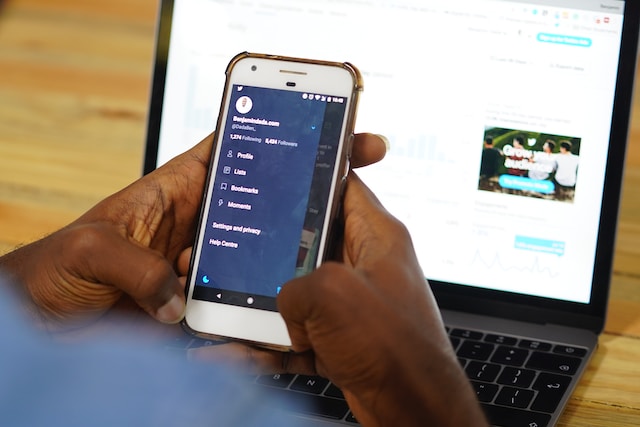According to Statista, data compromises affected more than 353 million people in the United States. Cybercriminals may have access to your login details on Twitter, especially if you use the same password on multiple platforms. Although you cannot stop data breaches from happening, using a code generator app for Twitter will help protect your account.
Knowing how to set up and use this safety measure properly is essential in keeping your X account secure. Don’t worry if you’re new to this — this article will show you exactly what you need to do.

Table of Contents
What Is a Code Generator App for Twitter?: A Defensive Measure Against Hackers
Before you learn how to secure your account, you’ll want to know what a code generator app for Twitter is. The application generates unique security codes to sign in to your X profile safely.
Essentially, these tools are part of two-factor authentication (2FA). You must enable this feature and connect a supported app to your account. When you sign in to your X profile, the social media network will ask for the verification code.
The code generator app generates one and sends it to you in real time. When you enter this unique code, it lets the platform know you’re the account holder.
These apps help secure your account, preventing unauthorized access. Even if cybercriminals know your Twitter login credentials, they can’t sign in to your account without the unique verification code.
Also, these keys expire quickly, making it harder to access your profile via illegal methods.
Twitter Two-Factor Authentication: 3 Different Verification Methods on X
There are three Twitter two-factor authentication methods to choose from, as highlighted below:
- Text message: The social media platform secures your account when you enable this setting. It sends the authentication code to your smartphone via text message. However, you need an X Premium or Twitter Blue subscription to use this security feature. Even users in the Basic tier can use 2FA via text message.
- Authentication app: You rely on a third-party app to handle account security. Apps like Google Authenticator, Microsoft Authenticator, or Twilio Authy Authenticator will send the verification codes to access your X profile.
- Security key: You need an external device to authenticate your login.
Which one should you use? Avoid 2FA via text messages as it has a significant security flaw. Cybercriminals can use SIM swaps to hijack your phone number. They make your cellular network service provider activate another SIM card on your behalf. As they have control over your phone number, they can intercept your unique passwords and access your account.
A better option is to use the authentication app, as these third-party tools don’t send the codes via SMS. Instead, you need to open the application to view the one-time password. If cybercriminals need to access your account, they need the device with the authenticator app. In other words, they need physical access to your device.
The hardware security key is one of the best ways to secure your account. However, you must ensure the physical key is compatible with your device. Also, not everyone enjoys carrying an additional item just to access their X account.
At the very least, you should enable 2FA to reduce the chances of bad actors accessing your profile.
How To Use a Code Generator App for Twitter: Follow This Guide
A code generator app is convenient as the software is on your device. This guide focuses on Google Authenticator for mobile devices, which is available for free.
Here’s how to use a code generator app for Twitter using your smartphone:
- Open Google Authenticator on your smartphone and go through the setup process.
- Open the official mobile app on your device and tap the profile picture in the top left corner.
- Tap Settings & Support to see its dropdown menu and open Settings and Privacy.
- Go to Security and Account Access and select Security.
- Open Two-Factor Authentication and select one of the three options.
- The social media network asks you to re-enter your password. This ensures you’re using your profile, not an unknown individual.
- A popup shows you how to link the authentication app with your X account. Read the instructions and tap Get Started.
- On the next page, you’ll see the following options:
- Link App: Select this if the authenticator app is on your device to access X.
- Link on Another Device: Go with this option if you want to use another device to verify your login attempt.
- In this guide, let’s select Link App. Your smartphone will open Google Authenticator and ask if you want to save the key.
- Tap OK to link the third-party app with your X account.
- When you return to X, the platform asks you to enter the confirmation code. You can get this temporary password from Google Authenticator.
- X will also provide a backup code. Take a screenshot or make a note of it.
Remember to save your backup codes, as they allow you to sign in without an authentication app.
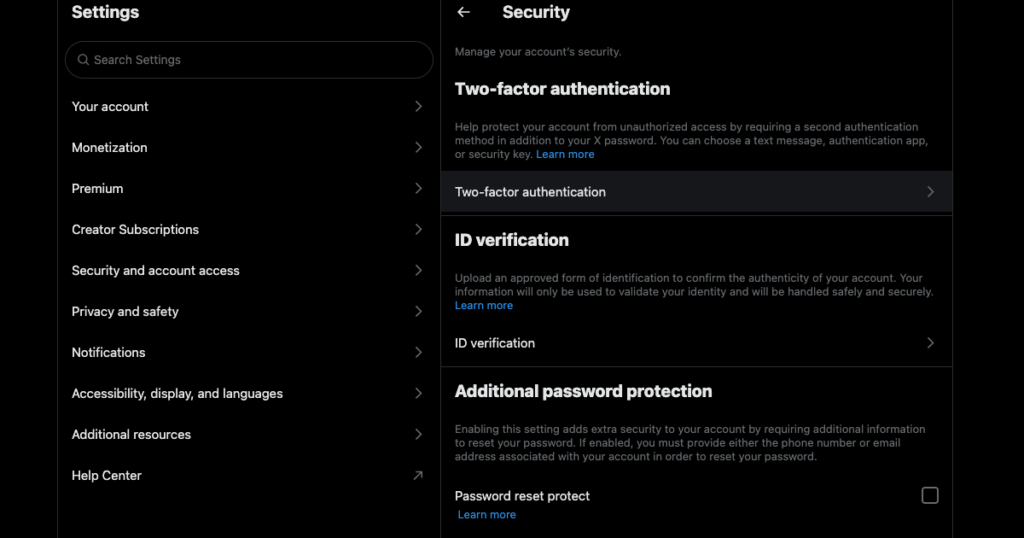
How To Remove Two-Factor Authentication Twitter: 7 Steps To Turn off 2FA
You enabled 2FA, but you don’t like it as it adds another step to sign in to your X account. Or, you want to switch to another device and don’t want to lock yourself out of your profile. The guide below explains how to remove two-factor authentication on Twitter:
- Open X’s official mobile app and tap the button with your profile photo in the top left corner.
- This brings out the quick navigation panel. You’ll see Settings & Support with a downward arrow in this menu. Tap it and select Settings and Privacy from its dropdown menu.
- Choose Security and Account Access and open Security.
- Tap Security and navigate to Two-Factor Authentication.
- Select the slider next to the 2FA you enabled.
- You need to enter your X password to proceed.
- On the next page, the platform asks you if you want to turn off 2FA. Tap Turn Off to deactivate this security measure.
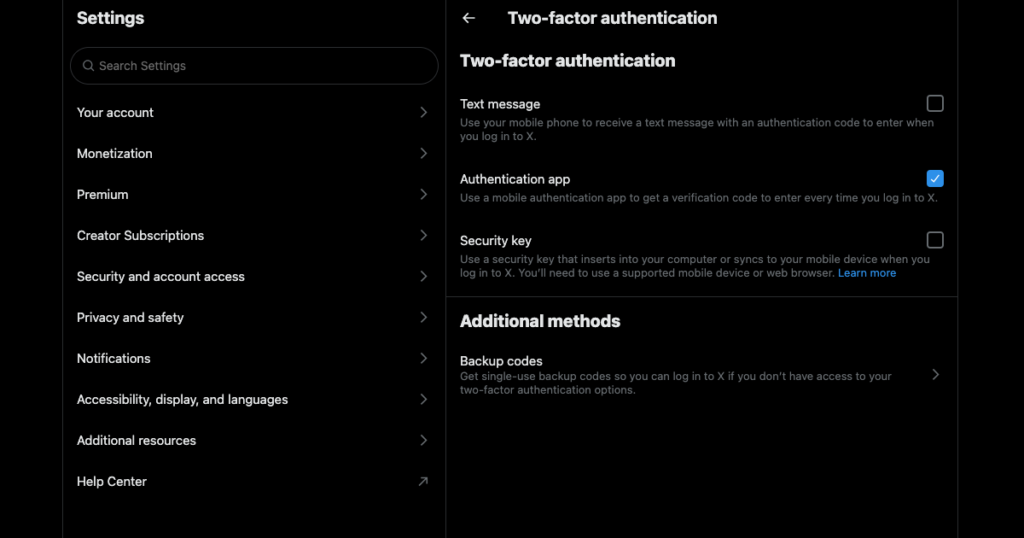
Why Do I Keep Getting Twitter Authentication Codes?: Change Your Password Now
“Why do I keep getting Twitter authentication codes?” is a common query among 2FA via text message users. When you enable this security measure, the platform sends the one-time passwords to your smartphone every time you sign in.
If you keep getting authentication codes when you’re not trying to log in to Twitter, it only means one thing.
Someone is trying to access your X account as they know your password. This happens due to the following reasons:
- Your account was part of a data breach.
- You signed into X on someone else’s device.
- You logged into your Twitter account from a computer in a cyber cafe.
The good news is — the security measure is working. However, time is of the essence as the bad actor may resort to SIM swapping. You need to change your password immediately by following this guide:
- Open X on your smartphone, tap your profile picture button, and select Settings & Support.
- Tap Settings and Privacy and go to Your Account.
- Select Change Your Password in this settings page.
- X asks you to enter your current password and create a new one.
- Tap Update Password to make the change permanent.
Remember to avoid using a password similar to your old one. Instead, try to make it as random as possible. Another option is to use a password manager app like 1Password, Enpass, Bitwarden, or LastPass. These applications generate random passwords and store them.
How To Pass Twitter Authentication in 4 Easy Steps
When the platform notices suspicious activity on your profile, it will ask you to authenticate yourself. This is because the social media network notices your behavior resembles a bot. The platform asks you to verify yourself to ensure nothing bad happens to your profile or other users. You may also see this message when you create a second account with the same email on the platform.
The guide below explains how to pass Twitter authentication:
- When you see the Authenticate Your Account message, tap Authenticate.
- X will ask you to complete a series of challenges. You may need to select pictures in order or find images with specific objects. Sometimes, it will ask you to change the direction of an object until it matches the instructions on your screen.
- You can also tap the speaker icon, which starts a sound test.
- Tap Play and listen to the voice. Type the answer in the text box and select Verify.
If you complete the challenges successfully, X takes you to your account. Otherwise, it asks you to finish another series of tests.
Forgot or Lost Your Twitter Authentication Backup Code? Try This Fix
What if you can no longer access the Twitter code generator app and the backup code? Don’t panic, as you can still fix this situation by following this guide:
- Go to X’s homepage on a desktop browser and enter your login details.
- X will ask you to enter the verification code. Left-click Contact Support.
- You need to fill out a form. In the first text field, select I Need To Regain Access To My Account. Choose — I Am Having a Problem With the Two-Factor Authentication Method Linked To My Account.
- Provide your account details and left-click Submit.
X’s customer support will contact you to help resolve this issue.
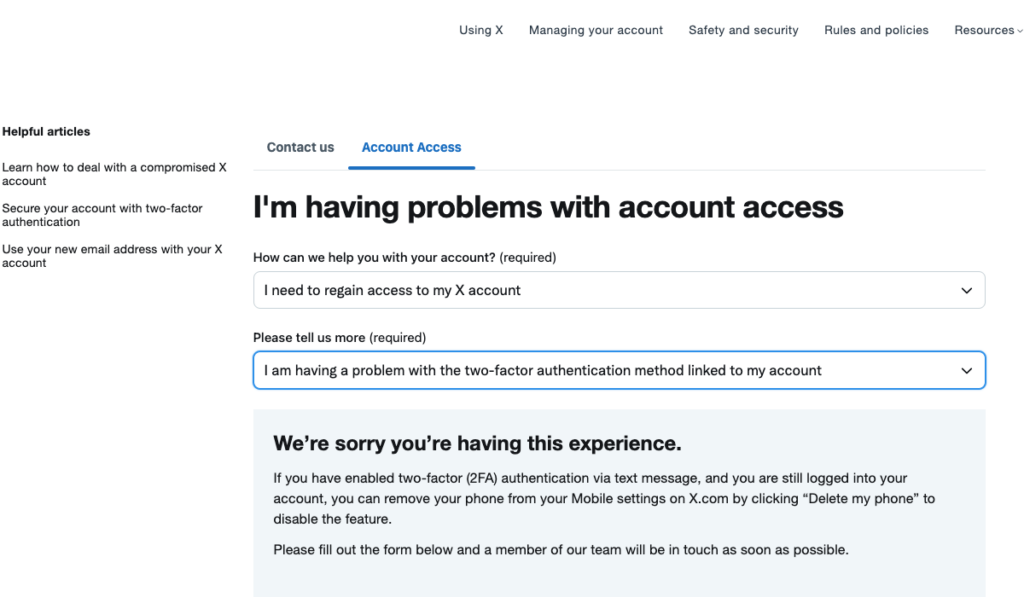
Use TweetDelete To Stop X From Asking You To Authenticate Yourself
The code generator app for Twitter is an excellent way to keep your account safe from bad actors.
X will ask you to authenticate yourself when your posts look like spam or contain multiple links. Fortunately, this is easily preventable with TweetDelete. Use its custom filter to find all posts with multiple URLs and remove them with the bulk-delete tweets feature.
Or, provide specific keywords these tweets contain to the auto-delete utility and let it erase those posts.
Create an account on TweetDelete today to ensure no spam-like posts exist on your Twitter profile!