Multiple accounts on X have become necessary, as what you do online is part of your digital identity. As an individual, you can keep one for professional use, while the other is your profile. Or, if you have a brand, multiple accounts make it easier to handle various aspects of your business. For instance, one can be for your news from your brand, while the other focuses on providing customer support. Also, to enhance security, enable Twitter two-factor authentication, which requires a code sent to your phone in addition to your password. In this article, you’ll learn how to create a second Twitter account and switch between them.
You’ll find answers to several common queries people have about this topic. For instance, can a second profile have the same phone number or email ID? Also, it explains a few rules you must follow when using multiple accounts on X, formerly Twitter.

Table of Contents
How To Create a Second Twitter Account on X for Android and iOS?
Use this guide on how to create a second Twitter account on X for Android and iOS:
- Open the X for Android or iOS app on your smartphone.
- Swipe right anywhere on the app screen to bring out the quick navigation panel. If you’re not on the For You timeline, you may need to make additional swipes to reach this menu. Alternatively, tapping your account’s profile photo will make this panel visible on your device.
- Tap the vertical three-dot icon in this menu. It is next to your profile’s picture and display name.
- Tap on the following button: Create a New Account.
- X will ask you if you want to:
- Continue with Google: Use your Gmail ID as the email for your new ID.
- Create an account: Make an account with any email ID.
Select any option, depending on which email ID you want to use.
- If you choose Create An Account, X will ask you to provide the following:
- Your name
- Phone number or email address
- Date of birth.
- The platform will ask if you’re okay with X tracking all the places where you come across Twitter content. Learn how to deactivate Twitter by accessing your account settings. Tap the checkbox to deactivate or activate this tracking service.
- It shows the details you provided while setting up your account. Review them and tap Next.
- X will ask you for a profile picture. You can upload one from your device or skip this step.
- The platform will create a username for your profile. Change it to another one, or skip this process for now.
- X will check if you’re okay with sharing your contact list. Accept or deny this request.
- Select a language and follow at least one account.
X will take you to your new profile’s timeline.

How To Create a Second Twitter Account With Same Email?
If you follow the previous guide, you may notice this error message – email has already been taken. Note, if Twitter won’t work on Chrome, try clearing your browser’s cache or switching to another browser to resolve the issue. You’ll face this issue when you use the same email address for the first and second X accounts. But you don’t want to create a new ID only to make another social media profile. If you’re wondering how to permanently delete a Twitter account, remember that you can create a second account using a different email address. Fortunately, you won’t have to go this route as there is a simple workaround. The guide below explains how to create a second Twitter account with the same email:
- After you choose Create a New Account on X, provide all the details.
- In the email ID text field, don’t use the same email address. Instead, add a dot (or period) anywhere in the ID.
For example, instead of tweetdelete@gmail.com, use tweet.delete@gmail.com.
X will treat this as a new email ID, even though all the notifications will go to the original ID. - Follow all the steps provided by X to set up your second profile.
Remember to add the dot in your email when logging in to your second account.
The above trick works if you use Gmail as your email provider. Gmail doesn’t consider the position of the dot. If you own an email similar to the example, tweetdelete@gmail.com, you’ll also own every instance of this ID with dots. For example, tweet.delete@gmail.com, tweetdel.ete@gmail.com, and tweetdele.te@gmail.com, would belong to you.
However, this isn’t the case for other email providers like:
- Apple iCloud
- Microsoft Outlook or Hotmail
- Yahoo Mail
Always check with your email provider before trying the dot trick for your second profile on X. Otherwise, all essential emails from Twitter will go to the wrong ID. Also, you won’t be able to log back in if you sign out from your profile.
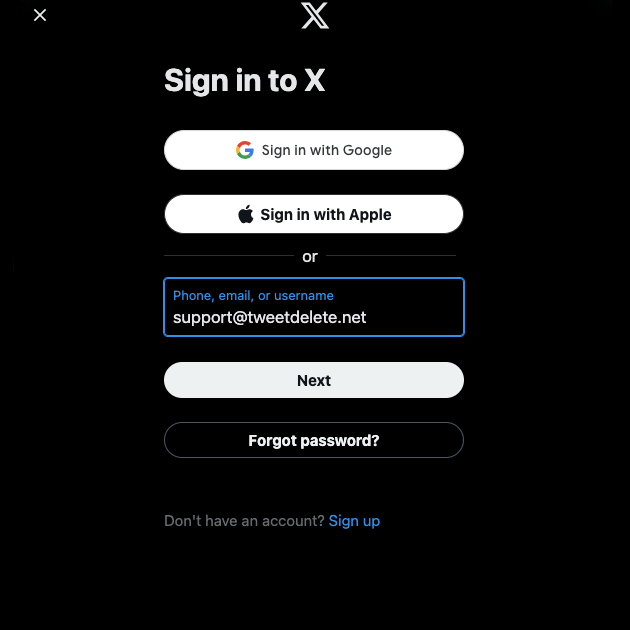
How To Create a Second Account on Twitter for Desktop?
The first guide in this article works for X for iOS and Android, i.e., the app for mobile devices. However, if you try replicating the steps on a desktop browser, you’ll quickly encounter an issue. There is no way to create a new profile on X from the quick navigation panel.
Fortunately, you don’t have to download Twitter on your smartphone or tablet for this process. Here’s how to create a second account on Twitter for desktop:
- From your account’s timeline, left-click the horizontal three-dot icon next to your display name. This overflow button is at the bottom of the quick navigation panel.
- Left-click ’@username,’ and X will ask if you want to do this. Select Log Out to sign out from your X social media profile.
- On X’s homepage, left-click Create Account.
- Twitter will ask for your personal information to set up your account. Share all the necessary details and follow the instructions provided by the platform.
Remember, you can’t use the same email address as your first account. Use another ID or follow the hack from the previous section.
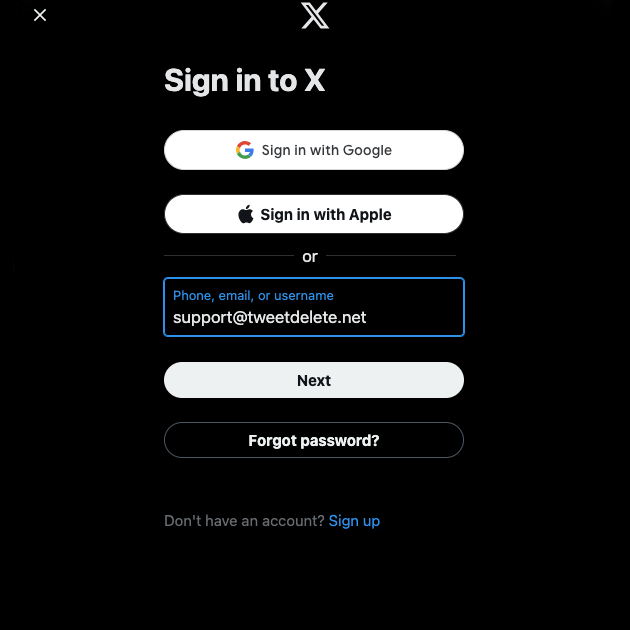
How To Switch Between Multiple Twitter Accounts?
To switch between multiple Twitter accounts, learn how to log out of Twitter (aka X) to easily access different profiles. When you have multiple Twitter accounts, how do you switch between them? Well, one option is to log out of your current profile and sign in to the other account. This is an impractical solution, as you’ll have to log in and out of all your profiles. Also, X may ask you to perform additional security checks due to this activity. To ensure your account’s security, learn how to log out of Twitter on all devices after using the platform.
Another option is to use the mobile app for your primary account and the web app for your secondary profile. You can use X on a desktop browser if you have one more account. What if you need to include one more profile? As you can see, this solution also doesn’t work for multiple accounts.
Luckily, there is a simple way to switch between multiple accounts from a single device. Follow the instructions highlighted in this guide to change between various profiles on X:
- After you sign in to one of your accounts on Twitter, open the quick navigation panel. If you use Twitter on a desktop browser, this menu is already visible on the left. On X for Android and iOS, you need to tap your profile photo.
- Tap the three-dot or overflow icon next to your profile image, display name, and username. On the mobile app, the overflow button is three vertical dots on top of the menu. If you are on a desktop browser, the vertical three-dot button is at the bottom of the panel.
- Left-click Add an Existing Account.
- Type the login credentials for your second X account.
After you have access to your alternate profile, you can switch between them from the same menu. All you need to do is select the account from the overflow button in the quick navigation panel.
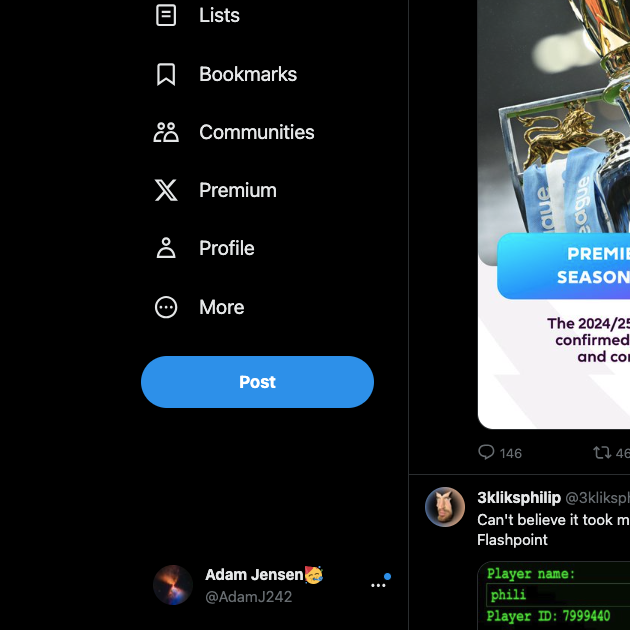
6 Things To Remember About Multiple Accounts on X
When you make several profiles on X, there are a few things to remember, as highlighted below:
- You can use the same phone number for ten connected accounts on X. However, the social media platform doesn’t specify how many times you can use the same email ID.
- When creating multiple accounts, ensure you don’t use them for the same purpose. For instance, both profiles publish posts about what is going on with your brand. However, you can create several accounts for the following reasons:
- The profiles track various objects in space passing over specific regions. For example, you want to post updates about the International Space Station’s (ISS) location in different countries.
- You are sharing information about your brand in different languages or locations. E.g., you post in multiple languages like Spanish, French, and English with social media management tools.
- The accounts will share information about various professional teams within the same sports league. E.g., one account is about updates for the football fantasy league, while the other is for baseball.
- You want to make multiple accounts for your interests, projects, or businesses.
- Avoid using your primary and secondary X accounts to like, reply, or repost (formerly retweet) the same posts. In other words, when you engage with a post on one profile, don’t do the same with the other account. This activity goes against Twitter’s policy for multiple accounts. If X notices your profiles engaging in this activity, it can suspend all of them.
- Never post the same content on both profiles, especially when you want to follow what’s trending on X.
- You shouldn’t retweet tweets from your primary profile with your secondary account or vice versa.
- You can’t use the same username for all your accounts on X.
Additionally, if your multiple Twitter accounts get suspended, you can submit a Twitter suspension appeal for each account to restore access.
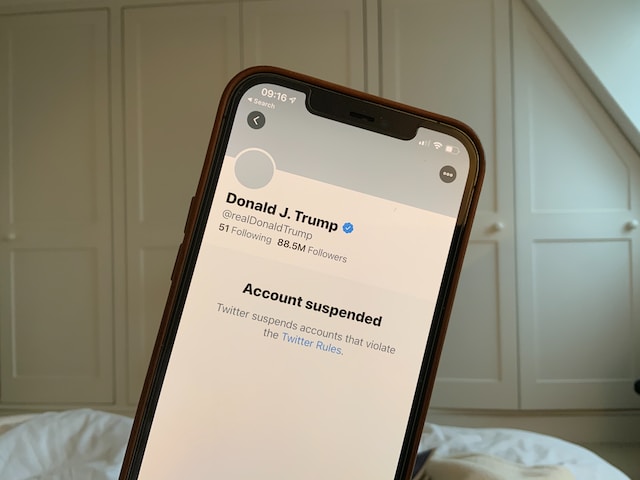
Why Should You Have a Second Account on Twitter?
Why should you have a second account on Twitter other than the ones highlighted previously? Yes, there are several reasonable explanations for having multiple profiles on X, as highlighted below:
- You want to protect your privacy on X. As you may already know, what you do on this platform is visible to any account holder. Also, people can search for your posts if you don’t protect your profile.
- For example, if you like a post with sensitive media, everyone will know about it. How? They can check out the Likes tab in your profile to see what you engage with. You can like tweets with sensitive content if you have a second account. This way, what you do on the alternate profile won’t affect your main account.
- You want to try something new, but you feel it doesn’t match the tone or content of your current profile. For example, your primary account is about posting updates about football for NFL fantasy. However, you also want to publish vlogs on X about your trips to different stadiums across the United States. With an alternate account, you can go this route without worrying about losing engagement from your followers.
Keep Your Second X Account in Safe Hands With TweetDelete
All the guides in this article explain in-depth how to create a second Twitter account. X can ban you from the platform if you post similar content on both profiles. What if you did this accidentally before knowing the rules? Also, to keep your Twitter account in safe hands, learn how to delete Twitter search history regularly to protect your privacy and personal information.
With TweetDelete, you can remove these posts from your profile. With auto-delete, include keywords and hashtags you use in your primary account. It will automatically remove posts that include these phrases. There’s a bulk-delete tweet utility to remove hundreds of posts with a few clicks. Also, it can remove posts you liked from your primary profile.
Use TweetDelete today to ensure you don’t accidentally break X’s rules!










