There are several excellent reasons to learn how to delete my X account. You spend too much time scrolling through hundreds of posts daily, or the constant feed of negative news feels overwhelming. You may want to try a new social media platform like Threads or just take a break. It also protects your online privacy by reducing your digital footprint.
Whatever your reason for leaving X temporarily or permanently, this article explains the process for removing your profile. It also covers what you must do before you ask the platform to erase your account.

Table of Contents
3 Things To Do Before You Delete X Account Permanently
You must do the following three things before you delete X account permanently.
1. Keep a Copy of Your X History by Requesting Your X Data File
When you delete your account, the social media platform removes everything. It erases your direct messages (DMs), posts, uploaded multimedia files, and more. While this is good for your privacy, having a copy of your activities is always better.
When you feel nostalgic and want to reminisce about your time on X, you’ll be grateful for saving this file. It can also help preserve special moments, such as when a person you look up to responds to your DM.
Follow these instructions to request and download your X Data, formerly Twitter Archive, file:
- Navigate to X’s homepage on your desktop browser or open the official mobile app.
- Tap the profile icon to see the platform’s quick navigation panel. Select Settings & Support to view its dropdown menu. On the desktop browser, left-click More from the side panel.
- Choose Settings and Privacy and open the Your Account page.
- Go to Download An Archive Of Your Data.
- You must enter your X account’s password to pass the first security check.
- For the second security check, X sends a verification code. Enter this code to go to the X Data settings page.
- Click the Request Archive button.
- Wait for X’s push notification about this file. This takes at least 24 hours, but it can take longer if your account has a lot of data.
Since you’re going to erase your profile permanently, try to keep this file in a safe place. Have at least two copies of this file and save them in different locations. For example, keep one copy on a physical storage device. You can use a cloud storage service for the second copy.
2. Remove All Third-Party Apps Connected to Your X Account
Third-party apps are a blessing because they give you additional features that are unavailable on X. You need to connect them to your account to use their services.
However, they can cause issues, especially when you want to delete your X account. Follow these instructions to revoke their access so that you don’t have any problems while removing your profile:
- Go to X’s settings page. For the web version, left-click More and select Settings and Privacy from the dropdown menu. Swipe right in the For You feed, tap Settings & Support, and open Settings and Privacy on the mobile app.
- Click on Security and Account Access and navigate to Apps and Sessions.
- Open Connected Apps, and X shows all the apps with access to your account.
- Left-click any app to go to its settings page and tap the Revoke App Permissions button. Repeat this step for all the services in the Connected Apps list.
3. Cancel All Active Subscriptions on X
The final step in preparing your account for deletion is canceling all your subscriptions. You don’t need to do this if you purchased the subscription using your desktop browser. The social media giant cancels these subscriptions when you delete your account.
However, if you subscribed through the X app on Android or iOS, you must cancel them manually. Otherwise, the social media giant will continue to bill you, even if you don’t have an account. The guides below explain how to cancel your X Premium subscription on different devices:
Android:
- Open the Play Store on your device.
- Tap the icon with your profile picture. It’s at the top right corner of your screen.
- Select Payments & Subscriptions and navigate to Subscriptions.
- Find X and select Cancel Subscription.
- The Play Store will give you a set of instructions. Follow them to cancel your X subscription.
iOS:
- Open the settings page on your iPhone.
- You’ll see your name and photo at the top of the settings page. Tap it and select Subscriptions.
- Look for X under the Active tab and open it.
- Select Cancel Subscription, and a popup appears. Tap Confirm to cancel your X subscriptions from your iOS device.
Remember to do this for any creators you subscribe to on this social platform.
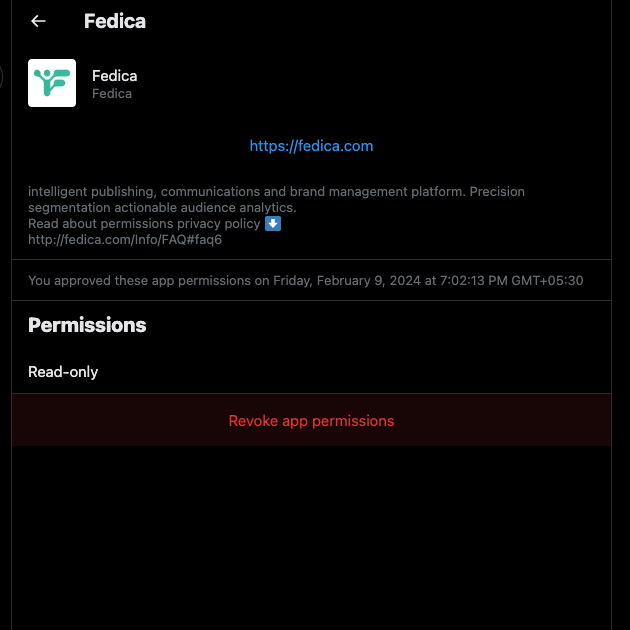
How To Delete X Account With a Desktop Browser in 6 Simple Steps
Congratulations, you’re finally ready to delete your X account. Following the instructions in the sections above will make this process seamless. Also, you won’t have to worry about losing your precious data. Here’s how to delete X account with a desktop browser:
- Visit X on a desktop browser.
- The quick navigation panel is on the left side of your screen. Click on More and open Settings and Privacy from the dropdown menu.
- Select Your Account and navigate to Deactivate Your Account.
- Left-click the red Deactivate button, and X will ask you to reenter your password as a security measure.
- After you type your X password, the platform will deactivate your account. X will keep your account in this state for the next 30 days.
- Try to sign in to your profile using your old X login credentials. If you can’t log in, the platform deleted your account.
You shouldn’t try to sign in to your profile during the 30-day deactivation period. If you do so, the platform will reactivate your account. As a result, you’ll need to restart the deactivation process and wait another 30 days.
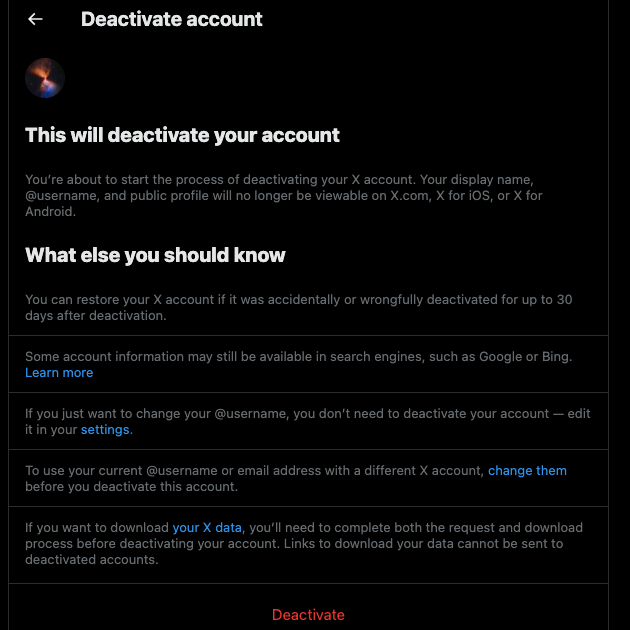
How To Delete X Account on Phone: Guide for Android and iOS Devices
The social media giant lets you delete your X profile from the official mobile app. Ensure you download your X Data, deactivate active subscriptions, and revoke access to all third-party apps.
After you finish these tasks, follow the instructions below. They show you how to delete X account on phone:
- Navigate to your homepage by opening the official X app on your device.
- Tap on the profile photo or swipe right to go to the quick navigation menu.
- Select Settings & Support and go to Settings and Privacy.
- Tap the first setting, i.e., Your Account, and select Deactivate Your Account in this section.
- Tap the Deactivate button, which is at the bottom of this page. The platform highlights this button in red.
- Enter your password again, as X wants to confirm you’re the account holder.
The platform deactivates your profile. As highlighted earlier, don’t open the app or sign in to your account again. It’s a good idea to uninstall the app so you don’t accidentally log in to your X account.
You must wait at least 31 days after submitting the deactivation request. After this period, the platform will erase your account from its database. You can confirm your profile no longer exists by trying to sign in one last time.

How To Delete My X Account if the Platform Suspended Your Profile
You can still delete your X account if the platform suspends your profile. First, you must appeal the decision to restore access to your profile. If this is successful, you can follow the above guides to permanently deactivate and delete your account.
To submit an appeal, follow these instructions on a desktop browser:
- Sign in to your suspended X account.
- Search for “Twitter Contact Us” on Google or other search engines. The first search result will take you to X’s support page, where you can contact customer support. You can skip this by pasting this link into your browser’s address bar — https://help.x.com/en/forms.
- Left-click Locked and Suspended Account Issues.
- Ensure the X username and email address on the form are accurate.
- In the Description of the Problem section, explain your issue. Be clear and provide adequate information about your problem.
- After you submit the form, X’s team will contact you using the provided email ID.
If everything works out, the platform will restore access to your profile.
What if the appeal process didn’t work? You can still fill out one more form and get the social network to delete your profile. Here’s what you need to do:
- Go to X’s Contact Us page and left-click Problems With Account Access.
- Select I’d Like to Deactivate or Close My Account.
- Choose the appropriate issue you’re facing with your profile.
- Double-check your X username and email address.
- Explain your situation clearly and submit the form.
Wait for X to reach out to you using your email ID.

TweetDelete Gives You an Alternative To Deleting Your X Account
Although downloading your X data delays deleting your X account by a day, it’s worth the wait. After all, you don’t want to feel any regrets after you erase your profile from the platform’s database.
A common reason why people want to delete their X account is because of what’s in them. They don’t want anyone they know to see what’s in their profile. The problem with this is that your X username becomes available to everyone. You also lose your followers, which is a hard pill to swallow, especially when you spent years building an audience.
Fortunately, you don’t have to remove your account if you join TweetDelete. This third-party tool gives you powerful features to revamp your profile on X.
It comes with the bulk-delete tweets utility, which helps you remove thousands of posts. This tool’s custom filter allows you to choose which tweets to remove. It can create a list and make your life easy.
The second option is to use the auto-delete task. This feature periodically removes specific posts from a certain date range. It is handy for clearing out older tweets before they become problematic.
The third solution is to erase all your posts, which is similar to removing your account. The only difference is you still have access to your profile. You can do this by sharing your X Data file with TweetDelete. Don’t worry; it will erase this file within three days to protect your privacy.
Finally, this tool also allows you to remove your likes. Essentially, it is a way to delete my X account without going through this process.
Join TweetDelete today to access exclusive features and manage your account on X!










