You need to be careful about what you post on X, as the social media platform acts as a record. It stores everything you say on the network, making it visible to any user. As a result, posts you consider harmless can damage your reputation and credibility when taken out of context. A straightforward solution to ensure this doesn’t happen to you is to learn to clear Twitter tweets. This way, even if someone goes through your profile, they’ll never find anything questionable.
In this piece, you’ll find step-by-step instructions on how to clear posts from your account without leaving any traces. It also suggests reliable third-party services you can use to clean your profile.
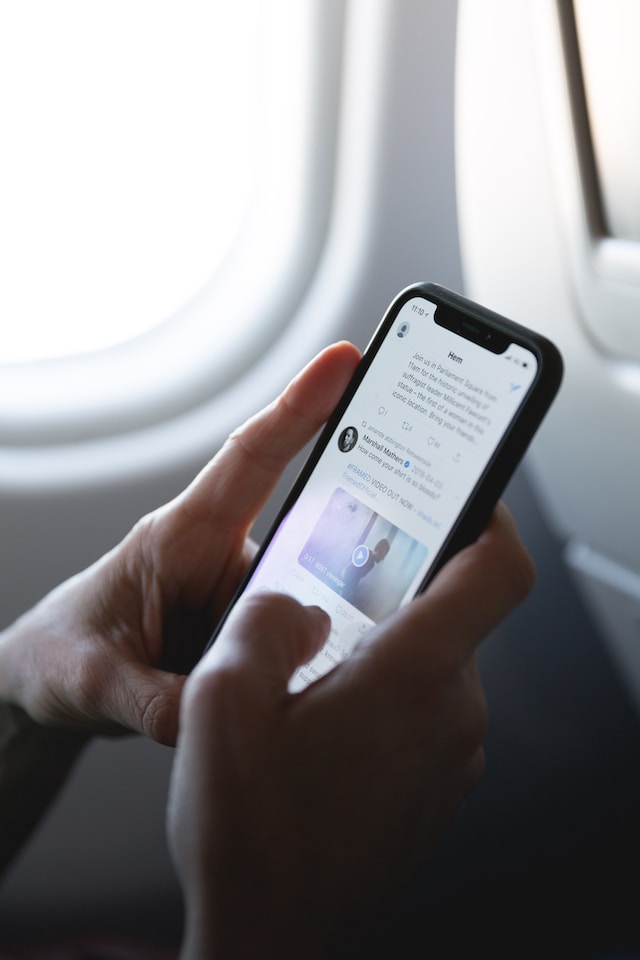
Table of Contents
How To Clear Your Tweets From Twitter Quickly?
As you reminisce about the good old years of Twitter, now X, you suddenly remember a few posts you published. At that time, the tweets were edgy and funny, but now, they will appear offensive. Or, they were about something else, but you know people will take it the wrong way if they see it.
Luckily, X does have native features to help you find and clear these tweets from your profile. The steps below explain how to do this on any device:
- Open your profile page and go to the Posts tab.
- Scroll down and look for the tweet you want to clear from your profile.
- You’ll find a three-dot or overflow button on the left side of the tweet. Click it to view the post’s dropdown menu.
- Select Delete on the desktop browser to clear the post from your account page. If you’re on the mobile app, you’ll see Delete Post instead.
- A confirmation page appears, asking you if you want to go ahead with this decision. Left-click the Delete button one more time.
X will clear this post from your profile. People who visit your account page will no longer see this tweet.
What if you can’t find the post, but you remember some of its content? Luckily, it is easy to search for tweets. It involves using the following search operator – (from:username). Replace ‘username’ with your X handle and enter this command in Twitter’s search box. Also, include words you think were in the post. When you search using this command, X only shows posts matching your query.
This method works on all platforms, including X for Android and iOS, i.e., the mobile app.
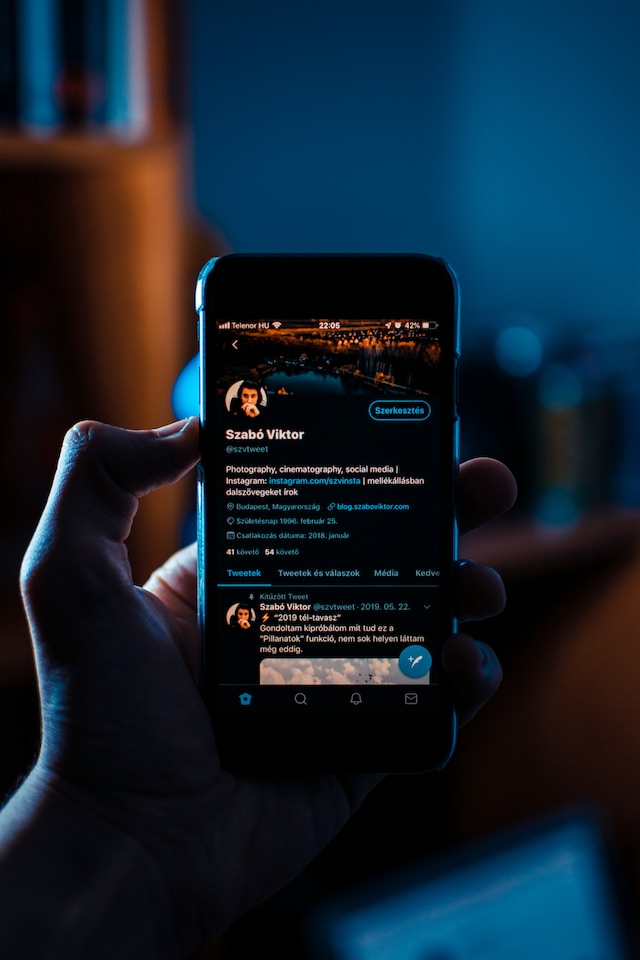
How To Clear All Tweets on Twitter
The instructions in the previous guide are perfect when you want to clear a handful of posts from your profile. For example, if you’re looking for 10 – 20 tweets, it won’t take too long to remove them.
On the other hand, what if you need to remove all posts from your account? You want a fresh start on X but don’t feel like creating a new account. Unfortunately, X doesn’t provide any way to do this from the social media platform.
Twitter recommends making another profile if you want to do this. However, the downside is that you must create a new username. Also, you’ll need to build your follower count from scratch, which isn’t easy.
How to clear all tweets on Twitter if you can’t do it natively on the social media platform? Below are various solutions you can try to remove all posts from your profile.
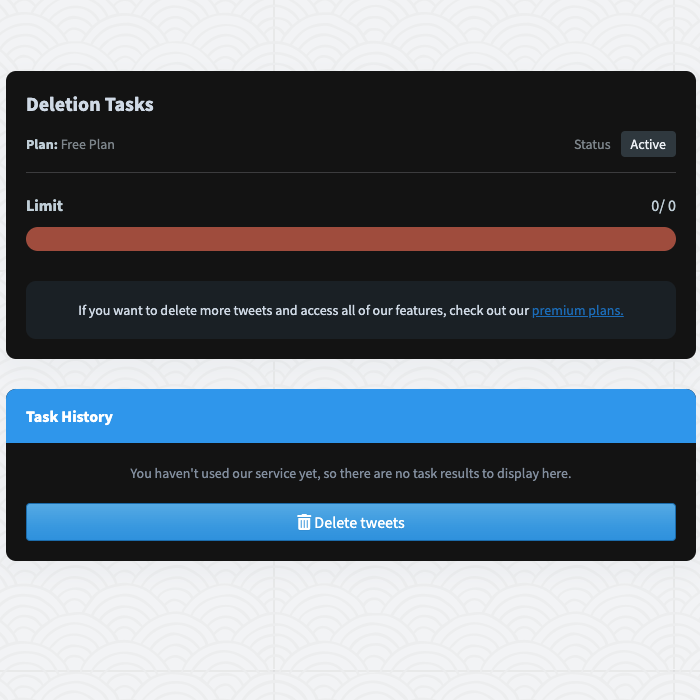
1. TweetDelete Makes It Simple To Clear All Tweets From Your Profile on X
The good news is that there are several third-party tools to help clear all tweets from Twitter. TweetDelete is one such service that can target thousands of tweets on your profile.
Due to X’s limitations, this tool can only clear up to 3,200 of the most recent posts. Although you can’t see the other tweets, X archives them. If you want to refresh your profile, you need to download the X Archive file with the following steps:
- Left-click Settings & Support from the quick navigation panel and go to Settings and Privacy.
- Open Your Account section from Twitter’s settings page.
- Left-click Download An Archive Of Your Data.
- X will ask you to verify this activity. You need to re-enter your password.
- The platform has an additional security measure to ensure you are the actual account holder. X sends a unique authentication code to your registered email address or phone number. Enter these digits to pass Twitter’s final security check.
- Tap Request Archive, and the platform will prepare the X Archive file.
- You’ll get a notification when this file is ready to download.
- Save the Twitter history file on your device.
After you have this file, follow this guide to clear all tweets on X:
- Go to TweetDelete and sign in to your X profile. You need to connect your account with TweetDelete to use all its features.
- Upload your X Archive by showing the third-party tool the location of this file. Or, you can drag and drop the tweet archive file directly to TweetDelete.
- In the Tweets section of this tool, you can now clear all posts from your account. Make sure you choose the Tweet Data Source as your X Archive file.
It takes TweetDelete approximately an hour to clear 15,000 tweets.

2. Use DeleteTweets, a Google Chrome Extension
The second option is to try DeleteTweets, an extension on Google Chrome. Use the following guide to learn how to run this extension to clear all posts from your X account:
- Go to the DeleteTweets page on the Chrome Web Store and left-click the Add To Chrome button.
- Open the extensions tab in Google Chrome and pin it to your browser. This ensures you can always view the tool next to the URL bar.
- Left-click the DeleteTweets tool and change it from Delete By Condition to Delete All.
- Under Exception Setting, you can include multiple Twitter keywords. Separate each term with ‘;’ and this tool won’t delete posts containing these phrases.
- Left-click Start to begin the process of clearing all tweets.
3. Try Circleboom, a Third-Party Social Media Management Tool
You can also try social media management tools like Circleboom. If there are fewer than 3,200 posts, it can clear them from your profile. For more than 3,200 tweets, you must provide your X or Twitter Archive file. The only downside is that you need to subscribe to their premium plans to use any feature.
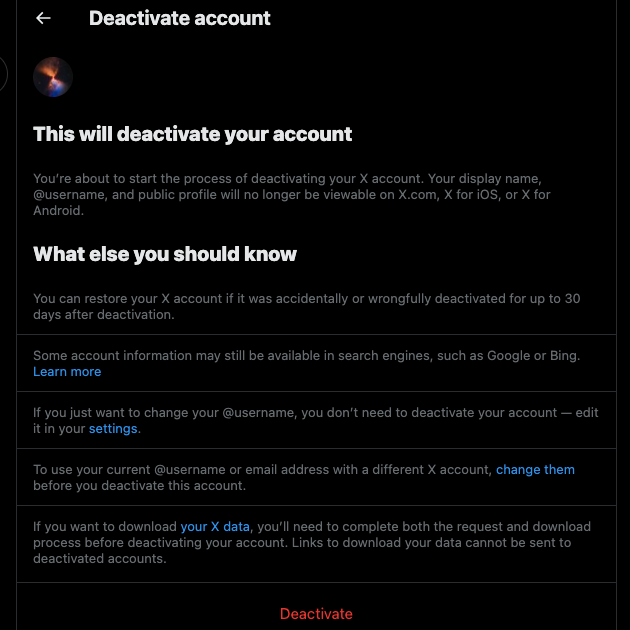
4. Deactivate Your Account for More Than 30 Days To Clear All Tweets on X
If you don’t want to go through the hassle of using third-party services and tools, there is another option. If you deactivate your account for over 30 days, X will automatically clear all tweets.
When you do this, the social media platform gives you up to 30 days to log in to your account. Doing this reactivates your profile. If you don’t sign in during this period, X will permanently delete your data, including all your tweets.
Below is a guide explaining how to clear tweets from your account by deactivating it:
- Go to the Settings & Support dropdown menu and left-click Settings and Privacy.
- Select Your Account in X’s settings page and choose Deactivate Your Account.
- The platform will let you know what happens during this process. Left-click the Deactivate button, and X will ask you to re-enter your password. Select Deactivate to turn off your account temporarily.
- Wait for at least 31 days and check if you can find your profile on any search engine. You can also sign in to your X account after this duration.
If you’re going this route and want your old username, create a new profile quickly. This way, you can still get your X handle, which will be familiar to your followers.
Can You Recover Deleted Tweets?
You cleared several posts from your profile, only to realize you deleted several important tweets. Is there a way to recover deleted tweets?
There is one solution – you need to use Internet Archive’s Wayback Machine as highlighted below:
- Visit Internet Archive’s Wayback Machine, enter your X profile’s URL in the text field, and left-click Browser History.
- This service takes you to a calendar, where you can see all the dates it cached your profile page. Hover the mouse cursor over any date. It must be before you deleted the tweets from your account.
- Select one of the snapshots to view your profile page.
- If you come across a deleted post, take a screenshot of it. This ensures you still have a copy of your tweet.
This method works well for celebrity and public figure accounts as it caches their profiles. However, it may not work unless you request the service to cache your account page.
What about your X Archive file? Won’t it contain a record of all your posts from your profile? While it does have vast amounts of data, it doesn’t store deleted tweets. Once you remove the post from your profile, it is no longer available to any service.
If you want to ensure you never lose your posts, you should download your X Archive file periodically. Do this if you wish to clear tweets from your profile so that you have at least one copy.
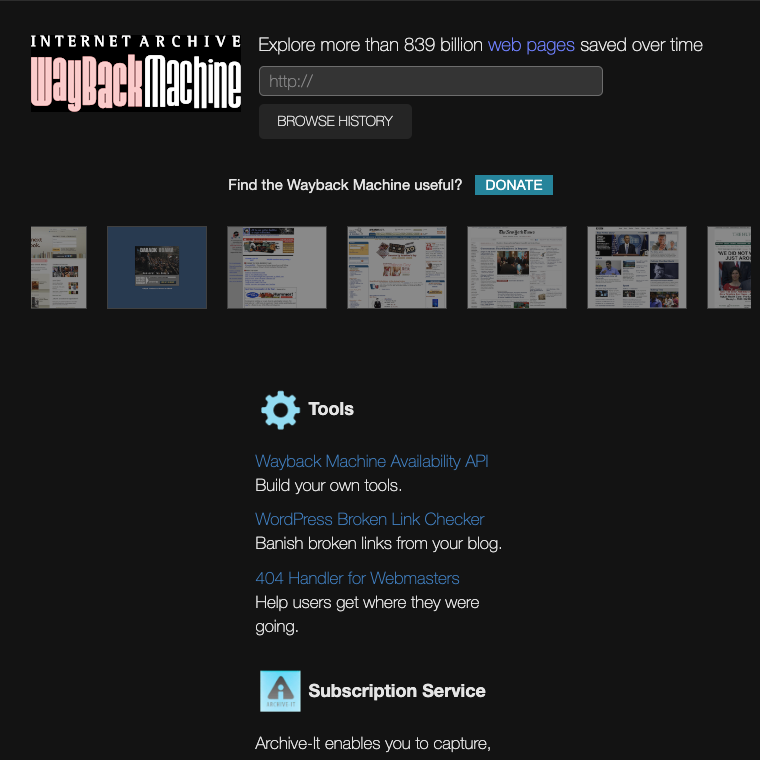
Use TweetDelete To Clear Twitter Tweets: Protect Your Credibility
Clearing your older posts has become essential to safeguard your credibility in the online space. As you may already know, what you say on any social media platform is permanent. In other words, people can find and reshare your old tweets, damaging your digital reputation permanently.
Even if you aren’t the same person as before, this isn’t the case with any social media platform. A poor joke can become offensive as people’s values and perceptions change with time. There’s always the risk of people taking your older posts out of context.
Also, it can affect your professional life as your current and future employers keep tabs on your social media profiles.
Celebrities and public figures lost their jobs and reputations due to their older posts resurfacing on various online platforms.
The best way to ensure you don’t have to deal with this situation is to clear Twitter tweets with TweetDelete. There is the bulk-delete posts feature to help remove thousands of tweets per month. You can set up auto-delete to ensure you don’t miss anything controversial or offensive. Also, it can remove likes from the Likes tab to keep your profile out of hot water.
You can ensure nothing in your account will attract unnecessary attention with a few clicks. People won’t know you deleted anything, as this tool doesn’t have any watermarks. Join TweetDelete today so that you can continue building your credibility without worrying about what you posted in the past!










