If you’re already here, it means you’re aware that what you like on Twitter is visible on your profile page. Or, you heard about a celebrity engaging with content that is not suitable for work (NSFW). As a result, this made you wonder what’s on your account. Your likes can indicate who you are, what you believe in, and what you do on this social media platform. How do you delete Twitter likes if you don’t want all your activities to be visible on your account?
The guides below show multiple ways to delete your likes from posts quickly.

Table of Contents
How To Delete Likes on Twitter: The Original Method
You may not remember every post you liked on X, formerly Twitter. This is why reviewing what you like on X regularly is a good idea. It helps prevent embarrassing situations if you accidentally touch the like button after seeing sensitive content. Also, removing parts of this activity protects your online reputation.
Here’s how to delete likes on Twitter from your profile:
- Go to your Twitter feed, i.e., the platform’s homepage on your desktop browser or mobile app.
- You need to visit your profile page. On the desktop browser, there’s the Profile option in the quick settings panel on the left of your screen. Left-click this button to go to your account. On the app, press the button with your X profile picture on the top left corner of your device. This brings out the quick settings panel from which you can select Profile.
- Pick the Likes tab to see a list of all the posts, aka tweets, you liked.
- Scroll through this list to find the post you liked that you want to delete.
- Tap the heart-shaped button to delete your like. You can confirm that you removed the like when this icon changes from red to gray.
If you want to remove multiple likes with this technique, repeat steps 4 – 5 several times.
How To Find and Delete Twitter Likes Using Your Twitter Archive File
While following the previous guide, you’ll notice the following shortcoming — finding a specific post you liked is not easy. You need to scroll through tens, hundreds, or probably thousands of tweets before you come across a certain post. What’s worse is you may go past it unknowingly.
Fortunately, there is an easier way to locate any post — go through your Twitter Archive, aka X Data file. It lists all the posts you liked and lets you search through them. Here’s how to find and delete your X likes with this technique:
- Visit X on any device.
- Swipe right from the For You feed in the app to pull out the side panel. Select Settings & Support on this menu and open Settings and Privacy. The side panel is visible by default when you go to X on a desktop browser. Click on More and pick Settings and Privacy.
- Tap the Your Account option and left-click Download An Archive Of Your Data in X’s settings page.
- X asks for your login credentials. This is part of the platform’s account safety process to ensure only you can download your Twitter Archive.
- The social media giant will also ask if it can send a verification code to complete the security check. Allow the platform to do so, and enter this code to access your X Data page.
- Pick the Request Archive button and return to this page after 24 hours.
- Choose Download Archive and save the X Data file.
- Unzip your Twitter history file and double-click Your Archive.html.
- Select Likes to see all the tweets you liked since you created your X account.
- Enter relevant keywords and hashtags in the Search Likes text field.
- Tap the button with the View on Twitter text and left-click the heart button under the post.
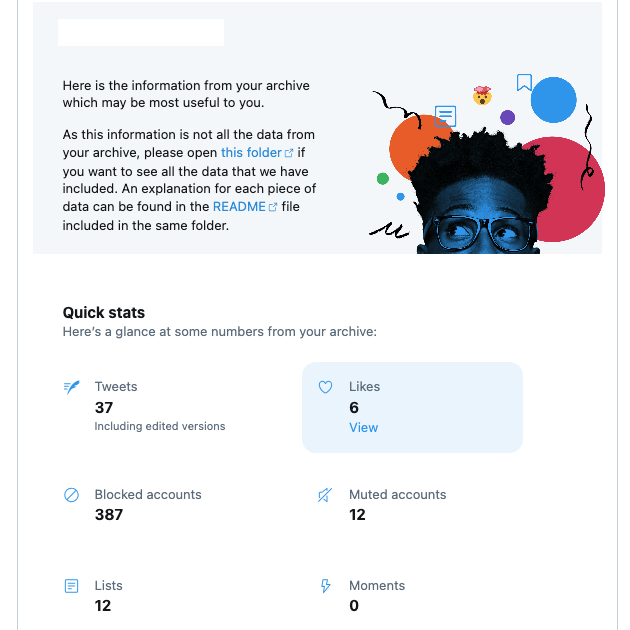
A Comprehensive Guide on How To Delete All Twitter Likes
The above guides work when you only want to remove a handful of X likes from your profile page. What if you want to clear everything from your account’s Likes tab?
In this situation, you’ll need a third-party app like TweetDelete. It has a tool to delete your likes without manually doing it on every single post.
Also, you’ll need your Twitter Archive file, which contains all your likes. Without this file, no third-party service can remove more than 3,200 likes. Due to a technical limitation, X only displays 3,200 posts you liked.
The guide below explains how to delete all Twitter likes with TweetDelete:
- Log in to your X account on a desktop browser and open tweetdelete.net in a new tab.
- Press the Sign In With Twitter button to connect your X profile with this third-party tool.
- Left-click the Authorize App button to ensure TweetDelete has all the necessary permissions to delete your likes.
- Open the following link in a new tab — https://tweetdelete.net/upload/.
- Upload your Twitter Archive file by dragging it to TweetDelete’s dashboard. You can also direct the desktop browser to this file’s location on your device.
- Left-click the Likes tab in the top navigation panel.
- There’s a section to select the age of the likes to delete. Left-click the downward arrow and pick All My Likes.
- Accept TweetDelete’s terms and conditions and left-click Delete My Likes.
You may need to wait a while for TweetDelete to erase your likes. The time it takes depends on how many posts you liked since creating your X account.
How To Hide Likes on Twitter With X Premium: A 4-Step Guide
If you can hide the Likes tab, you don’t have to worry about the visibility of your activities on X. Several third-party plugins can remove this section from your profile page. However, you won’t see this tab only on your end. If anyone else visits your account, they can see your likes.
How to hide likes on Twitter? In this situation, you must subscribe to X Premium, the platform’s subscription service. The section below explains how to hide liked tweets after you become an X Premium subscriber:
- Open the Twitter mobile app or visit the social media platform on your desktop browser.
- Click on Premium in the quick navigation panel. To see this menu in the app, tap the icon with your Twitter profile picture.
- Tap Early Access To Select New Features and navigate to Profile Customization.
- Left-click the slider next to the Hide Likes Tab to enable this feature.
When you use this setting, the platform ensures that only you can view your Likes tab. Even Twitter’s API will not have access to this timeline.
How To Make Twitter Likes Private: Change Your Account’s Visibility
X Premium only allows you to hide your Likes tab from everyone. People can still see who liked a specific post by selecting the View Post Engagements option. Anyone using X on a desktop browser can use this setting to see if you liked a tweet.
To ensure people can’t see your likes, you must change your profile’s visibility from public to private. Here’s how to make Twitter likes private:
- Go to your X timeline on any device.
- Pick More in the quick navigation panel on a desktop browser and choose Settings and Privacy. If you’re on the app, press the Twitter profile picture button, tap Settings & Security, and navigate to Settings and Privacy.
- Press Privacy and Safety and choose Audience, Media and Tagging. This setting is under the Your X Activity section.
- Press the checkbox or slider next to Protect Your Posts.
Enabling this setting makes your profile private. As a result, only your followers can view your profile page and the Likes tab.
Non-followers need to send a request and wait for your approval. They can view the Likes tab if you allow them to join your follower list.
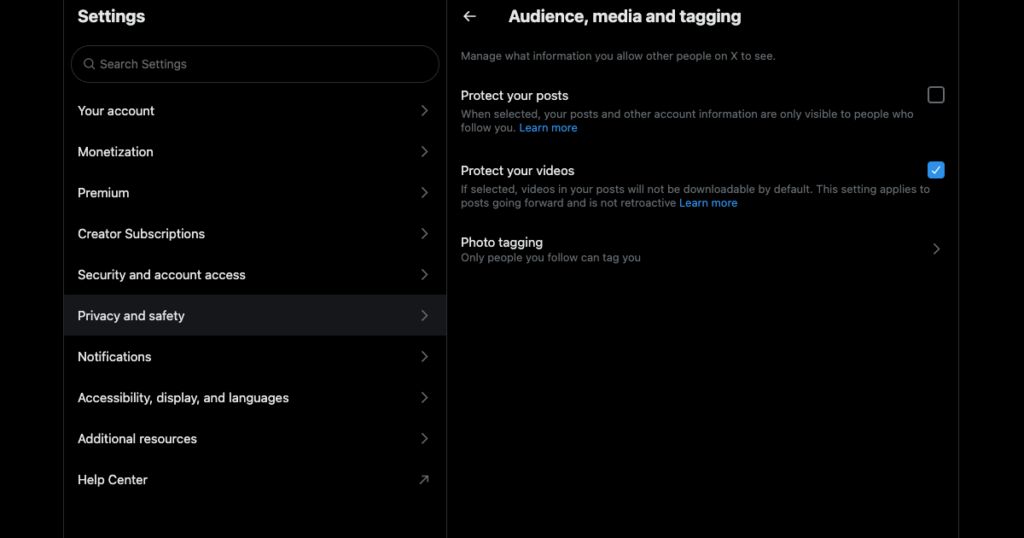
TweetDelete Ensures Your Likes on Twitter Are Visible to Other Users
It’s relatively easy to erase your likes manually from each post. If this sounds like too much work, you can always become an X Premium subscriber or make your account private.
As highlighted earlier, people can still see your likes, even if you hide the Likes tab with X Premium. Similarly, your followers can take screenshots of your likes and share the images with others.
The only option is to delete your X likes, which takes only a few clicks with TweetDelete. The above guide already explains how to delete all your likes from X.
You can also remove hundreds of likes, which won’t get anyone’s attention, as your profile still shows your likes. This is handy when you change your opinions or feel like cleaning your profile.
It also comes with additional features, like bulk-deleting tweets, which allow you to erase as many posts as necessary. Another powerful utility is the auto-delete task, which you can run to remove specific tweets periodically.
Join TweetDelete today so that delete Twitter likes becomes a one-click option!










