Have you ever wondered what makes Twitter, now X, different from other social media networks? Many believe that it is the amount of freedom the X platform affords its users. You can view a user profile on X and engage their posts without following them. Additionally, you can follow anyone on Twitter without their permission. That is why many users wonder how to make your Twitter private to enforce some public restrictions. Learn how to go private on Twitter to protect your online privacy and control who sees your tweets.
A private Twitter or X account will limit your audience and reach on the platform. Similarly, it also limits your headaches, especially from unsolicited followers and commenters. It is a good feature for introverts on X with a simple mission. They can consume everything on Twitter while limiting interactions with other users. But does this feature exist? Let’s find out.

Table of Contents
Can You Make Your Twitter Account Private? What Is a Private Account on X?
You can easily view Twitter without an account, but some features are restricted to logged-in users. You can have a private account on Twitter, and this feature is available to everyone. Unlike Twitter verification, it doesn’t need any screening or personal requirements. You can immediately begin your Twitter journey with a private account. Nevertheless, you can also make your account private if you have a public one.
Tweeps asking, “Can you make your Twitter account private?” are always happy to learn about the tweet protection feature. Twitter, now X, uses this feature to privatize your account, allowing only your approved followers to view your account.
Only your followers can view and engage your posts when you make your Twitter account private. Additionally, people cannot follow your account as easily as they would a public account. They’ll need to send a request to follow your account when privatized. Only when you accept this request will they become your followers. Thus, this feature ensures that you only keep active Twitter followers.
When you make your tweets private on Twitter, it is truly private. No one besides your followers can view your profile content and posts. Even if they search for your post, it’ll not appear on their search results. Twitter circles allow users to share tweets with a select group, keeping conversations more private. Additionally, even your followers cannot retweet your post from a private account. To start fresh, some users choose to wipe all tweets from their account and begin again.
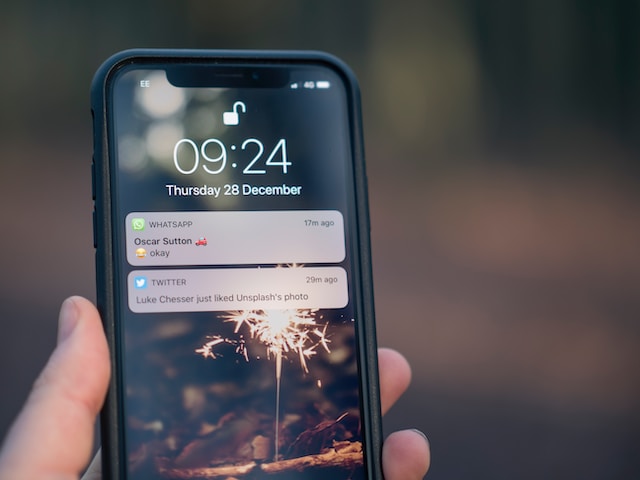
How To Make Your Account Private on Twitter, Now X
After learning the benefits of privatizing your X account, you may wonder how to make your account private on Twitter. The process is straightforward, and you won’t need any review or approval from Twitter administrators. Your account immediately becomes private once you follow the steps correctly and you begin enjoying all its features. Additionally, enabling Twitter incognito mode allows you to browse without leaving a trace, helping you maintain privacy when making your account private on Twitter. You can privatize your X account from a desktop or a mobile device. This section will outline the steps for each device. To manage your online experience, learn how to change Twitter settings for your content and privacy.
How To Make Your Twitter Private on iPhone or Android
Statista reveals that 80% of tweeps use Twitter from their phones. On your phone, you can browse Twitter from the mobile app. This app allows users to enjoy all the features available on the social network. The app is accessible to Android and iOS users and available on Google Play and App Stores.
Besides the features available on this app, it also allows users to access most Twitter settings fully. For example, you can also modify the tweet protection setting from your mobile device. So, if you’re wondering how to make your Twitter private on iPhone or Android, this section covers you.
Follow these four steps below to protect your tweets and privatize your X account from a mobile phone:
- Open the X menu by tapping your profile icon at the top left corner of your homepage.
- Click “Settings and Support” and select “Settings and Privacy.”
- Choose “Privacy and safety” on the new page and open “Audience and tagging.”
- Toggle the switch next to the “Protect your posts” option to turn it on.
Once turned on, your account becomes private and hidden from public view and interaction.
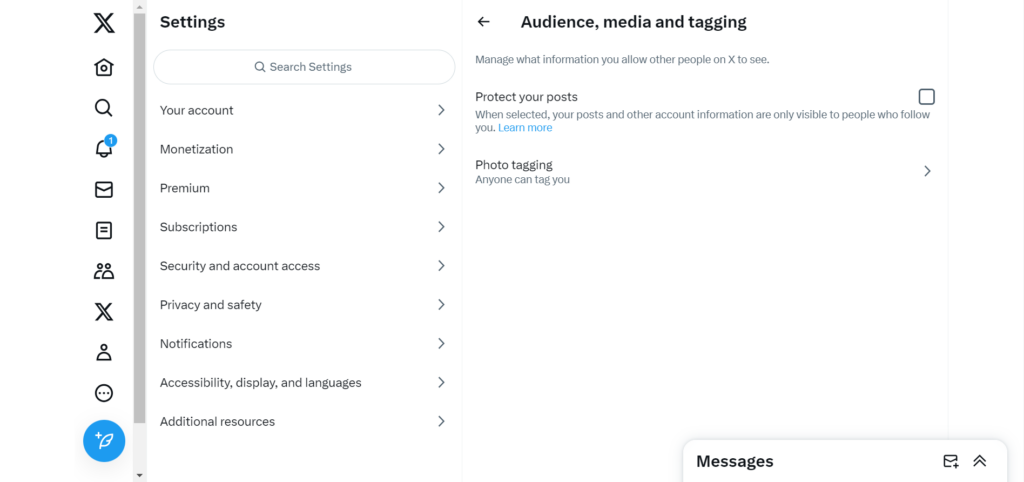
How To Privatize Your Twitter Account on a Desktop
You can also access Twitter or X from the web version using a desktop browser. You can access most Twitter features and all settings from your desktop and modify them at will. Additionally, all account settings on the web version will automatically take effect on any device with your X account.
So, if you want to make private profiles from a desktop, below are the five steps to guide you:
- Log into Twitter from your desktop with your account details.
- Select the “More” icon from the navigation menu on the left.
- Tap “Settings and Support” and select “Settings and Privacy.”
- Click “Privacy and safety” from the middle column and select “Audience, media and tagging” from the sub-menu on the right.
- Finally, check the box on the “Protect your posts” options on the right.
That is how to make your Twitter account private and hide your posts from the general public.
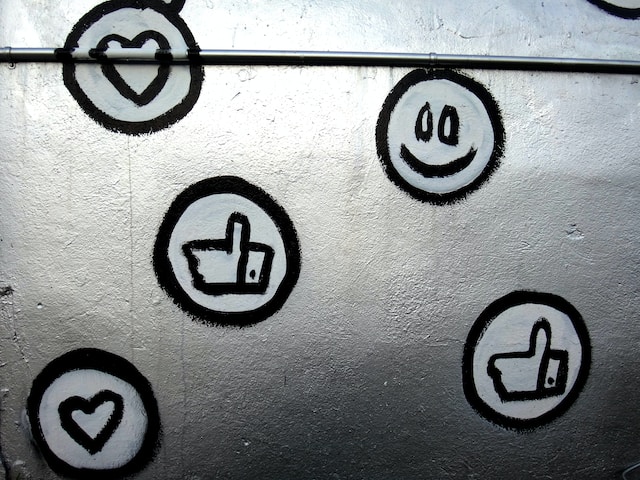
How To Make Your Likes Private on Twitter
Undoubtedly, having a private account on X, formerly Twitter, has many perks. However, there are still some things you’ll miss out on when you privatize your account on Twitter. For example, you’ll lose many followers because some people detest sending follower requests on X. Additionally, your tweets will have limited reach and visibility, even if you have many Twitter followers.
When using social media, it’s important to consider privacy settings, as people can see what you like depending on your account’s visibility. Considering all these, you may decide to keep your account public. Nevertheless, you can hide some parts of your account, such as the likes tab. This way, no one can see the posts you’ve liked on Twitter. When considering how to make your likes private on Twitter, remember that you must have a premium subscription first. So, if you’re wondering how to hide your liked tweets on Twitter, this section provides a detailed guide.
Here are the five steps to hide your tweet likes on Twitter:
- First, subscribe to X premium.
- Open the navigation menu by tapping your profile icon in the top left corner of your homepage.
- Click “Premium” to reveal further options and select “Preferences.”
- Choose “Early access to select new features” and tap “Profile customization.”
- Finally, toggle the button next to the “Hide Likes tab” option.
This action automatically hides your Likes tab from other viewers and Twitter APIs. However, your individual Likes will remain visible on the posts.
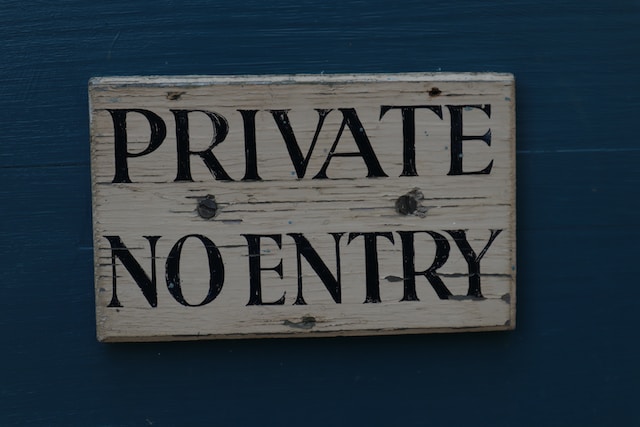
How To Make Your Twitter Not Private
Twitter registers your account as a public account by default when signing up. However, you may change it to a private account at some point. A bug may also alter your privacy settings and privatize your account, preventing users from retweeting your posts. So, you may now wonder how to make your Twitter not private.
That is possible in a simple step. It requires the same steps for privatizing your account to make it public again. The three steps below make a detailed guide for restoring your account to a public one:
- Open “Settings and Support” from Twitter’s navigation menu and tap “Settings and Privacy.”
- Select “privacy and safety” then the “Audience and tagging” option.
- Finally, toggle off the switch or uncheck the box next to the “Protect your posts” option.
That will restore your account to a public one, accessible by all users on X. All your posts, even those posted in private, become public tweets.
There may be many posts on your timeline that you do not want the entire Twitter community to see. If you have such posts, it’s best to delete them before making your account public again. However, this may be time-consuming if there are many such tweets. Plus, you may be unable to retrieve them once deleted on X. However, having learned how to make your Twitter private and public again, you should learn how to clean your timeline.
TweetDelete—an excellent Twitter management tool—can bulk delete such tweets. This tool also preserves your tweets and likes for recovery after deleting them. You can also import your entire tweet or Like timeline into your archive with a single click using TweetDelete. So, think no further; start filtering and cleaning your Twitter timeline today!










