Although most social media companies improve their security by the day, risks of account loss still exist. Apart from that, some users consider ways of taking down their accounts while retaining their posts and other information. Archiving their posts on the platform could be the most feasible alternative in cases like these. But the problem comes with the lack of clarity surrounding how to archive Twitter posts.
The most popular and convenient way to archive your posts is to download an archive of your data. Twitter allows this action right in a user’s settings. Apart from that, several third-party web applications also support this activity. Tools like Twitter Archive Eraser help users not only archive but also bulk-delete tweets efficiently, giving them full control over their Twitter history. However, users are still unclear about how this tweet feature and these web applications work. So, this guide tackles how to archive Twitter posts, discussing more on the subject.

Table of Contents
What Exactly Is the Twitter Archive? What Does This File Contain?
Despite the endless discussion about the Twitter archive, many users do not understand what it is. This archive contains a user’s entire data and information about their profile on the social media platform. The social platform stores a user account’s complete data, holding it until the user requests and pulls the data. This file provides one of the most useful ways if you’re looking for how to archive Twitter posts.
The archive of someone’s Twitter account has their profile information, address book, tweets, retweets, direct messages, and moments. This archive also contains media files, including videos, images, and GIFs that someone has shared on their profile. In the archive, users can also find records of their followers and records of the people they follow. This archive also has all of a user’s Twitter lists.
Due to its usefulness, the archive is often the go-to file when people want to save their posts. However, Twitter does not keep a readily available user archive file. Instead, users must request their archive and wait for the system to prepare the file. When the file becomes ready, users receive notifications indicating that the file is ready for download.
How To Download Your Twitter Archive: How to Archive Twitter Posts for Offline Use
Downloading your Twitter archive is one of the foremost ways of archiving tweets for offline access or future use. This activity provides backup copies of users’ data, keeping them for quick access and consideration. For better effect, you must understand how to download your Twitter archive on the mobile application or the platform’s website. So, here is how to archive Twitter posts by downloading your data on multiple devices.

How to Archive Twitter Posts by Downloading Your Archive on the Mobile Application
The mobile application provides a quick and efficient way of accessing the social media service on the go. Still, the mobile app offers almost all the features on the platform’s web version. In the same way, users can request and download their Twitter archives without breaking a sweat. Again, the archive offers a valid answer to those with questions about how to archive Twitter posts.
Here are six steps for saving your archive from your mobile device:
- Launch the Twitter app on your Android or iOS device and log into your account with your details. The app will instantly place you on your homepage.
- From your homepage, click the profile icon at the top left corner of the screen. The app will open up a side menu.
- Scroll down the menu and tap “Settings and Support.” A mini drop-down menu will appear.
- Tap “Settings and privacy,” and the app will take you to a new page with many options.
- Tap the “Your Account” option, and your account settings will immediately appear on another page.
- Tap “Download an archive of your Twitter data.” The app will redirect you to a new page where you must log into another session and complete the request.
After a few days, you’ll receive a notification indicating your archive is ready for download. To save it to your computer, return to the “Download archive” page and complete the action. Saving archives this way is an excellent way if you’re searching for how to archive Twitter posts.
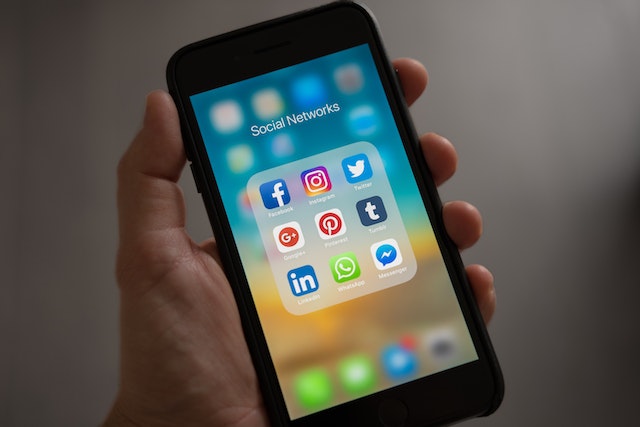
How to Archive Twitter Posts by Downloading the Twitter Archive on a Computer Browser
Browsing the web version of Twitter on your personal computer’s browser provides an excellent avenue to download your archive. Although the Twitter website primarily works like its mobile application, minor differences exist in their layouts. Still, it is a valid option when looking for ways pertaining to how to archive Twitter posts.
Here is how to achieve this on your computer browser in seven steps:
- Launch a web browser on your computer, preferably Google Chrome, and load the Twitter website on a new tab.
- Log into your account with your login information. The website will redirect you to your homepage.
- Click the “More” option from your homepage at the bottom left corner. A few additional options will appear.
- Click “Settings and Support.” A quick drop-down menu will pop up.
- Click “Settings and privacy.” The website will open a new page with several options available.
- Click the “Your Account” option, and another page will open.
- Choose “Download an archive of your data,” re-enter your credentials, and confirm the request.
After completing your request, it takes a few days for your archive to be ready. But the waiting period ultimately depends on the size of your archive file and your volume of posts and interactions. Again, if your primary concern is how to archive Twitter posts, downloading this file is a valid option.
How to Archive Twitter Account: How to Archive Twitter Posts and Complete Data
To save your Twitter content, saving all your account data is sometimes pertinent. Archiving your account is one important way of retaining your entire user data. But apart from downloading your Twitter archive, there are other ways of backing up your data. The Wayback Machine and other third-party applications are useful tools for this activity. So, here is how to archive Twitter accounts.

How to Archive Twitter Posts and Accounts With the Wayback Machine
The Wayback Machine offers another way of archiving tweets and other Twitter content. Although it works in a simple format, it is a valid option. You must download your Twitter archive Before initiating the process of how to archive Twitter posts with the Wayback machine.
Here are six quick steps to achieve this:
- First, unpack the zipped archive folder you downloaded from your Twitter account. As you’re unpacking the folder, keep the “tweets.js” file you’ll get in the “Data folder.”
- Next, go to the Google Sheets Interface on the Wayback Machine’s “Save Page Now” feature. While there, choose “Archive all your tweets with the Wayback Machine.”
- Use the Google Sheets Interface to upload the “tweets.js” file you extracted from the data folder.
- The system will process the file before prompting you to download a new CSV file.
- Open a new Google Sheets file and import the downloaded CSV file.
- Return to the Google Sheets Interface and archive the new sheet you’ve created.
The archiving process may take a few hours or even days to complete. Nonetheless, the Internet Archive will notify you when it’s complete. In addition to archiving your tweets, you can request an archive of the outgoing links in your tweets.
How to Archive Twitter Posts With Followers Analysis
Although FollowersAnalysis is primarily a web tool for Twitter Analytics, it is also useful for archiving Twitter posts. This web tool offers an improved functionality because it allows users to get tweet archives from accounts other than theirs. Usually, its aim as an analytics tool would be to help users compare posts from other accounts, understanding the variables.
Again, one must understand how to archive Twitter posts with the web app to maximize its features. So, here are seven simple steps to use this app:
- First, visit the FollowersAnalysis website on your mobile or personal computer browser.
- Create an account or log into the website if you already have one.
- From the menu, click “User Tweets Analysis & Data.” The website will take you to another page where a dialog box prompts you to enter your Twitter @[username].
- Enter your username or the username of any account you wish to download tweets from.
- Click enter, and add the report to your cart on FollowersAnalysis.
- Return to your cart and click the “Place Order” button.
After you’ve completed the payment and placed the order, the website will initiate the archive generation. When the file is ready, the website will send you an email notification with further instructions on saving the file.

How To Delete Twitter Archive: Erasing Twitter Posts From Your Account
Apart from Downloading your Twitter archive is one thing, deleting it is another. Removing your archive simply entails clearing the tweets and other user information from your profile. However, there is some lack of clarity regarding how to delete Twitter archive. Well, several third-party applications help with the process. Here are the most useful:
How To Delete Twitter Archive With Twitter Archive Eraser
Twitter Archive Eraser, a third-party application, is a helpful tool for removing archives of the social media platform. The app can perform some highly-specific tweet deletion operations from your Twitter archive. Here are six steps to use this app:
- First, download and install the Twitter Archive Eraser application on your Mac or Windows PC.
- Next, click “sign-in” to log into the app by authenticating your Twitter account.
- After signing in, click the “Delete Tweets” option on the screen.
- Click “Load Archive,” choose the archive file from your file folder and upload it. The application will display a list of dates with two categories, years and months.
- Choose the months from which you intend to delete tweets and click the “Next” button. The app will show you another window with all tweets in your selected category.
- Click the “Delete selected tweets” button at the bottom of the screen. The app will initiate and complete the process shortly.
This web application is one of the most popular apps for clearing user archives on Twitter. This is due to the crucial need to remove erring tweets. Nonetheless, understanding how to archive Twitter posts is also critical when required.
How To Delete Twitter Archive With TweetEraser
TweetEraser is another efficient web tool for deleting your Twitter archive. It performs other actions in addition to clearing the archive. The web tool works simply. Here are five steps for clearing the archive with this website:
- First, visit the TweetEraser website and sign in with your Twitter account. Here, the web too employs the secure enterprise partner login.
- Next, upload your Twitter archive file and process it.
- Choose the bulk tweets you wish to remove. You can choose all your tweets to clear the entire archive.
TweetEraser offers plans beginning at $2.91 and ending at $3.66. These plans offer varying limits to tweet deletion. The highest plan lets users delete up to 3,200 tweets each month. The free plan allows users to delete up to 50 tweets per week. Understanding how to archive Twitter posts is essential, but deleting your archives with this tool could be needful too.
Because users make a lot of blunders when sharing tweets over time, deleting erring tweets in bulk is sometimes necessary. However, Twitter does not have a function that permits such action unless you intend to remove tweets one by one. Apart from the above tools, TweetDelete offers a pretty effective way of performing this activity without much effort.
At TweetDelete, we’ve created a straightforward, easy-to-use web application that filters and deletes tweets in bulk. This application imports and processes the archive files, deleting tweets in easy steps. Also, the web tool does not spread promotional content on users’ timelines. So, start cleaning and filtering your Twitter timeline today!










