X, formerly Twitter, offers several ways to follow and connect with like-minded people and create meaningful relationships. One way to do so is with Twitter Communities, a feature launched by the social media giant in 2021. It enables you to find and tweet to users who share similar interests.
There’s a lot more to these digital social hubs, which this article covers in depth. You’ll also learn about X’s Community Notes, the platform’s open-source fact-checker.

Table of Contents
What are Twitter Communities?
Twitter or X Communities are exclusive digital groups where people can join and interact with other members. Generally, you’ll find like-minded individuals in these social media hubs. They may share your interests and beliefs, making it an excellent networking resource.
X Communities is similar to Reddit’s subreddits, Facebook’s groups, and Discord’s servers.
Users can create and moderate these social groups on this platform. Anyone with an account on X can view the posts in specific communities.
How To Join Twitter Community: Guide To Find Users on the Same Page as You
If you can think of a topic or interest, there’s a chance you’ll find a community about it on X. The only rule is that these groups shouldn’t break the platform’s rules. Find out how to join the Twitter community by following the instructions below.
1. Ensure You Have a Public X Account
Before you learn how to join a community, you need to ensure your account is public. You can enter these groups if you don’t enable the Protect Your Posts feature on the settings page.
As of February 2024, the platform doesn’t allow users with private accounts to become members of various communities. However, the platform is working on changing the status quo to make this feature available to everyone.
Here’s how to check if you have a private or public Twitter account:
- Visit X on your desktop browser or mobile app.
- Tap the icon with your profile picture and select Settings & Support on the app. If you are on a desktop browser, left-click More from your quick navigation panel.
- Left-click Settings and Privacy and navigate to Privacy and Safety.
- Open Audience, Medi, and Tagging, and ensure the toggle next to Protect Your Posts is off.
This ensures your profile is public, i.e., anyone with an X account can view and see your posts.
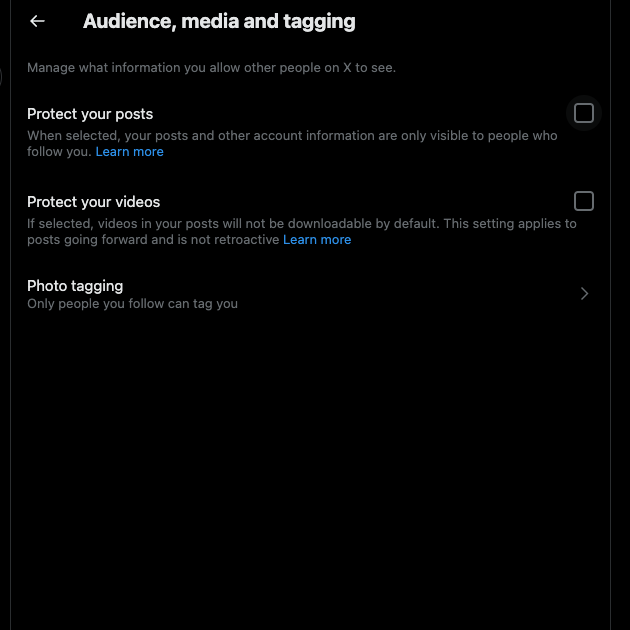
2. Look for a Community and Join Them
You can start looking for a Twitter community to join by following these steps:
- The quick navigation panel has the Communities button. On the desktop browser, you can see this menu on the left side of your screen. If you use the mobile app, swipe right to bring out this menu. Tap Communities to go to X’s page for online groups.
- On top of your screen, there’s an icon of a magnifying glass. This button lets you search for communities on X. If you’re on the desktop browser, don’t use the search bar in the top right corner. Instead, left-click the button with the magnifying glass icon.
- X will recommend several groups under the Discover Communities tab. This depends on your interests and activity on the platform. Enter the name of the group, interest, or hobby.
- When you find a relevant community, open it. You’ll see one of these options below the group’s bio:
- Join: This means anyone can join the social hub. Left-click this button, and X displays the rules of the group. Go through them and select Agree and Join.
- Ask to join: In these situations, you have to get permission from the community’s moderator to join the group. Select the Ask to Join button, review the community rules, and left-click Agree and Join.
There’s also another way to join a community on X. If you know someone who is already a member, ask them if they can send an invite. Members can do this if the community’s admin enables this setting — Ask To Join + Allow members to issue invitations.
When you accept the invite, you’ll join the group immediately. You don’t need the moderator’s approval to join.
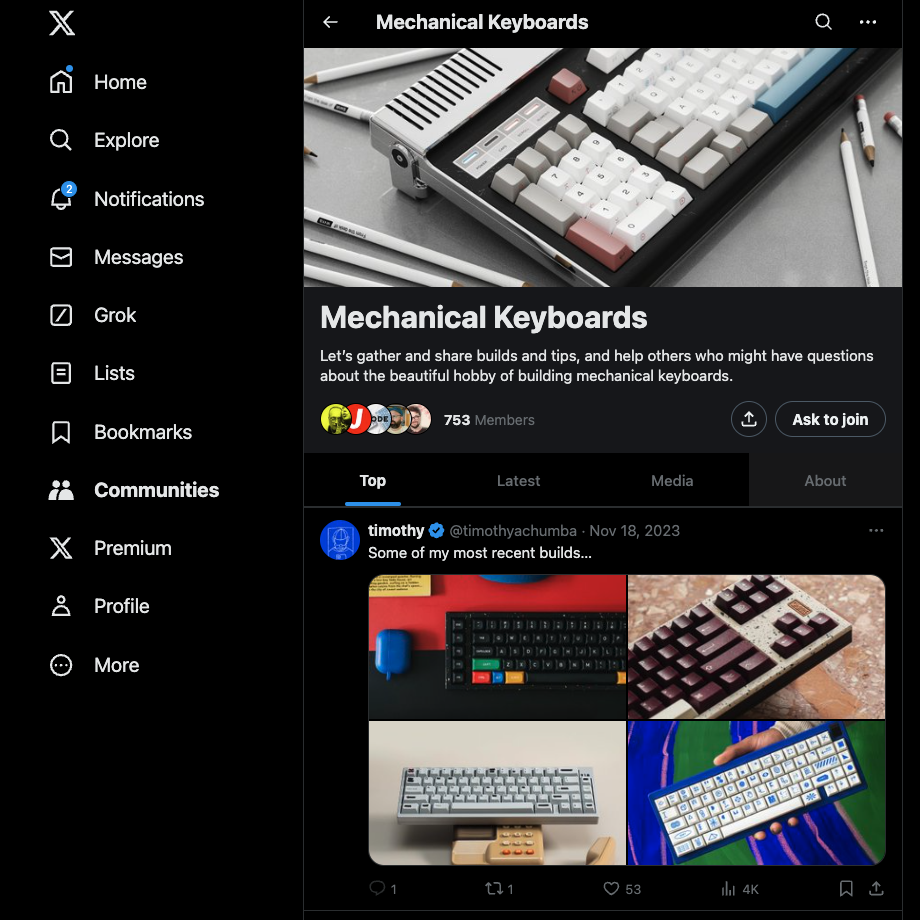
How To Make a Twitter Community: 5 Steps To Create an Exclusive Group on X
Earlier, the platform asked you to submit an interest form to create a community. You needed to explain your group’s focus and the type of people who will become community members of your hub.
With the introduction of X Premium, the platform changed this requirement. Now, you need to be a subscriber to create a community. This feature is available to all tiers.
Here’s how to make a Twitter community:
- Open the Communities tab on your device. You can see this option on the desktop browser in the quick navigation panel. On the other hand, the app doesn’t display this menu by default. You need to tap the button with your profile picture or swipe right.
- On the top of the Communities page, you’ll see two icons. One button has the outline of two people and a plus sign. Left-click this button, and the Create a New Community popup appears on your screen.
- You need to choose a community name and describe the purpose of your group. People will go through this description to understand what they should expect from your social hub.
- You also have to choose the type of membership for your community. There are three options to choose from:
- Open: Any user who comes across your group can join.
- Restricted: Users must send requests and will only become members after the moderator gives them explicit permission.
- Restricted + Allow members to issue invitations: Users need the moderator’s approval to become a new member of your community. The existing members of your group can also invite others and bypass this process.
- Left-click the Create button on top of the popup to start the group.
An Overview of Twitter Community Notes
Twitter community notes, formerly Birdwatch, are X’s solution to reducing the spread of inaccurate information on the platform. Although people can post anything they like, the content may be incorrect.
Rather than take down the post, the platform enables members of its Twitter community notes to address the tweet. Members can highlight the inaccuracies in the post and provide context.
You know a post has a community note when you see these messages below the tweet:
- Readers added context.
- Readers added context they thought people might want to know.
The contributors will provide an explanation disputing the claim of the post. Also, it contains a link to verify the claims of the contributors.
X started this moderation project in 2021 as Birdwatch. After Elon Musk became the owner of this social media platform, he rebranded it to Community Notes.
Initially, this feature was only available in the U.S. In December 2022, the platform removed this restriction and made it available to everyone regardless of location.
Although a large portion of the contributors are from the U.S., this is changing quickly. X is now accepting members from over 60 regions worldwide. It also aims to extend its contributor network to as many countries as possible.
The platform tries to avoid biases in its notes by asking members with different perspectives to rate the notes. It doesn’t rely on mass voting to determine whether the note is helpful, as people can manipulate the results. Instead, it uses a bridging-based algorithm to ensure the notes you see are high-quality and reputable.
Also, the social media giant provides aliases to its contributors to protect their identity and ensure they feel safe while tweeting in a community.
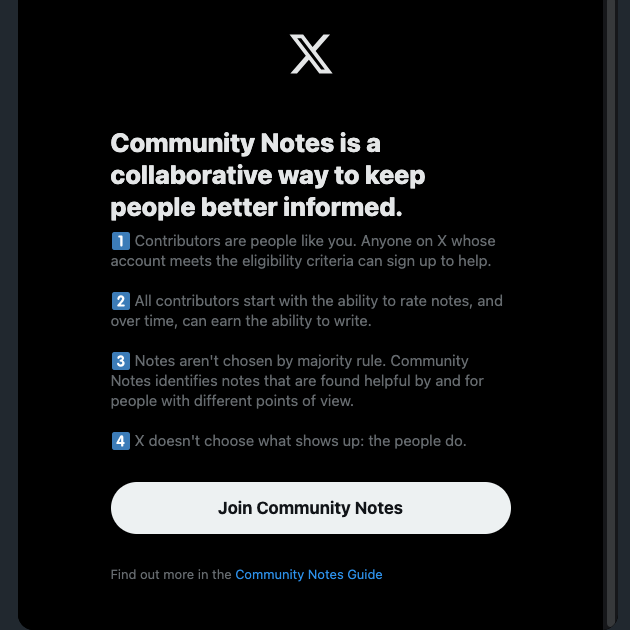
How To Add a Community Note on Twitter
Are you wondering how to add a community note on Twitter and reduce the spread of inaccurate statements? To do this, you need to become a contributor. The guides below explain joining this group and writing notes on misleading posts.
1. Check if You Meet X’s Community Note Contributor Requirements
You can join X’s Community Notes if you meet the following requirements:
- The age of your account is six months or older.
- You added a verified phone number from a reputable phone carrier to your profile.
- There’s no recent history of your account breaking the platform’s rules.
2. Apply To Be a Contributor and Complete the Onboarding Process
You are now eligible to become a contributor. If you’re on the official app, here’s what you need to do:
- Open your mobile browser and paste the following link — twitter.github.io/communitynotes.
- The URL will take you to X’s Community Notes website. Scroll down, and you’ll find Sign Up under the Contributors Write and Rate Notes section. Tap this text.
- You are now on the Community Notes Guide page. Below the Signing Up section, you’ll see the button Sign Up Here. Tap it, and the mobile app opens on your device.
- Tap Join Community Notes.
- X will show multiple aliases. Choose your unique identity.
- You need to rate several notes before X allows you to write your own. You can find the Community Notes tab in the quick navigation panel.
You can also visit this link on a desktop browser — https://twitter.com/i/flow/join-birdwatch. The platform will guide you through the onboarding process.
Note: Your Rating Impact should be at least 5 to become eligible to write notes. To do this, you need to rate multiple notes. You’ll receive a Rating Impact if your contributions enable a note to fall under the helpful or unhelpful.
3. Find Tweets With Inaccurate Information and Add a Note
You can now start including notes in posts containing incorrect information by following this guide:
- When you come across a tweet with inaccurate content in your timeline, left-click the three-dot button next to it. This opens the post’s menu.
- Left-click Write a Community Note.
- Answer all the questions X will ask.
- You need to provide context to the post:
- If you say it isn’t misleading, the platform won’t show your note on the platform. Instead, it becomes visible to other contributors. They will go through your note and rate it.
- When you indicate the content is misleading, X will ask contributors to rate your note. The platform will display your note beneath the tweet if it reaches the Helpful status.
There is a limit to how many notes you write every 24 hours. This is to ensure the quality of your viewpoints is high. Also, it is one of the many tactics the platform uses to reduce spam.
The limit considers your Writing Impact score. It also looks at the hit rate of your helpful notes. To get this figure, you need to divide your Writing Impact by all your written notes.
If the final score is negative, you can’t write more than one note per day. If it is positive, the platform gives you a dynamic limit.
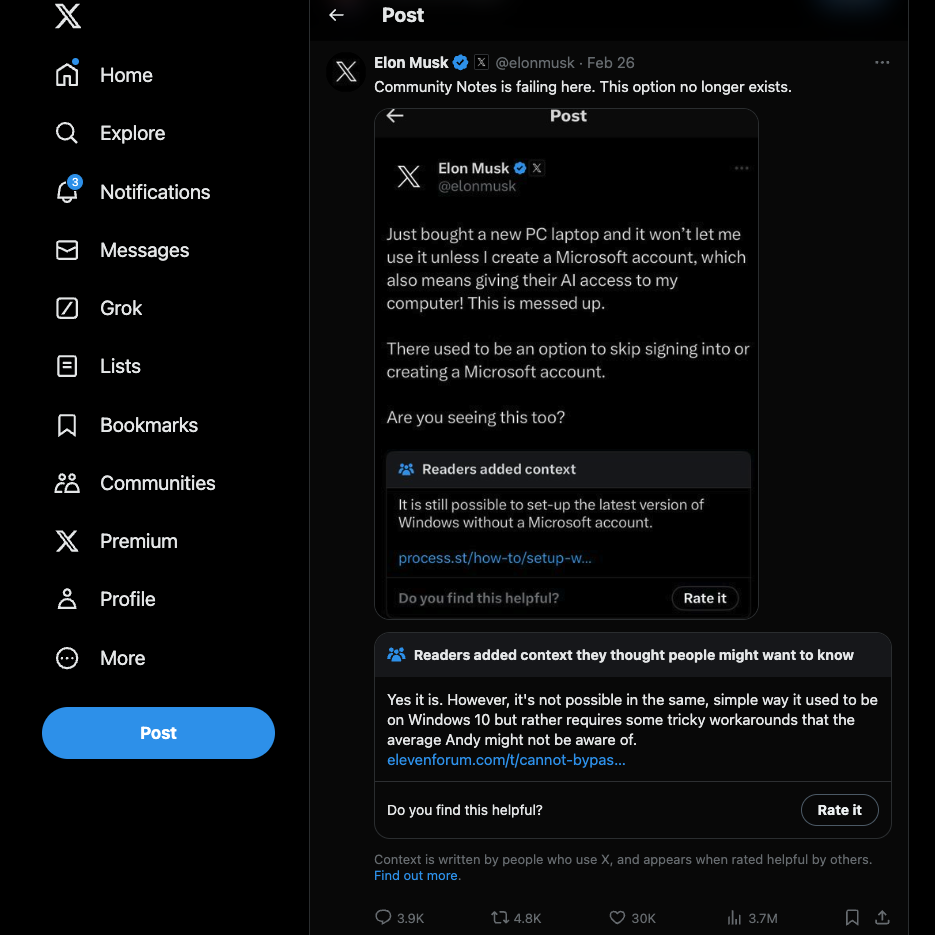
How To See Community Notes on Twitter
How to see community notes on Twitter depends on whether you’re a contributor. If you are a contributor, you’ll see the Community Notes tab in your quick navigation panel. Otherwise, you’ll see these notes in your timeline underneath specific posts.
Use TweetDelete To Remove Your Posts in X Communities
If you want to form a strong relationship with your followers, follow the above guides to create a community.
Did you accidentally publish multiple posts in a specific X community? Or are you looking to remove your tweets from a group as you no longer share the same views? With TweetDelete, thanks to its bulk-delete tweets and custom filter features, you can easily find and remove these posts.
If you don’t want to spend time looking for these tweets, use the auto-delete utility. It requires Twitter keywords, relevant hashtags, and a date range from your side.
Use TweetDelete to ensure there are no embarrassing tweets or posts with outdated views from your account in Twitter communities!










