When you create a Twitter, now X account, your account is public by default. With a public X account, anyone can follow you without permission and view your profile and tweets. They can also engage and comment on your tweets freely. While this feature fosters account growth, many do not like this level of exposure to their online account and activities. So, they often seek how to change privacy settings on Twitter.
If you know how to change your privacy settings on Twitter, you can make your public account private. Although you’ll lose some features with this change, private accounts also have unique features many tweeps seek. It is easy to change a public Twitter account to a private one using Twitter’s privacy settings. Additionally, you can always restore your account to public accessibility. This article outlines the steps to guide you and covers everything you need to know about private X accounts.

Table of Contents
What Are the Perks of Having a Private X Account?
What do you like most about Twitter? Most tweeps say it is the freedom they enjoy on the platform. The freedom to follow who they want and to do and say whatever they please without unnecessary restrictions. While the freedom of expression is peculiar to Twitter, the public nature of users’ accounts facilitates such high interaction levels.
That is an attractive feature to many, especially people using X for business marketing. They leverage this feature to enjoy unrestricted access to potential customers and try to increase their reach. The public account is ideal for tweeps seeking visibility and followership on the X platform.
Nevertheless, some tweeps prefer to remain in the shadows while enjoying the social media platform. Changing privacy settings on Twitter allows such one to achieve this aim. In addition, they also enjoy other features exclusive to private accounts on X. For example, a private account allows users to control access to them online.
People can’t follow you at will if you have a private account. They must send a follow request to follow you on X. Then, they’ll only become your follower if you accept their request. Also, only your followers can view your profile and tweets. Anybody can search and find your account on X, but they’ll be unable to view your profile if they don’t follow you. Additionally, your followers cannot share or retweet your posts. An X private account is truly private!

How To Make Twitter Account Private From Any Device
If you desire a private account on X, you can get one. You don’t need to create a new account; you can make your current account private. Interestingly, you don’t need to apply for this change; you only need to toggle between options in your privacy settings. So, if you’re wondering how to make your Twitter account private, this section will guide you.
You can change this setting from the mobile app or the X web version. Your account becomes private once you enable tweet protection with the “Protect your posts” feature. Immediately you enable this feature, you’ll begin enjoying all the perks of a private X account. Let’s now consider the steps for privatizing an X account on any device.
How To Privatize an X Account From a Mobile Device: 4 Simple Steps
With most tweeps browsing Twitter from their mobile phones, it’s reasonable to find this feature on the X mobile app. Whether you have an Android or iOS device, you can get the Twitter mobile app and access your account settings.
You can access all Twitter settings and modify them from the mobile app if you can navigate properly. That includes the tweet protection setting, found under your privacy settings. Below are the four steps to make your account private from a mobile device:
- Open the navigation menu by sliding your X homepage from left to right.
- Click “Settings and Support” and open “Settings and Privacy.”
- Select “Privacy and safety” and tap “Audience and tagging.”
- Once opened, move the slider on the extreme left to turn on “Protect your posts.”
This action will immediately privatize your Twitter, aka X account. But why turn on “Protect your tweets” to privatize your account? Well, this highlights the primary function of a private X account – to protect your tweets.
Most other features of protected accounts work around this function. For example, screening your followers is another measure to protect your tweets, ensuring that only people you approve view them. Additionally, while anyone can find your account on X, only your followers can view your profile. That is because anyone who can see your profile can see your tweets. Finally, even your followers become unable to share or retweet your posts.
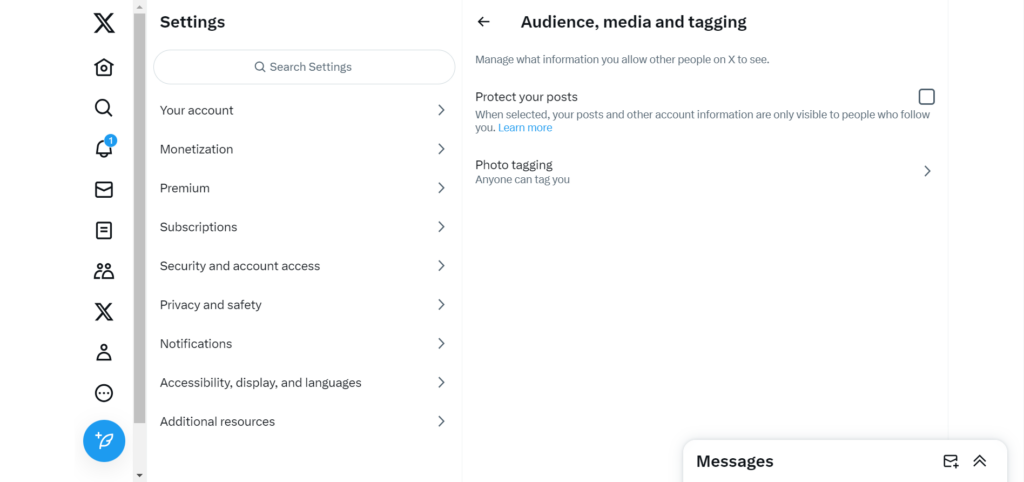
How To Make Your Twitter Account Private From Twitter’s Website
While browsing Twitter from the mobile app is more convenient, the web version provides a smoother and richer experience. Before X imposed reading limits, you could even browse Twitter without an account from the web version. So, many tweeps still enjoy browsing X from the web. If you’re one of these, you can also change your account’s privacy settings from here.
The procedure for changing privacy settings on Twitter’s web version is similar to its mobile counterpart. There are only slight differences in the final steps worth highlighting. So, if you want to make your account private from a desktop, follow these six steps below:
- Open the Twitter or X website on your browser and log in with your username and password.
- Click “More” on the navigation menu and select “Settings and Support.”
- Open “Settings and privacy.” A new menu will open in the middle of the page.
- From the new menu, choose “Privacy and safety.” A sub-menu will then open to the right of the page.
- From this sub-menu, tap “Audience, media and tagging.”
- Then, check the box beside the “Protect your posts” options.
Your account will automatically become private after this action. You’ll retain all your current followers, but they’ll be unable to share or retweet your posts. However, all new followers will need your approval to follow your account. Additionally, previously public tweets will become private and unavailable in public searches.

How To Change Privacy Settings on Twitter To Restore a Public Account
After enjoying a private X account, you may wish to go public again. That is especially true if you want to make it a Twitter business account or use it for online marketing. Such accounts are better off public than private; brands sell best when publicly advertised. However, if you know how to change privacy settings on Twitter, you’ll know it’s not a one-way feature. You can always reverse your change following the same steps you used to effect it.
So, you can follow the same steps for privatizing an x account to make it public. But we will outline the steps again in this section for clarity. Therefore, here are the four steps for making a private X account public:
- Tap your profile icon in the top left corner of your X homepage to open the Twitter menu.
- Once opened, find and click “Settings and Support” and tap “Settings and Privacy.”
- Choose “Privacy and safety” from the new menu and click “Audience and tagging.” That will appear as “Audience, media and tagging” on the web version.
- Finally, toggle the slider to turn off the “Protect your posts” feature or uncheck the box beside it on the web version.
These steps will help you return your private x account to a public one. Once Twitter implements the change, which is usually immediate, all your tweets become public again. Even tweets posted when your account was private will become visible to all users on the platform. Anyone can then share, retweet, or quote them at will. So, remember to delete all the tweets you wish to remain private before making your account public again.

Can You Make Your Twitter Likes Private on Your Account?
Liking a post on X is not only an engagement feature to express your feelings about a tweet. It also functions as a bookmarking feature for curating favorite tweets. On your profile is a Like tab that stores all the tweets you like on X. This tab contains your most recent 3200 likes, while Twitter archives the rest.
People can access and navigate your Likes tab to discern your interests when they view your profile. But some tweeps don’t like this; it even makes them refrain from liking some posts. You can hide your Likes tab from your X profile, making them private. However, you must be a Twitter Premium subscriber to enjoy this feature.
This feature is one of the many perks of verifying your X account. So, if you’re considering a premium X subscription, this is reason enough to give it a go. After successfully verifying your X account, you can follow these five steps to hide your Likes from your Twitter profile:
- Click on your profile icon to open the X navigation menu.
- Tap “Premium,” the second option on the menu. The premium page will open with a list of options.
- Select “Preferences” from the list of options and choose “Early access to select new features.”
- Then, open “Profile customization” to reveal further options.
- Move the slider beside the “Hide Likes tab” option to enable the feature.
Once done, the Likes tab will disappear from your profile and remain inaccessible to your profile visitors. You can always undo this feature from your premium settings whenever you desire.
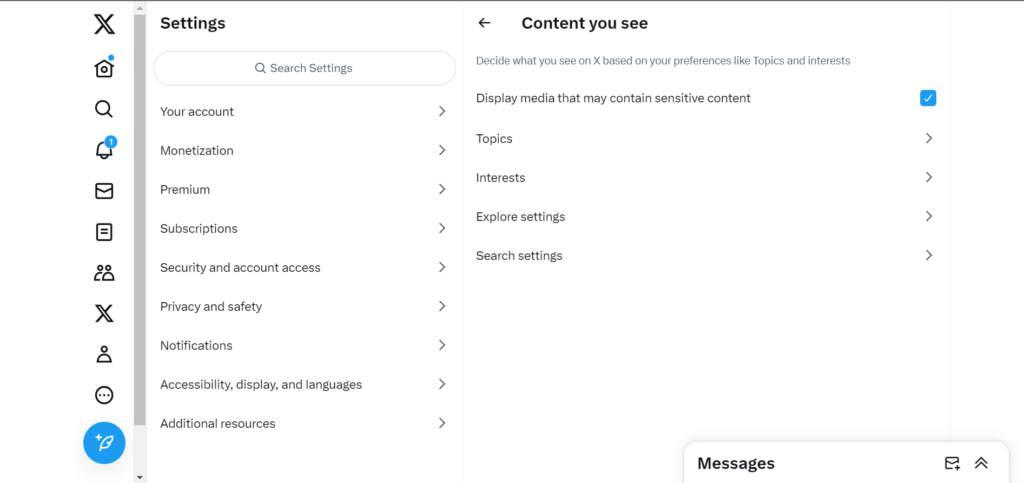
How To Change Safety Settings on Twitter To Avoid Seeing Sensitive Content
The sensitive content settings on Twitter control your X safety settings. There is so much information on X, many presented through media content. However, understanding the need for safety in media consumption, Twitter allows you to shield off sensitive content.
When you enable this feature, Twitter displays sensitive content warnings over media containing such content. Then, you can choose whether or not to view it. By default, Twitter enables this feature when registering an account. But if you find yours disabled, this section will show you how to change safety settings on Twitter.
- Open the X navigation menu, tap “Settings and Support”, and click “Settings and Privacy.”
- Select “Privacy and Safety” on the new page and open “Content you see.”
- You’ll see a checkbox beside the “Display Media That May Contain Sensitive Content.” Uncheck the box to turn on your safety settings.
You don’t need to privatize your X account or hide your Likes tab to protect your tweets on X. Instead, you can clear your timeline periodically or import it into your archive after some time in public. These are better options than learning how to change privacy settings on Twitter that limit your account.
TweetDelete is an effective Twitter management tool that can help you regularly delete and import your tweets and likes. With this tool, you can schedule tweet deletion, and the system will automate the process. This way, you’ll keep your timeline clean and attractive to potential followers while keeping you safe. So, start filtering and cleaning your Twitter timeline today!










