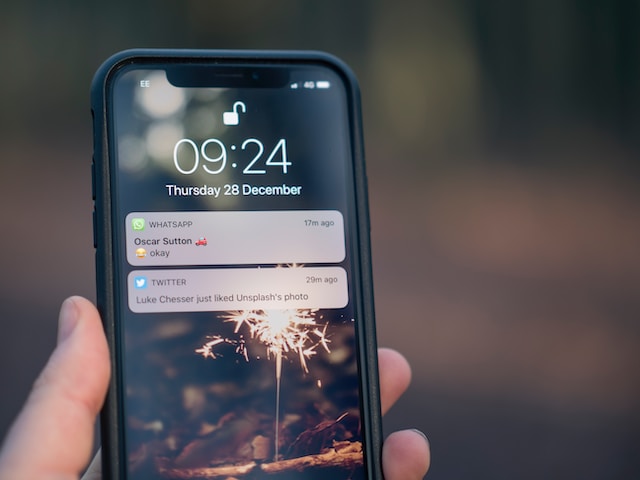Retweeting is an amazing way to let other people know about interesting opinions someone else shares. Like the share feature on other social media platforms, Twitter’s retweet feature allows users to post previous tweets. However, people may change their minds about certain shared posts and decide to erase them. Luckily, this is possible if users know how to delete retweets on Twitter.
Letting other users know what interests each person gives them an insight into the individual’s preferences. Finding random posts, they want to share with their audience once is normal. However, some retweets may not get the expected reception, and deleting them becomes necessary. Unfortunately, most users don’t understand how to delete retweets on Twitter. So, here is a detailed explanation to guide them through.

Table of Contents
Delete Retweets Using Various Devices: Step-By-Step Guide
Having the liberty to erase previous retweets is amazing. However, the platform doesn’t provide a delete option for them. Users can only undo these retweets to erase them. This will remove the post from every timeline. But the original tweet will remain. Therefore, you can perform this action on desktops and mobile devices. There are ways around how to delete retweets on Twitter using the app and the website.
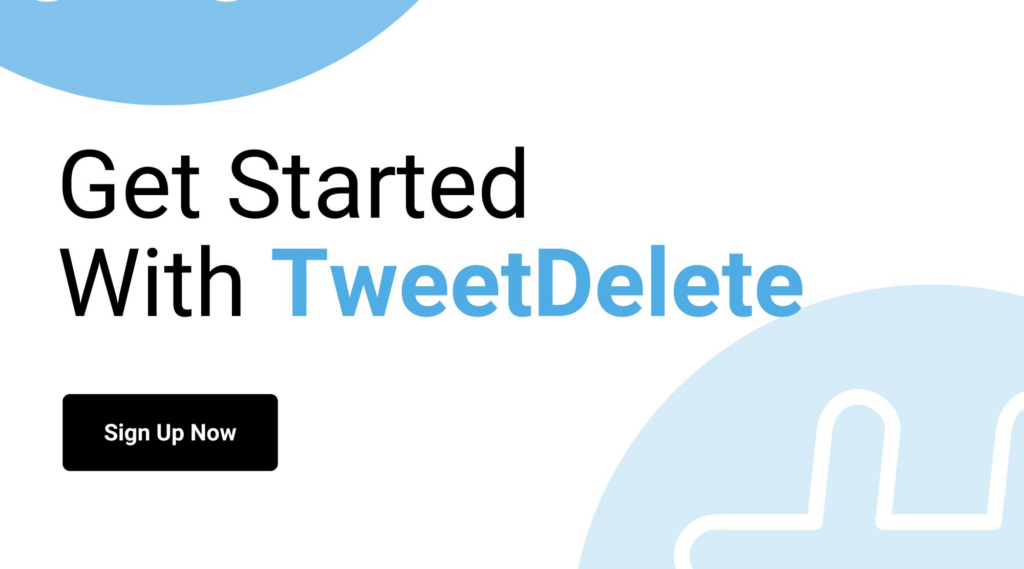
How To Delete a Retweet on X App
Many people like to access the Twitter platform with mobile devices due to their accessibility. The mobile app also makes it easy for users to manage their social presence anytime. However, understanding how to delete a retweet on Twitter App may be challenging for some people. Well, the process is quite straightforward on any smartphone.
Here is how to do it in seven simple steps:
- Launch the app on your mobile device and log into your account with your details.
- Check the top-left corner for your profile picture and click on it. A drop-down menu will appear on the screen.
- Tap the “Profile” option at the top of the menu. Your profile details will show a history of your previous retweets, replies, and tweets.
- Scroll through the list to locate the retweet you want to delete. You can identify tweets you retweeted by the green retweet icon below it. The icon looks like two arrows pointing in a circle.
- Tap on the retweet icon to see a pop-up menu.
- Tap the “Undo Retweet” option from the menu.
- The selected option would automatically leave your profile page.
You will see a gray retweet icon if the post is over six months old. However, you will see your username and profile in the list of people who retweeted it. You need to retweet it again to make the icon green again. Then, you can now use the previous steps to delete it. This action will also automatically erase the over six-month-old original retweet. Now, let’s understand how to delete a retweet on Twitter on desktops.
How To Delete Retweets/Reposts on Desktop
Most desktop users prefer extensive and detailed displays. They get to navigate to several features on the platform easily. At the same time, web browsers allow them to open multiple tabs to tools. However, using the desktop option to erase retweets can be challenging. Some people are still puzzled about the way to go about it. Thankfully, the process is straightforward.
This is achievable in six simple steps:
- Go to the Twitter site on any desktop web browser.
- Log into your Twitter account with your username and password.
- Click on the “Profile” option on the left sidebar navigation. You will have a history of your retweets, tweets, and replies.
- Scroll through the list to locate the retweet you intend to remove. The green retweet icon in the top-right side corner of the tweet will help you identify it.
- Click on the icon to see some options.
- Click “Undo Retweet” to remove the selected item from your profile.
You and your followers will no longer see it on your profile and their feed. The original tweet will only exist on the timeline of the author. The steps mentioned above will help you solve how to delete a retweet on Twitter. But what if you have many of them and must remove everything?

How To Delete All Retweets on Twitter: Removing Reposts in Bulk
Deleting retweets one at a time is easily achievable. However, there is no delete option to remove retweets in bulk. So, you must find an alternative to remove all the retweets on your profile. Well, there are easy-to-use third-party tools to help provide answers for how to delete all retweets on Twitter. Each tool has a unique feature that makes it outstanding. So, it is best to understand how each of them works.
Delete Reposts on Twitter With Circleboom
While Circleboom offers some Twitter management options, like deleting likes, tweets, and retweets, its functionality may feel limited for users who need more advanced bulk deletion tools. Although it provides filters and a mobile app for iOS, its scope might not be sufficient for those looking to quickly and efficiently clean up their entire Twitter profile.
For a more streamlined and powerful solution, TweetDelete offers an easy-to-use platform designed for users who want to mass delete tweets and retweets effortlessly. With advanced filtering options and the ability to handle large-scale deletions, TweetDelete makes managing your Twitter account faster and more convenient. Whether you’re looking to clear your profile entirely or just remove specific posts, we have the ultimate tool for the job.
Delete Retweets on Twitter With TweetDeleter
TweetDeleter is another effective tool to remove unwanted retweets from your profile. This tool is also a popular choice for deleting retweets in bulk. However, accessing its complete feature requires paying a subscription fee. The free version only allows you to erase five selected options per day. Subscribing to the premium option gives you access to 3,000 deletes. The unlimited subscription gives you infinite access per day.
In addition, you will need to upload your Twitter archive to give this tool access to your posts. You can easily request a download of your archive. Then, let the tool go through your history archive to filter out retweeted posts. Apart from this tool helping you to understand how to delete retweets on Twitter, it has other features similar to TweetDelete. You can set an auto-delete feature to remove tweets automatically. These posts will erase based on your settings. TweetDeleter may seem difficult to use, so you might want to give TweetDelete a try instead!
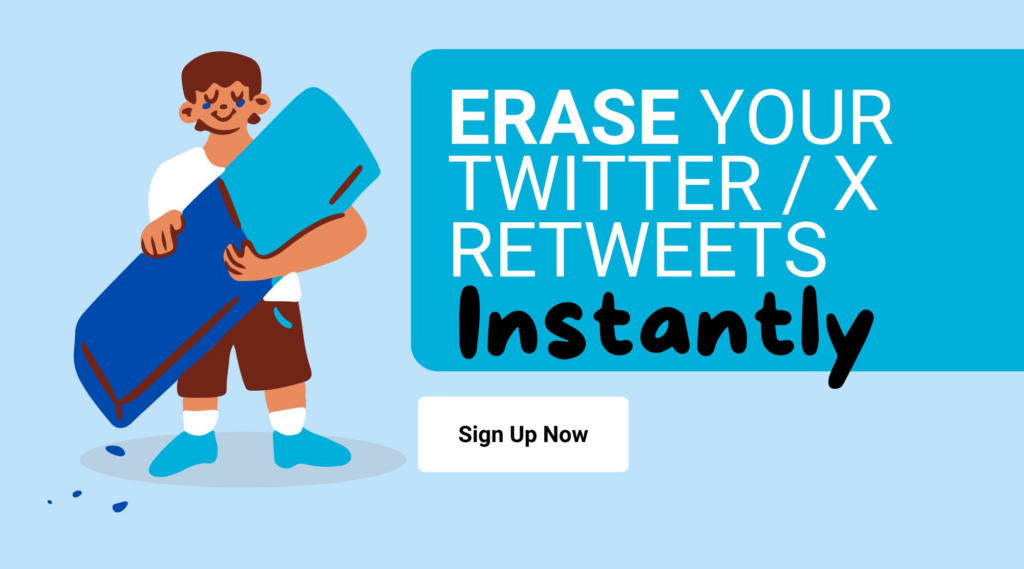
Delete Twitter Reposts With TweetDeck
While Tweetdeck, a Twitter-owned tool, offers basic account management features, its ability to deal with leftover retweets—old retweeted posts with gray icons—sets it apart. However, the tool’s focus on resolving this specific issue may not be sufficient for users looking for a more comprehensive solution. It doesn’t address the broader need for efficient mass deletion and can leave behind other content when trying to clear your profile.
With TweetDelete, you can easily manage your entire Twitter history, not just retweets! Unlike tools that may struggle with system lags or leftover data, TweetDelete provides a more robust, all-in-one solution for deleting tweets, retweets, and other content. Whether you’re cleaning up your feed or wiping your account entirely, our site handles the process smoothly, ensuring nothing is left behind.
Erasing tweets you retweeted will help you clear your timeline. However, you may still see retweets from people you don’t follow. These posts can clog your timeline. So, it is best to understand how to delete retweets on Twitter when it is from someone else.
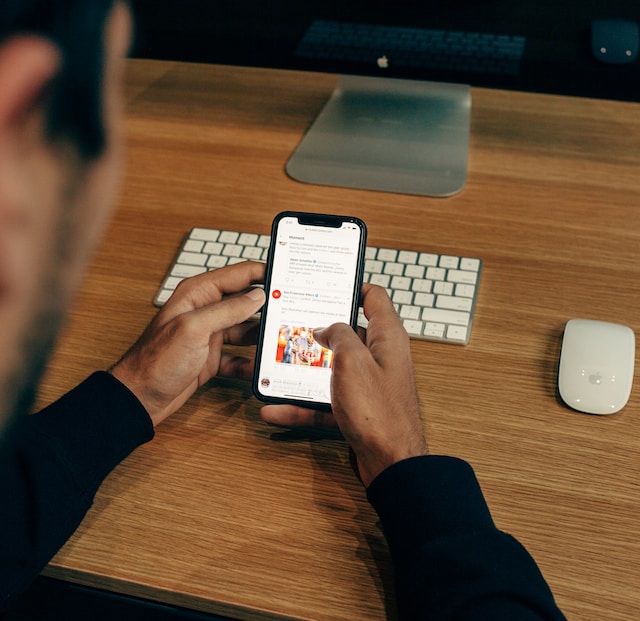
How To Delete Other Users’ Retweets on Twitter: Blocking Reposts From Someone Else
Occasionally, you may see retweeted content from someone you don’t follow on your feed. This happens when someone you follow retweeted the original tweet from a user they follow. Such posts are identifiable by the gray “(user) retweeted” above the tweet. This tweet will also have the green retweet icon to show the person you follow retweeted it.
Unfortunately, knowing how to delete retweets on Twitter doesn’t help deleting such posts. You can only turn off retweeted posts from such users.
Here are three steps to do it:
- Locate the retweeted item, then click or tap on the username above the retweet. This will take you to their profile.
- Click on the gray icon to the left of the “Following” button at the top of the profile. A drop-down menu will appear on the screen.
- Click or tap “Turn off Retweets” to stop seeing further retweeted content from this user.
This action will not erase previously retweeted posts from your timeline. You will only block future ones. However, there is no mass delete option to remove multiple posts like this. You must select each user and repeat these steps for multiple blocking of retweets.
Now, retweeted posts can also be in the form of copied tweets. In this case, such posts are technically your tweets. So, you must delete these tweets to erase them. But how do you do this?
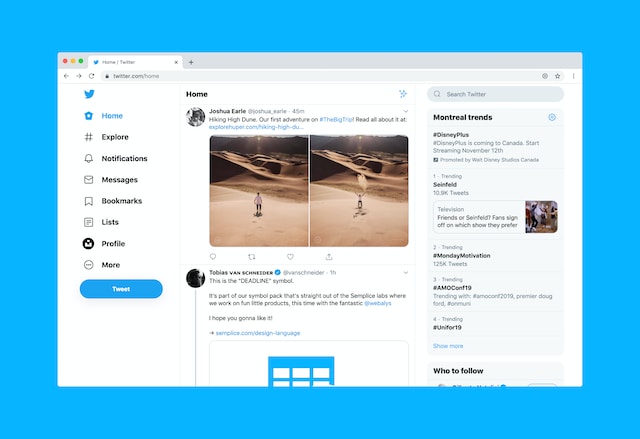
How To Remove Copied Posts by Deleting Tweets: Clearing Manual Reposts
Copying and pasting a tweet technically makes you the tweet owner. However, it doesn’t make you the original author. Therefore, your knowledge of how to delete retweets on Twitter may not remove them. Deleting tweets like this will require the regular deletion approach.
You can do this in five simple steps:
- Log into your Twitter account on a desktop web browser or mobile App.
- On the desktop, Click on the “Profile” option on the left sidebar navigation. The profile icon is on the top right corner of the mobile App.
- Scroll through the history of your tweets under your profile to locate the one you want.
- Click or tap the three gray dots on the bottom of the tweet you want to delete. This will bring up some options.
- Select “Delete Tweet” to remove it from your profile.
There is no default mass delete option to delete all tweets. You may need to repeat the steps to remove multiple tweets. However, there are third-party tools to mass delete tweets. Some of these tools will use your Twitter archive to access all your tweets. They will allow you to filter tweets in your history archive to select those you want to remove. There are many options available, so choosing one may be challenging.
But at TweetDelete, we have designed an easy-to-use, highly efficient web application for filtering and deleting bulk tweets. This web-based application loads, imports, and deletes tweets and archives in a few easy clicks. TweetDelete operates without clogging your Twitter timeline with promotional content. Start filtering and cleaning your Twitter timeline today!
How TweetDelete Ensures Your Twitter Profile Reflects Who You Are Today
Your opinions can change as you go through the motions of life. Unfortunately, this isn’t the case on Twitter, aka X. People believe that once you retweet something, that’s who you are for the rest of your life. Something hilarious to you a decade ago can now come off as offensive or insensitive.
This is why you must regularly review your Twitter profile and clear old reposts, aka retweets. Otherwise, your followers will uncover something you shared that didn’t age well and bring it to other people’s attention.
The solution is painstakingly obvious — delete the retweets. Otherwise, they will pop up like a volcano, forcing you to deal with the aftermath. You must tap the repost icon on Twitter to delete the retweet from your profile page. This will take loads of time, and you may miss several tweets.
TweetDelete can stop these situations from becoming your reality by deleting multiple retweets. A click here, another click there, type a few keywords, select a date range, and you’re good to go.
TweetDelete Features Our Customers Love
The bulk-delete tweets feature is popular because — you can choose which reposts to remove. It relies on keywords and date ranges to delete certain retweets from your profile page.
If you don’t have the time to do this manually, the auto-delete tweet feature can get the job done. It uses keywords, date ranges, and hashtags to remove reposts you don’t want to associate yourself with.
At times, the only option is to wipe everything on your profile, but thankfully, TweetDelete simplifies this process. Download your X Data or Twitter Archive file and upload it to TweetDelete. This tool will give you a makeover.
You also need to look at your likes because, believe it or not, this activity can cause significant headaches. On the bright side, it’s never been easier to unlike posts with TweetDelete.
Give your account a much-needed transformation by signing up with TweetDelete and using its powerful features!
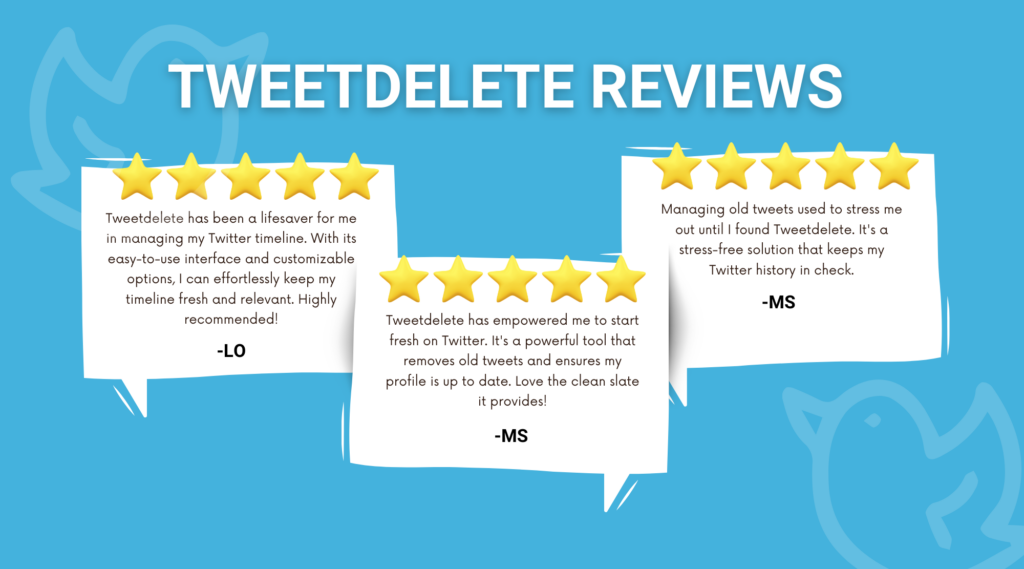
Success Stories From Millions of Satisfied Customers
Here are a few examples that show you why we have the trust of millions of satisfied customers:
- Manage multiple accounts easily, like Noah Anderson: It’s already challenging to handle a single social media account. Imagine what it’s like to manage multiple profiles simultaneously. Thankfully, this isn’t a hassle for Noah Anderson, as TweetDelete streamlines this process. It’s easy to use and efficient, as highlighted by our happy customer.
- Matthew Brown maintains a professional image in front of thousands of followers: There’s so much attention on your profile when you have a larger follower count. Fortunately, Matthew Brown doesn’t have to worry about his older tweets, as he uses TweetDelete to bulk-delete posts.
So, what are you waiting for? Connect your X profile with TweetDelete and manage your online image in minutes!