How do you know if your Twitter strategies are helping you grow? One option is to look at metrics like reposts (retweets), likes, comments, and bookmarks to see if they increase. However, you need to do this for each post and compare the numbers manually, which is time-consuming and impractical. The best way to understand if you’re going in the right direction is to use the Twitter Analytics tool. But how to see Twitter Analytics to get this data?
This is today’s discussion topic. It explains how to find this dashboard and the various metrics on this service. Also, there are several troubleshooting steps if you start facing issues with this powerful tool.

Table of Contents
How To See Twitter Analytics: 2 Quick Ways To See Your Performance Dashboard
Twitter or X Analytics is a dashboard that gives you insight into how well your tweets perform in real-time. It is a useful tool for all users, showing whether your content resonates with your followers. How to see my Twitter Analytics so that you can look at this data? There are two ways to access this tool, as highlighted below:
Method 1:
- Sign in to your X account on a desktop or mobile browser.
- Open a new tab and paste one of these links — analytics.x.com or analytics.twitter.com.
Method 2 (desktop only):
- Use a desktop browser and go to X.
- Left-click More on the left side panel and open Ads.
- When you open Twitter Ads for the first time, the platform gives you two choices for creating a Twitter campaign. Select Simple to proceed.
- Open the Analytics tab’s dropdown menu in the top panel and select Account Home.
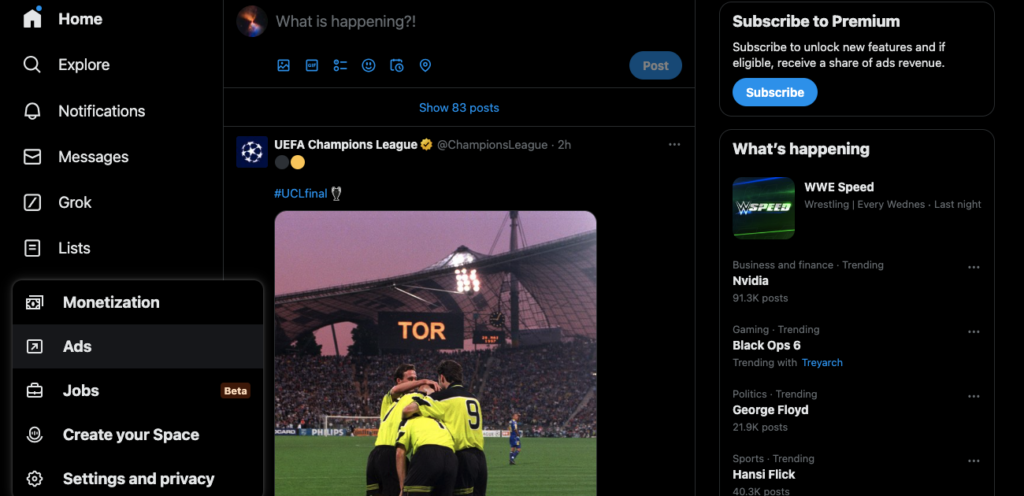
How To See Impressions on Twitter: Discover How Many Views Your Tweets Get
Twitter impressions show how many times an individual tweet appears in a user’s feed and the search results page. This metric also counts the views your posts receive when people visit your profile page. It gives you a sense of the post’s popularity on this social network.
However, it doesn’t look for unique views. In other words, one person can increase the number of impressions if they look at your posts multiple times.
Here’s how to see impressions on Twitter:
Method 1:
- Go to the For You X timeline on the mobile app or any feed on the desktop browser.
- On the mobile app, swipe right and tap Profile from the side menu. For desktop browser users, click on Profile in the quick navigation panel.
- Search for the tweet in the Posts or Replies tab.
- You’ll see a graph icon along with a number beneath each tweet. This is the view count or tweet impressions.
- Tap the graph icon to get an overview of the tweet’s performance. You’ll see impressions, profile visits, detail expands, new followers, engagements, likes, replies, and reposts.
Method 2 (desktop or mobile browser only):
- Go to analytics.x.com or analytics.twitter.com on a desktop or mobile browser.
- You’ll see impressions under the 28-Day Summary section.
- Select Tweets in the top panel to view the dashboard for all your posts. On this page, you can change the date range of the summary to view your impressions metric during different periods.

Twitter Analytics Not Working: 5 Reasons You’re Facing This Issue
Is Twitter Analytics not working on your device after following the above guides? Here are five reasons why you’re facing this issue and how to fix them.

1. Your Account Isn’t More Than 2 Weeks Old
Twitter Analytics won’t work if it’s not been more than two weeks since you created your account. The platform requires you to wait at least 14 days before checking this dashboard.
Fortunately, the solution is simple if this is the reason you’re facing this issue. Continue using your account regularly for at least 14 days. After this time period, visit the analytics dashboard to see data about your posts on this page.
2. You May Have Strayed From Twitter’s Rules
The social media giant’s analytics dashboard will have issues if you don’t follow Twitter’s rules. Here are some activities that violate the platform’s policies, preventing the guide on how to get Twitter Analytics from working:
- You forgot to disclose a paid partnership in your post: The social media giant wants its content creators to let people know about paid partnerships. If you forgot to mention your sponsor, the platform can take action against your profile. For example, you share a discount code, which gives you a commission every time a user uses it.
- You posted the same or random replies in a user’s post: X wants people to converse in the post’s reply section. However, if you publish the same comment multiple times or post unwanted replies, the platform labels such activity as spam.
- Your contest affects the platform’s search results page: Hosting a competition on Twitter is an excellent way to boost your engagement and visibility metrics. However, people may engage in spam-like activities to increase the chances of winning the contest. Always ask people to follow Twitter’s rules by discouraging activities the platform considers illegal.
- You used an automation service that follows and unfollows accounts: This activity goes against Twitter’s automation rules. You should never use a service that allows you to follow or unfollow users in bulk.
- Your tweets about Twitter trends don’t relate to them: People post about Twitter trends, as this technique can increase their tweets’ visibility. When the posts are irrelevant to the trend, X may see such tweet activity as an attempt to boost engagement. Doing this regularly can result in an account suspension.
Your Account No Longer Exists or Has an Existing Restriction or Suspension
When you break Twitter’s rules, the platform will take action against your profile. The level of enforcement depends on how often you break the policies. Twitter also looks at how severe your violations are before deciding what to do with your account.
Usually, Twitter’s first action is temporarily limiting what you can do with your account. For repeated violations, the platform will suspend your profile. In these situations, the Twitter Analytics dashboard won’t work until you restore access to your profile.
You must follow the platform’s instructions to remove the limitations for temporary restrictions. If the social network suspends your account, you must appeal this decision.
Also, if you deactivate your Twitter account for more than 30 days, the micro-blogging site will delete your profile. The dashboard won’t display any data as Twitter erases everything about your account from its database. Unfortunately, there is no way to restore your analytics data. The only option left is to create a new account.
4. Twitter Analytics Doesn’t Support the Language You’re Tweeting In
Although X supports 67 languages at the time of writing this article, not all of them work on Twitter Analytics. If you post regularly in a language that Twitter Analytics doesn’t support, you won’t see anything on your dashboard.
The only solution is to switch to a different language or wait for the analytics tool to support more dialects.
5. Twitter’s Servers Are Down
Twitter’s analytics dashboard may stop working if its servers are down. As you may already know, the social media giant has new owners. The current leadership is bringing significant changes to this platform at breakneck speeds. As a result, some features like Twitter Analytics may break.
An easy way to see if Twitter’s servers are facing issues is to check websites like Downdetector by Ookla. Another solution, if you can still access X, is to check the Explore page. Search the trending topics for anything related to analytics or servers. If all the results show user complaints, it indicates something isn’t working on Twitter’s end.
In this situation, you must wait until the social media giant fixes the issue.

3 Things You Can Learn From My Twitter Analytics Dashboard
Your X Analytics dashboard can teach you much about your followers and target audience. These numbers can help you make better decisions to augment your social media strategy and grow your profile. Here are three things you can learn from my Twitter Analytics dashboard.

1. Benchmark Your Twitter Account’s Metrics
You must look at your account’s metrics on your analytics dashboard to ensure you’re making the right moves. However, this is challenging if you solely rely on the daily figures, as these values will fluctuate.
Fortunately, the platform also displays averages for various metrics, which you can use to benchmark your performance.
For example, you get an average of 3000 likes in December 2024. In the following year, i.e., 2025, track how many likes you get during the same month. If the number goes down, you must closely examine what’s not clicking with your audience.
Here’s how to see tweet analytics from your dashboard for Twitter benchmarking:
- Visit the Twitter Analytics dashboard on a desktop or mobile browser.
- Left-click Tweets if you’re visiting Analytics from analytics.x.com. If you’re on X Ads, click on Analytics and select Post Activity.
- Open the Last 28 Days filter and change the date range as per your requirements.
- On the right side of the graph, you’ll see how many impressions you get daily. Also, the Engagements section on the right shows the average readings for various metrics. You’ll see link clicks, engagement rate, retweets without comment, likes, and replies.
Use the Export Data feature to make it easier to compare your Twitter metrics during different periods.
2. Learn How People Engage With Your Posts
How people engage with your tweets can teach you a lot about your content, as highlighted below:
- Likes: Twitter users will like your post when they agree with what you’re saying or find your content useful. In other words, it shows the popularity of your tweet with your target audience.
- Reposts: People use the repost button to share a tweet with their followers. When people repost your posts, it lets you know your content is valuable to your followers. Getting more reposts increases the reach of your tweets, as they appear in the feeds of non-followers.
- Replies: Twitter users use the reply feature to tell you what they think about your posts. Increasing the number of replies and engaging with people in this section is essential, as Twitter’s algorithm prioritizes such conversations.
- Link clicks: Link clicks tell you if the URLs in your posts are directing people to the intended destination, like your blog. If this metric is low, you may have to improve the call-to-action (CTA) or include relevant links.
- Engagement rate: When you divide a post’s engagement by its impressions, you get the engagement rate metric. If it continues to increase, you know your audience resonates with your content. You must review your social media marketing strategy if this figure starts to drop.
- Bookmarks: Your followers will hit the bookmark button when they see valuable content in your tweets. They also use this feature to save posts to read later. This metric is a handy way of gauging the value of your content.
3. Discover Your Top Followers, Tweets, and Mentions
The X Analytics dashboard shows your top tweet, which is the post with the highest impressions. You can create a list of such posts and repost them in the future as part of your content strategy. This technique renews interest in your top-performing tweets, increasing their engagement metrics.
Similarly, the top mention is for posts or quote posts that tag your profile and have the highest view count. Reposting such tweets is a good practice, as it can strengthen the relationship with the publisher.
Also, don’t forget to look for your top follower, i.e., a user with the largest follower count. You can personally contact them via a direct message (DM) and start a conversation. Or, see if you can collaborate with them to increase your reach on X.

TweetDelete Can Help Prevent Posts From Affecting Your Twitter Analytics Data
Today’s discussion on how to find Twitter Analytics ensures you have all the information to make the right decisions. Remember to check in with this dashboard regularly so you’re always on top of things.
Your engagement metrics will drop when you post anything controversial or something your audience doesn’t agree with. Sometimes, your older posts can resurface as people find such tweets, affecting various metrics.
Such tweets affect your reputation and throw off your analytics data. As a result, it becomes harder to gauge if you’re heading in the right direction. You can delete such posts before they become a significant problem for your X account.
When you try to delete multiple posts, you’ll quickly realize this process is time-consuming. Fortunately, you don’t need to do this manually with TweetDelete. This tool gives you several options to remove as many posts as necessary from your profile.
For starters, there’s the mass-delete tweets utility to delete a large number of posts quickly. The second option is to let TweetDelete take over with the auto-delete task. Share common keywords and hashtags in the posts to delete and continue with your day.
It works in the background and removes your posts without any interruptions. You can also periodically clear older tweets from a specific date range.
You can also erase your likes, which can affect your credibility as this activity is visible on your profile page.
Subscribe to TweetDelete today and follow the how to see Twitter Analytics guide to ensure you’re on the right track!










