Graphics interchange format or GIFs are quite popular on Twitter, aka X. No matter where you go on this social media platform, you’ll come across at least one animated image. If you want to bring life to your posts, the Twitter GIFs tab is what you need.
But how do you access this on Twitter for the web or app? Moreover, where can you use these looping videos? Keep reading to find the answers to questions like this from this article on GIFs.

Table of Contents
What Is the Twitter GIF Tab?
The Twitter GIF tab is a part of the social media platform that lets you search and upload GIFs. You can include these short looping videos in your tweets and DMs. Twitter, aka X, introduced this feature in 2016 to make it easier for users to share their favorite animated images.
How To Find GIFs Tab on Twitter for the Web in 4 Steps
You can use the GIFs tab Twitter on X for the web, i.e., the desktop and mobile browsers. However, if you’re unfamiliar with this platform and its interface, you may find it confusing. The following guide explains how to find the GIFs tab if you use the web version of the platform:
- You need to sign in to your X regular or company account. Otherwise, you won’t have access to the GIFs tab on X.
- Follow these instructions to access the tweet or post composer based on which device you use:
- Desktop browser: Left-click the Post button in the quick navigation panel to see the post composer. You can also see the tweet composer at the top of your feed.
- Mobile app: Tap the blue floating action button with the plus icon. When a menu appears from the button, tap Post.
- You’ll see the GIF button in the post composer. Its icon is a square with the text GIF. Tap it, and the GIF tab will appear on your screen.
- Use the search feature to look for animated images that match your preferences. You can also open any of the premade categories to see the different types of looping videos.
You can add up to four GIFs in a single post regardless of whether you have X Premium. Also, the platform doesn’t count these animated images as a part of the tweet’s character count. In other words, they won’t reduce the character limit, even if you include four GIFs.
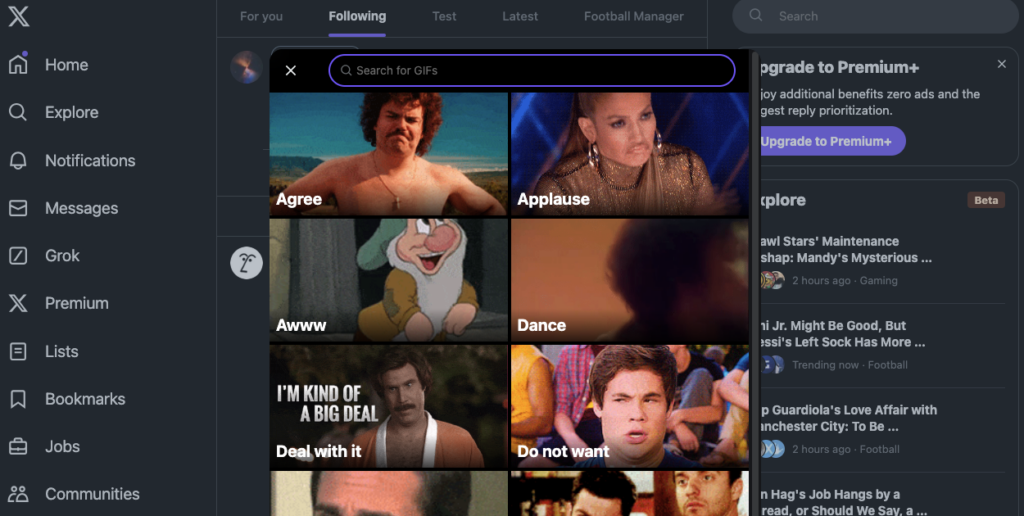
How To Get to the GIFs Tab on Twitter: Send Looping Videos via Direct Messages
You can use the GIFs tab in Twitter DMs to send popular animated images to your friends and followers. The steps to get the GIFs tab on Twitter in your DM dashboard are as follows:
- Open X on a desktop browser of the mobile app.
- Tap the envelope icon, which is the button to open the DM dashboard on your device. You’ll find this button in the bottom left corner of the device. On the desktop browser, left-click Messages in the quick navigation panel.
- Left-click the New Message button on the desktop browser or open an existing conversation. On the app, you’ll see a floating action button with an envelope and a plus symbol. Tap it and enter the person’s username to start a conversation.
- There’s a square with the text GIF on the text bar. Tap this button to see the GIFs tab Twitter on your device.
- Select a popular animated image in the GIF tab or use the search feature to look for one.
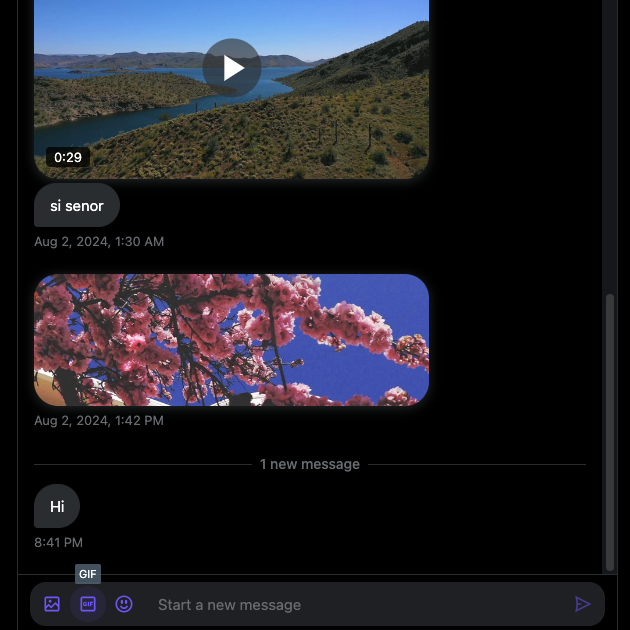
Can You Use GIFs As Your Twitter Profile Picture or Banner Image?
No, you cannot use GIFs as your Twitter profile picture or banner image. The social media platform banned the use of animated avatars as such.
On the other hand, you may come across accounts with animated GIFs. These profiles have looping videos because they existed before 2012. As a result, they can continue to have a GIF as their profile picture.
However, these users cannot swap out the animated image for anything else. If they do so, they can never upload GIFs and use them as their profile pictures.
Can You Use GIFs From Third-Party Websites on Twitter?
Yes, you can use GIFs from third-party websites on Twitter. Services like GIPHY and Tenor allow you to share animated images from their website to the social media platform. These websites share links to the Post Composer, and you can publish them as posts.
The good news is they will still play as looping videos when users interact with the link’s card. You can also share GIFs using your Android or iOS device’s keyboard.

FAQ on Twitter GIFs Tab
This section focuses on queries people have about the GIFs tab on X:
Where is the GIFs tab on Twitter?
The GIFs tab on Twitter is available in the tweet composer box. This is the interface where you type your content before you publish the post. The GIFs tab is also available in your direct messages section of the app and website.
Does Twitter allow you to upload and use custom GIFs?
Yes, Twitter does allow you to upload and use custom GIFs. Several tools like GIPHY, Ezgif, and Adobe Express let you convert images and videos into GIFs. You can upload up to four custom GIFs in your tweet.
When did Twitter remove GIFs from profile pictures and banner images?
Twitter removed GIFs from profile pictures and banner images in 2013. Dick Costolo, the former CEO of the social media platform, wasn’t a fan of animated images as profile pictures. However, X may be considering returning this feature under its new leadership.
Does Twitter support GIFs from your Android or iPhone keyboard?
Yes, Twitter supports GIFs from your Android or iPhone keyboard. These keyboards make it easy to include animated images in your tweets and messages quickly. Moreover, you may also have access to GIFs that aren’t available on the social media platform.
Does Twitter have a GIF limit?
Yes, Twitter does have a GIF limit of four animated images per tweet. You can always overcome this shortcoming by starting a Twitter thread. However, getting X Premium doesn’t increase how many GIFs you can use in a post.
Remove Posts With Unnecessary GIFs With TweetDelete
Use the GIF tab Twitter to find and share looping videos with your followers and friends. You can include them in posts, reposts with quotes, replies, and direct messages.
Did you accidentally use the wrong animated images during a sensitive or serious conversation on Twitter? When you posted this initially, it was funny. However, looking back at these tweets, you realize they can change how people think about you. Also, if your future employers come across these tweets, they may reconsider hiring you.
The obvious solution is to delete such posts, but X doesn’t make this easy. Using the platform’s built-in search utility, you need to look for the tweet. Then, you need to delete the post manually. Imagine doing this for hundreds of tweets.
A simpler way to remove multiple tweets quickly is with TweetDelete. This powerful tool has all the features you’ll need to keep your profile clean. Its custom filter powers it, unearthing any tweet from your profile regardless of when you posted it.
It uses keywords, date ranges, hashtags, and types of tweets to locate posts with unwanted GIFs. You have two features to delete multiple posts. The first is the mass-delete tweets feature, which lets you select and remove as many tweets as required. The second option is the auto-delete tweets utility, an automation feature that deletes posts quickly.
What if you liked inappropriate GIFs from other users on this platform? Use the unlike tweets tool, which erases your likes, helping you maintain a professional online image.
Join the TweetDelete family today so you don’t have to worry about making mistakes with the Twitter GIFs tab feature!










