Twitter location search is a useful way to look for users and posts via geographic coordinates. It improves the quality of your search results, as you can find specific content easily. It can help observe trends and understand what is happening in particular places through minute-by-minute updates.
Despite being a powerful feature, the social media giant doesn’t explain how to use it. Luckily, this article takes a different approach and shows different ways to utilize this feature. It also shares secret commands to perform a location search on X.
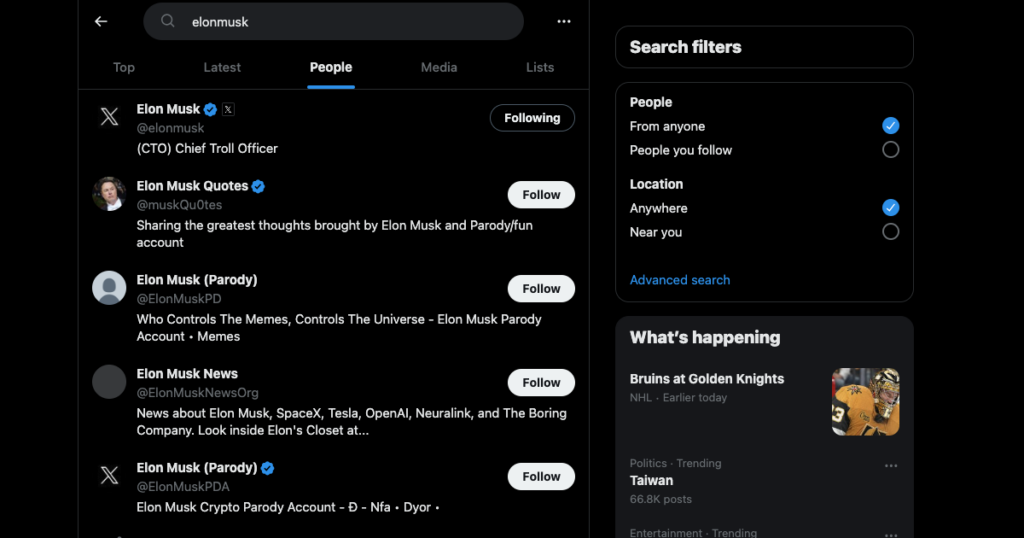
Table of Contents
Can You Search by Location on Twitter?: Geographic Data on X
When hearing about this topic, the first question everyone asks is, “Can you search by location on Twitter?” Yes, it is possible to find tweets and users according to their geographic coordinates.
In June 2010, the social media platform introduced a feature to add a location to your post. If you look at the post-compose field on your device, you’ll see the GPS icon. By default, when you post on X, the tweet won’t contain any geographic information. You must tap the GPS icon in the post composer to use this feature.
When you enable this feature, your post will contain the latitude and longitude coordinates. On Android and iOS devices, you can decide to give X the exact or approximate location. However, this feature is unavailable on desktop browsers as of January 2024.
Okay, this explains how you can look for tweets by location. What about users? Go to your account page, select the Edit Profile button, and go through the customization options. You’ll come across the Location section. Here, you can enter the name of any location and save it in your profile. This way, your public profile page will display your geographic information when people check out your account.
How To Search Twitter by Location: 3 Techniques That Work Wonders
Now that you know this is possible, the next obvious question is, “How to search Twitter by location?” There are several ways to use the geographic data on X to fine-tune your search results, as highlighted below.
1. Use X’s Native Search Bar To Look for Tweets and Users Near You
The easiest way to Twitter search by location is to use X’s search bar. Despite its simplistic nature, it does offer several ways to filter the results. Follow the instructions in this guide to find tweets from users by their geographic data:
- Sign in to your X account. You need to do this, as Twitter no longer allows you to use the search bar without a profile.
- The search bar is visible on the top right corner for desktop users. You must tap the search icon in the mobile app’s bottom navigation panel.
- Enter the Twitter keyword in the search field and press the enter key.
- If you use a desktop browser, you’ll see Search Filters on the top right section of your screen. For mobile users, you need to tap the first icon next to the search bar. It looks like two swords. In Search Filters, left-click Near You under the Location section. The social media giant may ask you for your location data. The platform can still get your approximate location even if you don’t share this information on your desktop browser.
The Top and Latest tabs in the search results page will show various tweets matching your query. Switch to the People tab to see only accounts by profile location.
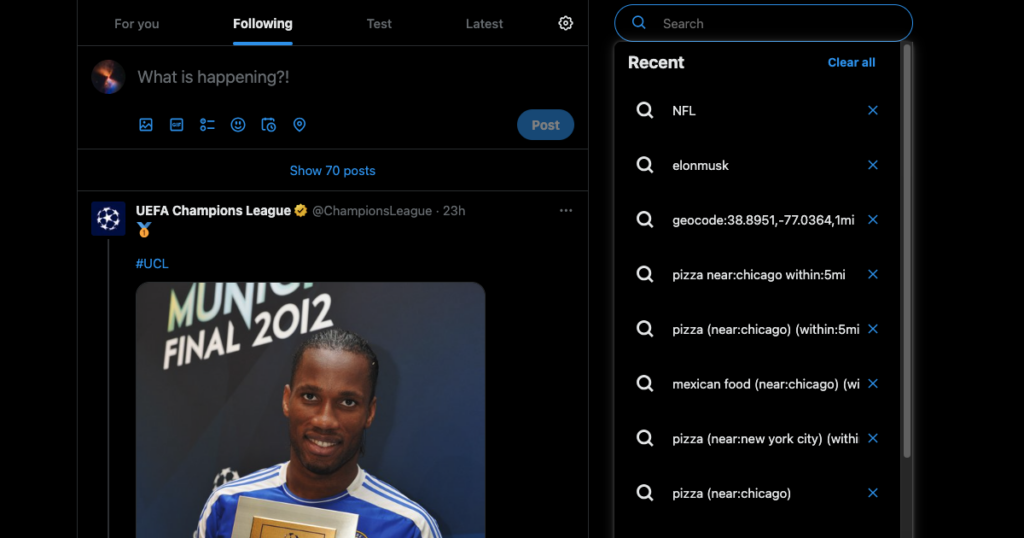
2. Try X’s Geocode Search Operators
X has location search operators to improve the accuracy of the results page on the social media platform. They are special commands you can include in your query. Use the following search operators to see how they change the quality of your results:
Method 1:
- Use the near:location command to look for specific tweets from a geocode, postal code, city, state, and country. For example, near:denver will look for tweets from Denver.
- The within:radius defines the search distance. For example, within:2mi will show results within a two-mile radius.
- You can combine the two search operators to improve the accuracy of the results. For example, Mexican food near:Chicago within:5mi will show posts about Mexican food from Chicago within a five-mile radius.
Method 2:
In this method, you’ll need the geographic coordinates for a specific location. You can get this data from Google Maps by placing a pin.
The latitude and longitude are visible on the desktop browser at the bottom of the screen. You must pull out the location card for mobile users to view these coordinates. Remember to place the pin in an empty location. Otherwise, Google Maps won’t show you the geographic coordinates.
You can also use other third-party tools to get this information.
With the geographic coordinates, you can use this search operator: geocode:lattitude,longitude,radius.
For example, geocode:38.8951,-77.0364,1mi will show tweets from Washington DC within a one-mile radius.
3. Use a Third-Party Twitter Location Search Tool Like Birdhunt
If you find using search operators on X confusing, try Birdhunt. It is a third-party tool that looks for tweets and users according to their geographic location. Follow the instructions to learn how to use this utility:
- Open BirdHunt on a desktop browser.
- Manually place the pin on the map. You can also use the search bar to look for a specific location.
- After you place the marker, select Confirm Location on the top left corner of your screen.
- A filter pops up, where you can choose the radius of the search. Left-click Show Advanced Options to get more filters.
- You can search for posts using the following parameters:
- Queries
- Posts by media file
- Engagement metrics
- Remove or include replies
- Language
- After you change the filters, left-click Search For Tweets.
BirdHunt will open X search results page in a new tab.
Note: You can look at the query in the search bar to see all the search operators used by this tool. This way, you can use the same commands in the future.
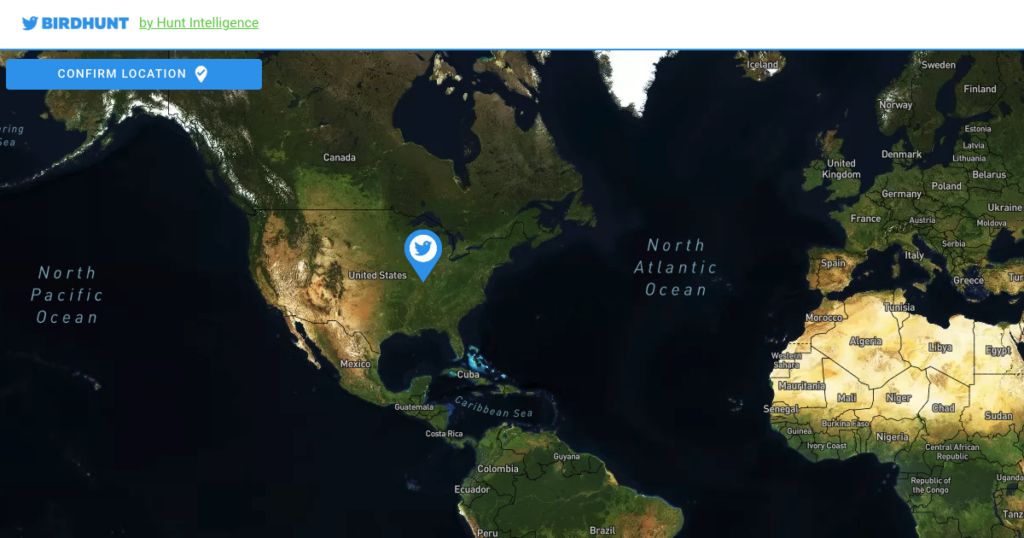
How To Search Twitter Followers by Location With a Third-Party Tool
Searching through your follower list by location is helpful for several reasons. For instance, you can use this information to improve your business marketing campaigns on X. As a brand, this data will show you where your followers are coming from. Here’s how to search Twitter followers by location.
Use the Free Tier of Audiense
Audiense is a powerful tool for knowing more about your followers. Follow the instructions below to learn how to use its location search feature:
- Go to your Audiense account. You can make a new profile for free if you don’t have one.
- You need to connect your X profile with this tool. This is necessary to acquire information about your followers.
- Open your X account’s dashboard on Audiense.
- Scroll down till you see the Country section in your dashboard. It highlights the countries of residence of all your followers. Click on any nation.
- In the search filter tab on the right, left-click the icon that looks like a globe.
- Look for the Country filter. This filter’s name will change depending on which region you click initially. If you click on the United States in the dashboard, this will be the filter’s title.
- Enter the name of the country in the text field.
Left-click Save Filter, and you’ll see followers from a specific country.
Try Circleboom
Circleboom also has a feature to look for followers by location. This option is visible in the tool’s Smart Search feature under Filter Target Profiles.
Note: You must be a subscriber to use this X management tool.

TweetDelete Can Protect Your Location Privacy
Next time you want to look for anything on X by location, remember to use the tips in this article. You’ll notice an improvement in the quality of search results.
Once you enable the tweet-specific location data on X, all your future tweets will also have this information. This is okay if you’re in a public location. However, all your posts will contain your address if you were at home.
What should you do if you accidentally leaked your home address? The best way to deal with this situation is to delete these tweets. But how do you find them if you did this a while ago? With TweetDelete’s custom filter, locating these posts will only take a few minutes. Give the bulk-delete tweets feature a go to remove hundreds of posts within a few seconds.
Use the auto-delete feature if you remember phrases or hashtags in those tweets. This utility will only delete posts containing the specified terms or hashtags. If someone else uses Twitter location search, they won’t find your tweets on the results page.
Use TweetDelete today to protect your privacy by removing tweets with your personal geographic information on X!










