Twitter, now X, offers several ways to personalize your experience on its platform. You can customize your profile picture, bio, username, header image, and more. But what if you want to change font in Twitter?
Does the platform allow users to alter the typeface? What can you modify on this platform? Get the answers to these questions in the following sections!

Table of Contents
How To Change Font in Twitter Name: Step-by-Step Guide
When you post, people will see your display name. By changing how it looks, you can easily get people’s attention. However, if you go to the Edit Profile page, you don’t see an option to customize the typeface.
The guide below explains how to change font in Twitter name:
- Go to a third-party site that specializes in Twitter fonts. You can use LingoJam, Glyphy, Fotor, or FontsForTwitter.
- Enter your Twitter display name, and the third-party site will show your name in different fonts.
- Find one that suits your style and copy it.
- Go to X on your device and sign in to your X account.
- If you’re using the desktop browser, click the Profile button in the quick navigation panel. Touch the profile picture button on the app and pick Profile in the quick navigation panel.
- Left-click the Edit Profile button.
- Paste the display name with the custom font in the Name text field.
- Left-click the Save button on the top right corner of the popup.
This changes the font of your display name on all devices.
Note: This method works for tweets and direct messages (DMs).
How To Change Font Color in Twitter Quickly
Font color is another way to enhance your experience on the platform. It may make differentiating mentions, buttons, and other elements on Twitter easier. Here’s how to change font color in Twitter:
Note: As of August 2024, this method only works on the desktop browser and iOS app. If you’re using the X mobile app on an Android device, use a mobile or desktop browser.
- Open X on a desktop browser, mobile browser, or the iOS app.
- Follow these instructions based on your device:
- Desktop browser: Left-click More in the left-sided quick navigation menu and choose Settings and Privacy.
- Mobile browser: Touch the icon with your Twitter profile picture and pick Settings and Privacy.
- iOS app: Swipe right from the For You feed, tap Settings & Support, and press the Settings and Privacy button.
- Left-click the Accessibility, Display, and Languages option on Twitter’s settings page.
- Click Display on your desktop or mobile browser. If you’re on the iOS app, select Display and Sound and open Theme.
- X asks you to pick from the following color options:
- Blue
- Green
- Orange
- Purple
- Red
- Yellow
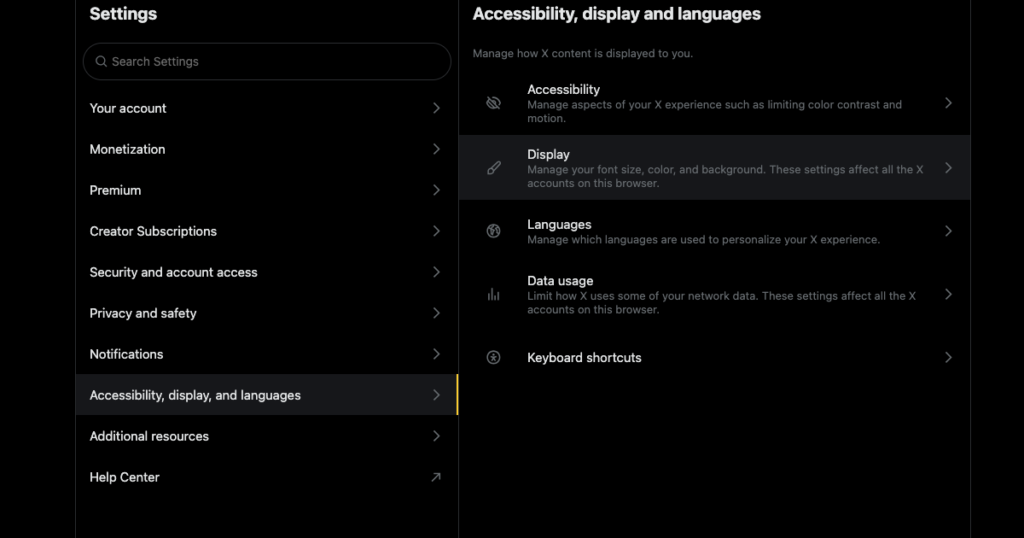
How To Change Font Size in Twitter App for Android and iOS Devices
Changing the font size on X can make reading posts and DMs easier. Also, if you choose a smaller typeface, the platform will show more content, especially on a smaller screen. The instructions below explain how to change font size in Twitter app:
Note: As of August 2024, Twitter for Android doesn’t allow you to change the font size. You must use a desktop or mobile browser on an Android device.
- Visit X on the iOS app or a mobile browser on your Android device.
- Touch the button with your X profile picture on the top left corner. A side panel will appear on your screen.
- On the iOS app, select Settings & Support and touch the Settings and Privacy text. The mobile browser only shows Settings and Privacy.
- In the X settings page, tap the Accessibility, Display, and Languages menu.
- Open Display and Sound if you’re using the iOS app. On the Android mobile browser, tap Display.
- In the iOS app, you’ll see a slider with “Aa” at both ends. This slider is under the Font Size section on the Android mobile browser.
- You can change the Twitter font size by following these steps:
- Drag the slider to the left to reduce the font size.
- Move the font slider towards the right to increase the typeface’s size.
- As you move the slider, you’ll see the font size change in Twitter’s user interface. Return to your timeline after you pick an appropriate size.
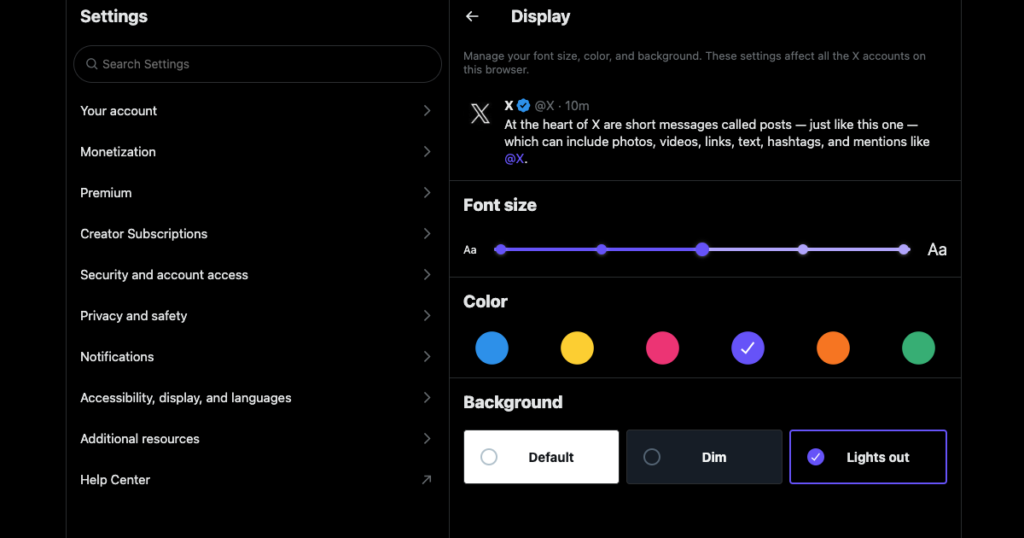
FAQ About Changing Fonts in X
This section highlights popular queries among Twitter users about changing fonts in X:
How do you change the X font style on your device?
You can change the X font style on your device with third-party websites like LingoJam, Glyphy, Fotor, and FontsForTwitter. At the time of writing this article, X doesn’t have a built-in option to change the font style.
Font styles from third-party websites work on tweets, display names, bios, direct messages, and replies.
Can you use your font on Twitter?
Yes, you can use your font on Twitter. However, you need a tool like Glyphr Studio, Insta Fonts, or FontForge to create a custom font. After you make your font, type your text in the new typeface, copy the content, and paste it on X.
Can you change the text format on Twitter?
Yes, you can change the text format on Twitter if you have X Premium. The web version, i.e., on a desktop browser, shows bold and italic formatting options.
However, the mobile app doesn’t have these features. Fortunately, you can use websites like YayText or Nuelink to change the text format and paste the content on X. This method works even if you don’t have X Premium.
How do you get more fonts on Twitter?
You can get more fonts on Twitter from third-party websites and apps such as Adobe, FontsForTwitter, and CapitalizeMyTitle. Any website or service that lets you customize the typeface will work on Twitter. However, pick a typeface that’s easy to read to ensure you don’t confuse your audience.
TweetDelete Can Remove Posts With or Without Custom Fonts on Twitter
With this guide on how to change font in X, you can pick the best typeface that matches your style. Use any text formatting or font website to customize your online persona on this social media platform.
Once you change the font, you’ll want to maintain a consistent appearance throughout the network. This means using the same typeface that resonates with your preferences. Your older tweets can look out of place as they use the platform’s default font.
Deleting such tweets helps you maintain a level of consistency. Unfortunately, this isn’t easy on Twitter, as no mass-delete feature exists. The only option is to use the built-in delete feature, which will take ages.
On the other hand, TweetDelete can erase any number of posts without any issues. You can use the bulk-delete tweets utility for this purpose. It only requires a date range and keywords to focus on specific tweets.
Another option is to run the auto-delete tweets task. It requires information such as hashtags, date ranges, and keywords to find and remove specific posts.
What if you want to delete everything and start with your new font? You don’t need to delete your Twitter account, as TweetDelete can erase all your tweets. It requires your X Data or Twitter Archive file, as X only shows 3,200 of your most recent tweets. With this file, there are no limits to how many tweets you can delete from your profile.
It also comes with the unlike tweets feature to manage your online reputation. This utility deletes your likes from specific tweets, ensuring you’re not part of any online controversies.
Change font in Twitter and join TweetDelete today to customize your online persona and maintain consistency!










