The problem with keeping your older tweets on Twitter is that they can do much more harm than good. These posts can affect your current relationships, hamper your chances of landing your dream job, and damage your reputation. As you go through your older content, you realize there’s way too much to remove. How can you delete all your tweets at once to avoid worrying about your tweets affecting your life today?
This article answers this question and other similar queries relevant to this topic.

Table of Contents
How To Delete Tweets: Use Twitter’s Default Delete Feature
You can use the platform’s built-in delete feature if you don’t have too many posts to remove. Here’s how to delete tweets with this utility:
- Open Twitter, now X, on your smartphone via the mobile app or desktop via a browser.
- Sign in to your X account. Otherwise, you won’t be able to do anything on your Twitter profile.
- If you’re using your desktop to access this platform, left-click Profile in the side panel. Access the side panel on your smartphone by tapping the profile picture icon. Then, tap the Profile button to visit your account page.
- The first section, i.e., Posts, shows up to 3,200 of the most recent tweets you published from your account.
- Left-click the overflow or three-dot button in the right corner of the tweet card. This will show the post’s additional settings menu.
- Select Delete if you’re on your desktop or Delete Post on your smartphone.
- A warning appears, asking if you want to delete the post. Left-click the Delete button one more time to erase it.
- Repeat steps 5 – 7 several times until there are no more posts in your profile.
How long this method takes depends on how many tweets you delete from your profile page.
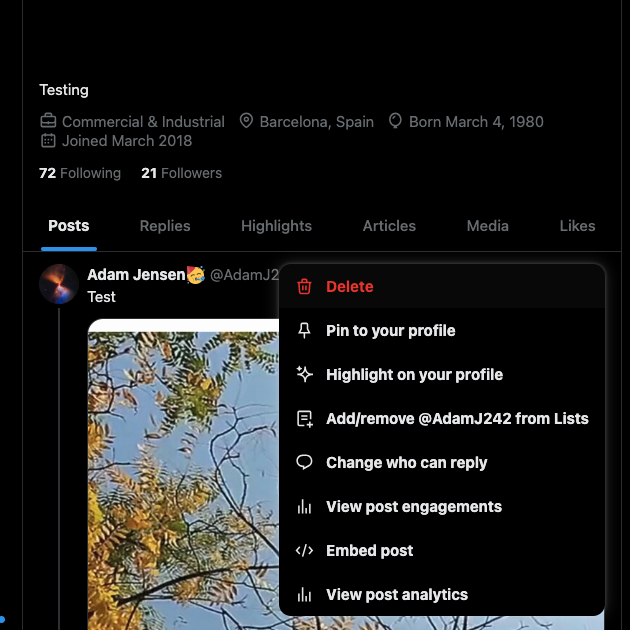
How To Clear All Tweets Quickly: Follow These Step-by-Step Instructions
Twitter’s delete feature doesn’t cut it when you have hundreds or thousands of tweets. You need to dedicate days, if you’re lucky, several hours just to manually click the delete button on each post. When you’re in a hurry, you can’t spare multiple days to remove what’s on your profile.
How do you clear all tweets quickly in this instance? The quickest solution is to deactivate your account, which hides your profile. People can’t view your profile during this period — so your posts aren’t viewable.
How can you delete all your tweets at once on Twitter? If you wait more than 30 days after doing this, the platform will delete your account permanently. As a result, X also removes your tweets, ensuring no one can ever see them again.
Here’s the step-by-step instructions to deactivate your profile to clear your posts quickly:
- Log in to your X account via the Twitter app on your smartphone or the website on your desktop browser.
- Follow these instructions depending on what you’re using to access X:
- Smartphone: Tap the For You tab and swipe right to drag the side panel into view. Pick Settings & Support and open the Settings and Privacy page.
- Desktop: Find and click on the More button on the side panel and pick Settings and Privacy.
- Press the Your Account option and navigate to the Deactivate Your Account settings page.
- Click the Deactivate button in red at the bottom of this page.
- The platform needs you to re-enter your X password as a security measure.
- X signs you out of your account and shows the settings page.
You can verify that the platform deactivated your profile by checking your registered email ID. You will receive mail from this social media channel.

How To Delete All Twitter Posts With Third-Party Apps
The previous solution works best when you want to leave the platform. What if you don’t want to lose your account? How can you delete your tweets all at once? This is where you need to use third-party tools, which have everything you’re looking for in a single package.
TweetDelete is a popular tool to delete tweets, as the Premium Plan for $6.99 a month lets you:
- Delete unlimited tweets per month
- Find tweets using specific keywords
- Remove posts with profanity
- Automate the tweet deletion process
- Export all your posts into a spreadsheet for easier management
- Add posts to a do-not-delete list
The sections below explain how to delete all Twitter posts using TweetDelete.
1. Acquire Your X Data File
If you don’t have more than 3,200 tweets on your profile page, you can skip to the next step. Otherwise, you must acquire your X Data, formerly the Twitter Archive file. It has a list of all your posts, which TweetDelete needs to delete all your X posts. The following instructions explain how to get this file:
- Open the X settings page on your desktop browser or mobile app. If you’re using a desktop, left-click More on the quick settings panel and choose Settings and Privacy. On the mobile device, tap the profile photo button and press Settings & Support to see its dropdown menu. Pick Settings and Privacy to enter X’s settings page.
- Tap the Your Account option and go to Download An Archive Of Your Data.
- X has a two-step security check to verify that you are the account holder. Enter your X password to pass the first check.
- Enter the Twitter verification code the platform sends to your device during the second security check.
- After you enter the X Data page, press the Request Archive button.
- Come back to this page after you get a notification from Twitter that this file is ready to download.
- Press the Download Archive button and save the .zip file on your device.
2. Use TweetDelete To Remove All Your Posts
How can you delete all your tweets at once on X after acquiring the X Data file? The steps below explain how to use TweetDelete to remove all your posts:
- Go to your TweetDelete dashboard on your desktop browser.
- Open Tasks from the top panel and left-click Delete Tweets.
- Upload your X Data .zip file and select Tweets on the top panel.
- Select the uploaded file in Tweet Data Source.
- Agree to TweetDelete’s terms and conditions and press the Delete My Tweets button.
TweetDelete starts removing your tweets from your profile. You can still use your account, which won’t interfere with the deletion process.

How To Clear Twitter Feed: 4 Ways To Reset Your Timeline
Your Twitter feed shows posts from people you follow and accounts the platform thinks you’ll find interesting. How to clear Twitter feed if you don’t like what you see in your timeline? Here are four ways to reset your X timeline:
- Unfollow certain accounts and only use the Following tab: The Following tab on X only displays posts in reverse chronological order from the accounts you follow. It doesn’t rely on Twitter’s algorithm to recommend posts in this feed. Clean up your following list to ensure you only see tweets from specific accounts.
- Mute words so posts with these phrases don’t appear in your timeline: X’s mute utility is handy for removing unnecessary posts from your feed. Any tweet with the muted word will no longer appear in your timeline. You can include hashtags, usernames, emojis, and phrases on your X mute list.
- Create X Lists and pin them to your homepage: X or Twitter Lists allow you to create custom feeds without changing the For You or Following timeline. When making an X List, only add accounts to curate your Twitter feed according to your interests. Once ready, pin it to your homepage to make it a browsable feed. You can add up to five X Lists to your Twitter homepage.
- Only engage with the content you want to see in your feed: X’s algorithm looks at what you engage with to determine what to recommend and show in your feed. Therefore, you should focus on what you want to see in your timeline.

How Can You Delete All Your Tweets at Once? TweetDelete Is the Answer
Deleting all your posts at once is straightforward after you learn what to do. Download your X Data file before you do this, as the platform won’t save a copy of your tweets.
TweetDelete offers a lot more than just deleting all your posts. For instance, with its advanced features, you have greater control over what you want to remove. This is possible due to the mass-delete posts feature. You can delete tweets in bulk with this utility.
The auto-delete task runs in the background, offering a hands-off approach. It needs these tweets’ phrases, date ranges, and hashtags to target and remove them.
Although X started hiding the Likes tab, news about what you like on X can still go around. The authors of the posts get a notification when you like their tweets. They can take screenshots and share them with everyone. Use the Erase Likes tool to delete your likes and prevent this from happening with your profile.
Finally, you have the answer to this question — how can you delete all your tweets at once?
Join TweetDelete today and get access to powerful tweet management features that aren’t available on Twitter!










