There are loads of posts on X, aka Twitter, that you don’t want to see in your timeline. Spoilers for your favorite shows and movies, heated discussions about politics, or anything overly negative can ruin your experience. This is why learning how to block words on Twitter is important.
The social media platform has several tools to help prevent certain content from appearing in your feed. Find out how to set up these features and make the most of them in this comprehensive guide.

Table of Contents
How to Block Words on Twitter: Use the Platform’s Mute Feature
You can’t block specific words from your timeline exactly. Instead, you must use the mute feature, which acts like a content filter. Twitter launched this feature in May 2014 to improve your experience on its platform.
The guide below explains how to block certain words on Twitter using the mute utility:
- Navigate to Twitter’s homepage using a desktop browser or the mobile app.
- Left-click the More option in the quick navigation panel and open Settings and Privacy on the desktop browser. Tap your profile picture icon in the mobile app, go to Settings & Support, and open Settings and Privacy.
- Left-click Privacy and Safety and go to the Mute and Block settings page.
- Open Muted Words and tap the Plus (+) button. On the desktop browser, this button is on the top right corner. For the mobile app, it is towards the bottom right corner.
- Input the keyword you want to mute. This can be emojis, words, hashtags, usernames, and phrases.
- Decide where you want the mute feature to take effect. Let the checkmark next to Home Timeline remain to prevent specific content from appearing in your feed.
- Enable Notifications under Mute From if you want to turn off notifications for specific keywords. After you activate this setting, choose if you should mute notifications from people you don’t follow or anyone on Twitter.
- Select the mute time period, i.e., how long you want to stop seeing the keyword. The default time period is Until You Unmute the Word, i.e., forever. It can also be as short as 24 hours.
- Left-click Save to add the keyword to your mute list.
When you want to remove more words from your timeline and notifications, repeat the steps in this guide again.
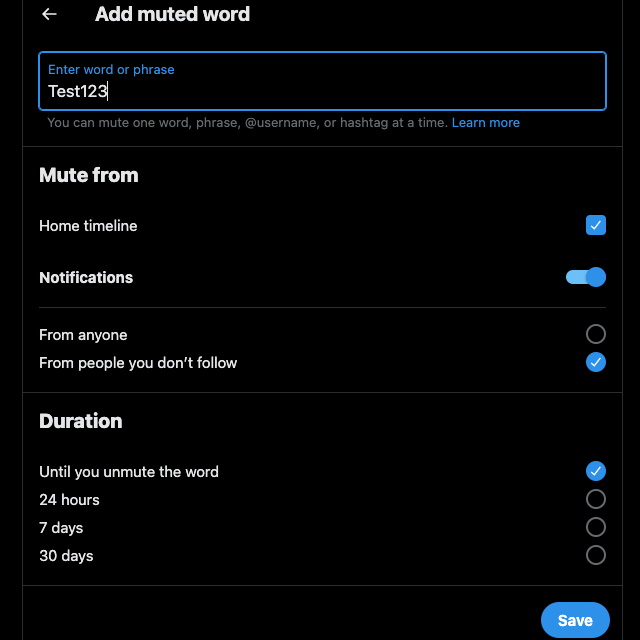
What Happens When You Mute Words on Twitter? Outlining Its Effects
When you mute words on Twitter, your experience on the platform changes in the following ways:
- Any post containing the muted keyword will never appear in your For You and Following timeline.
- You won’t get notifications for all replies or tags with the blocked word. The platform doesn’t send notifications if a person quotes a reply, reposts, or leaves a comment.
- The mute feature also comes into play when Twitter is looking for posts to recommend. The platform never suggests any tweet with the blocked word.
- The social media platform will mute all matching keywords, even if they’re not in the same letter case. For example, if you turn off alerts for “stars,” Twitter will also target “Stars” and “STARS.”
- Whatever keyword you mute, Twitter will also deactivate notifications for the same hashtag. When you mute “cryptocurrency,” you won’t see posts with “#cryptocurrency.”
However, this feature won’t work in the following situations:
- X won’t mute the alerts if you turn on notifications to know when a specific account posts. This is irrespective of the tweets containing phrases and hashtags in your mute list.
- The search results page will contain posts with muted keywords.
How to Block Conversations on X: Stop Getting Notifications for Heated Debates
Did you participate in a conversation that turned into a heated debate? Or are you seeing constant alerts on your device because a user you follow is in an intense argument? Luckily, there is a Twitter block feature for conversations on the platform. Here’s how to use this utility to ensure your notifications tab isn’t full of unnecessary alerts:
- Sign in to your Twitter profile and find the post you want to block. You can always check the Notifications tab to see if the tweet is part of an active discussion.
- Left-click the three-dot or overflow button on the right side of the post.
- Select Mute This Conversation. The following toast notification appears at the bottom of your screen — Notifications Muted For This Conversation.
What if a user tags you in a heated online debate? Not only is this annoying, but every activity in this conversation will flood your notifications tab. The good news is there is a simple fix. Here’s how to block discussions when a user mentions you in the tweet:
- Go to the post or reply where an individual mentioned your username in the content.
- Open the overflow or three-dot button to see the tweet’s dropdown menu.
- Left-click Leave This Conversation and select Leave when the popup appears.
When you do this, users can no longer tag your Twitter handle in the post or its replies. Also, Twitter won’t send you any more notifications for this tweet.
4 Benefits of Blocking Words on Twitter
Below are four advantages of blocking certain words on Twitter:
- You can prevent spoilers for a show or movie from appearing in your feed: How many times have you come across a spoiler for a show you were watching while using Twitter? If you block specific words relevant to the show or movies, you won’t see such posts in your feed.
- It’s great for your mental health: On Twitter, you’ll keep coming across content you don’t like or agree with in the For You timeline. This is because of freedom of speech on social media. Sometimes, these tweets are extremely negative. You can enhance your experience and mental well-being by muting common keywords in these posts.
- It allows you to stop seeing specific posts without blocking the creator: You don’t have to block an account to curate what appears in your timeline. You can ensure you don’t see certain posts by muting specific keywords.
- It can help you focus: Twitter has content worth your time. However, some posts are distracting, making it harder to focus. Add words and phrases to prevent specific topics from diverting your attention.
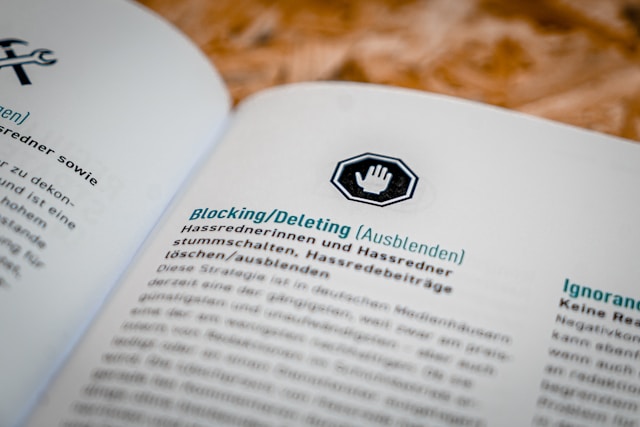
Can You See the Blocked Words of Twitter Users?
No, Twitter doesn’t show all the words a user blocked or muted. The social media platform’s application protocol interface (API) doesn’t provide this information.
It is possible to see your list of blocked words under the Muted Words section on Twitter’s settings page. However, this information isn’t available when you download your X Archive file.
Similarly, you can’t see who blocked you on Twitter.
Can You Mass Block on Twitter? Understanding What Is Possible on X
Sometimes, the mute feature isn’t enough, as too many people post similar content. In this instance, you’ll need a mass block tool for X. Before the API pricing change, you could find several free tools with this feature. However, this is no longer the case.
Also, X allowed you to import all the people you blocked on the platform. Unfortunately, the social media giant removed this feature.
How do you mass block on Twitter? For starters, Audiense has a feature that bans multiple users. Another solution is to use a Google Chrome extension like Blue Blocker.
How to Block Twitter Posts With Sensitive Media? Follow This Guide
Do you keep seeing posts with sensitive media in your timeline? You can block them if you’re not particularly fond of such content. Here’s how to prevent posts containing sensitive media from showing up on your timeline:
- Go to your timeline after signing in to your X account on a desktop browser or mobile app.
- You’ll see the More option in the quick settings menu on the desktop browser. Left-click this button and open Settings and Privacy. If you’re using the app, tap the icon with your profile picture, select Settings & Support, and choose Settings and Privacy.
- Open Privacy and Safety and go to the Content You See settings page.
- Left-click this option if there is a checkmark to the left of Display Media That May Contain Sensitive Content.
- Left-click Search Settings, which is available only on the desktop browser and the official app for Android devices. If you have an iOS device, follow this guide using the mobile browser.
- Activate the Hide Sensitive Content setting.
When you enable these filters, Twitter will place posts with sensitive media behind a warning message. This ensures you don’t accidentally see certain photos, videos, or GIFs. Also, X will ensure the search results page contains zero sensitive media.

Use TweetDelete To Prevent Users From Blocking Your Posts With Specific Words
Whenever you encounter posts you don’t want to see, use this guide to ensure they never reappear. Remember to revisit your mute list and refresh the keywords, hashtags, and phrases.
Do you notice your posts’ engagement metrics drop over time? This can happen when your followers notice you publish too many posts. In some cases, people don’t like specific topics because it’s all they see in their timelines. It also happens when you change your niche or accidentally publish offensive content.
For example, people followed you as you provided financial advice for the stock market. However, you started covering non-fungible tokens (NFTs) on Twitter.
The best resolution is to delete your tweets and start again. If there are hundreds or thousands of posts, this isn’t easy with Twitter’s native delete feature.
Thankfully, there’s always TweetDelete to save the day. Run the custom filter to locate posts your followers don’t like and remove them with the mass-delete tweets tool.
Another solution is to automate the whole process, which is possible due to the auto-delete task. You’ll need to guide it by providing keywords, hashtags, and phrases in specific posts.
By using TweetDelete, you never have to worry about your audience learning how to block words on Twitter.
Become a part of the TweetDelete family and quickly erase posts that don’t fare well with your followers!










