When you want to break down topics, add context to your tweets, or provide updates, a single post isn’t enough. Sure, if you are an X Premium subscriber, you can write posts as long as a blog post. But, as X, formerly Twitter, is a micro-blogging platform, your followers may not find this format appealing or engaging. In times like this, a Twitter thread is useful for allowing you to craft long-form content. This guide explains how to create a thread on Twitter, along with several other related topics.
It shows you how to capture your followers’ attention and ensure they read until the end. You’ll also find tips on various hacks on how to save your favorite long-form posts.
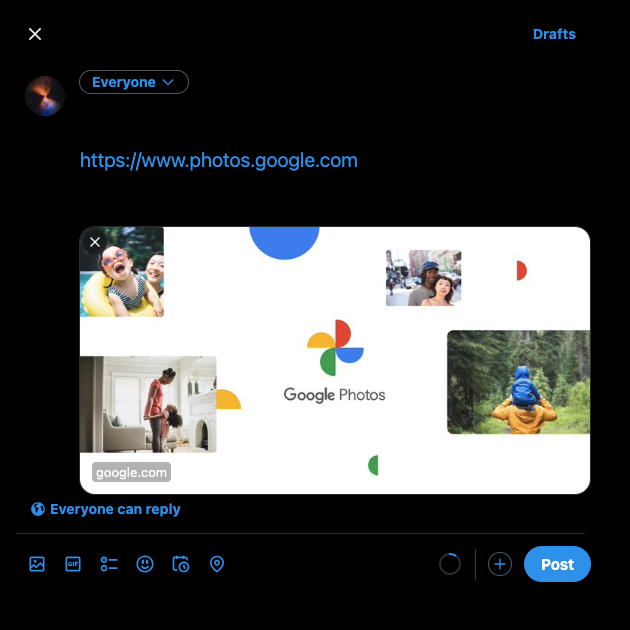
Table of Contents
How To Make Threads on Twitter and Update It?
If you think about it, can’t you create a tweet thread by publishing one post after another? While this is similar to a Twitter thread, it may not work for several reasons. For starters, if your followers only see one of the newer posts, they won’t get the context. Another issue with this technique is people may reply to an individual tweet before you finish composing everything. People may be unaware of the newer posts, making it harder for anyone to join in and follow the conversation.
Fortunately, you don’t have to go the single-tweet route, as X has a feature within the post-composer. Follow the steps below to learn how to make threads on Twitter:
- Open the X app on your smartphone or visit the website on a desktop browser.
- Do the following on your device:
- Desktop Browser: Scroll up your feed until you reach the post compose box. Alternatively, click the post compose button in the quick navigation bar on the left. It is a quill with a plus symbol.
- Android or iOS: Tap the plus’ +’ button on the bottom of your screen and select Post.
- Craft your initial post. After you finish typing, select the plus’ +’ button. This converts your post into a thread and creates a second tweet.
- Continue following Step 3 until you finish composing all the posts.
- Tap the Post All button to publish your thread.
Note: The platform only allows you to publish up to 25 tweets in a thread in one go. You must post the first batch if you want to add more tweets.
If you want to update your thread:
- Expand the thread by tapping on it.
- You’ll see Add Another Post. Click this button and craft the new tweet.
- Select Reply to add a new post to the thread.
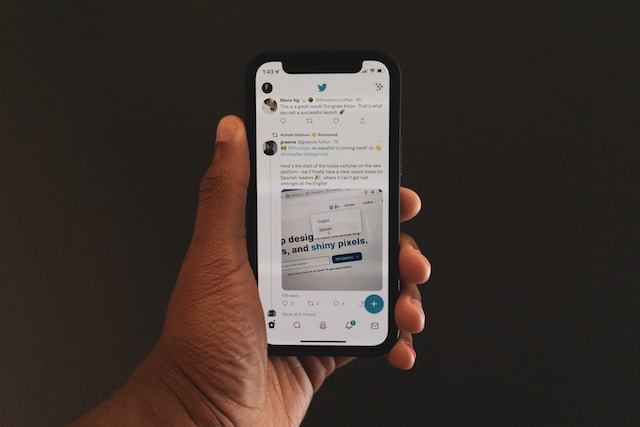
How To Create a Thread on Twitter Reply?
A single post may not work when you want to reply to a user’s post. The 280-character limit for free users can feel restrictive, especially when you have several points to cover. Luckily, there is a simple workaround, which is to post your reply as an X thread. Below are the steps explaining how to create a thread on a Twitter reply:
- Open the post or comment you want to post a reply to.
- Tap the repost button beneath the tweet.
- Select Quote and create the initial response post.
- Tap the plus ’+’ icon to add to the tweet. Craft as many posts as necessary in the thread.
- Select the Post All button to make your thread public.

4 Tips To Ensure Your X Threads Are Engaging With Your Target Audience
According to Statista, people in the United States spend 34.1 minutes on X daily. Given the number of tweets in people’s feeds, it’s essential you know how to tread the waters of long-form content. If your audience doesn’t find your threads engaging, they will lose interest quickly and scroll past your posts.
The good news is there are ways to ensure people read the entire thread and engage with your content. Try the four tips below to get excellent engagement metrics from your Twitter threads.
Reel Your Audience With a Good Hook in the First Tweet
The hook is the first sentence in your post, and its goal is to capture the reader’s attention. When your thread appears in a user’s feed, they’ll only see the initial tweet. You have to ensure you have the reader’s attention by the time they read a portion of your tweet.
For starters, you must ensure the first post’s content is catchy. At the same time, people should know what to expect when they read your thread. You can start the conversation using the following concepts:
- A controversial or strong opinion
- An intriguing fact
- A statistic relevant to your industry or niche
- A hard-hitting question
- A unique take
- A bold claim
The goal is to make the reader curious so that they’ll check out the entire thread.
Use the Elements of Storytelling in Your Threads
Storytelling is one of the many ways to keep your threads engaging and ensure your audience reads your posts. As every story has a beginning and an end, so should your tweets. A hook is a great way to start the narrative, which sets the tone for the remaining posts.
You can use classic frameworks to help establish the narrative while writing threads. For instance, the hero’s journey is a standard outline you may be familiar with. It starts with the protagonist going on a journey, facing various obstacles, and coming out victorious in the end.
You can weave this element in the thread to show current problems in your industry or niche. After the first one, every post focuses on how you resolve these issues with your solutions.
Another way to use storytelling is to talk about how you transformed your life. Usually, it starts with a challenging situation, after which you go through an incredible journey that changes your life.
Initially, incorporating storytelling in your threads can be a tad difficult. An easy way to overcome this obstacle is to create an outline for your post. It should highlight key points you want to cover in your thread. Include the challenges you went through and the lessons you learned overcoming them. This outline makes incorporating storytelling elements and frameworks in your threads easier.
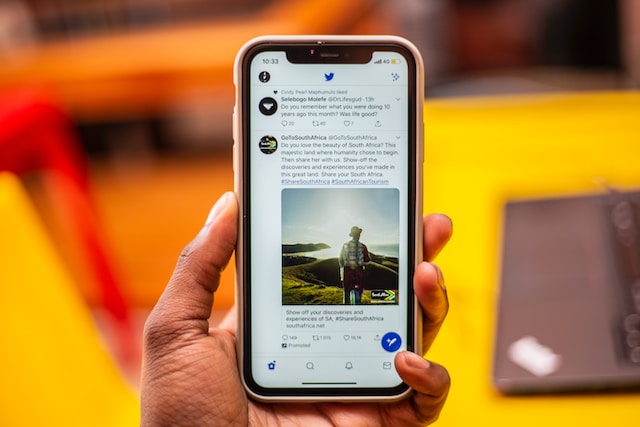
Include Examples, Emojis, Images, GIFs, and Videos
If you have any personal examples, you should add them to your threads. They are a great way to showcase how the solutions or tips you’re offering helped you reach where you are. This helps connect with your audience and makes your story believable.
GIFs, images, and videos are also great additions to an X thread, as they can attract the audience’s attention.
In certain situations, including pictures can make it easier to explain your thread’s topic of discussion.
Emojis are great for directing attention to specific sections of the thread. For example, instead of using bullet points, you can replace them with 👉🏻, 📌, ✅, or →. Similarly, you can use this emoji: 🧵to indicate the initial post is part of a thread.
It adds a bit of color, breaking the monotony and helping your content stand out.
Pay Close Attention to How You Present Your Content
High-quality content is an absolute must when it comes to creating engaging threads. At the same time, you also have to focus on how you present the information. If a single post has too much text, people may find it challenging to read the entire thread.
Even if you can’t avoid being text-heavy, there are a few ways to improve the presentation. One option is to break up bigger paragraphs into multiple bite-sized ones. Another way is to increase the spacing between your texts.
Experiment with different spacing to see which format makes your threads look aesthetically pleasing.
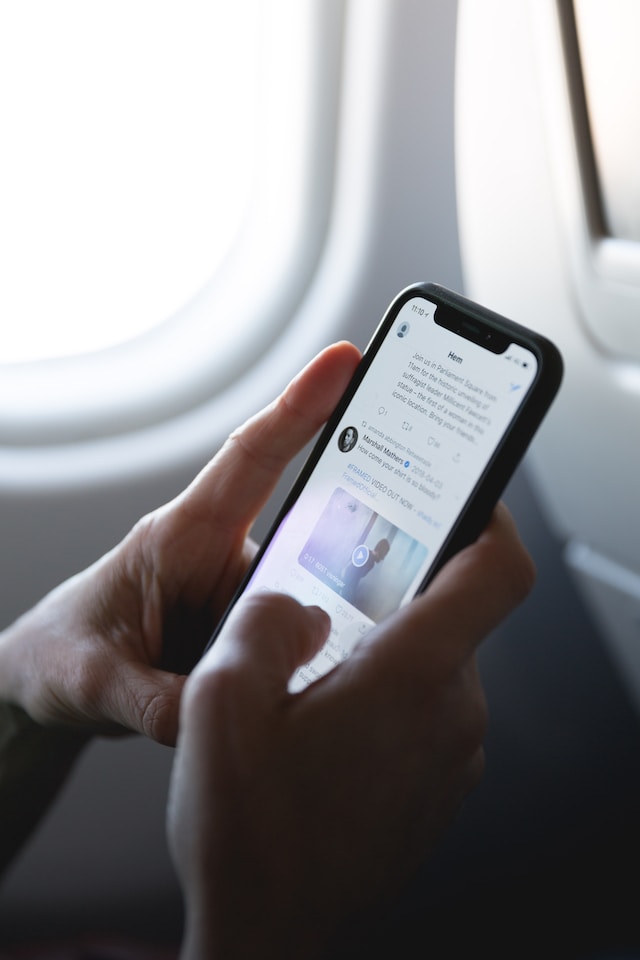
How To Save Threads on Twitter?
As you scroll through your feed, you come across an interesting thread. The person who created the series of tweets is an industry expert, and their insights are invaluable. How to save threads on Twitter so that you can go back and reread them? Below, you’ll find a list of tools you can use for this purpose.
1. Use X’s Built-In Bookmark Feature
The easiest way to save a thread on X is to use the platform’s bookmark feature. It keeps the series of posts in the bookmarks folder, which you can access anytime. You can create folders to organize the bookmarks if you have X Premium.
If you use a desktop browser, the bookmark button is underneath every post on X. It looks like a downward-facing flag. You need to tap the thread on the mobile app to view its expanded view. This ensures the bookmark button becomes visible on your device.
The bookmarks folder is in the quick navigation menu, visible on the desktop browser. Mobile app users must swipe right or tap the profile photo to bring out this panel.
2. Bookmark the Thread on a Desktop or Mobile Browser
The second option is to use the browser’s bookmark feature. This is available on all browsers, i.e., the desktop and mobile variants.
Locate the initial post in your thread and click the bookmark button. On Google Chrome, it is visible in the URL bar. Chrome saves the link in the Bookmarks tab, which you can access from the three-dot icon.
However, you should know that you won’t see the entire thread if you don’t log in to your X account. Due to recent changes, the platform will only show the first post. Also, you can’t view the thread in incognito mode, as X will ask you to log in to your profile.
3. Mention the Thread Reader App Bot as a Reply in the Thread
You can also use the Thread Reader App bot to save your favorite series of posts. Simply mention the bot’s username, i.e., @threadreaderapp, in the comments section and include the keyword unroll after the handle. The bot will convert the series of posts into a blog post, making it easy to go through the content.
It provides you a link to the Thread Reader App website where you can view the tweets. You can bookmark the post on this page to make it easily accessible. However, you must provide access to your X account to use this feature.
There is also the option to convert the thread into a .pdf file. But you need to be a premium subscriber to use this service.

Delete Multiple Posts In Twitter Threads With TweetDelete
Follow the steps in this how-to create a thread on Twitter guide to post your first series of tweets.
There is no easy solution to remove multiple posts from a thread. You have to delete each one manually, which is time-consuming. To bulk-delete posts, you need a third-party tool like TweetDelete. Its powerful filter will locate and remove any tweet easily. With the auto-delete feature, you can set it up to delete specific threads automatically. These features are handy to remove older threads that didn’t perform well. Join TweetDelete today and control what Twitter users can see on your profile!










