Are you spending too much time on Twitter, aka X? Do you feel drained after using this social media platform? Is it hard to put your device down as there’s this constant urge to open X and refresh your feed? Although this is the place to keep up with pop culture and breaking news, it can be overwhelming. In situations like this, learning how to deactivate Twitter will help you take a break from this network.
It can help you reset mentally and evaluate whether you want to rejoin or leave this platform. Keep reading to get all the information you need to make this decision.

Table of Contents
How To Delete a Twitter Account Temporarily: Deactivate Your Twitter Profile
What does your life feel like when you don’t have to use Twitter regularly? One way is to delete your profile, but the downside is that there is no going back after doing this. A better alternative is deactivating your account, which only has short-term effects.
Use this guide on how to delete a Twitter account temporarily by deactivating your profile:
- Enter your X username or email address and password, and log in to your account.
- Open the side panel on the app by swiping right on your screen after going to the For You timeline. Tap the Settings & Support button and press Settings and Privacy in its drop-down menu. If you’re using the desktop browser to access X, left-click the More button and choose Settings and Privacy.
- Click on the Your Account button and pick Deactivate Your Account. This option may be Deactivate Account on the mobile app.
- The platform lists what happens to your profile when you take this action. Go through this section and press the Deactivate button to proceed.
- The social media giant asks you to confirm your identity by entering your login credentials. In this situation, you need to type your X password.
The platform logs you out of your profile and redirects you to the settings page. You also get a confirmation email from X informing you about the deactivation.
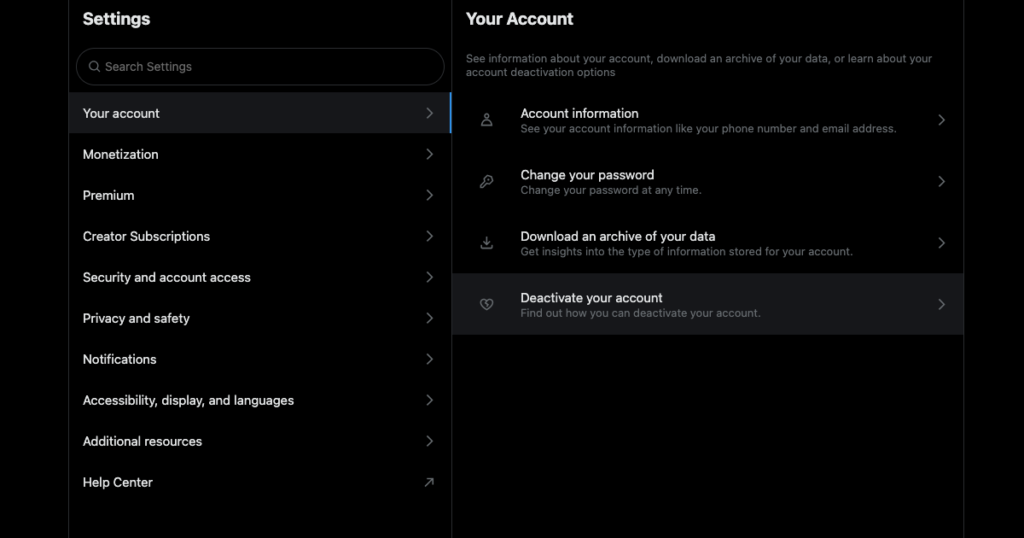
How To Permanently Delete Twitter Account: Leaving This Social Media Platform
After following the previous guide, you realize you don’t really miss Twitter. There was an urge to open X to get the latest updates from the people you follow. However, this feeling subsided with time, as visiting Twitter is no longer second nature.
How do you close your X account and leave this social media channel?
You must not sign in to your X account for 30 days after deactivating it. However, this action may fail if multiple third-party tools can access your account. They can sign in to your profile, preventing X from deactivating it.
The platform won’t cancel your X Premium or Creator subscriptions when you purchase them on your Android or iOS device. You can prevent this from happening to you by following these instructions on how to permanently delete Twitter account.

1. Back Up Your Entire Twitter History With X Data or Twitter Archive
It’s always a good idea to back up your Twitter history via Twitter Archive before permanently deleting your X account.
It saves all your activities, such as published posts, tweets you liked, direct messages (DMs), and more. This way, you won’t regret leaving the platform, as you still have all your data intact.
Here’s how to get your Twitter Archive or X Data file:
- Sign in to your X account on your desktop browser.
- Open the following link in a new tab — x.com/settings/download_your_data or twitter.com/settings/download_your_data.
- Twitter asks you to verify your password as your X Data contains sensitive information. Enter your X password to pass the first phase of the two-step security check.
- In the second phase, X sends a verification code to your registered contact information to verify your credentials. Enter this code to access the Download An Archive Of Your Data page.
- Press the Request Archive button, and X will start backing up your Twitter history.
- After 24 hours, you’ll get a notification from the platform informing you that the file is ready.
- Visit the Download An Archive Of Your Data page and left-click the Download Archive button.
- Select where you want to keep your X Data file on your device. Make an additional copy and save it in a different location.
2. Cancel All Your Subscriptions on X Before You Delete Your Account
The social media giant cancels all your subscriptions if you sign up for these services from your desktop browser.
Unfortunately, X can’t do the same if you use the mobile app to purchase various paid Twitter features.
How to cancel your subscriptions depends on the operating system (OS):
- You can see all your subscriptions on Android devices under the Payments & Subscriptions tab. You’ll find this setting when you tap the button with your profile photo on your device. Use this to cancel your X subscriptions.
- On iOS, you must press the button with your name on the settings page. Then, select the Subscriptions option, choose X, and select Cancel Subscription.
You must do this for each creator you subscribe to, as the platform treats them as separate purchases.
3. Remove All Third-Party Apps With Permission To Access Your Twitter Account
It’s essential to disconnect any third-party app from your account. They can interfere with the deletion process. Here’s how to revoke the permissions of every third-party service you used:
- After you enter your X account, follow these instructions to open the settings page:
- Desktop browser: Click the More button in the left side panel and pick Settings and Privacy.
- Mobile app: Tap the button with your profile picture, press Settings & Support, and choose Settings and Privacy.
- Pick Security and Account Access and press Apps and Sessions.
- Choose Connected Apps and open any service’s settings page.
- Click the Revoke App Permissions button to disconnect it from your app.
- Repeat steps 3 – 4 until no more apps appear on this page.
4. Deactivate Your X Account and Wait for a Month
You’ve completed all the steps to preserve your data and ensure nothing goes wrong. Now, deactivate your Twitter account and wait out the deactivation period, which is active for 30 days.
At no point should you try to sign in to your profile. After a month, the platform permanently erases your account.
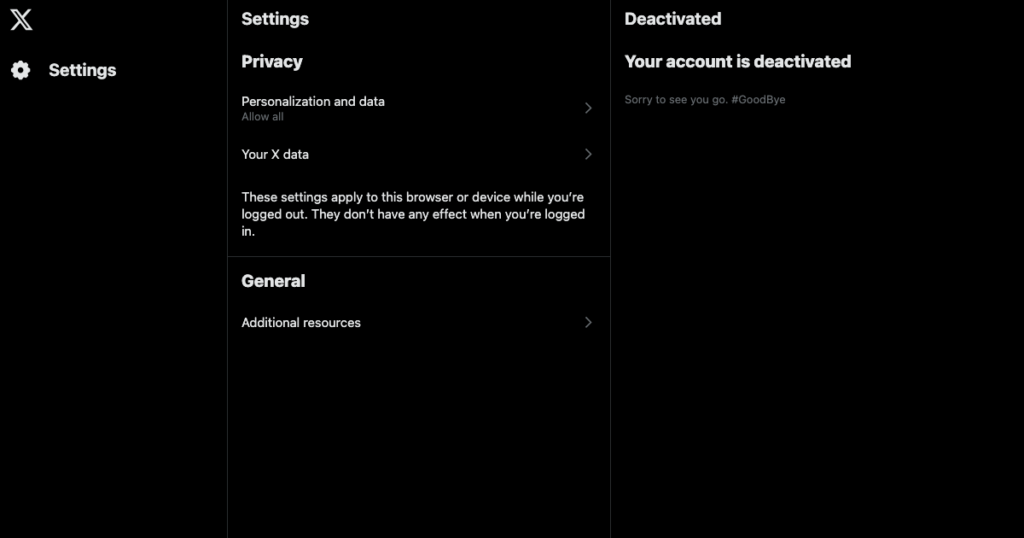
Is There a Direct Link To Delete Twitter Account Permanently?
No, there isn’t any direct link to delete Twitter account permanently. You must go through the 30-day deactivation period to remove your profile from this platform.

How To Deactivate Twitter Account: Try This Instead
If you don’t want to put your account at risk of accidental deletion, try these two workarounds instead:
- Uninstall the app or sign out of Twitter on your browser: The easiest way to take a break from Twitter is to uninstall the app or sign out of your account. This ensures you stay away from X without deactivating or deleting your Twitter profile.
- Set timers for how long you can spend on Twitter: Another way to control your social media usage is to set timers. You decide how long you’d want to use the app daily. Modern mobile OSes offer this feature by default. These settings are in Screen Time on iOS and Digital Wellbeing & Parental Controls on Android.
Are you planning on staying away from X by uninstalling the app or signing out from your browser?
In this situation, you must log in to your X profile once every 30 days. This ensures the platform doesn’t tag your account as inactive. Twitter may remove your account if it notices you have an inactive profile.

TweetDelete: A Viable Solution Instead of Deactivating or Deleting Your Account
You know how to deactivate a Twitter account when you take a break or leave the platform. Before deleting your profile, always disconnect third-party apps and cancel your subscriptions.
People often deactivate or delete their accounts because of what’s on their profiles, which appears in search engines. A better solution is to use tools like TweetDelete, which can easily remove unwanted tweets from your account page.
First, use its powerful filter to find what you need to delete. The second step is to use the auto-delete task, which quickly removes specific older posts. Set the date range and Twitter keywords in these tweets, and TweetDelete takes care of the rest.
Another solution is the bulk-delete tweets utility, which removes multiple posts.
People also deactivate or delete their Twitter accounts to reduce their digital footprints. You can erase all your posts without taking down your public profile. Also, there’s the erase likes tool to delete your likes from other users’ tweets.
With this tool, you get the same results as following the above instructions in the how to deactivate Twitter guide.
Use TweetDelete regularly to tidy up your profile and give it a professional outlook!










