With billions of tweets daily published on X, formerly Twitter, it is increasingly difficult to control what you consume. You can try scrutinizing your contacts and lists, but the algorithm requires more to determine your Twitter feed. Even if you enjoy a wholesome timeline, you never know when something inappropriate may pop up, especially if it’s trending. However, if you’re sensitive about what you consume, it’s time to learn how to mute words on Twitter.
X, formerly Twitter, provides this feature as a balance for freedom of expression and mental and emotional safety among users. Muting words and phrases on Twitter is the best way to control the content you view without missing vital information. You should learn how to mute words on Twitter to avoid seeing tweets containing those words. It is Twitter’s best inline filter feature for your safety.

Table of Contents
How Does Muting Words Help X (Formerly Twitter) Users?
There are several important reasons for learning how to mute words on Twitter. However, this section considers the three most common. The list below highlights three reasons why users mute words on Twitter now X:
- Avoiding negative content: Twitter can be a wild place with millions of users expressing their freedom of engagement. Tweeps share offensive content not allowed in the mainstream media, which has become a Twitter trend with millions of engagements. That is one negative feature of Twitter you cannot overlook. However, the muting feature allows you to filter negative content from your timeline. That allows you to maintain your content preferences on the media network.
- Protecting your mental health: Tweeps can be thoughtless about certain sensitive topics, which could trigger mixed reactions in the space. So, if a topic easily triggers you, it’s best to mute the word or phrase relating to that topic. This way, you’d protect your emotions and stay healthy mentally while browsing Twitter.
- Preventing spoilers: Another subtle reason you can mute words on Twitter is to avoid spoilers. Spoilers take away the fun from entertainment, and with hyperactive tweeps on the network, this is now common. So, you can temporarily mute a word to prevent spoilers until you’ve enjoyed the entertainment show.
Note that muting on Twitter is case-sensitive, and you can mute words on Twitter for all supported languages. Remember that muting removes tweets with the muted words from your timeline and notification but not from your search results.
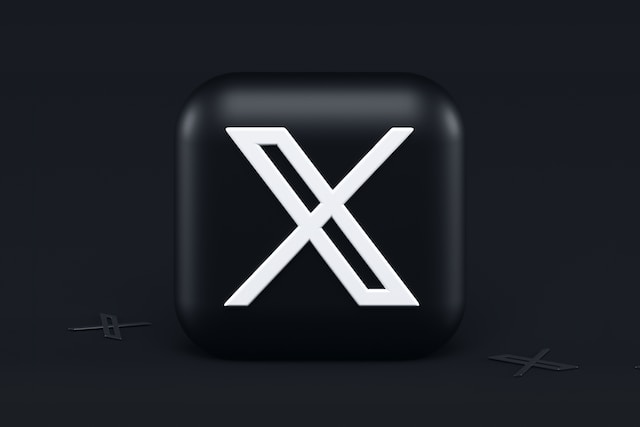
How To Mute Words on Twitter App: Filtering Your X Feed From Your Mobile Device
With most tweeps browsing Twitter from their phones, Twitter ensures that the best features are available on the app. That is also true for the mute feature. If you’re seeking how to mute words on Twitter app, you can easily do it from your phone. Whether it’s an Android or iOS device, you can access this feature on your account through the app. If you’re in doubt, this section outlines how to mute words on a Twitter app from mobile devices.
How To Mute Words on Twitter From an Android Phone
In many regions, Android phones are the daily drivers of most internet users. With its continuous improvement, it serves the globe satisfactorily, including Twitter users. You still enjoy all the app features when you browse Twitter with an Android phone. However, while similar to the iOS app, the user interface has notable limitations.
Nevertheless, you can effectively learn how to mute words on Twitter with your Android phone. Once done on your Android phone, the setting saves on your Twitter account. Thus, your feed remains filtered and protected even if you browse Twitter from another device.
Below are the seven steps to mute words on Twitter from an Android device:
- Open the sidebar menu from your X homepage by tapping your profile icon in the top left corner.
- Click “Settings and Support” and select “Settings and Privacy.”
- Open “Privacy and safety” and tap “Mute and block.”
- Select “Muted words.” A page describing this feature will appear if this is your first time. Click “Got it” below to proceed.
- Then, tap the plus icon in a blue highlighted circle on the bottom right to add a new muted word.
- Add the word you wish to mute on the field above. Then select your preferences below regarding the source and mute time.
- Afterward, click “Save” in the top right corner of the page to mute the word.
These steps detail how to mute words on Twitter from any Android device. You can also follow these steps to add hashtags and phrases to filter them from your timeline.
How To Mute Words on Twitter With an iOS Device
Courtesy of the improved Twitter app user interface on iOS, it’s easier to mute words here. Tweeps can choose from two methods to mute words from the Twitter app on iOS. Consequently, this section explores how to mute words on Twitter, covering the two methods.
The first and easier method is more corrective than preventive. With this method, you can easily mute words from a tweet. This method allows you to swiftly mute a word immediately after you encounter it to prevent further occurrences. You can easily mute a word from a tweet following these four steps:
- Tap and hold the word you want to mute until it highlights and a horizontal menu appears.
- Select “Mute” from the menu. This action will redirect you to your settings’ “Muted words” page.
- With the word already typed in, select your source and duration preferences.
- Finally, click “Save” in the top right corner to mute the word on your account.
However, you can use the second method if you’re wondering how to mute a word on Twitter before encountering it. The second is the traditional method that takes you through your account’s settings.
Follow these six steps below to mute any word, phrase or hashtag from your account settings:
- Open the Twitter menu from the profile icon in the top left corner of your X homepage.
- Tap “Settings and Support” and open “Settings and Privacy.”
- Click “Privacy and safety” and select “Mute words and block.”
- Choose “Muted words” and tap the new icon in the bottom right corner.
- Type the word, phrase or hashtag in the field above and select your preferences below.
- Click the “Save” button on the top right corner to mute the word, phrase or hashtag.
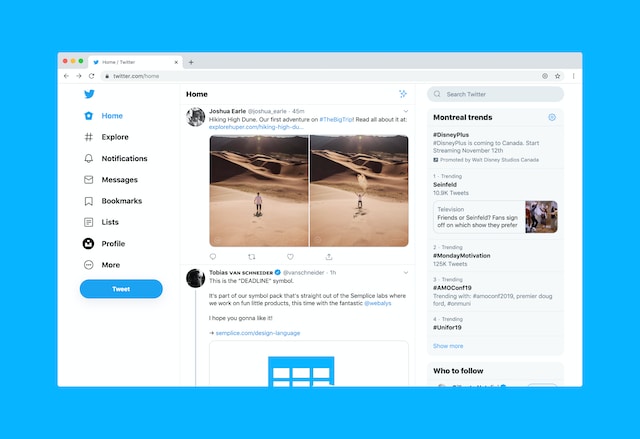
How To Mute Words on Twitter Website: Curating Tweets When Browsing From X’s Web Version
Browsing X from Twitter’s web version is fun and exciting. That is not only because of its expansive display but also the easier navigation. It also possesses advanced features like Twitter analytics, which has several limitations in the mobile app. Unfortunately, there’s no shortcut or hotkey for muting words on Twitter’s web version. If you’re seeking how to mute words on Twitter website, you must do it traditionally from the settings.
However, navigating Twitter settings from the web version is seamless. You can mute words from here by following these eight steps:
- Log into Twitter from your web browser.
- Click “More” from the bottom of the navigation menu on the left of your screen.
- Select “Settings and Support” and tap “Settings and Privacy” to open a new page.
- Choose “Privacy and safety” in the middle to open a new tab on the right.
- Click “Muted and block” from the tab on the right and open “Muted Words.”
- Tap the “Plus” icon in the top right corner to add a new muted word.
- Type in the word or phrase you desire to mute on the field provided. Next, select the mute source and duration below.
- Click “Save” in the blue highlight on the bottom right corner to mute the word.
You can easily use this method on Twitter’s website when seeking how to mute certain words on Twitter. However, you can only mute words or phrases singly; you cannot mute two words simultaneously. Nevertheless, you can keep adding words to your mute list. The next section will walk you through the process of doing this.

How To Add Muted Words to Twitter: Expanding Your Muted List to Enhance Safety
Twitter allows you to mute a maximum of 200 words and phrases on each account. So, you can keep adding words to your muted word list and better filter your account. Remember that muted words are case-insensitive, so do not add the same word twice because of capitalization.
If you’re seeking how to add muted words to Twitter, the process is simple and easily applicable. You can add muted words to your account from Twitter settings. Additionally, when you mute a word or phrase on your account, Twitter automatically adds it to your muted word list.
Follow these six steps to add muted words to your Twitter account:
- Navigate to the notification tab after launching the Twitter app.
- Next, tap the settings or gear icon in the top right corner of the page.
- Then, select “Filters” and open “Muted Words” at the bottom of the list.
- Tap the plus icon rounded in a blue highlight.
- Type in the word or phrase you desire to mute on the field provided and select the mute source and duration below.
- Click “Save” in the top right corner of the page to add the word to your account’s list.
If you’ve learned how to mute words on Twitter with other methods, you can also use it to add words. For example, you can use the iOS shortcut or Twitter’s website procedure to add muted words to your account.

How to Block Words on Twitter: Removing Undesired Tweets From Your Timeline
When you want to keep seeing tweets from an X account, you must subscribe to it by following the account. Conversely, you can block an account if you don’t want to see its tweets. However, if you keep blocking tweeps to filter your timeline, you might end up without an X contact. Instead, a good alternative for filtering your tweet timeline is to block words.
When you block words on your account, Twitter will not show any tweet containing those words on your tweet timeline. You can easily learn how to block words on Twitter; it is the same as muting words on Twitter. So, if you know how to mute words on Twitter, you’re all set. If you don’t, you can follow the steps outlined in the preceding sections to block words on Twitter.
But what if the reverse is the case, and your X account contains undesired content for many users? You don’t need to abandon your X account. You can easily filter and clean your timeline, erasing undesired tweets from your account.
TweetDelete can help automate this process if you have a large tweet database. This efficient tool will help you sort your tweets by keywords and erase all undesired ones. You can also schedule tweet deletion with TweetDelete to delete certain tweets after a set period. This tool is a must-have if you’re building an organic Twitter community. Start filtering and cleaning your X aka Twitter timeline today!










