You’re on Twitter, now X, mainly to read tweets from your favorite creators. However, the platform’s user interface is confusing, as you’re new to this social media channel. Do you want to know how to refresh Twitter feed so that you can see the latest tweets?
The answer lies in this guide, which explains the steps to update your X timeline. It also shows how to stop the platform from refreshing your feed. Continue reading to learn these steps.

Table of Contents
How To Refresh Twitter Feed for All Devices
When you refresh your X timeline, the platform updates your feed and shows new tweets. The For You tab in your feed displays posts from people you follow and non-followers. On the other hand, the Following tab is only for users on your follow list.
Here’s a guide explaining how to refresh your Twitter feed, i.e., the For You and Following timelines, on all devices:
Desktop:
- Open X in a new tab on your desktop browser.
- Sign in to your Twitter profile.
- Here are two ways to refresh your feed on your desktop browser:
- Your desktop browser has a reload page button next to the address bar. It resembles a circle with an arrow at its tip. Click this button to refresh the tab, which updates your feed.
- When you scroll up on your timeline, a popup appears on top of your screen. It has the profile pictures of several creators and this phrase — See New Posts. Left-click this popup, and the platform will refresh your timeline.
Mobile:
- Open the official mobile app on your smartphone.
- You can refresh your timeline using the following methods:
- As you scroll through your feed, a popup appears with the profile pictures of multiple Twitter users. It also has the text “Posted.” Tap it, and the platform shows new posts in your timeline.
- Go to the top of your feed and drag your finger down. Release the finger when a circle with an arrow appears on your screen. This manually refreshes the feed.
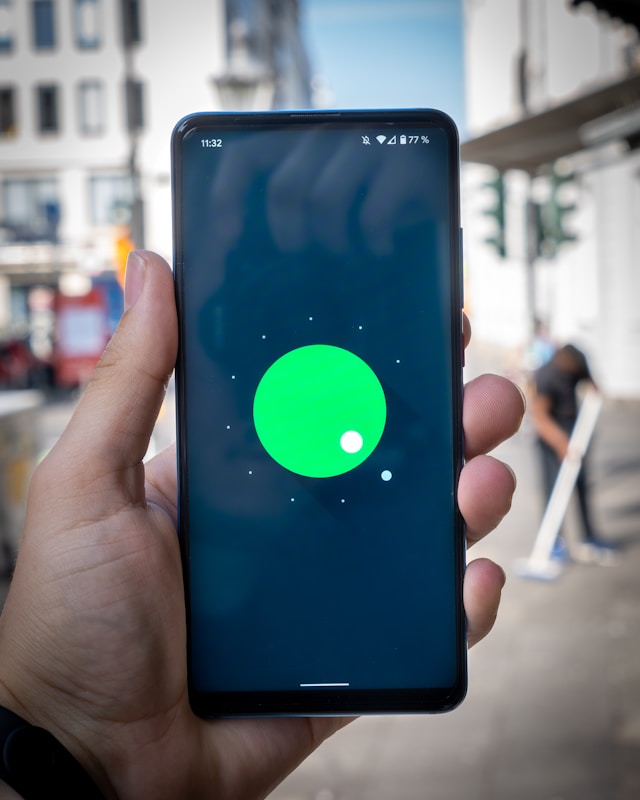
How To Stop Twitter Feed From Refreshing: What You Must Know
Did you come across an interesting post when you opened Twitter, only for the platform to refresh your timeline? This can be annoying as you must scroll through your feed to find the tweet.
Sometimes, you can’t locate the post, even after spending several minutes going through your timeline.
The good news is that X no longer auto-refreshes your timeline, as the platform fixed this bug in 2021. You’ll see a tweet counter bar when you’re on your timeline. Only when you click this popup will the platform update your feed.
It also shows new posts when you close and open X again.
What if you don’t want the platform to do this so that you can continue from where you left off? Here’s how to stop Twitter feed from refreshing:
- The easiest solution is to follow specific accounts and switch to the Following tab. This method works on the mobile app but not the desktop browser. Even if you close the app, the platform will show the last post you read in the Following tab.
- Create an X or Twitter list, which is essentially your Twitter feed. The only difference is that you don’t have to follow people, and the tweets appear in reverse chronological order. Even if you leave X, the platform won’t show you newer posts until you scroll past the older content. Make sure you pin the list so that it becomes a browsable timeline.
- The last option is to join a Twitter community and add the group to your timeline.

FAQ on Updating Your Twitter Feed
This FAQ section answers questions new Twitter users ask about updating their timelines:
How do I manually refresh my Twitter feed on a desktop browser?
You can manually refresh your Twitter feed on a desktop browser by left-clicking the tweet counter bar. This popup appears at the top of your timeline. You can also reload the browser tab to refresh your feed.
How do I manually refresh my Twitter feed on a mobile device?
You can manually refresh your Twitter feed on a mobile device by tapping the tweet or post counter bar. Another option is to scroll to the top of your timeline and swipe down. A circle with an arrow on its tip appears and refreshes your feed.
Why is your Twitter feed not showing the latest posts from other users?
Your Twitter feed won’t show the latest posts from other users due to the following reasons:
1. You don’t have an active internet connection.
2. X’s servers are down, causing problems with the platform.
3. The platform suspended your Twitter account for violating its rules.
TweetDelete Can Remove Your Tweets Before Your Followers Refresh Their Feeds
You know how to update your timeline to see newer posts as you scroll through the platform. If you’re facing issues, find out if it’s happening to you or everyone else. If you’re the only one with this problem, contact X’s support immediately.
Did you hit the Post button and accidentally publish your thread before it’s ready? What if you tweeted something without verifying the information you’re sharing? Or did you realize multiple posts have mistakes only after you published them?
Deleting these tweets before they appear in your follower’s feeds is essential. Unfortunately, using Twitter’s built-in delete feature may be too late. Why?
For starters, locating the post on your profile page will take time. Also, the default delete utility can only remove a single post.
TweetDelete gives you the tools to remove these posts before they appear in your followers’ timelines. For starters, the auto-delete task is a savior in this situation. With this feature, you can target tweets with keywords, hashtags, and date ranges and delete them automatically.
Another feature is the mass-delete tweets utility. With this feature, you can remove hundreds of tweets before they see the light of day.
You also get a like remover tool to delete your likes from controversial, sensitive, and offensive content. This ensures your likes on other users’ posts don’t draw unnecessary attention.
Your followers won’t see your posts even if they follow this guide on how to refresh Twitter feed.
Connect your X account with TweetDelete today to delete specific tweets before they appear in your followers’ timelines!










