It can be confusing to use X, formerly Twitter’s interface. When you see a post in your timeline and tap the chat bubble, the reply pop-up appears on your screen. Are you wondering how to view X comments to find out what other users have to say about the post?
This guide shows you what you must do to see Twitter replies with step-by-step instructions. Jump to the following section to learn more about making comments visible on your device.

Table of Contents
How To View Comment on X: Guide To Look at Replies
X’s reply section is where conversations happen on the social media platform. Generally, the users respond to the posts by sharing their opinions as replies. If you want to follow these conversations, follow this guide on how to view comment on X:
- Sign in to your X account using the desktop browser or the official app.
- Look for the post, aka tweet, whose replies you want to see. You can also search for the post using the platform’s search tool. The search bar is at the top right corner of the desktop browser. On the app, tap the magnifying glass button in the bottom navigation panel.
- Left-click the post to see the expanded view. This shows the comments on the post.
As you scroll through the comments, you’ll come across the following button — Show Probable Spam. Clicking on this button displays additional replies from other Twitter users. When X’s algorithm identifies comments as offensive or spam, it hides them behind this button.
Before 2024, the social media giant used Show More Replies.
How To View Twitter Comments: Show Hidden Replies
Did you know that you can hide specific replies in your posts? The platform introduced this feature in November 2019 to give authors control over offensive or irrelevant comments. Due to this feature, it’s likely you’re not seeing all the replies to a post.
Here’s how to view Twitter comments the publisher wants to keep out of sight:
- Log in to your X account and locate the post in your timeline or via the platform’s search feature.
- Tap the tweet to go to its expanded view.
- Left-click the overflow button or the three-dot button on the top right corner of the tweet.
- A dropdown menu will appear from the overflow button. Select View Hidden Replies from this menu, and X will show comments that aren’t visible.
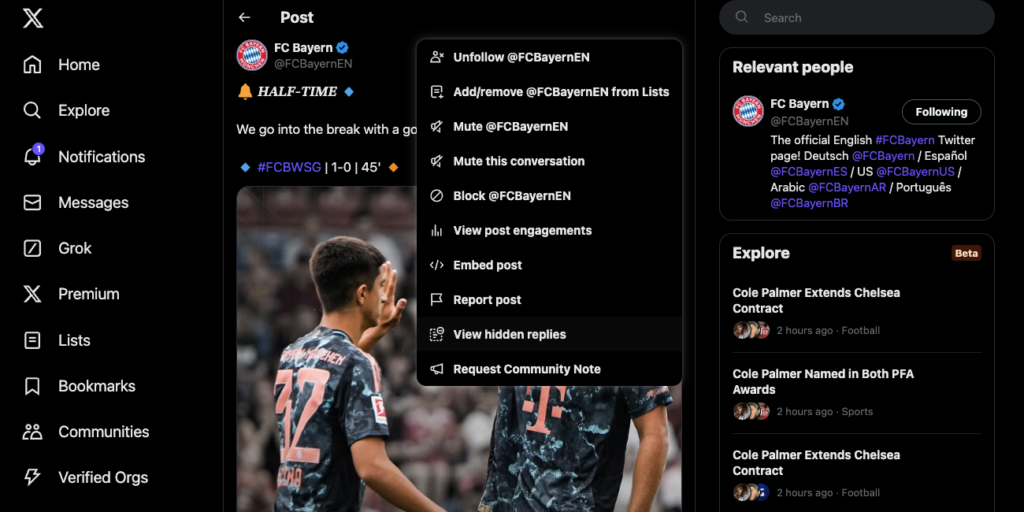
How To See New Comments on X: Sorting Twitter Replies
When you go to a post’s reply section, you’ll notice the order seems random. At times, the latest tweets are on top while they are towards the bottom in other posts. However, this isn’t the case, as the platform shows what it thinks you’ll find relevant.
It focuses on displaying comments that add to the conversation. X uses the following factors, along with other signals, to determine what to show:
- The user’s X Premium subscription tier as this influences the reply’s ranking. For example, X Premium+ subscribers get the largest visibility boost on this platform.
- If the comment is from a person you follow on X
- If the author, i.e., the post’s creator, responded to a reply
In August 2024, the platform introduced multiple filters to sort the replies according to your preferences. Here’s how to see new comments on X:
- Go to your X timeline after you sign in to your account.
- Find the post by scrolling through your timeline or searching for it.
- Tap the post to expand it.
- Follow the instructions based on your device:
- Desktop or Mobile Browser (web): You’ll see the Most Relevant text with a downward arrow between the post and the reply section. Left-click this button and choose how you want the platform to sort the comments.
- App (Android and iOS): X shows the Trending Replies button between the tweet and the comments. Tap this button to change the sorting order to your preference.
As of August 2024, you have the following sorting options:
- Most Relevant (web) or Trending Replies (app)
- Most Recent
- Most Liked
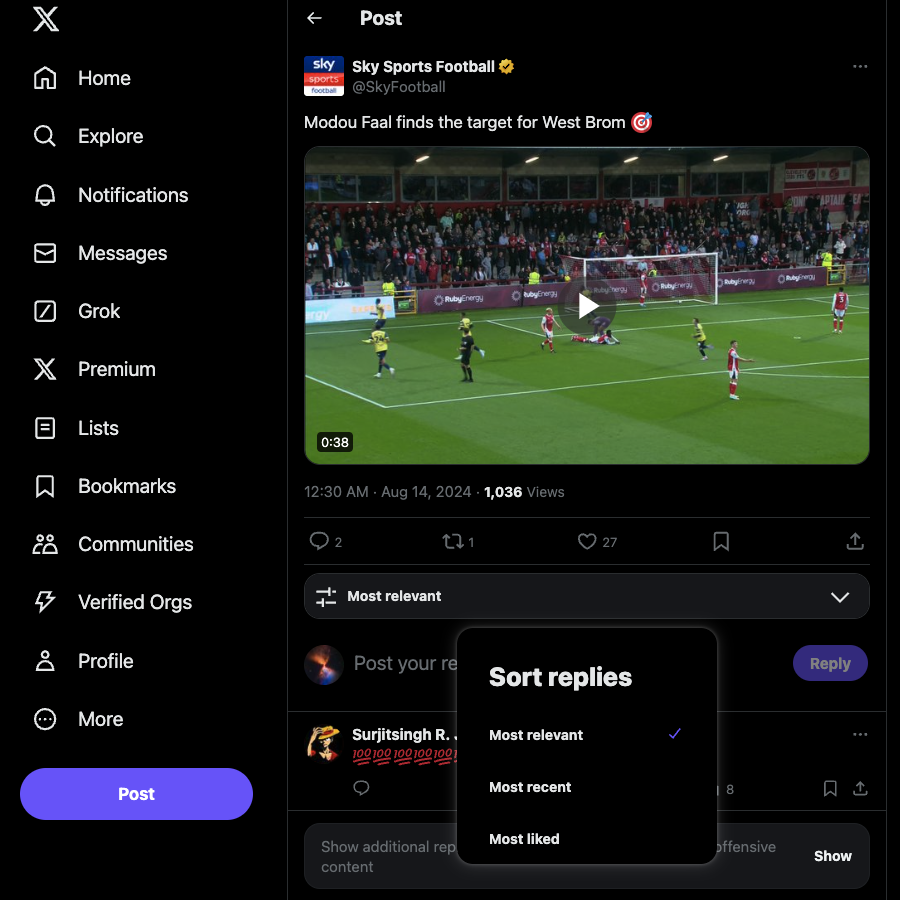
FAQ on How To View X Comments
This section covers questions about how to view comments in X.
How do you look at comments on X?
You can look at comments on X by opening the post to its expanded view. The platform only shows the tweet’s contents in your timeline and search results.
Also, you must sign in to your X account to see the comments on the post.
Why can’t I see Twitter comments?
You can’t see Twitter comments due to the following reasons:
• The comment’s author deleted the reply.
• X deleted the post or asked the commenter to remove the reply as it violated the platform’s rules.
• The tweet’s author used the hide reply feature to remove specific replies to a different page.
• You didn’t sign in to your account before viewing the post.
• The commenter has a private account, and you are not following them.
• Too many comments are in the reply section, so X can’t display several replies.
• The platform faces technical difficulties preventing the comments from appearing in the reply section.
Can you view X comments without an account?
No, you can’t view X comments without an account due to a change introduced in 2023. X made it mandatory for people to have an account to go through their platform. Without a platform, you can only view tweets and specific Twitter profiles.
Are replies to X posts public?
Yes, replies to X posts are public, i.e., anyone with an account can view the comments. However, X hides the replies of users with a private account.
The platform will only display these comments if you’re part of the private profile’s follower list.
Remove Your Comments on X With TweetDelete
You’ll now find it easy to see comments on X, aka Twitter. Remember to check the hidden replies page or search for the replies if you can’t locate them.
As you may already know, when you reply to a post, everyone can see it. It’s good practice to review your comments and delete unnecessary ones. Why? Well, offensive, controversial, and insensitive replies can hurt your reputation. Also, online arguments in X’s reply section will show you in a bad light.
It can affect your life in several ways. For instance, you may find it harder to get a job as recruiters often perform social media background checks. It can also change people’s perception of you in the real world.
All your comments are visible in the Replies tab on your profile page. However, if you want to delete these comments, you must manually remove each reply.
TweetDelete gives you the features to remove multiple replies simultaneously. The auto-delete tweets task looks for replies on your profile page using the following criteria:
- Keywords
- Hashtags
- Date ranges
It runs in the background and periodically removes any reply that matches your requirements. The mass-delete tweets feature uses keywords and date ranges to remove a large number of replies in bulk.
There’s also the unlike tweets tool, which removes your likes from specific replies. With TweetDelete, you never have to worry about others following this guide on how to view X comments.
Use TweetDelete today to keep your activities on this social media platform private!










