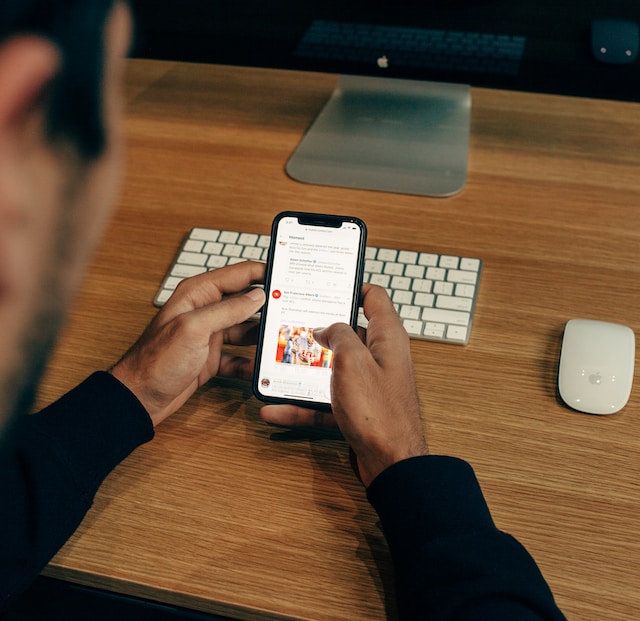Going through your past on X brings out waves of nostalgia. You can’t believe you published some posts while others transported you to a time when everything was simpler. However, no matter how much you dig, you can’t find my first tweet.
Your profile page seems bottomless, as it feels like you can scroll on forever.
Luckily, you don’t have to look for your older posts, as there are better and quicker ways to find them. Today’s article explains what techniques you need to use to find your initial tweets.

Table of Contents
What Was My First Tweet? 3 Tried and Tested Solutions
Do you often catch yourself wondering — what was my first tweet? You try for a while but give up as this seems next to impossible. X, formerly Twitter, also doesn’t explain how to find specific posts. You tried the platform’s search engine, but it didn’t really get you anywhere close.
Thankfully, you no longer have to go through this again, as the guides below explain how to find such tweets.
1. Go through Your X Data File
X Data, formerly Twitter Archive, stores every single thing you do on this social network. This file contains your direct messages (DMs), likes, bookmarks, posts, and more. Here’s how to access your X Data file and find your first post:
- Visit X on a desktop browser or the official mobile app.
- If you use the app, tap the button on the top left corner. It is a circle with your profile photo. Choose Settings & Support to see its dropdown menu. If you’re a desktop user, left-click More.
- Open Settings and Privacy and select Your Account.
- Left-click Download An Archive Of Your Data.
- As this file contains sensitive information, X asks you to verify your credentials. You need to re-enter the password you use on X.
- The social network follows a two-step safety process to ensure you’re the actual account holder. Copy and paste the verification code it sends to your email ID.
- Left-click the button with the text Request Archive.
- You must wait at least 24 hours before X shares the file to download.
- When X sends you a notification to your email ID, repeat steps 2 – 6.
- You’ll see the Download Archive button instead of Request Archive. Left-click this button and save the X Data file to your device.
- Open your archive folder and locate this file — Your Archive.html.
- Open the file containing your Twitter history. It will open in your desktop browser if you don’t have a PDF reader.
- Left-click Tweets from the side menu.
- There’s the Search Filters card on the right side of your screen. Left-click Oldest First under the Sort By Date section.
- Change the From date range to the year you joined X. You can get this information from your profile.
The post at the top of this list is your first tweet.
2. Try Your Luck With X’s Advanced Search
The only downside of using the previous guide is that it takes at least 24 hours. What if you’re in a hurry and want to share your first post, as it’s Throwback Thursday on X? You can use X’s advanced search utility, which is only available on desktop browsers. Here’s how to find your older posts with this technique:
- Go to your timeline on a new tab on your desktop browser.
- In the search bar, type anything that comes to your mind. It doesn’t matter what you enter in this field.
- Look for the Search Filters card on the right side of your screen. Left-click Advanced Search.
- A popup appears, showing all the ways to fine-tune the search results.
- Look for the From These Accounts text field under the Accounts section. Enter your username without the “@.” For example, if your X handle is @1234, you’ll type 1234.
- You’ll find the Dates section at the bottom of this popup. Change the From range to the year you joined X. This information is visible on your profile page.
- Set the To range to the last month of the same year you created an account on X. You only want to see posts from that year.
- Left-click the Latest tab on the results page. This shows posts in reverse chronological order. The oldest or first tweet will be at the bottom.
3. X’s Search Commands Work on the Mobile App
Although the Twitter advanced search feature isn’t available on the mobile app, you can still use search commands. They are special texts to help you find specific posts on this social network. Here’s how to use X’s search commands to locate your first post on this platform:
- Open X’s official mobile app on your device.
- Tap the button that resembles a magnifying glass. This takes you to X’s search engine.
- Enter this command in the search bar — (from:username) since:yyyy-mm-dd until:yyyy-mm-dd. Replace username with your X handle. Swap the Since date range to the first day of the year you joined X. Similarly, change the Until date range to the last date of the same year. For example, (from:elonmusk) since:2010-01-01 until:2010-12-31 will help you find Elon’s first post on this platform.
- Tap the Latest tab to see the results in reverse-chronological order.
- Go to the bottom of the results page to see the first post from your profile.
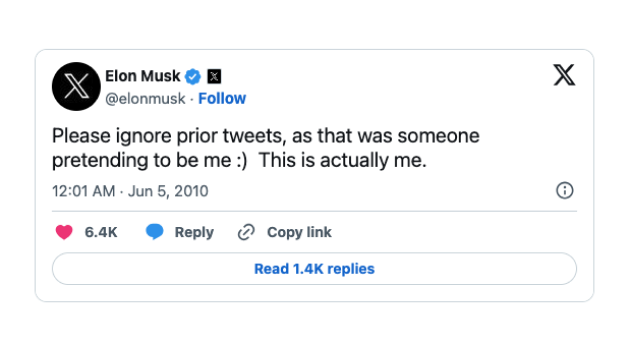
How To Find Your First Tweet if You Deleted All Your Posts
Unfortunately, you cannot find your first tweet if it is more than 14 days after deleting all your posts. Your X Data only saves posts for this period before the platform wipes your tweets from its database.
However, you can try your luck at the Internet Archive’s Wayback Machine. The guide below explains how to find your first tweet if you deleted it:
- Visit your X profile on a desktop or mobile browser.
- Copy the link to your account page from the address bar.
- Go to the Internet Archive’s Wayback Machine.
- Paste your account page’s URL in the search bar and left-click Search History.
- If your profile exists in its database, it takes you to its snapshot calendar. Left-click the year you created your X profile.
- Locate the first snapshot the Wayback Machine took of your profile. It highlights the dates in blue or green circles.
Usually, this technique works for celebrities, entertainers, athletes, musicians, and other high-profile public figures.

Why Can’t You Scroll Through Your Timeline To Find Your First Post? Explained
If you hadn’t been on X for years, you’d imagine your first post would be only a few scrolls away. Unfortunately, the platform only shows 3,200 posts you recently published from your account.
The social media network hides your older tweets, so you won’t be able to find them via scrolling.
You can only use this technique if you post fewer than 3,200 tweets after joining X.
Can Anyone Find Your First Post on X?
Yes, anyone can find the first post from your profile. While people can use search engines like Google, it isn’t easy to locate such tweets.
All the guides in this article only work if you have an account on this social media platform. X no longer allows people without a profile to use most of its features. The platform introduced this limitation to prevent bad actors and bots from overwhelming its infrastructure.
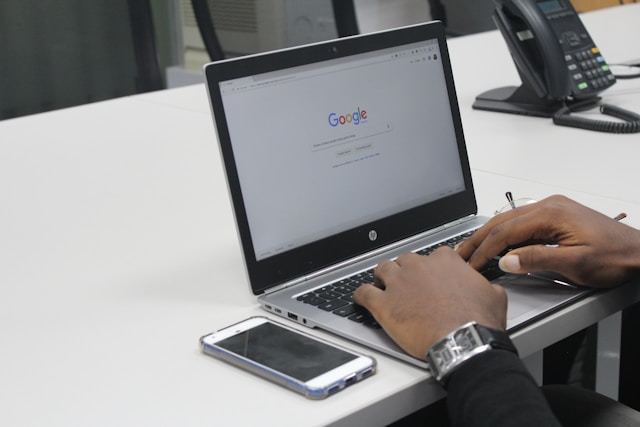
Use TweetDelete To Remove Your First Post and Other Older Tweets From X
This guide explains everything you need to know about finding older posts from your profile. Save a copy of your X Data file on another storage device. This way, you never have to worry about accidentally deleting your posts on X.
Other users can follow the instructions in this guide to find your first post. They can also repurpose the solutions to look for your older tweets. They will try to make your posts go viral if there is anything offensive, controversial, insensitive, or harmful. Also, people can take screenshots of your first post to ensure a copy is always available.
With TweetDelete, you can remove your older posts quickly using its mass-delete tweets feature. It has a custom filter to help locate any tweet on your profile page.
The auto-delete tweets utility is ideal when you don’t want to spend time finding and erasing posts. Instead, it uses the Twitter keywords you provide to delete specific tweets.
You can also erase everything on your profile by uploading your X Data file. This ensures you’re the only person with a copy of my first tweet and every other post from your profile.
The best part is that no one will ever know you used a third-party tool to erase your older posts.
Try TweetDelete today to prevent people from taking your tweets out of context and damaging your reputation!