Back in the day, Twitter didn’t have most of the features that have become synonymous with the platform. Also, because of the original 140-character limit, users had to come up with creative ways to get their points across. Due to these reasons, you’ll see remnants of this platform’s past, like the “RT” abbreviation. What does RT mean on Twitter?
Let’s hop into the time capsule to revisit Twitter when it was pretty common for users to use this abbreviation.

Table of Contents
What Does RT Mean on Twitter? A Brief Look into the Platform’s History
When you first see “RT” in a tweet, you want to understand this phrase. So, you start looking for the answer to this query on Google — what does RT mean on Twitter? RT is the short form of retweet. People include this term in their posts to let other users know they’re sharing someone else’s tweets.
Although this social network has a button just for retweeting, this wasn’t the case for the longest time. When people wanted to share another user’s post with their followers, they included the RT phrase.
In November 2009, users no longer had to use this abbreviation, as the platform launched the retweet feature. It started as a beta test to understand how people will use this utility. Over time, the platform made it available to everyone.
What Does Retweet Mean: Understanding Twitter’s Jargon
So, what does retweet mean on Twitter? Retweet is a feature on Twitter that allows you to share another person’s post from your account. When you search for “what does RT on Twitter mean,” you’ll learn that it is the same as retweets.
For instance, when you use this utility, the platform informs the author you retweeted their post. If there are any attached media files, the social network includes them in the tweet. On the other hand, you have to do this manually when you include RT in the post.
When you use the retweet feature, the post you share will appear in your followers’ feeds. The top of this tweet shows who retweeted the post.
As you may already know, Twitter is now in the hands of Elon Musk. The new ownership rebranded this social network to X.
They also changed the terminologies for several popular features. Retweets are now reposts, as the platform refers to tweets as posts.
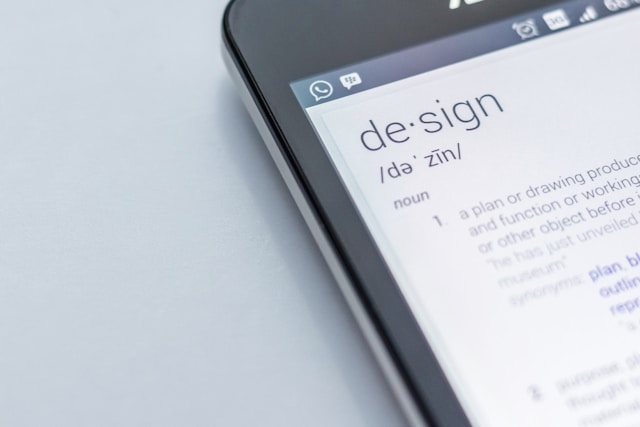
How to RT in Twitter: Two Ways To Share Other Users’ Posts
After getting the answer to “What does RT mean Twitter,” you’ll want to know how to use it. The guides below show you how to RT in Twitter.
1. Use the Old-School Method of Retweeting Posts
If the platform already offers the retweet feature, why should you go with the old-school method?
For starters, this technique allows you to share posts that aren’t shareable. When a user makes their profile private on X, the platform turns off the retweet feature for their posts.
As a follower, you can see their tweets, but you can’t repost them. In this instance, the old-school method allows you to share their posts.
However, if you’re doing this, get their permission before making their content public. Here’s how people used RT before it became a native feature on this platform:
- Go to X on the mobile app or desktop browser.
- Look for the tweet you want to share using X’s basic or advanced search utility.
- Copy the post’s contents and paste it on a note-taking app.
- Tap the button with the plus (+) symbol in the bottom right of the mobile app. Left-click the button with the Post text in the quick navigation panel on the left.
- Add the phrase “RT” at the start of the post.
- Tag the author’s profile using the (@) symbol and their username.
- Paste the content you copied from the author’s post.
- Left-click Post to publish the tweet.
What if you want to retweet a post and add your opinions?
In this case, you don’t have to include the content of the author’s tweet. Instead, copy the post’s link and paste the URL after you enter “RT” in the platform’s post composer.
You can now include your opinions about the original tweet. When you publish the post, the platform shows the original tweet in a card.
2. Utilize the Platform’s Native Retweet Button
The only downside of using RT in posts is that it counts towards the character limit. In other words, after you paste a person’s tweet, you may not have a lot of space to express yourself.
You can get X Premium to increase the character cap to 25,000. But what if you don’t want a subscription? Or, how do you re-share your older posts as part of your content strategy?
In this instance, you need to use the platform’s native button, as highlighted below:
- Open X and find the post you want to repost to your followers. You can visit your profile and find the tweet if it is your post.
- The platform has multiple buttons below each post to make it easier to engage with the tweet. One button has two arrows that follow each other in a square. Left-click this button.
- A dropdown menu appears with the following options:
- Repost: When you select Repost, the platform shares the post.
- Quote: The Quote button allows you to repost and add your opinions.
How To Undo a Retweet: Do This Easily in 4 Steps
You were scrolling through your timeline and accidentally hit the repost button. How to undo a retweet if you don’t want to associate your profile with the author’s viewpoints? Follow this simple guide to remove the repost quickly:
- Go to your X profile page on the mobile app or the desktop browser.
- Locate the post you retweeted. Look for a green retweet button under the tweet.
- Left-click the retweet button, and a dropdown menu will appear.
- Select Undo Repost to undo the retweet.
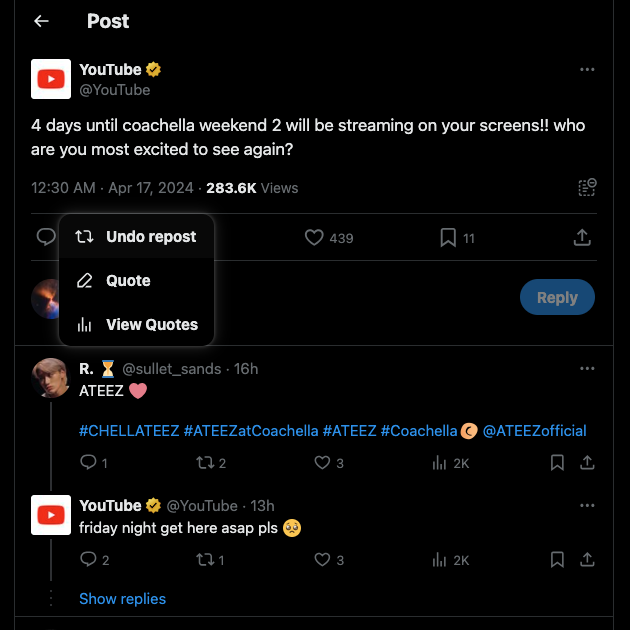
How To Delete Retweets on Twitter When the Tweets Start With RT
The previous guide won’t work if you add RT to your post before publishing it. The only option is to remove the tweet permanently. Here’s how to delete retweets on Twitter when the post starts with RT:
Desktop Browser:
- Left-click the search box on the top right corner and enter any phrase.
- On the results page, under the Search Filters section, you’ll see Advanced Search. Left-click this text to open X’s advanced tool for searching for specific posts.
- In the This Exact Phrase text field under Words, enter “RT.”
- Scroll down until you reach the Accounts section. Enter your X handle or username in the From These Accounts text field. Left-click Search to find all the posts that contain “RT.”
- Find the retweet you want to delete and left-click the three-dot button on the post’s upper right corner.
- Left-click Delete and select Delete again in the popup.
Mobile App:
- Open X on your smartphone, tap your profile picture button, and select Profile.
- Tap the search button in your banner image. The button is a magnifying glass.
- Enter the following text, “RT,” and search your profile.
- Locate the repost to delete and tap the vertical three-dot button on the post.
- A menu pops up at the bottom of your screen. Tap Delete Post, and a confirmation message will appear. Select Delete one more time to erase the retweet.
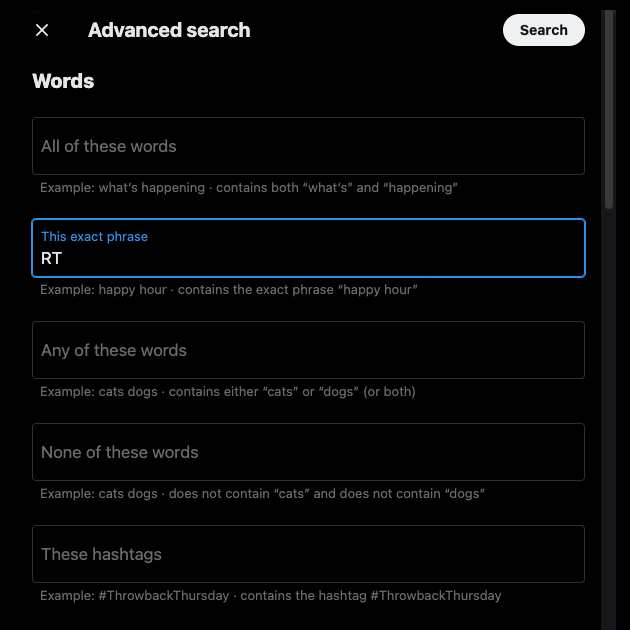
Easily Delete Multiple Retweets in Seconds With TweetDelete
With this guide, you no longer have to search for RT meaning Twitter on Google or other search engines. Remember, you can also use the retweet button, which is faster and doesn’t affect the character limit.
The above guide explains how to delete a single retweet from your profile. How do you remove tens or hundreds of reposts from your account? Although X doesn’t provide this feature, you can do it easily on TweetDelete.
It is a reliable third-party Twitter tool for quickly deleting multiple posts. The custom filter easily finds reposts, regardless of whether you use RT or the retweet button. The bulk-delete tweets feature only takes one click to delete these reposts.
If you don’t have the time to search and delete retweets, run the auto-delete task on your profile. It will ask you for keywords and date ranges to remove the right posts automatically.
You’ll no longer find it confusing to follow conversations with this guide on what does RT mean on Twitter.
Remove any number of non-specific reposts from your profile by becoming a TweetDelete member today!










