Data from your Twitter or X account gives you a deeper understanding of your performance and audience on this platform. It helps identify areas of strength, stagnation, and weakness in your content and profile. This in-depth information, which you can get from your Twitter growth chart, can transform your strategies and reach new audiences.
Today’s discussion revolves around finding these graphs, making sense of your data, and interpreting them into actionable steps. So, without further ado, let’s start!
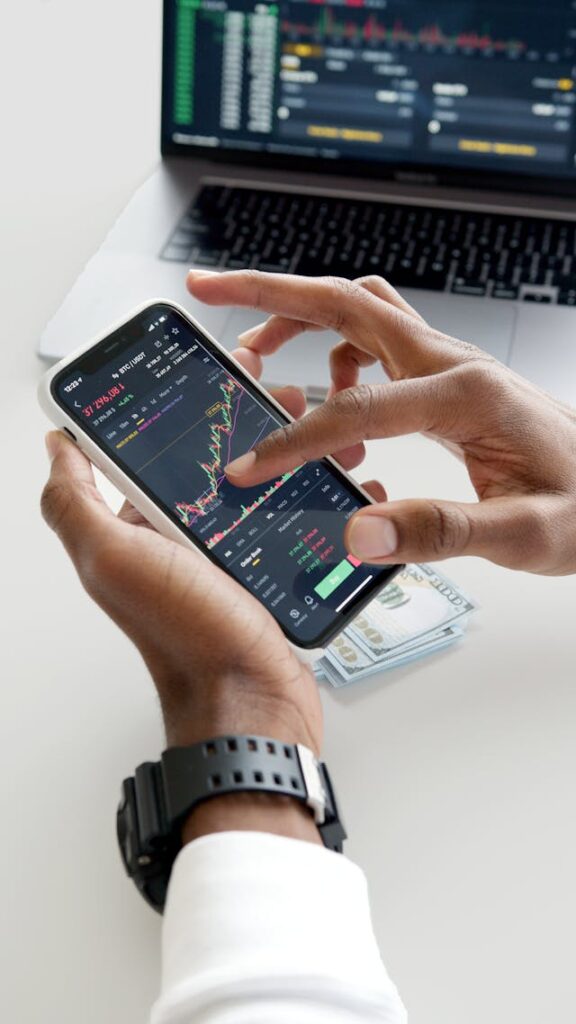
Table of Contents
What Is a Twitter Growth Chart?
A Twitter or X grow chart visually shows changes in your account’s growth during a specified date range. It helps track the following key metrics on a chart:
- Impressions
- Likes
- New followers over time
- Replies
- Reposts
- Profile visits
- Link clicks
How To Access Your Twitter Stats: 2 Ways To Go to Your X Analytics Dashboard
As of June 2024, there are two ways to access your Twitter stats. You can use the old or the new Twitter Analytics dashboard. The old version, which most users are familiar with, shows growth up to three months.
However, you can only export a month’s worth of data from this dashboard. Here’s how to access the legacy analytics tool on your desktop:
- Visit ads.x.com or ads.twitter.com on a new tab in a desktop browser.
- If you visit this page for the first time, select your timezone and billing currency. Otherwise, skip to the next step.
- When the platform asks you to choose a campaign, select any option.
- Click the Analytics tab in the top menu and left-click Account Home. Select Post Activity to see the growth graphs for your tweets. Choose Video Activity to see the metrics for your video content.
The new X Analytics dashboard has a new interface. It represents your data in a bar or time graph. It allows you to see your growth metrics for up to a year. You can access this revamped tool on your desktop by following these steps:
- Open your X homepage and pick Premium from the quick navigation panel.
- Go to the Analytics page under the Quick Access section.
The updated dashboard is only available to X Premium and Premium+ subscribers. You’ll need to use the old analytics tool if you have a free account or X Basic tier. Also, X may stop supporting the legacy version.
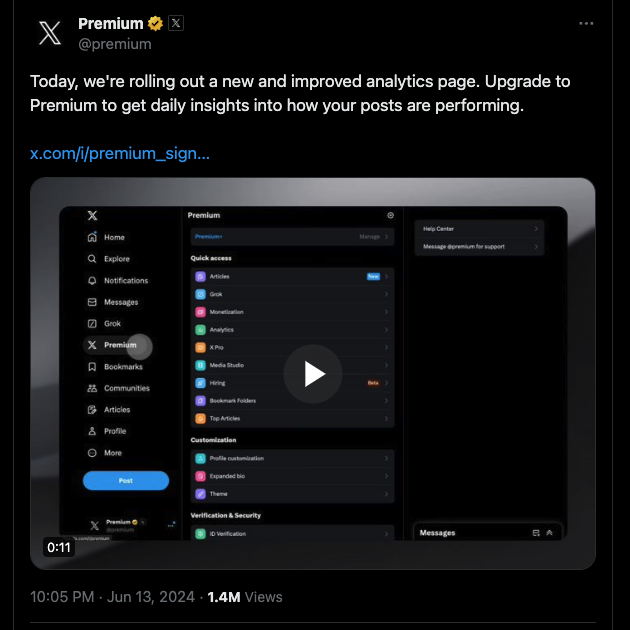
3 Ways To Analyze Twitter Followers With Your Growth Chart
How does your growth chart help analyze Twitter followers? After all, it only shows how your metrics change during a specified period. Your Twitter data can tell you many things about your audience, as highlighted below.

1. Discover What’s Driving Your Follower Growth
The new X Analytics dashboard shows how many new followers your profile gains over a period of time. You’ll notice significant spikes in new users joining your follower list during some days. What is driving this sudden chart Twitter follower growth?
You can take a closer look at your activities on this platform. For instance, were you conversing with your followers in your posts’ reply sections? This makes sense as X’s algorithm adds weight to these discussions when deciding what tweets to show outside your network. As a result, more users not on your follower list will see your content.
What was the type of content you published during this period? Make a note of this and use a similar strategy in the coming weeks. This shows how your audience responds to specific content.
For example, did the number of new followers increase after you published a how-to guide? You should add more how-to guides to your content strategy in this situation. Do you see an increase in your follower count with this technique? If yes, you should tweak your approach with your observations about your target audience.
2. Learn How Your Publishing Times and Schedule Affect Your Engagement Rate
When your followers engage with your content, it’s a good sign that you’re on the right path. Your engagement rate on X can also show you when to publish and how many posts to tweet daily.
Every social media channel has the best times to post for maximum engagement. However, this varies depending on your niche and target audience. You can see what works best for you with your growth chart.
For example, change the bar graph in the revamped X Analytics dashboard to Likes. Now, pay attention to the fluctuations in this metric. Take one of the low points in this graph and change the calendar to its corresponding date range. See what posts you published on this day, and note the time of tweeting your posts and the engagement rate.
Repeat this process for other low points in your growth graph. Do you see any trends in your data? This can show you what times to avoid posting, as you know your engagement rate will be low. Similarly, you can do the same with your peaks, which indicates the best time to tweet.
You can confirm your observations by posting your content during these periods. Do you see any changes in how your followers engage with your posts? If the reaction among your audience is positive, you know you’re making the right decision.
You should also see whether the frequency of your posts impacts your engagement metrics. Try publishing additional tweets to find the sweet spot on how many times to post. You can also tone down your publishing schedule to see if this helps with your engagement.

3. Understand the Effectiveness of Your Call-To-Actions in Your Content
A call-to-action (CTA) is a phrase to get Twitter users to take action. For example, you include a link to your blog at the end of your tweet. You give tidbits of your blog in your post and ask people to visit the URL to learn more. In this situation, you can see if your content is convincing users to check out your blog.
How do you do this? You look at the link clicks metrics in the date ranges you published such posts. Does it increase, remain stagnant, or reduce with time? You need to work on the CTAs if you notice zero or negative changes in this metric.
For instance, you tell your followers they can get exclusive information about a niche topic from your blog. Does this work better than giving tidbits of your article? Experimenting in this manner can help you understand the impact of your CTAs on your content.
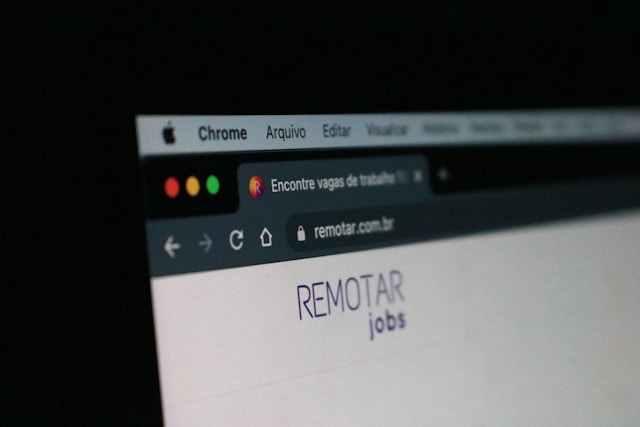
2 Reasons To Do a Twitter Audit Right Away
Why should you do a Twitter audit for your account? How does this benefit your growth chart? Below are two reasons why you must review your profile.
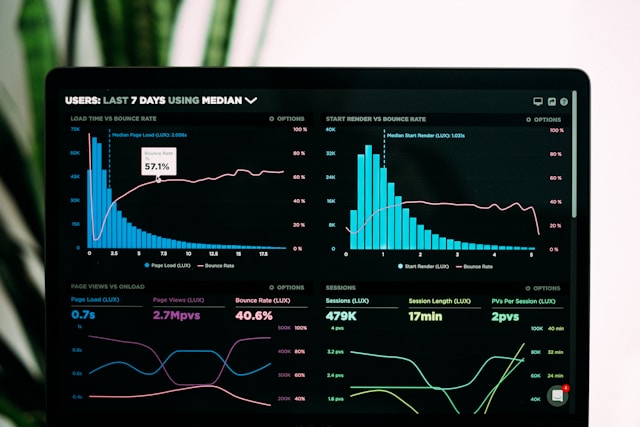
1. You Can Identify the Quality of the Users in Your Follower List
When you audit your Twitter profile, you’ll get to know the quality of your followers. What does this mean? You should know that not every account in your follower list is a real user. Some users may be fake, while others may be bots. There will also be users who spread spam and malicious links.
A Twitter audit tool will recognize and flag such accounts for closer analysis. You can review such followers and determine whether you should keep them.
The main reason to remove such users is that they affect every other metric other than your follower count. They won’t view your tweets, as they don’t have any interest in what you post.
Also, inactive users can’t see your posts, as they don’t use this social media channel. This affects your engagement growth chart. As a result, the conclusions you draw from your data may not be entirely accurate.
By removing them, you only retain an engaged community, which can help your account grow and expand your reach.

2. Find Out What’s Missing in Your Profile Page
Your profile page also influences your growth chart on this platform. When people visit your profile page, they quickly scan the available information. Users may not hit the follow button or click the website link if something is missing.
You won’t know anything is wrong until you audit your profile page. This way, you can ensure the information on your account is accurate.
Essentially, your profile’s visitors should know what you do with a glance. The bio should tell people what your account is all about. Similarly, the pinned post must be relevant to your current work.
For example, if you’re asking your followers for their opinions via a Twitter poll, pin it to your profile. People will always see this tweet when they visit your profile. You can also pin your best-performing tweets as long as they are still relevant today.
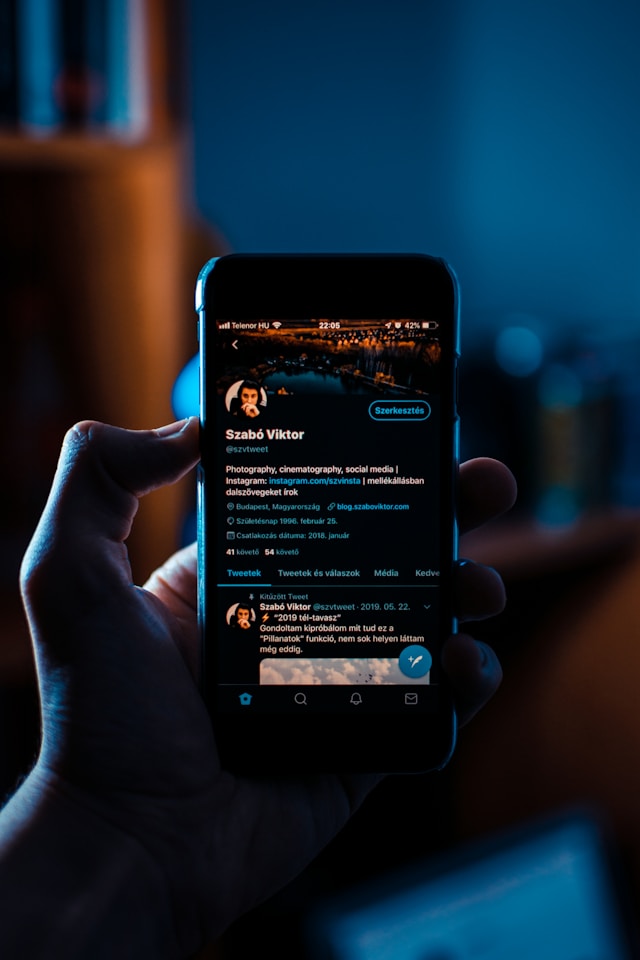
FAQ: X Growth Chart-Related FAQ
Here are a handful of common FAQs about the Twitter user growth chart:
How many tweets a day should you post to grow on Twitter?
How many tweets you should post daily to grow on Twitter depends on your content’s niche and target audience. You can start with 2 – 3 tweets daily and increase the number of posts you publish.
Avoid posting too often, as your followers will see tweets from your profile several times. Users may not like this and unfollow you. You need to experiment with your posting schedule to see what gives you the best results.
Can you check the tweet stats for individual posts?
Yes, you can see the tweet stats for individual posts. Tap the graph icon below your tweet to see the Post Analytics dashboard. This analytics report is only visible to you, i.e., the post’s author. Everyone else will only see X’s definition of views.
At the time of writing this article, it’s unclear whether this feature will still be available to free users. X Premium subscribers are the only users accessing the updated analytics dashboard.
How do you change the growth chart to show different key metrics?
You can change the growth chart to show different key metrics by tapping Impressions in the graph. The growth chart in the new X Analytics dashboard defaults to the impressions bar graph.
Use TweetDelete To Ensure Your Posts Don’t Hinder Your Growth on This Platform
After you understand your Twitter account growth chart, you’ll know how to utilize the available data. Experiment with your findings to fine-tune your strategies and increase various metrics.
What you post from your Twitter profile influences your followers growth rate. Tweet controversial or offensive content, and you’ll see a drop in this metric. This can also happen even if you posted something a decade ago.
How do you protect your growth metrics and your privacy? The simplest solution is to delete these tweets so they won’t resurface. The only downside is that this will take forever with Twitter’s built-in delete utility. Why? You can only remove one post at a time with this feature.
What if you need to delete hundreds of tweets quickly? You can always use TweetDelete, as it can remove as many posts as necessary from your Twitter profile page. How is this possible? This is because TweetDelete comes with a mass-delete feature.
There’s an easier way to deal with similar situations — you run the auto-delete tweets task. This feature uses your input as the criteria to find and delete specific posts. What can you use to target certain tweets on your profile page? This tool accepts keywords, phrases, hashtags, and date ranges to delete your tweets.
Use your Twitter growth chart with TweetDelete to ensure the wrong tweets don’t affect your success on this platform!











