Posts on social media platforms like Twitter, now X, are a portal to your world, thoughts, and beliefs. They show people who you are today and also who you were back in the day. Although these posts stay in the digital realm, they often have real-world consequences. They can damage your reputation, affect your employment, and strain or break relationships. If you delete tweets on X, you can prevent these situations from becoming your reality.
This guide teaches you how to remove posts from your Twitter profile page despite the significant changes on this platform.
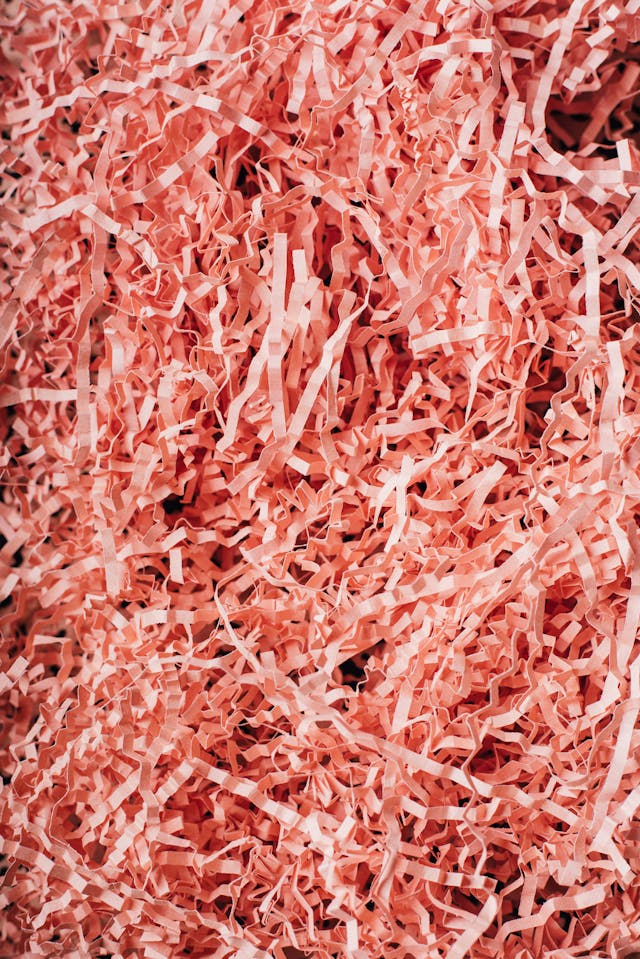
Table of Contents
2 Ways To Delete Tweets on X for Free
Here are two guides on how to delete tweets on X for free.
1. Use X’s Built-In Feature To Remove Posts
X has a delete tweet feature, available to all users, even if you don’t have X Premium. This utility is handy for removing a handful of posts. It’s also helpful in deleting tweets you published recently from your account. Here’s how to use this feature to erase specific posts:
- Sign in to your X account and left-click Profile from the side panel on the desktop browser. Tap the profile picture and open Profile from the quick navigation panel on the mobile app. This takes you to your account page.
- Scroll down the Posts tab to look for the tweet to remove.
- Left-click the three-dot button to bring out the tweet’s dropdown menu.
- Click Delete if you’re on a desktop browser. In the mobile app, the platform shows this option as Delete Post.
- A warning message informs you what happens when you remove the tweet. Select Delete to erase the post from your profile page.
2. Use Your Twitter Archive File To Find and Delete Specific Tweets
The previous method works well when you can find the tweet on your profile page. However, the platform only shows 3,200 of your latest posts. If you want to look for older tweets, you need your X Data or Twitter Archive file. Here’s what you need to do:
- Log in to your X account, click on More on the side panel, and select Settings and Privacy. Touch the icon with your profile photo on X, open Settings & Support, and select Settings and Privacy on the app.
- Open the Your Account tab and pick Download An Archive Of Your Data.
- To get this file, you must pass the platform’s security check. Type your X password to complete the first test.
- In the second test, you’ll receive a verification code from X. Copy and paste or enter this code manually to pass the final verification check.
- Click the Request Archive button. X will make this file available for download in at least 24 hours. It may take longer if your profile has a lot of data.
- Visit the Download An Archive Of Your Data again when you get a notification from X.
- Click on Download Archive and save this X Data file.
- Unzip the archive and open Your Archive.html in your desktop browser.
- Tap Tweets under Quick Stats or select it from the side panel.
- Enter common Twitter keywords in the Search Tweets text field in the top right corner.
- Change the settings in the Search Filters card to narrow the search results.
- When you find the tweet, left-click View On Twitter.
- Select the three-dot button on the tweet and pick Delete.
- Left-click Delete in the popup message to erase the post.
You can repeat steps 10 – 14 to delete multiple tweets.

How To Delete All Tweets on X: 2 Solutions You Can Try Immediately
The above techniques work well when you have a few tweets to delete. But what if you want to erase all the posts on your profile? It’s impractical to remove everything manually in this situation. Instead, you can rely on these guides on how to delete all tweets on X.

1. Erase All Your Posts Permanently by Deleting Your X Account
If you want to remove all tweets because you want to leave X, deleting your account is the best option. This action erases your entire history on this platform.
However, it will also free up your X handle or Twitter username, allowing one lucky individual to use it. Here’s how to delete your X profile:
- Open the For You feed on the mobile app and swipe right. This brings the side panel into view on your smartphone. If you visit X on a desktop browser, select More from the side panel and click on Settings and Privacy.
- Choose Your Account and pick Deactivate Your Account.
- Click the Deactivate button, and the social media giant will ask you for your X password. Enter your X login credentials and press the Deactivate button.
- The social media giant will hide all your posts for 30 days. After this period, the platform will erase your account along with your tweets.
X will stop the deletion process if you sign in to your profile during the 30-day deactivation period.
2. Try a Third-Party App Like TweetDelete To Delete All Your Posts on X
The second alternative, a better option, is to use a third-party app. These services can erase all the posts on your account, even if there are more than 3,200 tweets. This is possible with your X Data file, which has all the necessary information.
The guide below explains how to use TweetDelete to erase all your posts quickly:
Note: You need to download your X Data or Twitter Archive file.
- Check out TweetDelete’s website with a desktop browser and left-click the Sign In With Twitter button.
- Enter the login credentials for your X account.
- X will ask if you want to authorize TweetDelete to access your profile. This is essential as the tool can’t delete your posts without your permission.
- Pick the Tasks button from the top panel, and a dropdown menu will appear. Select Delete Tweets to proceed.
- Drag and drop your X Data file to TweetDelete’s website.
- Select Tweets from the top panel and select the uploaded file as your Tweet Data Source.
- Accept TweetDelete’s terms and conditions by selecting the checkbox at the bottom of your screen.
- Select Delete My Tweets to start clearing your posts from your profile.

3 Reasons To Delete Your Tweets on X
Below are three reasons why deleting your posts on X makes perfect sense.
1. Your Current or Future Employer Does Social Media Screenings
It’s no surprise that companies analyze Twitter profiles while deciding whether to hire candidates. After reviewing your account, employers can gather a lot of information about you.
For instance, how do you talk about your previous employers? What kind of comments do you leave on other users’ posts? What are your tweets all about? Do you engage in other activities that can damage the brand’s image and reputation? Are your qualifications the same as what you submitted to the company?
Your current employer will also keep tabs on your social media accounts.
You can maintain a professional profile on X by cleaning irrelevant posts regularly.
2. You Want To Take Your Account in a New Direction
Taking your X profile in a different direction is another good reason to delete your posts. For example, when you joined X, you chose a personal account. After several years, you started a brand and want to use your X profile for your business.
In this instance, you’ll need to change to a professional account type. Your older posts may be irrelevant to your brand, so it’s better to remove your tweets to ensure you don’t confuse your audience.
3. You Shared Personal Information in Your Tweets
People often share personal information in social media posts without thinking too much about it. The problem is that cybercriminals can use this to gain access to all your accounts. For instance, they can learn about your first pet’s name, the school you attended, and where you were born. People will also see your date of birth, favorite apps, and the devices you own.
Most websites ask these as security questions when you want to recover your account.
Criminals can gauge when you’re not home if you post what you do every day.
Deleting such tweets protects your privacy and can prevent cybercriminals from learning more about you.

2 Best Third-Party Tools To Delete Your X Tweets
Here are two third-party tools you can use to delete your X tweets.
1. TweetDelete
TweetDelete is a reliable service that removes as many Twitter posts as required. You can trust it even when you share your Twitter Archive file, as it keeps this data for three days. After this period, TweetDelete removes your X Data file to protect your privacy.
This service offers three subscription packages:
- Starter plan: The starter plan is perfect for removing up to 100 posts every month. You can delete posts with specific keywords and profanity.
- Pro plan: The pro plan bumps the tweet deletion service to 500 posts and likes monthly. It allows you to upload your X Data file. You also get an advanced mode to remove tweets using their unique IDs.
- Premium plan: This plan removes all restrictions on how many posts and likes you can delete. There’s also an automation tool for a stress-free experience.
2. TweetEraser
TweetEraser is another popular third-party service for managing your posts and likes on X. It has over 3 million users, and thousands of people use this tool regularly. You can choose from the following subscription tiers, depending on your requirements:
- Beginner plan: Join the beginner plan if you don’t have more than 100 tweets or likes to delete. It has a custom filter and can remove posts with keywords and profanity.
- Advanced plan: TweetEraser’s advanced plan is an excellent choice for removing up to 500 posts from your profile. It comes with the advanced mode, which gives you more control over which tweets to remove.
- Expert plan: If you must delete more than 500 tweets or likes, you’ll need the expert plan. It gives you all the features you’ll need to clean your X profile regularly.
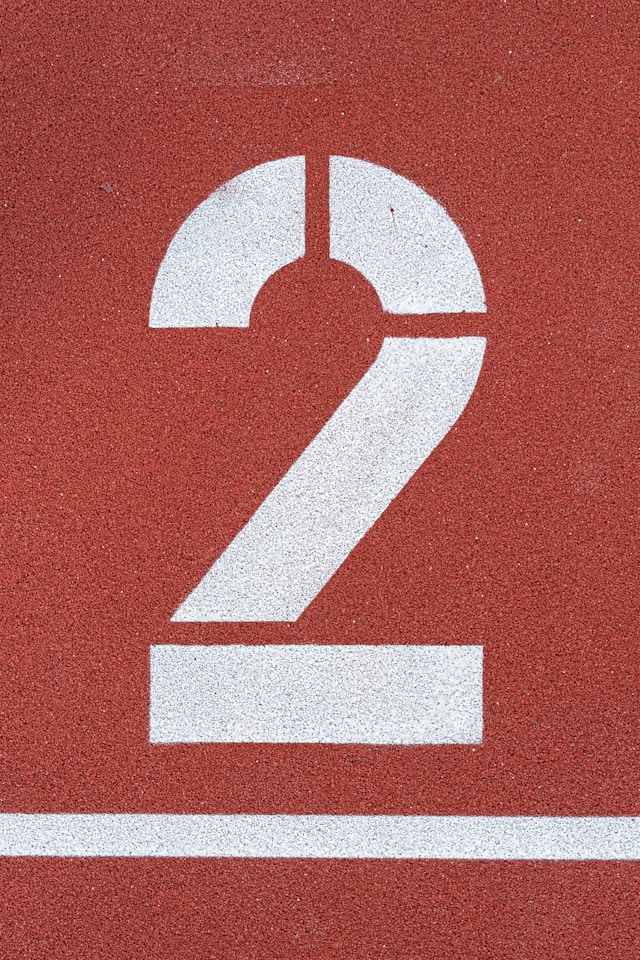
TweetDelete Makes It Easy To Delete Multiple Posts on X
The above guides provide all the information necessary to erase your posts. Always cross-check which tweets you’re removing before wiping them from your profile.
This article already gives you a glimpse of what you can do with TweetDelete. The best part is that it offers additional features that X Premium+ subscribers don’t have.
For instance, the mass-delete tweets utility helps you target multiple posts with a few clicks. You also have the option to use the auto-delete tweets task. As this feature runs in the background, you don’t have to wait for it to remove specific posts.
In addition to all these incredible features, you also get the erase likes tool. It helps remove your likes from specific posts to protect your privacy and reputation. All these features use its powerful filter, which will easily locate any tweet irrespective of the post’s age.
Join millions of happy Twitter users today by using TweetDelete to delete tweets on X!










