X Analytics is an excellent tool for tracking your posts’ performance on X, formerly Twitter. However, it doesn’t provide any metrics once the user leaves the social media platform. So, how do you know if the links you share in your profile or posts work? Or are you converting your followers on X into customers? With Google Analytics for Twitter, you can get this information and more.
How do you connect your profile with this free analytics tool to measure the results of your marketing campaigns? Can you use it to determine whether your efforts on X are worth your time and resources? This article does a deep dive into analytics and answers these types of questions and more.
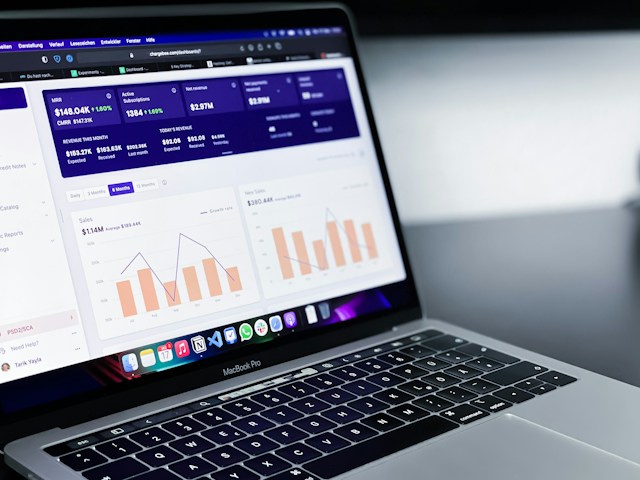
Table of Contents
Can You Use Google Analytics for Twitter?: Unpacking the Facts
If you have a website, you know you can connect it with Google Analytics (GA) and get in-depth visitor metrics. The data you collect and analyze will assist in making essential decisions for your content, website, and online presence.
As this is possible, you want to know — Can you use Google Analytics for Twitter? The answer isn’t a simple yes or no, as this topic is complex. Linking your X account with Google’s web analytics service is impossible.
End of discussion, right? No, because there are still ways to find out what your followers are doing after they leave X.
You can get clarity on what Twitter is doing for your website, product, or service. For example, you create and share a custom trackable link with your followers.
When your followers or any other user clicks the URL, the web analytics tool starts to track their activities. You can find out what pages they visit on your website and whether they become your customer.
Unfortunately, there is no way to measure what people do on X with this service.
If you want this information, use X Analytics, Twitter’s tool for measuring user interactions.
In short, X Analytics is for what users do on X with respect to your content and profile. Google’s service shows you what people do after opening your link and visiting your website.
How To Use Google Analytics for Twitter: Follow These Guides
As highlighted earlier, you need a website to use Google’s tool for measuring analytics. If you have one, what should you do? The guide below provides detailed step-by-step instructions on how to use Google Analytics for Twitter.
1. Make an Account on Google Analytics
You need a GA account to track what happens on your website. The process is straightforward, as you can make one for free, as highlighted below:
- You need to provide an account name. There’s also an Account Data Sharing Settings section. Don’t worry if you make any changes here; it doesn’t affect the metrics you see in your dashboard.
- You must make a Google Analytics 4 (GA4) property on the next page. Enter a name, time zone, and currency. While you can also make a Universal Analytics property, avoid doing so. Google already stopped collecting data via this property. Also, it won’t work after July 1, 2024.
- Google will ask for your business details and objectives. Make sure you provide accurate information. You also have to agree to the platform’s terms and conditions.
- Google’s service will ask you to connect your website with it. Skip this step for now.
2. Connect Google Tags to Your Website
You must add Google Tags to your website for analytics to work correctly. A Google Tag is a small chunk of code you include in your website. Google uses this code to track what people do on your website. For instance, it can track how much time users spend on a page.
Here’s how to set up a Google Tag and connect it with your website:
- Go to Google Tags and make a new account. During this process, you also have to do the Container Setup. Make sure you choose Web in this section. A container contains everything GA needs to collect data.
- Agree to the tool’s terms and conditions to proceed.
- Google Tags Manager will give you two snippets of code. Follow the instructions to paste them into your website’s code. Left-click Submit after you complete this step.
- Select Add a New Tag. In the Tag Configuration setting, select the correct tag type. You may need to provide additional details to set it up properly.
- In the Triggering section, left-click All Pages. This will collect user behavior data on all pages and make it available on your dashboard.
- Left-click Save, and your website will have a Google Tag that sends data to your website analytics account.
3. Set Your Goals via Events on Google Analytics
In this step, you tell Google’s service what you want to achieve on your website. Before GA4, the platform called them goals. Now, it refers to goals as events. Here’s how to set up goals on this user behavior measurement tool:
- Left-click Admin from the settings panel on the left.
- Look for Events on this page and open it.
- Select Create Events and left-click Create.
- You need to make a new event or goal on this page. Set it up and left-click Create.
All the goals you create will appear under Custom Events. Create as many events as necessary, as this tells the tool what to track.
4. Go Through the Reports To Learn More About Your Twitter Followers
In the last step, you need to know what your followers are doing on your website. Here’s how to generate reports about your target audience on Google’s service to track analytics:
- Open Google Analytics and select Reports from the quick navigation panel.
- Left-click Acquisition to see its dropdown menu. Open Traffic Acquisition from this menu.
- Select the Customize Report button, which has a pencil icon.
- You’ll see Metrics on the right side of your screen. Left-click it and select all activities you want to include in your report.
- Left-click Apply, select Save to ensure the tool remembers all the changes, and return to the previous page.
- In one of the columns, you’ll find Session Primary Channel Group. Left-click the downward arrow next to it and select Session Source.
This way, you can see all the traffic you get on your website from various social media platforms. If you want to see people from X, look for t.co, twitter.com, or x.com.
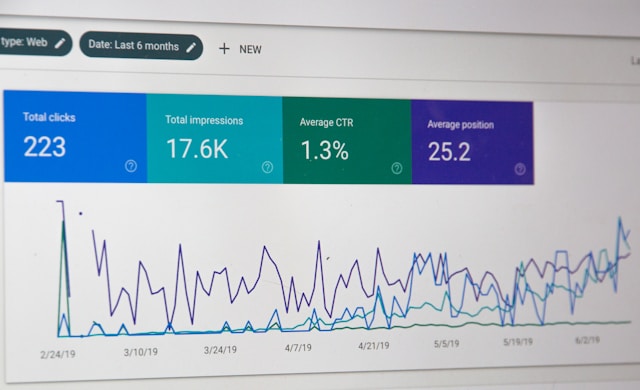
How Do You Measure Twitter Engagement With Google Analytics: Explained
Are you looking to measure Twitter engagement using Google Analytics? Unfortunately, you cannot do this, as Google’s service is for capturing user activities on websites.
Luckily, you can still use X Analytics to get this information. It is Twitter’s built-in tool for understanding your followers and non-followers.
For instance, you can get real-time data on user engagement with your content. It contains the usual information like the number of likes, reposts, comments, and bookmarks. You can also see whether people visit your profile from your post.
Is there a monthly increase or decrease in impressions and other engagement metrics? Do users open the tweet in the expanded view to check out all your content?
How many impressions do your posts get, and is it increasing or decreasing every month? Do users open the tweet in the expanded view to check out all your content? Do people visit your profile after they see your post in their timeline?
As of February 2024, you don’t need an X Premium subscription to use this service.
Also, when you open X Analytics for the first time, you won’t see anything in your dashboard. Wait for a while and revisit the page to view all the metrics. Currently, it will only work for posts from October 2013.

Google Analytics for Twitter Profile: 2 Reasons To Use This Tool
Why should you use Google Analytics for your Twitter profile if you already have X Analytics?
Below are two reasons why it is a good idea to integrate this user behavior measurement tool.
Find out What Happens on Your Website After Users Click the Link You Share
What do people on X do after they go to your website? Are they checking out what you have to offer? Without Google Analytics, there is no way of getting this information. For all you know, people may not even be doing anything on your website.
With GA, you can find out the following about your followers from X:
- What pages do they like to visit?
- Whether they sign up for your newsletter?
- Do they go through your blog post?
- Whether they add your products to the cart?
- Do they reach the checkout page?
- How much time do they spend on each page?
- Do people fill out the contact form on your website?
- Do users visit your website on their mobile devices or desktop browser?
Discover the Value of Your Followers on X
Google’s service helps you understand if it is worth spending all that time and effort on X. Creating content on X isn’t easy, especially when you want people to engage with your content.
With this tool, you can finally find out the value of your followers on X. What percentage of the people who visit your website come from X? Similarly, how do the metrics fare when you compare it with other social media platforms?
Also, can you convert your website visitors from X into customers? The answers to these types of questions are in your Google Metrics dashboard. It gives you the complete picture of your followers on X.
In short, you can determine whether you should stick with X or focus your efforts on another platform.

Google Analytics vs. Twitter Analytics: The Best Tool To Understand X Users
Is Google Analytics better than Twitter Analytics, or vice-versa? In the context of X, formerly Twitter, one tool isn’t better than the other. Rather, they have specific use cases.
Basically, Google’s tool is to understand user behavior on your website. On the other hand, X Analytics only tracks what people do on this social media platform.
While there is more data from Google’s tool, it isn’t easy to navigate its dashboard. It can be overwhelming for new users, given how powerful it is.
Although X Analytics doesn’t offer the same level of detail, it is easy to use, regardless of your technical expertise.
However, you shouldn’t disregard one or the other. Instead, it’s better to use both, if possible.
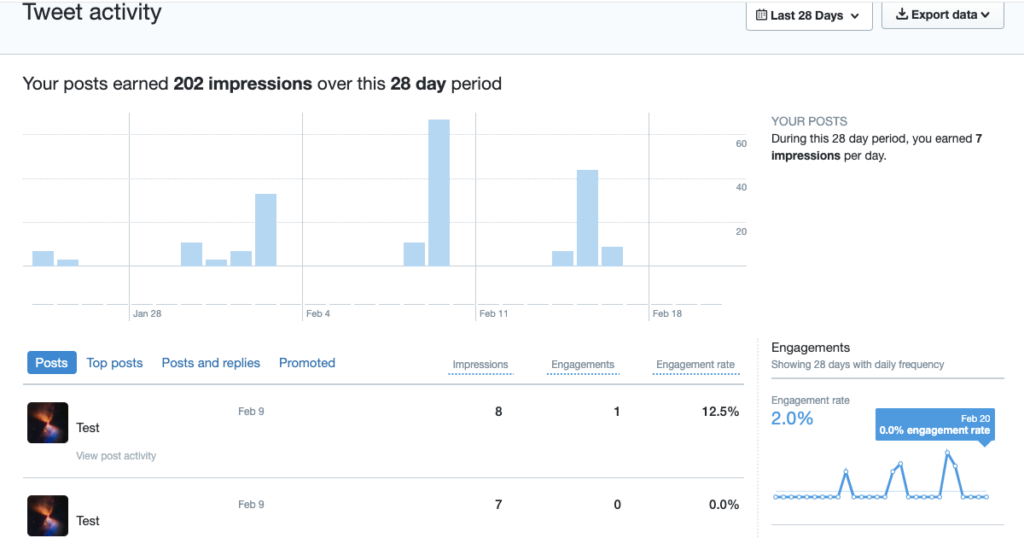
TweetDelete Can Prevent Your X Posts From Reducing Traffic to Your Website
Plug in your website with Google Analytics to better understand user activity. This way, you can decide if it is the right call to be active on X.
With an analytics tool, you can explain certain situations and take action to address them. For example, you notice a significant drop in X traffic to your website.
When you go to X, you notice users reposted several older posts on your profile. These tweets contained insensitive or controversial content. By following the trail, you have an explanation for the drop in traffic.
What do you do in situations where older posts can affect your credibility? The best solution is to scan your profile for such tweets and delete them. Unfortunately, X doesn’t make this easy by any stretch of the imagination.
However, you don’t have to worry about what to do if you use TweetDelete. It has a special filter to unearth any post from your profile. Use this feature and the bulk-delete tweets utility to erase all controversial posts.
Try the auto-delete function if you don’t want to perform a manual search. It needs Twitter keywords like specific terms and hashtags to delete insensitive posts. You can also delete every tweet on your profile and get a fresh start on the same account.
If you like something others disagree with, you’ll notice its negative impact on your Google Analytics for Twitter dashboard. Use the like remover utility to ensure this doesn’t happen to you.
Join TweetDelete today to ensure nothing controversial in your profile will affect your website’s traffic!










