Even if it was a decade ago, what you post on Twitter, aka X, will always remain on the platform. In other words, your tweets, now posts, are searchable by anyone. If there are unsavory or embarrassing tweets, they can affect your current and future personal and professional life. This is why learning how to delete old Twitter posts is important.
You never know when your tweet history can become an issue, especially if someone takes your posts out of context. Keep reading to find out how you can remove specific problematic tweets on X to avoid online backlash.

Table of Contents
How To Find and Delete Old Twitter Posts by Keyword
Twitter only displays 3,200 of the most recent tweets you posted from your account on your profile page. However, it’s impractical to scroll through your account to find and remove a specific tweet. Thankfully, the platform offers two ways to look for your old Twitter posts by keyword.
1. Use Twitter’s Advanced Search Feature on X for the Web
If you’re using Twitter on the web, i.e., via a desktop browser, it’s easy to find any post on your profile page. You need Advanced Search, which comes with multiple filters. This ensures you will find what you’re looking for on X. Here’s how to use Advanced Search to remove unwanted posts:
- Open X on your desktop browser and sign in.
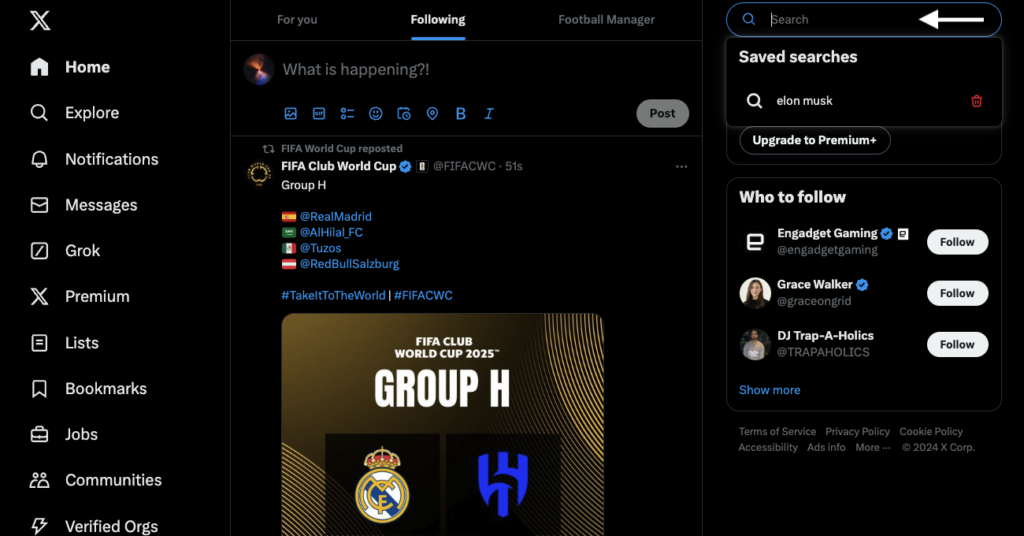
- Left-click the search bar and enter a random word.
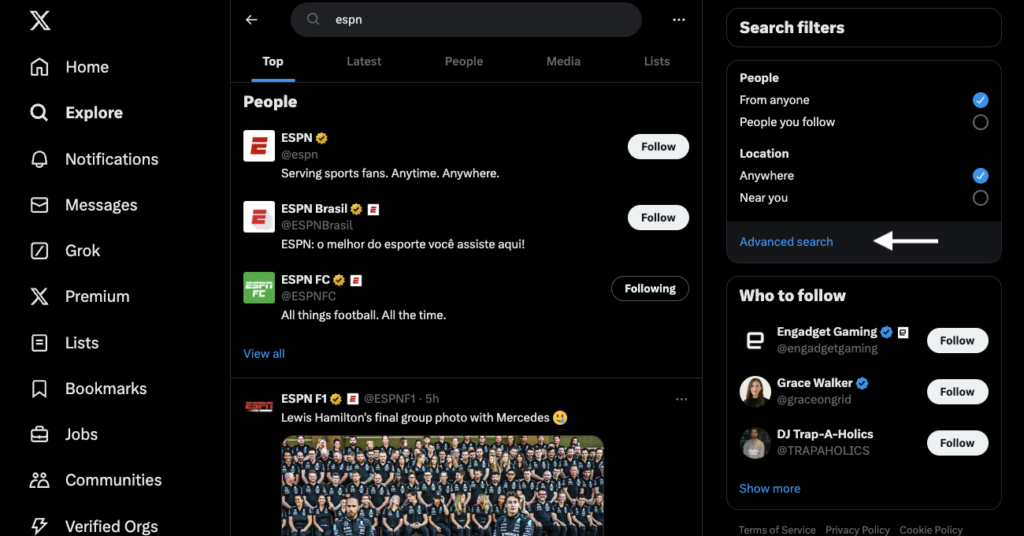
- Click the Advanced Search button, an option in the Search Filters section.
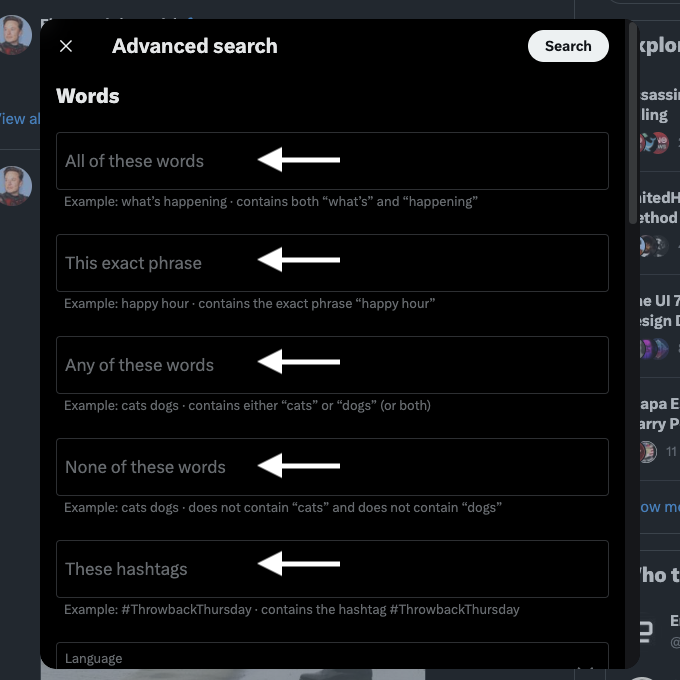
- Enter the keyword in your tweet in one of the following advanced filters under the Words section:
- All of these words: This setting only shows posts containing all the keywords you enter.
- This exact phrase: This option displays tweets that match the provided keyword.
- Any of these words: Any tweet containing at least one keyword will appear in your search.
- None of these words: Use this filter to remove tweets that contain specific words from the results page.
- These hashtags: This option lets you find posts with the provided hashtags.
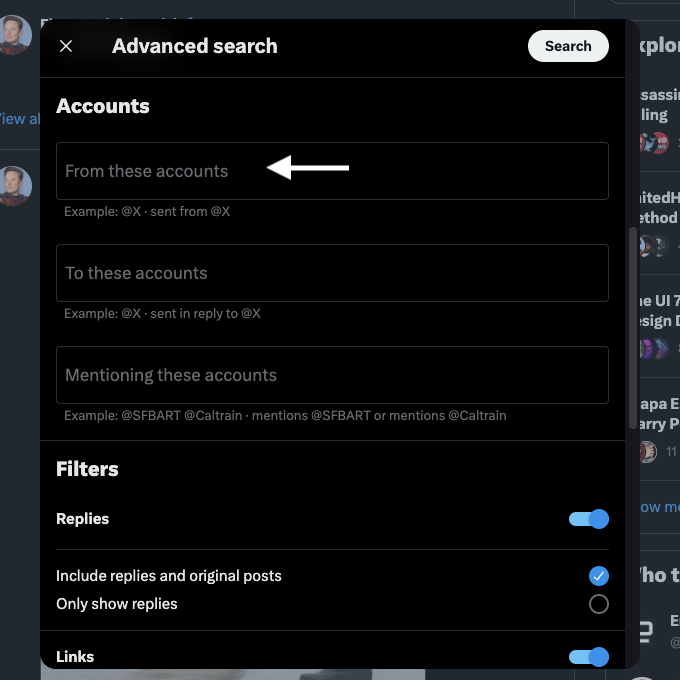
- Scroll to the Accounts section and enter your username in the From These Accounts text box.
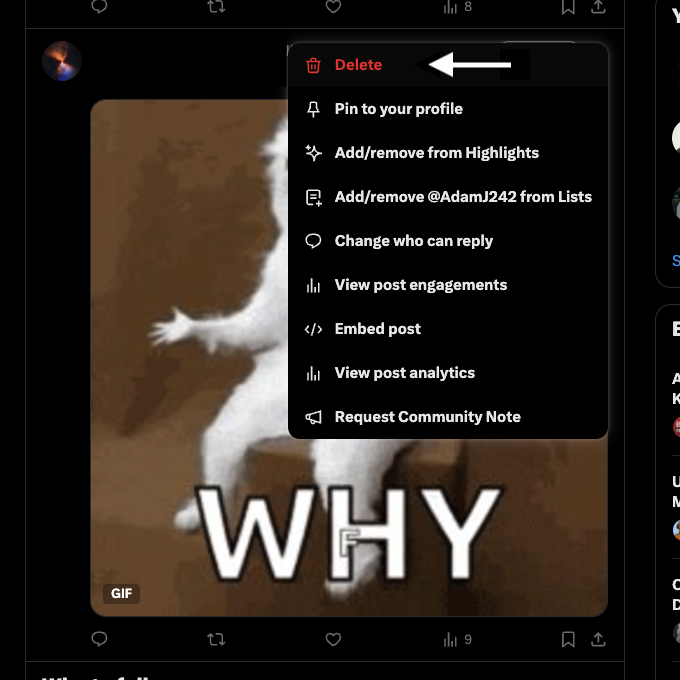
- Find the specific post and left-click the overflow menu button, i.e., the three-dot icon on the tweet’s card.
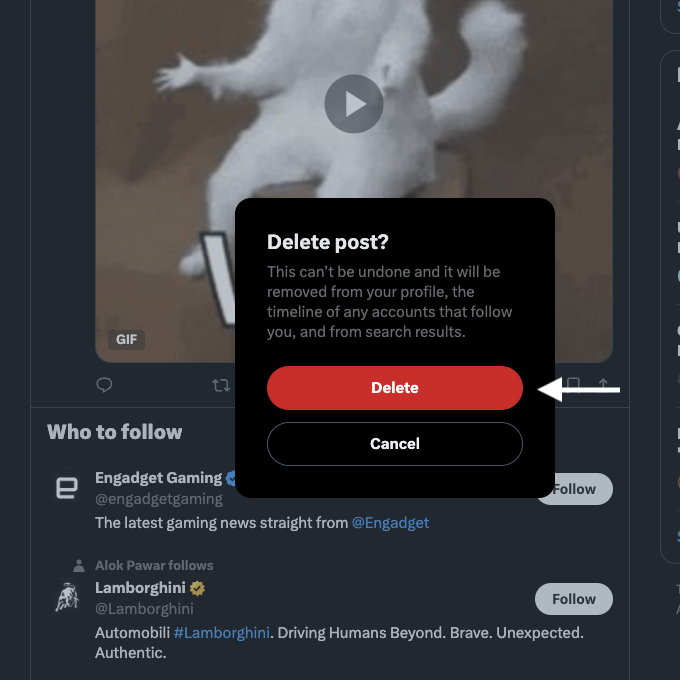
- Left-click Delete on the expanded menu. A popup informs you what happens when you remove a post. Left-click the Delete button again to erase it from your profile page.
2. Use Your Profile Page’s Search Feature on Mobile Devices
You can’t follow the previous guide on your mobile device because Advanced Search isn’t available on the app. You don’t need to rely on this feature, as the platform has a different way of finding your older tweets. Here’s how to delete old posts on Twitter for Android and iOS:
- Go to the X app on your device.
- Access the pull-out menu by tapping the profile picture button.
- Tap Profile to go to your account page.
- There’s a search button on your X header image. Tap it and enter the keyword you know is in the tweet you need to delete.
- To access the tweet’s menu, tap the overflow menu button, i.e., the three-dot icon on the post’s card.
- Tap Delete and select Delete in the popup to remove the post.
What if you want functionality similar to Twitter’s Advanced Search feature? You’ll need to use the following search operators, which help narrow your search on X:
- Keyword: Twitter only displays posts that contain the keyword you include within quotation marks.
- Keyword A or keyword B: You’ll see tweets containing keywords A or B on the search results page.
- Keyword A -keyword B: This shows tweets with keyword A but removes posts with keyword B.
- filter:media, filter:retweets, or filter:links: Add the filter media command with any search operator to only see tweets containing uploaded files. The filter retweets command shows only reposts. Use the filter links modifier to list posts with URLs only.
You can use these search operators in the search bar on your profile page.

How To Delete OId Twitter Posts: Do It Easily With TweetDelete
These guides will help delete a handful of older X posts from your Twitter profile page. Unfortunately, these methods are slow if you want to remove tens, hundreds, or thousands of tweets.
Third-party tools like TweetDelete make it a breeze to delete multiple posts from your Twitter account. It comes with the mass delete tweets feature, handy for removing tweets in bulk. Another option is to run the auto-delete tweets utility.
These automatic tasks work in the background, removing posts by keywords, date ranges, tweet types, and hashtags.
If you want a clean slate on X, TweetDelete can delete all your posts. Multiple premium plans are available based on how many tweets per month you want to remove.
Our online Twitter service includes the Unlike Tweets feature. This utility allows us to remove as many likes per month as necessary.
We use Twitter’s application programming interface (API) to remove unwanted posts and likes safely. With TweetDelete, you don’t have to follow all the steps in this guide on how to delete old Twitter posts. Instead, you can remove tweets easily with a few clicks with our tool.
Use TweetDelete today to access advanced features for Twitter to protect your privacy and online presence!
FAQ
How do I delete all old Twitter posts?
You can delete all old Twitter posts with a third-party Twitter tool. You’ll need to give access to your Twitter account and upload your Twitter Archive file. You must provide this file, as it enables the tool to erase more than 3,200 posts from your account.
How do I clear my Twitter feed history?
You can clear your Twitter feed history by deleting all the posts on your profile page. If there are a handful of posts, manually removing them is easy. If you have hundreds or thousands of X posts, using an external tool with advanced plans like TweetDelete is better.
How do I permanently delete a post on Twitter?
Here’s how to permanently delete a post on Twitter:
1. Tap the overflow button on the tweet.
2. Select Delete and pick the same option again in the popup.
The platform removes the post from your profile page. After 14 days, the deleted tweet will no longer be available in Twitter’s database.
How do I delete unwanted posts on Twitter?
Here are three ways to delete unwanted posts on Twitter:
– Remove the tweet manually using Twitter’s default delete feature.
– Use a third-party tool to erase the post from your profile page.
– Deactivate your account for more than 30 days to permanently remove all tweets.










