Have you wondered why high-profile users like Justin Beiber are no longer active on X? One of the reasons is that their actions on Twitter can attract unwanted attention and damage their careers. Harry Styles and Samuel L. Jackson experienced this first hand, as they went viral for liking sensitive content on X. Although likes are visible on every profile to all users, not everyone is aware of this. What you engage with on the platform can cause embarrassment, especially if you’re not careful. Fortunately, you can avoid this situation if you know how to make Twitter likes private.
You’ll need to change a few settings or use a third-party service to make it happen. In this article, you’ll learn about these hacks to keep what you do on X private.
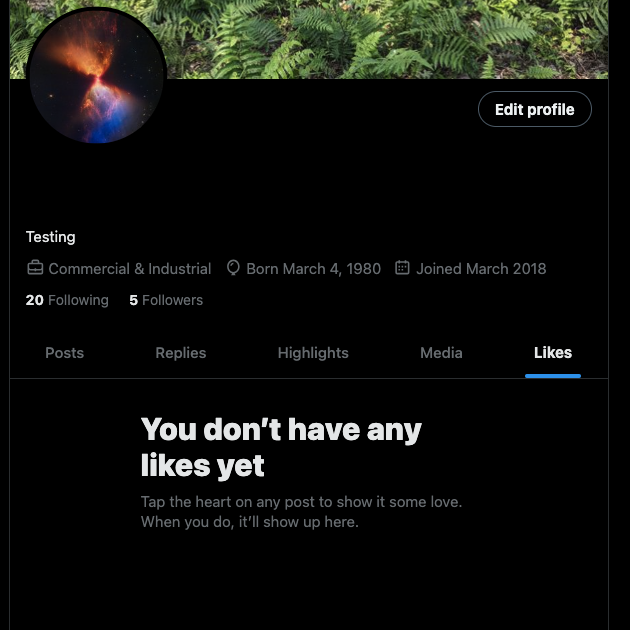
Table of Contents
Hide the Likes Tab With X Premium
The easiest way to keep your X likes private is to become an X Premium subscriber. With this subscription service, you get access to several features. X, formerly Twitter, is testing the Hide Likes feature. Only you can look at the Likes tab on your profile when you enable it. Users cannot use third-party apps to view their likes. In other words, there is no way for anyone to see this part of your profile. You can enable this feature as an X Premium subscriber by following the instructions below:
- Open your X account and select the Premium tab from the quick navigation panel. It has the same icon as the platform.
- Tap Preferences and go to the Early Access menu.
- Select the HideLikesTab checkbox to enable this feature.
This will remove the Likes tab from your profile as long as you are a subscriber. However, it doesn’t affect the other tabs in your account. Once it comes out of early access, it will become quite common for people to hide the Likes tab.
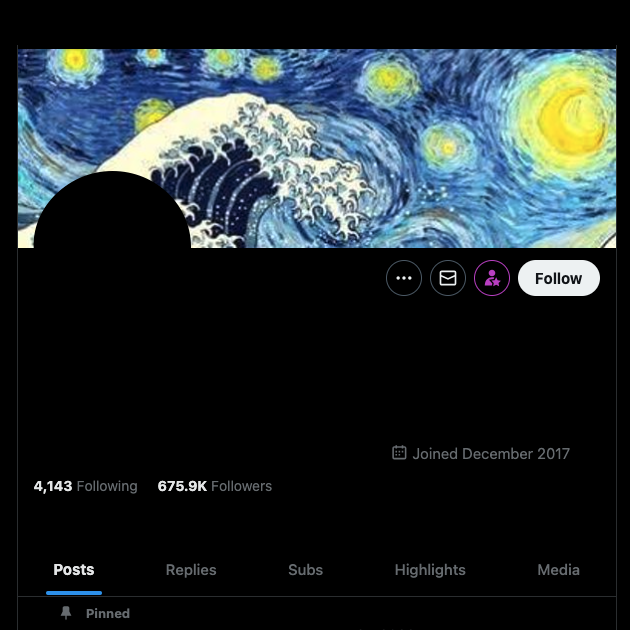
How To Hide Likes on Twitter for Free?
Hiding likes on your profile is a good practice to protect your online privacy. After all, why should random users know what you do on the social media network? Luckily, X does give you control over your privacy. You’ll find all the methods on how to hide likes on Twitter in the guides below.
1. How To Make Twitter Account Private To Hide Likes From Your Profile?
The solution to how to make likes private on Twitter is to change your profile’s visibility. When you set up your account for the first time, the social media network makes it public. This means anyone who has a profile on X can visit your account. They can look at your posts, media, replies, highlights, and likes. Well, you can control who can see your profile’s activity by learning how to make your Twitter account private. The guide below shows you what settings you need to change to conceal your actions on this platform:
- Open your Twitter profile page if you use X on a desktop browser. Paste this URL for audience and tagging settings in the browser’s address bar. Jump to Step 4 to make your profile private. Otherwise, click More from the quick navigation panel and follow Step 2.
- If you use the X app on your smartphone, open it and swipe right to open the quick navigation panel.
- Scroll down till you find Settings and Support. Tap this option and select Settings and Privacy.
- You are now on the Settings page for your X account. Open Privacy and Safety and go to Audience and Tagging.
- Click the checkbox next to Protect Your Posts to make your X account private.
Only users who follow you can view the Likes tab in your profile when you enable this setting. Non-followers won’t see anything when they check out your profile, nor can they use any third-party tool as a workaround. They have to send you a request, and only after your approval will your account’s activity become visible to them.
It keeps your tweets private, so your posts won’t appear in search engines and Twitter feeds of non-followers. This makes it harder for people to find your profile.
2. Remove Likes From Your Profile Manually
Another answer to how to make your likes private on Twitter is to remove them manually. This is viable if you don’t engage with a lot of posts or want to delete likes from specific tweets. Follow the steps in this guide on any device:
- Open X on a device you choose: a desktop or mobile browser or the official app.
- As the app hides the quick navigation panel, bring it out by tapping your profile picture. This menu is visible on the left, above your profile icon on the desktop browser.
- Select Profile from the quick navigation panel to go to your account.
- Click the Likes tab to see all the posts you liked on the platform.
- Select the heart button below the post to remove a like from a tweet. Continue repeating this step to remove likes from multiple tweets.
You can start bookmarking posts you like once you hide likes from specific tweets. As no one can see your bookmarks, it is an excellent way to engage with tweets without raising anyone’s attention.
3. Use a Script To Delete Likes From All Tweets Automatically
The above guide is impractical if your profile has hundreds or thousands of likes. How many hours do you really want to dedicate to removing likes manually? A better solution in this situation is to use a script. When you run the script, it unlikes every post in the Likes tab. Rather than following the instructions on how to make your Twitter likes private, you can use this guide instead:
- Go to your profile page after opening X on a desktop browser. Use Google Chrome or any Chromium-based browser or Mozilla’s Firefox for best results.
- Open the browser’s developer tools. On most modern browsers, right-click and select Inspect from the menu. You can also access the Elements panel in developer tools with the following keyboard shortcuts:
- macOS – Cmd + Shift + C
- Windows – Control + Shift + C
- Go to the Console tab in your browser.
- Copy and paste lukejones, a GitHub user’s script.
- Press the Enter key to run the like removal script.
- Refresh the page to stop the script.
Due to current rate limits, it can only remove 900 likes in 15 minutes. Once it crosses this threshold, you’ll see an error. Refresh your profile page and rerun the script. With this technique, you won’t find any posts on your account’s Likes tab.
4. Create a Secondary Account for Liking Tweets
A secondary account is helpful when you want to like posts and not worry about other people seeing your activity. Before you make a new profile, remove likes from certain tweets manually. This way, you can continue to use your current account to engage with your target audience. Here are a few pointers you must remember when making a second X account:
- Don’t use the same information as your current account. You don’t want users connecting the dots to your old profile.
- Create a new email address and use it to set up your new profile.
- Avoid sharing your mobile number, especially if your current account has X Premium.
- Don’t sync your contacts or make your account discoverable if people have your email address or phone number. The following section explains how to do this on your profile.
After you create a second account, log in to this profile on your device. This way, you can switch between them seamlessly.
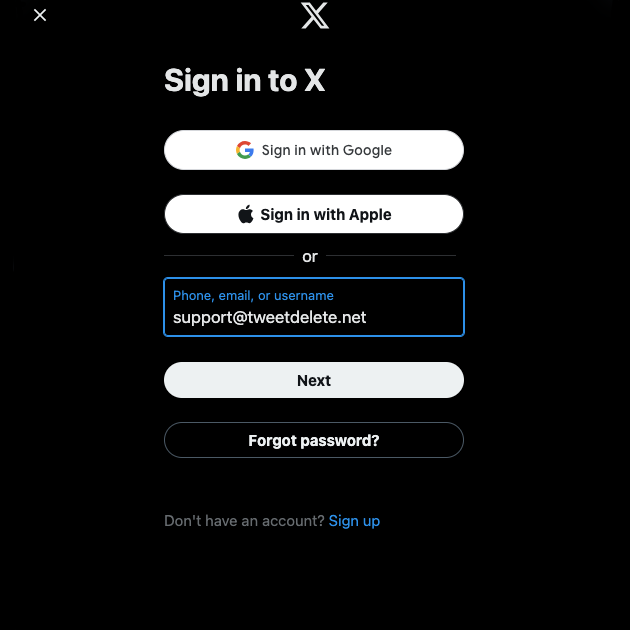
How To Change Privacy Settings on Twitter?
When removing likes from your X profile, you must look at your privacy settings, especially mobile and email discoverability. People can find your account if they have this information. This is how to change privacy settings on Twitter:
- Visit X on any device and go to Privacy and Safety on the Settings page. You can reach this section by selecting Settings and Support and opening Settings and Privacy.
- Open Discoverability and Contacts and deactivate all the options on this page. This includes letting people find you by email or phone and syncing your contacts list.
Third-Party Apps Can Remove Likes From Your X Profile
The techniques for making your Twitter likes private for free work well in most cases. However, they won’t be helpful if you want to find a tweet you liked over five years ago. Also, if X changes its rules and policies, they may stop working.
On the other hand, this will never be an issue with third-party apps. These tools have a large user base, so they will always follow X’s rules. Even if you are facing any problems, you can contact customer support to help you out.
Use third-party apps like Circleboom and TweetDelete to remove likes from your X profile.

How To Make Twitter Likes Private Using TweetDelete?
TweetDelete is another handy third-party app to remove likes from your profile easily. It is the equivalent of hiding the Likes tab, especially if you remove everything in this section. Here’s how to make X likes private with this app:
- Open TweetDelete and click the Sign In With Twitter button. You need to give permission to this tool to remove likes from your account.
- Select Likes from the top navigation menu.
- Pick the range of dates. This tool will remove likes from every post within this date range. Otherwise, click the All My Likes option.
- Accept the third-party app’s Terms and Conditions.
- Click Delete My Likes to start the removal process.
Wait until the tool deletes the likes from your profile. Visit your account on a new tab in your browser to confirm there are no likes in your profile.

Keep Your X Profile’s Activity Private
All the above guides on how to make Twitter likes private will protect your online privacy while you use X. You never have to worry again about people nosing around your profile.
As highlighted earlier, TweetDelete can remove likes from your account. You can use this third-party app to delete your tweets. It helps you find any post using custom filters and remove them immediately. There’s also the auto-delete feature to automatically clear older tweets from your profile. With TweetDelete, you can step up your X account’s privacy and ensure what you do is safe from prying eyes!











